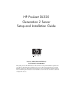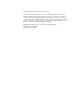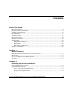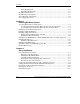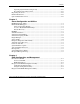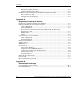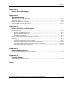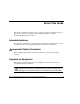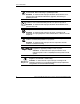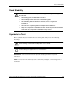HP ProLiant DL320 Generation 2 Server Setup and Installation Guide January 2003 (Second Edition) Part Number 293166-002 This guide provides IT administrators and technicians setup and installation requirements, precautions, and instructions pertaining to the servers. The guide explains how to install hardware options for enhanced system performance, how to install and configure memory, how to install expansion boards, how to install the server in the rack, and how to cable and configure the servers.
2003 Hewlett-Packard Development Company, L.P. Microsoft® and Windows NT® are U.S registered trademarks of Microsoft Corporation. Hewlett-Packard Company shall not be liable for technical or editorial errors or omissions contained herein. The information in this document is provided “as is” without warranty of any kind and is subject to change without notice. The warranties for HP products are set forth in the express limited warranty statements accompanying such products.
Contents About This Guide Intended Audience............................................................................................................. ix Important Safety Information ............................................................................................ ix Symbols on Equipment ..................................................................................................... ix Rack Stability .........................................................................................
Contents Power Requirements..................................................................................................2-4 Grounding Requirements ..........................................................................................2-5 Rack Planning Resources.................................................................................................2-5 Rack Warnings and Cautions...........................................................................................
Contents Operating System Purchased Separately ................................................................ 4-15 Preconfigured Operating System ............................................................................ 4-17 Registering the Server ................................................................................................... 4-18 Routine Maintenance.....................................................................................................
Contents Management Utility Features ....................................................................................6-7 Using the Management Utility ..................................................................................6-7 Troubleshooting the Integrated ATA RAID Configuration Utility .................................6-8 Drive Connection Tips ..............................................................................................6-9 Configuration and Setup Tips........................
Contents Appendix C Server Error Messages Appendix D Troubleshooting When the Server Does Not Start .................................................................................... D-2 Diagnosis Steps .............................................................................................................. D-4 Problems After Initial Startup ........................................................................................ D-9 Other Troubleshooting Resources ...................................
About This Guide This guide is designed to be used as step-by-step instructions for installation and as a reference for operation, troubleshooting, and future upgrades for the HP ProLiant DL320 Generation 2 server. Intended Audience This guide is intended for anyone configuring a ProLiant DL320 Generation 2 server. A moderate level of server-based knowledge and experience is assumed. Important Safety Information Before installing this product, read the Important Safety Information document provided.
About This Guide This symbol indicates the presence of hazardous energy circuits or electric shock hazards. Refer all servicing to qualified personnel. WARNING: To reduce the risk of injury from electric shock hazards, do not open this enclosure. Refer all maintenance, upgrades, and servicing to qualified personnel. This symbol indicates the presence of electric shock hazards. The area contains no user or field serviceable parts. Do not open for any reason.
About This Guide Rack Stability WARNING: To reduce the risk of personal injury or damage to the equipment, be sure that: • The leveling jacks are extended to the floor. • The full weight of the rack rests on the leveling jacks. • The stabilizing feet are attached to the rack, if it is a single-rack installation. • The racks are coupled together in multiple-rack installations. • Only one component is extended at a time.
About This Guide Text Conventions This document uses the following conventions: • Italic type is used for complete titles of published guides or variables. Variables include information that varies in system output, in command lines, and in command parameters in text. • Bold type is used for emphasis, for onscreen interface components (window titles, menu names and selections, button and icon names, and so on), and for keyboard keys.
About This Guide HP Technical Support In North America, call the HP Technical Support Phone Center at 1-800-652-6672. This service is available 24 hours a day, 7 days a week. For continuous quality improvement, calls may be recorded or monitored. Outside North America, call the nearest HP Technical Support Phone Center. For telephone numbers of worldwide Technical Support Centers, go to www.hp.com Before calling, refer to the Servers Troubleshooting Guide for a list of information to have available.
1 Server Features HP ProLiant DL320 Generation 2 Server Features For a list of features which are standard on the server, refer to www.compaq.com/quickspecs A generation identifier (G2), located on the front of the server, indicates the model of the server purchased. The generation identifier is required to accurately identify the model for service and support. Warranties The server is equipped with several standard warranties.
Server Features Security Security features for this server include the following: • Power-on password • Administrator password • Network server mode • Diskette write control • QuickLock • Redundant ROM support Most security features are established through RBSU. Refer to Chapter 5, “Server Configuration and Utilities,” or the ROM-Based Setup Utility User Guide, for detailed information on RBSU.
2 Planning the Server Installation If planning to deploy and configure multiple servers in a single rack, consult the HP ProLiant DL320 Generation 2 Server High-Density Deployment white paper at www.hp.com Server Installation Overview The following steps give an overview of the required procedures for installing the ProLiant DL320 Generation 2 server: IMPORTANT: Before beginning the following procedures, refer to the Important Safety Information guide that shipped with the server. 1.
Planning the Server Installation 5. Use the rack template to identify the proper location for server installation. Refer to “Measuring with the Template,” in Chapter 4, “Server Installation.” 6. Install the fixed rack rails. Refer to “Installing the Fixed Rack Rails,” in Chapter 4, “Server Installation.” 7. Install the fixed cable tray for managing cables on the server rear panel. These cables include keyboard, mouse, monitor, network, and power cables.
Planning the Server Installation HP servers draw in cool air through the rack front door and expel warm air through the rack rear door. Therefore, the front and rear rack doors must be adequately ventilated to allow ambient room air to enter the cabinet and warm air to escape from the rear of the cabinet. IMPORTANT: Do not block the ventilation openings.
Planning the Server Installation Temperature Requirements To ensure continued safe and reliable equipment operation, install or locate the system in a well-ventilated, climate-controlled environment. The HP maximum recommended ambient operating temperature (TMRA) for most server products is 35°C (95°F). The temperature in the room where the rack is located must not exceed 35°C (95°F).
Planning the Server Installation Grounding Requirements For proper operation and safety, the server must be properly grounded. In the United States, you must install the equipment in accordance with NFPA 70, 1999 Edition (National Electric Code) Article 250, as well as any local and regional building codes. In Canada, the equipment must be installed in accordance with Canadian Standards Association, CSA C22.1, Canadian Electrical Code.
Planning the Server Installation WARNING: To reduce the risk of personal injury or equipment damage, ensure that: • The leveling jacks are extended to the floor. • The full weight of the rack rests on the leveling jacks. • The stabilizers are attached to the rack for single-rack installation. • The racks are coupled together in multiple-rack installations.
Planning the Server Installation WARNING: To reduce the risk of electric shock or damage to the equipment: • Do not disable the power cord grounding plug. The grounding plug is an important safety feature. • Plug the power cord into a grounded (earthed) electrical outlet that is easily accessible at all times. • Unplug the power cord from the power supply to disconnect power to the equipment.
3 Installing Hardware Options This chapter provides information and procedures for installing hardware options on ProLiant DL320 Generation 2 servers. For additional instructions, refer to the installation documentation shipped with each option kit, the hardware installation and configuration poster shipped with the server, and the labels attached to the inside of the server access panel.
Installing Hardware Options Accessing Internal Server Components This section defines standard procedures to access internal server components. Procedures will vary depending on whether the server is in the rack and powered on, or out of the rack. Accessing Internal Components When the Server Is Out of the Rack When the server is not installed in the rack, accessing internal components requires removal of the access panel.
Installing Hardware Options To access internal components: 1. Power down the server. a. Shut down the operating system as directed in the operating system instructions. CAUTION: Whenever installing hardware or performing maintenance procedures requiring access to internal components, it is recommended that all server data be backed up to avoid loss. b. Press the unit identification switch on the server front panel (1). An LED illuminates blue on the server front and rear panels (2). c.
Installing Hardware Options d. Remove the access panel. Refer to the “Removing the Access Panel” section earlier in this chapter. 3. When the server has a fixed rail solution: a. Disconnect the power cord and cables from the server rear panel (including cables extending from expansion boards), moving from left to right. b. Loosen the server thumbscrew securing the fixed cable tray to the server.
Installing Hardware Options c. Move to the front of the rack and loosen the thumbscrews securing the server in the rack (1). d. Grasp the front panel thumbscrews, and extend the server from the rack. The cables remain clamped in the fixed cable tray. The rail release latches engage automatically. e. Press in and hold the rail release latches (2). f. Holding the rail release latches, extend the server until the latches clear the rack. g.
Installing Hardware Options Identifying System Board Components Use the following figure and table to identify the system board connectors and components for option installation or service events.
Installing Hardware Options Table 3-1: System Board Connectors and Components continued Location Component Location Component 13 CD-ROM/diskette or DVD/diskette connector 17 Processor socket (populated) 14 ATA controller (primary) 18 Remote Insight Lights-Out Edition II connector 15 Center wall fan connectors 19 NMI debug button 16 Processor power connector 20 DIMM sockets (1-4) Installing Additional Memory Server memory can be expanded by installing Double Data Rate Synchronous DRAM (D
Installing Hardware Options Refer to www.compaq.com/quickspecs for DIMM option kits. CAUTION: Electrostatic discharge can damage electronic components. Be sure you are properly grounded before beginning any installation procedure. Refer to Appendix B, “Electrostatic Discharge,” for more information. To install a DIMM onto the system board: 1. Access internal server components. Refer to the “Accessing Internal Server Components” section earlier in this chapter. 2. Open the DIMM socket latches. 3.
Installing Hardware Options Removing the PCI Riser Board Assembly To remove the PCI riser board assembly: CAUTION: To avoid damaging the system or expansion boards, remove all AC power cords before installing or removing an expansion board. When the front panel power switch is in the Off position, auxiliary power is still connected to the PCI expansion slot and may damage the card. 1. Access internal server components. Refer to the “Accessing Internal Server Components” section earlier in this chapter. 2.
Installing Hardware Options Installing the Expansion Board To install an expansion board: 1. Remove the expansion slot cover by pressing outward on its inner face. Figure 3-6: Removing the expansion slot cover CAUTION: Do not discard the expansion slot cover. If the PCI expansion board is removed in the future, the expansion slot cover must be reinstalled to maintain proper cooling.
Installing Hardware Options 2. Insert an expansion board into the expansion slot by aligning the expansion board with the guiding groove and sliding the expansion board into the slot until the board seats firmly. Figure 3-7: Inserting an expansion board into the expansion slot IMPORTANT: If the expansion board ships with an ISA extender bracket, remove it from the expansion board before inserting the board into the expansion slot of the PCI riser board assembly.
Installing Hardware Options 3. Install the PCI riser board assembly: a. Lay the PCI riser board assembly in the chassis. b. Align the tabs (1) along the lower rear corners of the assembly with the retainers (2) on the rear panel of the chassis. Figure 3-8: Aligning the tabs of the PCI riser board assembly with the rear panel of the chassis 3-12 HP ProLiant DL320 Generation 2 Server Setup and Installation Guide HP CONFIDENTIAL Writer: Anna Roberts File Name: d-ch3 Installing Hardware Options.
Installing Hardware Options c. Press down firmly above the expansion slot until the assembly is seated in the expansion slot (1). CAUTION: The server does not power up if the PCI riser board assembly is not properly seated. d. Tighten the PCI riser board thumbscrew (2). Figure 3-9: Installing the PCI riser board assembly HP ProLiant DL320 Generation 2 Server Setup and Installation Guide HP CONFIDENTIAL Writer: Anna Roberts File Name: d-ch3 Installing Hardware Options.
Installing Hardware Options 4. Attach any cabling required for operating the expansion board. a. To cable the Remote Insight Lights-Out Edition II expansion card, connect the adapter cable included with the option kit to the expansion card and to the connector on the system board. To complete external cabling and setup, refer to the “Cabling the Remote Insight Lights-Out Edition II (Optional)” section in Chapter 4, “Server Installation.
Installing Hardware Options b. To cable a Smart Array Controller expansion board, remove the center wall, connect the SCSI cable and hard drive power cable to the SCSI hard drives, and reinstall the center wall. Be sure the SCSI cable lies flat across the opening in the center wall. IMPORTANT: When connecting the power cable to the hard drives, ensure that the connectors are installed with the red wires facing right (as viewed from the front of the server).
Installing Hardware Options CAUTION: Do not operate the server without a bezel blank or either a CD-ROM/diskette or DVD-ROM/diskette drive assembly installed. Improper cooling can damage the system. CAUTION: Always install the shipping/ejector key in its storage location inside the chassis before shipping the server. Failure to do so can result in damage to the CD-ROM/diskette or DVD-ROM/diskette drive assembly. To install the CD-ROM/diskette or DVD-ROM/diskette drive assembly: 1.
Installing Hardware Options 2. Insert the end of the shipping/ejector key into the CD-ROM/diskette or DVD-ROM/diskette drive assembly ejector port, located immediately below the Power On/Off switch on the server front panel. 3. Push the shipping/ejector key (1) into the port to eject the bezel blank (2).
Installing Hardware Options 4. Install the CD-ROM/diskette or DVD-ROM/diskette drive assembly in the empty bay. Figure 3-14: Installing a CD-ROM/diskette or DVD-ROM/diskette drive assembly 5. Keep the shipping ejector key. The shipping/ejector key can be retained in the ejector key port on the front of the server or reinstalled in its storage location inside the chassis.
Installing Hardware Options When installing ATA hard drives in the server, observe the following general guidelines: • Do not add more than two ATA devices per channel. • Always populate hard drive bays starting with the lowest ATA device number. • Configure ATA hard drives through the Cable-Select mode. • Set the jumpers on both ATA drives to Cable-Select mode. Doing so enables the ATA cable to set a unique address, such as Device 0 or Device 1, for each hard drive.
Installing Hardware Options To install an ATA hard drive: 1. Access internal server components. Refer to the “Accessing Internal Server Components” section earlier in this chapter. 2. Set the jumpers on the ATA hard drive to Cable-Select mode. Refer to the documentation included with the hard drive option kit. CAUTION: Whenever installing hardware or performing maintenance procedures requiring access to internal components, it is recommended that all server data be backed up to avoid loss. 3.
Installing Hardware Options b. Loosen the thumbscrew (1). c. Push in the tab next to the center wall fans to unlock the center wall from the chassis (2). d. Raise the locking end of the center wall from the chassis (3). Figure 3-16: Unlocking the center wall HP ProLiant DL320 Generation 2 Server Setup and Installation Guide HP CONFIDENTIAL Writer: Anna Roberts File Name: d-ch3 Installing Hardware Options.
Installing Hardware Options e. Clear the center wall alignment tab from the alignment slot. Figure 3-17: Clearing the center wall alignment tab from the alignment slot 5. Identify the tray into which the ATA hard drive is to be installed. 3-22 HP ProLiant DL320 Generation 2 Server Setup and Installation Guide HP CONFIDENTIAL Writer: Anna Roberts File Name: d-ch3 Installing Hardware Options.
Installing Hardware Options 6. Remove the tray by loosening the thumbscrew securing the hard drive trays to the chassis (1) and sliding the tray toward the rear of the server and lifting (2). Figure 3-18: Removing the hard drive tray IMPORTANT: These servers ship with the ATA cables already installed. The module cables are threaded through the opening in the center wall and are connected to the ATA module. The device connectors lay in the hard drive bay.
Installing Hardware Options 7. Align the new hard drive in the tray (1), and secure it with four 6-32 Phillips-head screws (2). Figure 3-19: Securing a hard drive into a hard drive tray IMPORTANT: Be sure that the hard drives are installed with the data and power connectors along the bottom of the tray and facing away from the front grill. NOTE: The Phillips screws for this operation are shipped along the top edge of the PCI riser board assembly.
Installing Hardware Options 8. Install the hard drive tray into the chassis (1), and secure it by tightening the hard drive tray thumbscrew (2). Figure 3-20: Installing a hard drive tray into the chassis 9. Repeat steps 6 through 8 to install a second ATA hard drive. 10. Connect the ATA cables as shown below. Figure 3-21: Cabling the ATA hard drives 11. Connect the hard drive power cable to the ATA hard drives.
Installing Hardware Options IMPORTANT: When connecting the power cable to the hard drives, be sure that the connectors are installed with the red wire facing right (as viewed from the front of the server). 12. Replace the center wall by reversing step 4. CAUTION: When lowering and locking the center wall, do not pinch any of the drive cables connecting the front drive area with the rear system and power areas. IMPORTANT: Be sure that cables are routed through the opening in the center wall. 13.
Installing Hardware Options IMPORTANT: Always populate hard drive bays starting with the lowest SCSI ID number. NOTE: Refer to the documentation shipped with the hard drive to determine how to set the jumpers on the SCSI hard drives. To install SCSI hard drives: 1. Install the SCSI module card as described in the following “Installing a Slotless SCSI Module Upgrade Kit” section of this chapter. 2.
Installing Hardware Options 3. Remove the center wall. Refer to step 4 in the “Installing ATA Hard Drives” section earlier in this chapter. 4. Remove the ATA cable from the system board and store for later use. Refer to Figure 3-21. 5. Remove the ATA hard drives if necessary. 6. Insert the SCSI module stand-offs.
Installing Hardware Options 7. Insert the SCSI module into the SCSI module slot on the system board. Figure 3-23: Installing the SCSI module into the SCSI module slot HP ProLiant DL320 Generation 2 Server Setup and Installation Guide HP CONFIDENTIAL Writer: Anna Roberts File Name: d-ch3 Installing Hardware Options.
Installing Hardware Options 8. Attach the SCSI cable to the SCSI module (1). 9. Install the hard drive (3). Refer to the “Installing ATA Hard Drives” section earlier in this chapter. 10. Connect the SCSI cables (4) to the SCSI hard drives (3). 11. Install the center wall and PCI riser board assembly. Be sure that the cables run through the opening in the center wall (2). Figure 3-24: Cable configuration of the slotless SCSI module 12. Install the access panel. 13.
4 Server Installation Server Installation Procedures To install the rack-mounted server into a Compaq branded rack, complete the procedures described in the following subsections: Measuring with the Template The template is two-sided (front and back) and printed with arrows that show where items will be inserted, both for the fixed rack rails and for the thumbscrews that secure the server faceplate to the front of the rack.
Server Installation 1. Starting at the bottom of the rack, or at the top of a previously mounted component, secure the front side of the template against the front of the rack by pressing the two push tabs. Match the hole pattern on the template with the holes on the vertical rails of the rack. Figure 4-1: Measuring with the template 2. Align the template so that the sides of the template are squared up with the sides of the rack.
Server Installation 3. Using a pencil, mark the locations on the rack where the fixed rack rail tabs will be inserted (1). 4. On the rack, mark the top and bottom edges of the template (2). This step helps align the template for the next component. Figure 4-2: Marking the rack for server installation 5. Move to the rear of the rack. Turn the template over and use the back side of the template. 6. Repeat steps 1 through 4 with the back of the template on the rear of the rack. 7.
Server Installation IMPORTANT: Ensure that the inner side of the fixed rack rail (rail guide) faces the inside of the rack. 3. Carefully align the two front tabs on the front of the fixed rack rail with the holes identified at the front of the rack. Figure 4-3: Aligning and inserting the fixed rack rail 4. Insert the front tabs of the fixed rack rail into the rack. 5. Compress the fixed rack rail toward the front of the rack until the rear tabs are aligned with the inner holes at the back of the rack.
Server Installation 2. Insert the tabs on the right edge of the fixed cable tray into the slots on the rack rail (1) and fasten the rail thumbscrew that secures the fixed cable tray to the rail (2). Figure 4-4: Inserting and attaching the fixed cable tray (rear view) Installing the Cable Support Bracket on the Server The Cable Support Bracket enables the use of the rack management solutions available for this server. Use the following procedure to attach the Cable Support Bracket: 1.
Server Installation 2. Insert the alignment tab into the alignment slot above the left corner of the server rear panel (1) and tighten the thumbscrews to secure the cable support bracket to the server rear panel (2). Figure 4-5: Installing the cable support bracket 3. Reverse procedures performed in the “Accessing Internal Server Components” section in Chapter 3, “Installing Hardware Options.
Server Installation Inserting the Server into the Rack CAUTION: To avoid destabilizing the rack, install multiple servers starting from the bottom of the rack. To insert the server into the rack: 1. Align the rear end of the fixed server rails (1), on the sides of the server, with the front end of the fixed rack rails (2).
Server Installation 4. At the rear of the rack, tighten the server thumbscrew that secures the fixed cable tray to the server. Figure 4-7: Securing the fixed cable tray to the server After installing the server in the rack, begin the procedure for “Connecting the Peripheral Device Cables and the Power Cord.” Connecting the Peripheral Device Cables and the Power Cord WARNING: To reduce the risk of electrical shock or fire, do not plug telecommunications/telephone connectors into the NIC connectors.
Server Installation Figure 4-8: Rear panel connectors on the server Table 4-1: Rear Panel Connectors and Connection Order Location Connector 1 Expansion slot (shown with optional Remote Insight Lights-Out Edition II (RILOE II) board installed) 2 RJ-45 connector (RILOE II) 3 Keyboard/mouse connector (RILOE II) 4 Video connector (RILOE II) 5 AC adapter connector (RILOE II) 6 RJ-45 Fast Ethernet connector for NIC 2 7 RJ-45 Fast Ethernet connector for NIC 1 (supports PXE) 8 Mouse connector 9
Server Installation Table 4-1: Rear Panel Connectors and Connection Order continued Location Connector 12 USB 1 connector 13 USB 2 connector 14 Power connector * Not used when the Remote Insight Lights-Out Edition II is installed. CAUTION: Connect the power cord last or electrical damage to peripheral devices may occur.
Server Installation 3. Connect the video cable to the external video connector on the Remote Insight Lights-Out Edition II. Figure 4-9: Connecting the video cable to the Remote Insight Lights-Out Edition II external video connector NOTE: The server’s high-density design may prevent some video cables from fully seating on the Remote Insight Lights-Out Edition II. However, the design does support video cables with a height that is less than or equal to 1.57 cm (0.62 inch).
Server Installation 4. Connect the LAN cable to the external RJ-45 connector on the Remote Insight Lights-Out Edition II. Figure 4-10: Connecting the LAN cable to the Remote Insight Lights-Out Edition II external RJ-45 connector IMPORTANT: To allow LAN access to the Remote Insight Lights-Out Edition II, the LAN cable must be attached to the RJ-45 connector on the RILOE II. The standard RJ-45 connectors on the server rear panel do not provide network access to the RILOE II.
Server Installation To secure the cables in the fixed cable tray: 1. Loosen the clamp thumbscrews on both sides of the cable clamp (1) and open the cable clamp (2). Figure 4-11: Opening the cable clamp (cables shortened for clarity) 2. Starting with the peripheral device cables on the left, route all of the cables and cords into the cable clamp. HP ProLiant DL320 Generation 2 Server Setup and Installation Guide HP CONFIDENTIAL Writer: Anna Roberts File Name: e-ch4 Server Installation.
Server Installation 3. Close the cable clamp (1) and tighten the clamp thumbscrews to hold the cable clamp in place (2). Figure 4-12: Closing the cable clamp on routed cables 4. Route the cables to the side of the rack. Refer to Figure 4-13 for an example. Figure 4-13: Multiple servers installed in a rack with properly routed cabling 4-14 HP ProLiant DL320 Generation 2 Server Setup and Installation Guide HP CONFIDENTIAL Writer: Anna Roberts File Name: e-ch4 Server Installation.
Server Installation Powering Up the Server To power up the server: 1. Press the Power On/Off switch. 2. Confirm a successful power on sequence by ensuring that the Power On/Off LED is illuminated green or amber. After the server has successfully powered up, begin the configuration process. Refer to Chapter 5, “Server Configuration and Utilities.” If the server does not power up successfully, or if it indicates a fault, refer to Appendix D, “Troubleshooting.
Server Installation IMPORTANT: The SmartStart and Support Software CD (recommended) or the RBSU that is embedded in the server ROM can be used to configure certain system features. Step 2 applies only to users who choose to configure their servers with the SmartStart and Support Software CD. IMPORTANT: The optional CD-ROM/diskette or DVD-ROM/diskette drive assemblies must be installed to use SmartStart software. 2.
Server Installation Preconfigured Operating System WARNING: To reduce the risk of electric shock or damage to the equipment: • Do not disable the power cord grounding plug. The grounding plug is an important safety feature. • Plug the power cord into a grounded (earthed) electrical outlet that is easily accessible at all times. • Disconnect power from the server by unplugging the power cord from either the electrical outlet or the server. • Do not place anything on power cords or cables.
Server Installation Registering the Server For server registration information, refer to the Server Setup and Management pack that ships with the server, or register the server online at www.hp.com If configuring the server with SmartStart software, use the Server Profile Diskette to register after performing the configuration. Simply follow the instructions on the HP website and insert the Server Profile Diskette when prompted.
5 Server Configuration and Utilities This chapter provides information about the utilities and support tools included with the ProLiant DL320 Generation 2 server.
Server Configuration and Utilities Safety and Security Benefits When the user flashes the system ROM, ROMPaq writes over the backup ROM and saves the current ROM as a backup, enabling the user to switch easily to the existing ROM version if the new ROM becomes corrupted for any reason. This feature protects the previous ROM version, even if a power failure occurs while flashing the ROM.
Server Configuration and Utilities 1. Create a new ROMPaq diskette by downloading the latest ROMPaq utility from www.hp.com. IMPORTANT: If the ROM is corrupted by a ROMPaq interruption, the initial ROMPaq attempt may have affected the contents of the original diskette. 2. Power down the server. 3. Insert the ROMPaq diskette. 4. Power up the server. The server generates one long beep and two short beeps to indicate that disaster recovery mode is active. The keyboard, mouse, and monitor are inactive.
Server Configuration and Utilities The ROMPaq utility then checks the system and provides a choice (if more than one exists) of ROM revisions to which the system can be upgraded. This procedure is the same for both system and option ROMPaq utilities. CAUTION: Do not power down during a firmware upgrade. A loss of power during upgrade may corrupt the firmware and prevent the system from starting.
Server Configuration and Utilities 4. Insert the SmartStart CD into the CD-ROM drive with the labeled side up. When the CD-ROM drive activity LED illuminates green, the SmartStart sequence begins. Refer to the SmartStart documentation included with the server to install the operating system, create updated driver diskettes, and run upgrade utilities.
Server Configuration and Utilities Insight Manager Insight Manager is the application for easily managing network devices.
Server Configuration and Utilities Enterprise Diagnostics LX32 Utility The Enterprise Diagnostics LX32 Utility displays information about the server hardware and tests the system to be sure that it is operating properly. The Enterprise Diagnostics LX32 Utility can be accessed from the SmartStart CD or download from www.compaq.
Server Configuration and Utilities System Firmware Update Smart Components for System Firmware Update enables Microsoft Windows NT 4.0 and Windows 2000 operating system administrators to efficiently upgrade and manage system and array controller ROMs.
Server Configuration and Utilities Boot Options After the auto-configuration process completes, or after the server reboots upon exit from RBSU, the Power-On Self-Test (POST) sequence runs, and then the boot option screen is displayed. This screen is visible for several seconds before the system attempts to boot from either a bootable CD or the hard drive.
Server Configuration and Utilities For more information, refer to the Servers Troubleshooting Guide on the Documentation CD, or the Management CD in the ProLiant Essentials Foundation Pack. 5-10 HP ProLiant DL320 Generation 2 Server Setup and Installation Guide HP CONFIDENTIAL Writer: Anna Roberts File Name: f-ch5 Server Configuration and Utilities.
6 RAID Configuration and Management This chapter provides an overview of the Integrated ATA RAID Configuration Utility that comes standard with ATA models of the HP ProLiant DL320 Generation 2 server. Introduction to RAID Overview of RAID Redundant array of independent drives (RAID) is an array of multiple independent hard drives that can be accessed simultaneously, improving I/O (input/output) performance.
RAID Configuration and Management RAID Terminology IMPORTANT: Only RAID levels 0 and 1 are supported by the Integrated ATA RAID Configuration Utility. RAID 0 (Stripe) RAID 0 is a RAID level that involves breaking up data into smaller blocks and then writing a block to each drive in the array (striping). RAID 0 does not provide any data redundancy, but does offer the best performance of any RAID level.
RAID Configuration and Management Spare The spare option is not supported by the ProLiant DL320 Generation 2 server or the Integrated ATA RAID Configuration Utility. This option in the utility assigns an extra, unused drive as a spare to be used in case of a drive failure. The spare drive will not be used during normal system operation, and provides no additional storage capacity. A pre-configured spare hard drive will be brought into service only in the case of a RAID 1 failure.
RAID Configuration and Management Using the Configuration Utility After all hard drives have been installed and connected, press the F8 key during startup to run the Integrated ATA RAID Configuration Utility and view the setup screen. IMPORTANT: If the configuration utility setup (F8) is not run, the option ROM will automatically configure the drives to individual RAID 0 arrays.
RAID Configuration and Management Help Information IMPORTANT: When running the Configuration Utility, RAID 0+1 may be displayed in place of RAID 1+0. RAID 0+1 and RAID 1+0 are used synonymously in this utility. The Help window displays hints on available options and provides a list of keys that you can use to perform tasks, such as the following: • Switch Windows (Tab)—switches the control back and forth between the Array Information and the Physical Drive Information windows.
RAID Configuration and Management IMPORTANT: RAID configurations do not support a stripe size less than 32 KB. The stripe size of an array that already has been configured cannot be changed. — Drive Size—displays the size of the array and cannot be edited. If the array type is RAID 0, then the drive size is the total of all the drives selected. If the array type is RAID 1, drive size is shown by the smaller of the two drives making up the array.
RAID Configuration and Management To exit the utility without saving the configuration or any changes that have been made, press the Esc key. Respond appropriately to the subsequent message boxes requiring confirmation. Integrated ATA RAID Management Utility The Integrated ATA RAID Management Utility is a standard feature of ATA models of the server. This section details the features of the utility, including how to access and change utility options.
RAID Configuration and Management • To restart the utility, perform one of the following actions: — Log out of and back into Windows to restart the utility. — Reboot the unit. — Manually start the application. Novell Operating Systems • From the console, type Unload Spy. The system should respond with a message that the module has been unloaded. • To start the utility again, simply type Load Spy. Once again, the system should respond with a message verifying this operation.
RAID Configuration and Management — Error data from an earlier application of the drive is present, and is mistakenly being presented as new errors. Right-click on the tray icon and select Erase Error Log from the menu. If these are new errors, they will be rediscovered by the server. Drive Connection Tips • If two drives are available (being utilized), connect one on each ATA/100 RAID channel. The performance of the array is enhanced when both channels are utilized.
RAID Configuration and Management 2. If an unexpected message is received, such as Drives Missing or Configuration Mismatch, switch off the server and check all connections, ATA cables, and power cables. 3. If the Configuration Mismatch message is received after adding new drives, that is because the new drives had been used before and the configuration on the drives was not cleared. If this message is displayed, press the F8 key to go to the setup and create the array configuration as needed.
A Regulatory Compliance Notices Regulatory Compliance Identification Numbers For the purpose of regulatory compliance certifications and identification, the HP ProLiant DL320 Generation 2 server is assigned a series number. The series number for this product is: Series ES1024. This server series number can be found on the product label, along with the required approval markings and information. When requesting certification information for this product, always refer to this series number.
Regulatory Compliance Notices The rating label on the device shows which class (A or B) the equipment falls into. Class B devices have an FCC logo or FCC ID on the label. Class A devices do not have a FCC logo or FCC ID on the label. Once the class of the device is determined, refer to the following corresponding statement. Class A Equipment This equipment has been tested and found to comply with the limits for a Class A digital device, pursuant to Part 15 of the FCC Rules.
Regulatory Compliance Notices Declaration of Conformity for Products Marked with the FCC Logo – United States Only This device complies with Part 15 of the FCC Rules. Operation is subject to the following two conditions: (1) this device may not cause harmful interference, and (2) this device must accept any interference received, including interference that may cause undesired operation. For questions regarding this server, contact: Hewlett-Packard Company P. O.
Regulatory Compliance Notices Canadian Notice (Avis Canadien) Class A Equipment This Class A digital apparatus meets all requirements of the Canadian InterferenceCausing Equipment Regulations. Cet appareil numérique de la classe A respecte toutes les exigences du Règlement sur le matériel brouilleur du Canada. Class B Equipment This Class B digital apparatus meets all requirements of the Canadian InterferenceCausing Equipment Regulations.
Regulatory Compliance Notices • EN 60950 (IEC 60950) – Product Safety Japanese Notice BSMI Notice Laser Devices All HP systems equipped with a laser device comply with safety standards, including International Electrotechnical Commission (IEC) 825. With specific regard to the laser, the equipment complies with laser product performance standards set by government agencies as a Class 1 laser product.
Regulatory Compliance Notices Laser Safety Warnings WARNING: To reduce the risk of exposure to hazardous radiation: • Do not try to open the laser device enclosure. There are no user-serviceable components inside. • Do not operate controls, make adjustments, or perform procedures to the laser device other than those specified herein. • Allow only HP authorized service technicians to repair the laser device.
Regulatory Compliance Notices Laser Information Laser Type Semiconductor GaAIAs Wave Length 780 nm +/- 35 nm Divergence Angle 53.5 degrees +/- 0.5 degrees Output Power Less than 0.2 mW or 10,869 W·m-2 sr-1 Polarization Circular 0.25 Numerical Aperture 0.45 inches +/- 0.04 inches Battery Replacement Notice This server is provided with an internal Lithium battery or battery pack. There is a danger of explosion and risk of personal injury if the battery is incorrectly replaced or mistreated.
Regulatory Compliance Notices Batteries, battery packs, and accumulators should not be disposed of together with the general household waste. To forward them to recycling or proper disposal, please use the public collection system or return them to HP, an authorized HP Partner, or their agents. Power Cords The power cord set included in the server meets the requirements for use in the country where the server was purchased.
B Electrostatic Discharge To prevent damaging the system, be aware of the precautions needed to follow when setting up the system or handling parts. A discharge of static electricity from a finger or other conductor may damage system boards or other static-sensitive devices. This type of damage may reduce the life expectancy of the device. Preventing Electrostatic Damage To prevent electrostatic damage: • Avoid hand contact by transporting and storing products in static-safe containers.
Electrostatic Discharge Grounding Methods There are several methods for grounding. Use one or more of the following methods when handling or installing electrostatic-sensitive parts: • Use a wrist strap connected by a ground cord to a grounded workstation or computer chassis. Wrist straps are flexible straps with a minimum of 1 megaohm ± 10 percent resistance in the ground cords. To provide proper grounding, wear the strap snug against the skin.
C Server Error Messages For a complete listing of error messages, refer to the Servers Troubleshooting Guide, also included on the documentation CD. HP ProLiant DL320 Generation 2 Server Setup and Installation Guide HP CONFIDENTIAL Writer: Anna Roberts File Name: m-appc Server Error Messages.
D Troubleshooting This appendix provides specific troubleshooting information for the HP ProLiant DL320 Generation 2 server. Use it to diagnose server startup and installation problems. For information on LEDs, switch settings, and jumpers, refer to Appendix E, “LEDs, Switches, and Jumpers.
Troubleshooting When the Server Does Not Start This section provides step-by-step instructions when encountering the most common problems during the initial Power-On Self-Test (POST). Every time the server boots, it must complete POST before it can load the operating system and start running software applications. If the server completes POST and attempts to load the operating system, go to “Problems After Initial Startup” in this appendix.
Troubleshooting 5. Be sure that a normal power up sequence has occurred to confirm that the system meets the minimal hardware requirements and is powered up under normal operation. The system has powered up successfully if: a. The front panel Power On/Standby LED illuminates green. b. The fans start up. c. The monitor displays messages regarding server initialization in the following sequence: Video initialization—The initialization screen is displayed.
Troubleshooting Diagnosis Steps If the server does not power up, or powers up but does not complete POST, answer the questions in Table D-1 to determine appropriate actions based on the symptoms observed. According to the answers provided, another table in this appendix will be referenced, which will outline possible reasons for the problem, options available to assist in diagnosis, possible solutions, and list references to other sources of information.
Troubleshooting Table D-1: Diagnosis Steps continued Question The Next Step Question 4: Is anything visible on the monitor? If no, go to Table D-3. If yes, video is available for diagnosis. Determine the next action by observing POST progress and error messages. Refer to the Servers Troubleshooting Guide for a complete description of each POST error message. NOTE: If the server attempts to load the operating system, go to “Problems After Initial Startup” in this appendix.
Troubleshooting Table D-2: Front Panel Power On/Standby LED Is Not On WARNING: To reduce the risk of electric shock or damage to the equipment, before opening access panels to reseat components, power down the server, and then disconnect the power cord. Note: For LED locations and functions, refer to Appendix E, “LEDs, Switches, and Jumpers.” Possible Reasons The Next Step There is no AC power connection. 1. 2. 3. The power button was not firmly pressed.
Troubleshooting Table D-3: Server Does Not Have Video WARNING: To reduce the risk of electric shock or damage to the equipment, before opening access panels to reseat components, power down the server, and then disconnect the power cord. Note: For LED locations and functions, as well as switch setting information, refer to Appendix E, “LEDs, Switches, and Jumpers.” Possible Reasons The Next Step Video cable may not be properly connected. 1.
Troubleshooting Table D-3: Server Does Not Have Video continued Possible Reasons The Next Step 6. Listen for audible indicators, such as a series of beeps. A series of beeps indicates the presence of a POST error message. Refer to the Servers Troubleshooting Guide for a complete listing of possible POST error messages. D-8 7. Monitor the diagnostic LEDs on the system board for failure conditions. 8. Refer to the Servers Troubleshooting Guide for more information on video problems. 9.
Troubleshooting Problems After Initial Startup After the server has passed POST, errors may still be encountered, such as an inability to load the operating system. Use Table D-4 to troubleshoot server installation problems that occur after the initial startup. For updated information on supported operating systems, refer to Appendix F, “Server Specifications,” or go to www.hp.
Troubleshooting Table D-4: Problems After Initial Startup Problem Possible Cause Possible Solution The system cannot load SmartStart software. Wrong version of SmartStart software is being installed. 1. Review the SmartStart release notes and user documentation. 2. Refer to the HP website to validate the version of SmartStart software. The CD-ROM/diskette or DVD-ROM/diskette drive assembly is not set as a bootable device. 1. Press the F9 key to run the ROM-Based Setup Utility (RBSU). 2.
Troubleshooting Table D-4: Problems After Initial Startup continued Problem SmartStart software fails during installation. Possible Cause Possible Solution The diskette in the CD-ROM/diskette or DVD-ROM/diskette drive assembly is preventing the system from loading. Remove the diskette. An operating system has not been selected. 1. Press the F9 key to run RBSU. 2. Select the primary operating system. Error occurs during installation. Follow the error information provided.
Troubleshooting Table D-4: Problems After Initial Startup continued Problem Possible Cause Possible Solution Hard drive controller order is incorrect. Run RBSU by pressing the F9 key and correct this problem. Encountered problem after new hardware was added to the system. Refer to the documentation provided with the hardware. Problem was encountered with hardware added to a system with a factory-installed operating system.
Troubleshooting Other Troubleshooting Resources Table D-5: ProLiant DL320 Generation 2 Server Troubleshooting Resources Resource Description Servers Troubleshooting Guide This resource contains troubleshooting information that is beyond the scope of this document. It includes general hardware and software troubleshooting information for all HP ProLiant servers, a complete list of error messages along with an explanation of probable cause, and a list of appropriate measures.
E LEDs, Switches, and Jumpers Status Indicators The ProLiant DL320 Generation 2 server contains the following sets of LED indicators, which indicate the status of hardware components and settings: • Front panel LED indicators • Rear panel LED indicators • System board LEDs Use the following sections to determine the location and status of LEDs on the server. Front Panel LED Indicators The set of seven LEDs on the front of the server indicates server status.
LEDs, Switches, and Jumpers Figure E-1: Identifying the front panel LED indicators Table E-1: Front Panel LED Indicators Location 1 LED Description Status Front unit identification On = Local Management Blinking = Remote Management Off = Deactivated 2 NIC 2 link/activity On = Link Off = No Link Blinking = Activity 3 NIC 1 link/activity On = Link Off = No Link Blinking = Activity 4 System health Green = Good Amber = Degraded Red = Critical Error continued E-2 HP ProLiant DL320 Generation 2 Se
LEDs, Switches, and Jumpers Table E-1: Front Panel LED Indicators continued Location LED Description Status 5 Hard drive activity On = Activity Off = No Activity 6 Power On/Off Green = Power On Amber = Standby mode Off = Power Off 7 CD-ROM/diskette or DVD-ROM/diskette drive activity On = Activity Off = No Activity HP ProLiant DL320 Generation 2 Server Setup and Installation Guide HP CONFIDENTIAL Writer: Anna Roberts File Name: o-appe LEDs, Switches and Jumpers.
LEDs, Switches, and Jumpers Rear Panel LED Indicators The server rear panel contains three LEDs: one for the rear unit identification LED switch and two for the RJ-45 connectors. Use the following figure and table to identify each LED.
LEDs, Switches, and Jumpers Table E-2: Rear Panel LED Indicators continued Location 3 LED Status Rear unit identification LED switch On = Local Management Blinking = Remote Management Off = Deactivated System Board LEDs The system board contains various LEDs which display current conditions of the server. These are identified in the illustration below and in Table E-3.
LEDs, Switches, and Jumpers Table E-3: System board LEDs and Switches Item E-6 Description 1 Power supply OK 2 System configuration switch (SW1) 3 Auxiliary power supply OK 4 CPU error 5 Fan 1 failure 6 Fan 2 failure 7 CPU temperature critical 8 Fan 3 failure 9 Fan 4 failure 10 CPU power cable unplugged 11 DIMM 1 failure 12 DIMM 2 failure 13 DIMM 3 failure 14 DIMM 4 failure 15 System temperature alert 16 VRM failure HP ProLiant DL320 Generation 2 Server Setup and Installa
LEDs, Switches, and Jumpers Power On/Off and Unit Identification Switches Figure E-4: Unit Identification and Power On/Off switches (front and rear views) Table E-4: Power On/Off and Unit Identification Switches Item Description 1 Unit Identification switch – front view 2 Unit Identification switch LED 3 Power On/Off switch 4 Unit Identification switch – rear view Switches The system board contains a switchbank that may need to be modified to set configuration or to trigger special functions.
LEDs, Switches, and Jumpers When adding or removing a component or changing a security feature, the server must be reconfigured to recognize these changes. If the system configuration is incorrect, the server may not work properly, and you may receive error messages on the screen. IMPORTANT: Reserved switches are provided for use by authorized service providers only and should not be changed from the indicated default settings.
LEDs, Switches, and Jumpers Table E-5: System Configuration Switch (SW1) Settings Position Function Default S1 Reserved Off S2 Lock configuration Off Description Open (off) = Normal Operation Closed (on) = RBSU will not commit any configuration changes. S3 Reserved Off S4 Enable floppy boot Off Open (off) = Normal Closed (on) = Override RBSU setting and enable floppy boot.
LEDs, Switches, and Jumpers Clearing and Resetting System Password Settings It may be necessary at some time to clear and reset the system password. IMPORTANT: This method of clearing and resetting system passwords is only necessary if the current password is not known. Otherwise, when prompted, the password can be entered followed by a forward slash (/).
LEDs, Switches, and Jumpers NOTE: For complete instructions on how to use RBSU, refer to Chapter 5. Setting the NIC Operating Mode The NIC operating modes do not have to be set because the controllers automatically differentiate between the 10-Mbit, 100-Mbit and 1-GB environments. HP ProLiant DL320 Generation 2 Server Setup and Installation Guide HP CONFIDENTIAL Writer: Anna Roberts File Name: o-appe LEDs, Switches and Jumpers.
F Server Specifications Operating and Performance Specifications Table F-1: Operating and Performance Specifications Dimensions/Feature Height 4.24 cm (1.67 in) Depth 55.6 cm (21.9 in) Width 48.3 cm (19 in) 11.15 kg (24.58 lb) Rated input voltage 100 VAC to 240 VAC — Rated input frequency 50 Hz to 60 Hz — Rated input current 2.8 A (110 V) to 1.
Server Specifications Table F-1: Operating and Performance Specifications continued Feature Power supply output Rated steady-state power 180 W — Maximum peak power 200 W — Temperature range Operating (See note) 10°C to 35°C (50°F to 95°F) Shipping (See note) -40°C to 70°C (-40°F to 158°F) Relative humidity (noncondensing) Operating (See note) 10% to 90% — Non-operating (See note) 5% to 95% — 28°C (82.
G System Battery The HP ProLiant DL320 Generation 2 server has one memory device that requires a battery for retaining stored information. When your server no longer automatically displays the correct date and time, you may need to replace the battery that provides power to the real-time clock. With normal use, battery life is usually about 5 to 10 years. Replace used batteries with HP 540-milliampere-hour lithium, 3 V replacement batteries (P/N 179322-001).
System Battery 3. Locate the battery holder on the system board. Refer to Figure 3-8 and Table 3-1 in Chapter 3, “Installing Hardware Options.” 4. Remove the existing battery. Figure G-1: Removing the system battery 5. Install the new battery. 6. If you removed the PCI riser board assembly in step 3, reinstall it. Refer to “Installing an Expansion Board” in Chapter 3, “Installing Hardware Options.” 7.
Index A AC, current rating 2-4 access panel labels 3-1 proper cooling 2-7 accumulators A-8 activating unit identification switches 3-3 airflow requirements, racks 2-3 aligning inner slide 4-4 PCI riser board assembly alignment tabs 3-12 server rails with rack rails 4-7 alkaline battery warning A-7 array See Integrated ATA RAID Configuration Utility ASR (Automatic Server Recovery) disabling 5-7 overview 5-7 power cycling D-2, D-9 ATA controllers, connectors 3-6 ATA hard drives device numbers 3-19 installati
Index cables disconnecting 3-4 FCC compliance statement A-3 shielded A-3 cabling ATA hard drives 3-25 LAN for Remote Insight Lights-Out Edition II 4-12 mass storage devices, external 3-30 multiple servers in a rack 4-14 Remote Insight Lights-Out Edition 3-14 SCSI hard drives 3-30 video for Remote Insight Lights-Out Edition II 4-11 Canadian notice A-4 CarePaq 4-18, D-13 cautions factory-installed operating system 4-15 firmware upgrade 5-4 SmartStart support software usage 4-17 starting server with SmartStar
Index deployment white paper 2-1 device numbers, ATA 3-19 devices connection tips 6-9 powerup sequence D-3 RAID configurations 6-1 diagnosing problems See troubleshooting Diagnostics Utility 5-7 DIMMs installation guidelines 3-7 installation procedure 3-8 sockets, locations 3-7 disaster recovery 5-2 disconnecting cables 3-4 center wall fans 3-20 power cord 3-4 disengaging the rail release latches 3-5 disk mirroring 6-2 striping 6-2 diskette drive, troubleshooting D-10 disposal, battery A-8 dissipating floo
Index fixed cable tray See cable tray, fixed fixed rack rails See rack rails, fixed flash ROM 5-3 frequency, rated input F-1 front panel LEDs See LEDs thumbscrews 3-5, 4-7 G groove, guiding 3-11 grounding methods B-2 requirements 2-5 Guaranteed Service Providers 4-18 guidelines DIMM installation 3-7 hard drives, ATA installation 3-19 hard drives, SCSI installation 3-26 guides Important Safety Information 2-1 Remote Insight Lights-Out Edition II Installation and User Guide 4-10 guiding groove 3-11 H hard
Index battery G-2 CD-ROM/diskette drive assembly 3-16 CD-ROM/diskette or DVDROM/diskette drive assembly 3-18 DIMMs 3-8 DVD-ROM/diskette drive assembly 3-16 expansion boards 3-10 fixed rack rails 4-4 hard drive trays 3-25 memory 3-8 operating systems 4-15 options 3-1 to 3-15 PCI riser board assembly 3-12 Remote Insight Lights-Out Edition II (optional) 4-10 SCSI hard drives 3-27 server, overview 2-1 Integrated ATA RAID Configuration Utility See also RAID accessing 6-4 Array Information window 6-4 exiting 6-6
Index lithium manganese dioxide battery warning A-7 locating fan cables 3-20 fan connectors 3-7 rear panel connectors 4-9 Remote Insight Lights-Out Edition II external connectors 4-9 unit identification switches 3-3 locking latches location 3-2 pressing 3-2 M maintenance and service guide, website D-13 maintenance, routine 4-18 marking the rack for server installation 4-3 mass storage devices, optional intallation 3-18 measuring with the template 4-2 memory See DIMMs installation guidelines 3-7 installati
Index troubleshooting D-2, D-4 power LED E-3 load requirements 2-4 rack requirements 2-4 rated input F-1 ratings 2-4 troubleshooting D-4 power cable, hard drives 3-15, 3-26, 3-27 power connector 3-6 power cord compliance notice A-8 connecting 4-8 connector 4-10 current rating A-8 disconnecting 3-4 placement A-8 safe use 2-7 set A-8 voltage rating A-8 power cycling D-2, D-9 Power On/Off switch location E-7 power down 3-3 power up 4-15 power strips grounding requirements 2-5 load restriction 2-5 power suppli
Index rear panel connection sequence 4-9 connectors, illustrated 4-8 connectors, location and order 4-9 LEDs E-4 recharge warning A-7 recycling, battery A-8 redundant array of independent drives See RAID redundant ROM accessing 5-2 benefits 5-2 defined 5-1 disaster recovery 5-2 registering the server 4-18 registration, online 4-18 regulations Class A A-2 Class B A-2 regulatory compliance, identification number A-1 related documents xii Remote Insight Lights-Out Edition II connector, location 3-7 connecto
Index SCSI cable, connecting 3-15 SCSI hard drives installation guidelines 3-26 jumper settings 3-26 restrictions 3-26 SCSI module slot 3-6 security Insight Manager 5-6 overview 1-2 serial connector, location 3-6, 4-9 series number A-1 server cautions 2-6 configuration 5-1 configuration tools 1-1 environmental requirements 2-2 installation overview 2-1 installation, order in rack 4-7 management tools 1-1 operating system 4-15 options, installation 3-1 powering up 4-15 preconfigured operating system 4-17 re
Index settings E-8 System Erase Utility D-11 System Firmware Update 5-8 power D-6 power cycling D-2, D-9 problems after startup D-9 problems at startup D-2 processor D-6 resources D-13 SmartStart D-10, D-11 software problems D-9 video D-7 T technical support xiii Telco racks, stability 2-6 telephone numbers authorized resellers xiii for FCC questions A-3 for product questions A-3 technical support xiii temperature maximum recommended ambient 2-4 server F-2 template, measuring with 4-2 text conventions xi
Index troubleshooting D-7 voltage compliance rating A-8 rated input F-1 W warnings access panel, removing D-6, D-7 audible D-8 beeps D-8 electric shock 4-8, 4-17, D-6, D-7 equipment damage 4-17 hazardous energy circuits D-2 hot surfaces 3-2 plugging telephone connectors into NICs 4-8 rack installation 2-5 rack stability xi rack weight 2-6 rail release latches 4-7 telecommunication/telephone connectors 4-8 warranties 1-1 warranty restrictions 5-6 website D-13 websites CarePaq D-13 HP xiii, 4-18 maintenanc