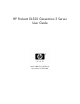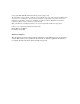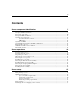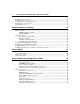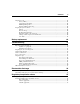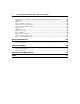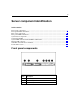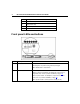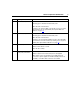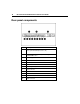HP ProLiant DL320 Generation 3 Server User Guide March 2005 (Second Edition) Part Number 374263-002
© Copyright 2004, 2005 Hewlett-Packard Development Company, L.P. The information contained herein is subject to change without notice. The only warranties for HP products and services are set forth in the express warranty statements accompanying such products and services. Nothing herein should be construed as constituting an additional warranty. HP shall not be liable for technical or editorial errors or omissions contained herein. Microsoft, Windows, and Windows NT are U.S.
Contents Server component identification 7 Front panel components ....................................................................................................................... 7 Front panel LEDs and buttons.............................................................................................................. 8 Rear panel components ...................................................................................................................... 10 Rear panel LEDs and buttons.......
HP ProLiant DL320 Generation 3 Server User Guide Installing hardware options ................................................................................................................ 33 Installing the server into the rack ....................................................................................................... 34 Powering up and configuring the server ............................................................................................ 35 Installing the operating system......
Contents 5 Diagnostic tools ................................................................................................................................. 63 Survey Utility ......................................................................................................................... 63 Array Diagnostic Utility ......................................................................................................... 64 HP Insight Diagnostics ....................................................
HP ProLiant DL320 Generation 3 Server User Guide Declaration of conformity for products marked with the FCC logo, United States only ................... 99 Modifications ................................................................................................................................... 100 Cables............................................................................................................................................... 100 Mouse compliance statement .....................
Server component identification In this section Front panel components..................................................................................................................7 Front panel LEDs and buttons ........................................................................................................8 Rear panel components.................................................................................................................10 Rear panel LEDs and buttons .......................
HP ProLiant DL320 Generation 3 Server User Guide Item Description 4 Diskette drive bay 5 Optical device bay 6 Front USB port 7 Power button Front panel LEDs and buttons Item Description Status 1 UID button/LED Blue = Identification is activated. Flashing blue = System is being remotely managed. Off = Identification is deactivated. 2 Internal health LED Green = System health is normal. Amber = System is degraded.
Server component identification Item Description Status 3 NIC 1 link/activity LED Green = Network link exists. Flashing green = Network link and activity exist. Off = No link to network exists. If power is off, view the LEDs on the RJ-45 connector for status by referring to the rear panel LEDs ("Rear panel LEDs and buttons" on page 11). 4 NIC 2 link/activity LED Green = Network link exists. Flashing green = Network link and activity exist. Off = No link to network exists.
HP ProLiant DL320 Generation 3 Server User Guide Rear panel components Item Description 1 PCI-X expansion slot 2, full-length 64 bit/133 MHz 3.3 V (optional PCI Express slot 1, x8) 2 PCI-X expansion slot 1, low-profile half-length 64 bit/100 MHz 3.
Server component identification Rear panel LEDs and buttons Item Description Status 1 iLO activity Green = Activity exists. Flashing green = Activity exists. Off = No activity exists. 2 iLO link Green = Link exists. Off = No link exists. 3 10/100/1000 Green = Link exists. NIC 1 activity Flashing green = Activity exists. Off = No link exists. 4 5 6 10/100/1000 Green = Link exists. NIC 1 link Off = No link exists. 10/100/1000 Green = Link exists. NIC 2 link Off = No link exists.
HP ProLiant DL320 Generation 3 Server User Guide System board components Item Description Item Description 1 Rear USB connectors (2) 16 Fan 1 connector 2 Video connector 17 Processor socket 3 Mouse connector 18 Fan 2 connector 4 Keyboard connector 19 Fan 3 connector 5 Serial connector 20 CD-ROM IDE connector 6 iLO management port 21 Fan 4 connector 7 10/100/1000 NIC 1 22 Front USB connectors (2) 8 10/100/1000 NIC 2 23 Front panel LED board connector 9 UID button/LE
Server component identification Item Description 15 Power connector Item Description * Designations if the optional PCI riser board is installed.
HP ProLiant DL320 Generation 3 Server User Guide NMI switch The NMI switch allows administrators to perform a memory dump before performing a hard reset. Crash dump analysis is an essential part of eliminating reliability problems, such as hangs or crashes in operating systems, device drivers, and applications. Many crashes freeze a system, requiring you to do a hard reset. Resetting the system erases any information that would support root cause analysis.
Server component identification Item LED Description Status 3 Overtemperature Amber = System has reached a cautionary or critical temperature level. 15 Off = Temperature is OK. 4 System fan module Amber = One fan in this module has failed. Red = Multiple fans in this module have failed. Off = All fans in this module are operating normally. 5 Power supply signal Amber = Power supply signal cable is not connected. Off = Power supply signal cable is connected.
HP ProLiant DL320 Generation 3 Server User Guide System LED and Color Internal Health LED Color Status Processor failure (Amber) Red One or more of the following conditions may exist: • Processor has failed. • Processor failed over to the offline spare. • Processor is not installed in the socket. • Processor is unsupported. • ROM detects a failed processor during POST. Amber Processor is in a pre-failure condition. PPM failure (Amber) Red PPM has failed.
Server component identification Internal USB connector For more information, refer to "Internal USB Functionality (on page 63).
HP ProLiant DL320 Generation 3 Server User Guide Item SCSI ID SATA Device Number 2 1 2 Fan module location
Server operations In this section Powering up the server .................................................................................................................19 Powering down the server ............................................................................................................19 Preparation procedures .................................................................................................................20 Extending the server from the rack..........................
HP ProLiant DL320 Generation 3 Server User Guide 3. If the server is installed in a rack, press the UID LED button on the front panel. Blue LEDs illuminate on the front and rear panels of the server. 4. Press the Power On/Standby button to place the server in standby mode. When the server activates standby power mode, the system power LED changes to amber. 5. If the server is installed in a rack, locate the server by identifying the illuminated rear UID LED button. 6. Disconnect the power cords.
Server operations 21 Extending the server from the rack NOTE: If the optional cable management arm option is installed, you can extend the server without powering down the server or disconnecting peripheral cables and power cords. These steps are only necessary with the standard cable management solution. 1. Power down the server ("Powering down the server" on page 19). 2. Disconnect all peripheral cables and power cords from the server rear panel. 3.
HP ProLiant DL320 Generation 3 Server User Guide 1. Power down the server if the standard cable management solution is installed ("Powering down the server" on page 19). NOTE: If the optional cable management arm is installed, you can extend the server and perform hot-plug installation or maintenance procedures without powering down the server. 2. Extend the server from the rack, if applicable ("Extending the server from the rack" on page 21). 3. Use a screwdriver to remove the captive screw. 4.
Server operations 23 c. Lift the front of the assembly slightly and unseat the riser boards from the PCI riser board connectors. Installing PCI riser board assembly CAUTION: To prevent damage to the server or expansion boards, power down the server and remove all AC power cords before removing or installing the PCI riser board assembly. 1. Align the PCI riser board assembly with the corresponding connectors on the system board and install it into place.
HP ProLiant DL320 Generation 3 Server User Guide 2. Tighten the two PCI riser board assembly thumbscrews. Removing the hot-plug SATA backplane 1. Access the internal server components ("Preparation procedures" on page 20). 2. Disconnect the power cord and signal cables from the backplane. 3. Release the latch clip at the top middle of the backplane. 4. Remove the SATA backplane.
Server operations 25 Removing the fan assembly 1. Power down the server ("Powering down the server" on page 19). 2. Extend the server from the rack, if applicable ("Extending the server from the rack" on page 21). 3. Remove the access panel ("Removing the access panel" on page 21). 4. Remove the fan assembly.
HP ProLiant DL320 Generation 3 Server User Guide Installing the fan assembly
Server setup In this section Optional installation services........................................................................................................27 Rack planning resources...............................................................................................................28 Optimum environment..................................................................................................................29 Rack warnings .......................................................
HP ProLiant DL320 Generation 3 Server User Guide – HP ProLiant Essentials (HP SIM and RDP) • Startup and implementation services for both hardware and software For more information on Care Packs, refer to the HP website (http://www.hp.com/hps/carepack/servers/cp_proliant.html). Rack planning resources The rack resource kit ships with all HP branded or Compaq branded 9000, 10000, and H9 series racks.
Server setup 29 Optimum environment When installing the server in a rack, select a location that meets the environmental standards described in this section. Space and airflow requirements To allow for servicing and adequate airflow, observe the following space and airflow requirements when deciding where to install a rack: • Leave a minimum clearance of 122 cm (48 in) in front of the rack. • Leave a minimum clearance of 76.2 cm (30 in) behind the rack.
HP ProLiant DL320 Generation 3 Server User Guide CAUTION: When using a Compaq branded 7000 Series rack, you must install the high airflow rack door insert [P/N 327281-B21 (42U) or P/N 157847-B21 (22U)] to provide proper front-to-back airflow and cooling.
Server setup 31 Power requirements Installation of this equipment must comply with local and regional electrical regulations governing the installation of information technology equipment by licensed electricians. This equipment is designed to operate in installations covered by NFPA 70, 1999 Edition (National Electric Code) and NFPA-75, 1992 (code for Protection of Electronic Computer/Data Processing Equipment).
HP ProLiant DL320 Generation 3 Server User Guide Electrical grounding requirements The server must be grounded properly for proper operation and safety. In the United States, you must install the equipment in accordance with NFPA 70, 1999 Edition (National Electric Code), Article 250, as well as any local and regional building codes. In Canada, you must install the equipment in accordance with Canadian Standards Association, CSA C22.1, Canadian Electrical Code.
Server setup 33 WARNING: To reduce the risk of personal injury or equipment damage when unloading a rack: • At least two people are needed to safely unload the rack from the pallet. An empty 42U rack can weigh as much as 115 kg (253 lb), can stand more than 2.1 m (7 ft) tall, and may become unstable when being moved on its casters. • Never stand in front of the rack when it is rolling down the ramp from the pallet. Always handle the rack from both sides.
HP ProLiant DL320 Generation 3 Server User Guide Installing the server into the rack To install the server into a rack with square, round, or threaded holes, refer to the instructions that ship with the rack hardware kit. If you are installing the server into a telco rack, order the appropriate option kit at the RackSolutions.com website (http://www.racksolutions.com/hp). Follow the server-specific instructions on the website to install the rack brackets.
Server setup Item Description 4 UID button/LED 5 10/100/1000 NIC 1 6 10/100/1000 NIC 2 7 iLO management port 8 Serial connector 9 Mouse connector 10 Keyboard connector 11 Video connector 12 USB connectors 35 Powering up and configuring the server To power up the server, press the Power On/Standby button. While the server boots, RBSU and the ORCA utility are automatically configured to prepare the server for operating system installation.
HP ProLiant DL320 Generation 3 Server User Guide Two methods are available to install an OS on the server: • SmartStart assisted installation—Insert the SmartStart CD into the CD-ROM drive and reboot the server. NOTE: The SmartStart assisted installation is available only when a PCI-based SCSI controller is installed. This feature is not available when configuring drives with the embedded SATA controller. • Manual installation—Insert the OS CD into the CD-ROM drive and reboot the server.
Hardware options installation In this section Introduction ..................................................................................................................................37 Memory options............................................................................................................................37 Hard drive options ........................................................................................................................
HP ProLiant DL320 Generation 3 Server User Guide DIMM installation guidelines Observe the following guidelines when installing additional memory: • DIMMs installed in the server must be Unbuffered DDR DRAM, 2.5 V, 64 bits wide, and ECC. • All DIMMs installed must be the same speed (DDR PC3200). Do not install DIMMs supporting different speeds. • If only a single DIMM is installed, HP recommends installing it in slot 1A.
Hardware options installation 2. Open the DIMM slot latches. 3. Install the DIMM. 4. Install the access panel ("Installing the access panel" on page 22).
HP ProLiant DL320 Generation 3 Server User Guide Removing a hard drive blank CAUTION: To prevent improper cooling and thermal damage, do not operate the server unless all bays are populated with either a component or a blank. Hard drive guidelines When adding hard drives to the server or drive enclosure, observe the following general guidelines: • If only one hard drive is used, install it in the bay with the lowest number.
Hardware options installation 41 NOTE: Depending on the model purchased, the server or hard drive may look slightly different than the illustration. 4. Resume normal server operations. Installing non-hot-plug hard drives CAUTION: To prevent improper cooling and thermal damage, do not operate the server unless all bays are populated with either a component or a blank. 1. Access the internal server components ("Preparation procedures" on page 20). 2.
HP ProLiant DL320 Generation 3 Server User Guide 5. Place the hard drive into the hard drive tray, and secure by fastening four screws into the bottom of the hard drive tray. 6. Replace the hard drive into the hard drive bay and install the screws. 7. Reconnect the power cable and the two-device SCSI cable to the hard drive. 8. Install a PCI SCSI Array Controller ("Installing a PCI SCSI array controller or a PCI SCSI controller" on page 45).
Hardware options installation 43 Installing the CD-ROM drive assembly CAUTION: To prevent improper cooling and thermal damage, do not operate the server unless all bays are populated with either a component or a blank. NOTE: The server supports slimline optical devices, including CD-ROM and DVD-ROM. 1. Access the internal server components ("Preparation procedures" on page 20). 2. Remove the fan assembly ("Removing the fan assembly" on page 25). 3.
HP ProLiant DL320 Generation 3 Server User Guide 4. Press the latch release tabs and remove the blank. 5. Install the CD-ROM drive into the optical drive cage with the screws preinstalled on the cage.
Hardware options installation 45 6. Install the optical drive assembly in the empty bay, and reinstall the thumbscrew. 7. Install the fan assembly ("Installing the fan assembly" on page 26). Installing the DVD-ROM drive assembly To install an optional DVD-ROM drive assembly, follow the instructions for installing a CD-ROM drive assembly ("Installing the CD-ROM drive assembly" on page 43).
HP ProLiant DL320 Generation 3 Server User Guide 1. Access the internal server components ("Preparation procedures" on page 20). 2. Remove the PCI riser board assembly ("Removing the PCI riser board assembly" on page 22). 3. Disconnect the SCSI cables from the SCSI connectors on the system board and SCSI drives and remove the cables, if installed. 4. Route the PCI SCSI array controller cables under the PCI riser board assembly. 5. Connect the SCSI cables. 6.
Server cabling In this section Cabling overview..........................................................................................................................47 Server cable routing......................................................................................................................47 SATA cable routing......................................................................................................................48 SCSI cable routing......................................
HP ProLiant DL320 Generation 3 Server User Guide IMPORTANT: Route the cables without blocking the airflow or other installed components. Use the cable clips installed in the chassis to manage cable routing. SATA cable routing CAUTION: When routing cables, always be sure that the cables are not in a position where they can be pinched or air flow can be blocked.
Server cabling SCSI cable routing CAUTION: When routing cables, always be sure that the cables are not in a position where they can be pinched or air flow can be blocked.
Server software and configuration utilities In this section Configuration tools .......................................................................................................................51 Management tools ........................................................................................................................56 Diagnostic tools ............................................................................................................................
HP ProLiant DL320 Generation 3 Server User Guide • Testing server hardware using the Insight Diagnostics Utility ("HP Insight Diagnostics" on page 64) • Installing software drivers directly from the CD. With systems that have internet connection, the SmartStart Autorun Menu provides access to a complete list of ProLiant system software.
Server software and configuration utilities 53 Configuration Replication Utility ConRep is shipped in the SmartStart Scripting Toolkit and is a program that works with RBSU to replicate hardware configuration on ProLiant servers. This utility is run during State 0, Run Hardware Configuration Utility, when doing a scripted server deployment. ConRep reads the state of the system environment variables to determine the configuration and then writes the results to an editable script file.
HP ProLiant DL320 Generation 3 Server User Guide To navigate RBSU, use the following keys: • To access RBSU, press the F9 key during power up when prompted in the upper right corner of the screen. • To navigate the menu system, use the arrow keys. • To make selections, press the Enter key. IMPORTANT: RBSU automatically saves settings when you press the Enter key. The utility does not prompt you for confirmation of settings before you exit the utility.
Server software and configuration utilities 55 • Suggests the optimum configuration for an unconfigured system • Provides different operating modes, enabling faster configuration or greater control over the configuration options • Remains available any time that the server is on • Displays on-screen tips for individual steps of a configuration procedure For optimum performance, the minimum display settings are 800 × 600 resolution and 256 colors.
HP ProLiant DL320 Generation 3 Server User Guide 3. Select Serial Number. The following warning is displayed: WARNING! WARNING! WARNING! The serial number is loaded into the system during the manufacturing process and should NOT be modified. This option should only be used by qualified service personnel. This value should always match the serial number sticker located on the chassis. 4. Press the Enter key to clear the warning. 5. Enter the serial number and press the Enter key. 6. Select Product ID.
Server software and configuration utilities 57 Automatic Server Recovery ASR is a feature that causes the system to restart when a catastrophic operating system error occurs, such as a blue screen, ABEND, or panic. A system fail-safe timer, the ASR timer, starts when the System Management driver, also known as the Health Driver, is loaded. When the operating system is functioning properly, the system periodically resets the timer.
HP ProLiant DL320 Generation 3 Server User Guide IMPORTANT: This utility supports operating systems that may not be supported by the server. For operating systems supported by the server, refer to the HP website (http://www.hp.com/go/supportos).
Server software and configuration utilities 59 To run iLO RBSU: 1. Restart or power up the server. 2. Press the F8 key when prompted during POST. The iLO RBSU runs. 3. Enter a valid iLO user ID and password with the appropriate iLO privileges (Administer User Accounts, Configure iLO Settings). Default account information is located on the iLO Default Network Settings tag. 4. Make and save any necessary changes to the iLO configuration. 5. Exit iLO RBSU.
HP ProLiant DL320 Generation 3 Server User Guide Run the Erase Utility if you need to erase the system for the following reasons: • You want to install a new operating system on a server with an existing operating system. • You want to change the operating system selection. • You encounter a failure-causing error during the SmartStart installation. • You encounter an error when completing the steps of a factory-installed operating system installation.
Server software and configuration utilities 61 Redundant ROM support The server enables you to upgrade or configure the ROM safely with redundant ROM support. The server has a 4-MB ROM that acts as two, separate 2-MB ROMs. In the standard implementation, one side of the ROM contains the current ROM program version, while the other side of the ROM contains a backup version. NOTE: The server ships with the same version programmed on each side of the ROM.
HP ProLiant DL320 Generation 3 Server User Guide 4. Install the access panel ("Installing the access panel" on page 22). 5. Power up the server ("Powering up the server" on page 19). 6. Wait for the server to emit two beeps. 7. Repeat steps 1 and 2. 8. Set positions 1, 5, and 6 of the system maintenance switch to Off. 9. Repeat steps 4 and 5. When the server boots, the system identifies whether the current ROM bank is corrupt.
Server software and configuration utilities • DOS • Operating environments which do not provide native USB support 63 For more information on ProLiant USB support, refer to the HP website (http://h18004.www1.hp.com/products/servers/platforms/usb-support.html). Internal USB functionality An internal USB connector is available for use with USB drive keys only.
HP ProLiant DL320 Generation 3 Server User Guide If a significant change occurs between data-gathering intervals, the Survey Utility marks the previous information and overwrites the Survey text files to reflect the latest changes in the configuration. Survey Utility is installed with every SmartStart-assisted installation or can be installed through the HP PSP. Array Diagnostic Utility ADU is tool that collects information about array controllers and generates a list of detected problems.
Server software and configuration utilities 65 You can view recorded events in the IML in several ways, including the following: • From within HP SIM ("HP Systems Insight Manager" on page 60) • From within Survey Utility ("Integrated Management Log" on page 64, on page 63) • From within operating system-specific IML viewers – For NetWare: IML Viewer – For Windows®: IML Viewer – For Linux: IML Viewer Application • From within HP Insight Diagnostics (on page 64) For more information, refer to the Ma
HP ProLiant DL320 Generation 3 Server User Guide NOTE: If you are installing drivers from the SmartStart CD or the Software Maintenance CD, refer to the SmartStart website (http://www.hp.com/servers/smartstart) to be sure that you are using the latest version of SmartStart. For more information, refer to the documentation provided with the SmartStart CD. If you do not use the SmartStart CD to install an operating system, drivers for some of the new hardware are required.
Server software and configuration utilities For more information, refer to the HP website (http://h18023.www1.hp.com/solutions/pcsolutions/pcn.html). Care Pack HP Care Pack Services offer upgraded service levels to extend and expand standard product warranty with easy-to-buy, easy-to-use support packages that help you make the most of your server investments. Refer to the Care Pack website (http://www.hp.com/hps/carepack/servers/cp_proliant.html).
Battery replacement If the server no longer automatically displays the correct date and time, you may need to replace the battery that provides power to the real-time clock. Under normal use, battery life is 5 to 10 years. WARNING: The computer contains an internal lithium manganese dioxide, a vanadium pentoxide, or an alkaline battery pack. A risk of fire and burns exists if the battery pack is not properly handled. To reduce the risk of personal injury: • Do not attempt to recharge the battery.
HP ProLiant DL320 Generation 3 Server User Guide 5. Remove the battery. IMPORTANT: Replacing the system board battery resets the system ROM to its default configuration. After replacing the battery, reconfigure the system through RBSU. To replace the component, reverse the removal procedure. For more information about battery replacement or proper disposal, contact an authorized reseller or an authorized service provider.
Troubleshooting In this section Server diagnostic steps .................................................................................................................71 Important safety information ........................................................................................................72 Preparing the server for diagnosis ................................................................................................75 Symptom information...............................................
HP ProLiant DL320 Generation 3 Server User Guide Important safety information Familiarize yourself with the safety information in the following sections before troubleshooting the server. Important safety information Before servicing this product, read the Important Safety Information document provided with the server. Symbols on equipment The following symbols may be placed on equipment to indicate the presence of potentially hazardous conditions.
Troubleshooting This symbol indicates the presence of a hot surface or hot component. If this surface is contacted, the potential for injury exists. WARNING: To reduce the risk of injury from a hot component, allow the surface to cool before touching. 49-109 kg 100-240 lb This symbol indicates that the component exceeds the recommended weight for one individual to handle safely.
HP ProLiant DL320 Generation 3 Server User Guide WARNING: To reduce the risk of personal injury or damage to the equipment, be sure that: • The leveling feet are extended to the floor. • The full weight of the rack rests on the leveling feet. • The stabilizing feet are attached to the rack if it is a single-rack installation. • The racks are coupled together in multiple-rack installations. • Only one component is extended at a time.
Troubleshooting • Observe local occupation health and safety requirements and guidelines for manual handling. • Obtain adequate assistance to lift and stabilize the chassis during installation or removal. • The server is unstable when not fastened to the rails. • When mounting the server in a rack, remove the power supplies and any other removable module to reduce the overall weight of the product. 75 CAUTION: To properly ventilate the system, you must provide at least 7.6 cm (3.
HP ProLiant DL320 Generation 3 Server User Guide 5. Disconnect any peripheral devices not required for testing (any devices not necessary to power up the server). Do not disconnect the printer if you want to use it to print error messages. 6. Collect all tools and utilities, such as a Torx screwdriver, loopback adapters, ESD wrist strap, and software utilities, necessary to troubleshoot the problem. – You must have the appropriate Health Drivers and Management Agents installed on the server.
Troubleshooting 77 Service notifications To find out the latest service notifications, refer to the HP website (http://www.hp.com/products/servers/platforms). Select the appropriate server model, and then click the Documentation link on the product page. Loose connections Action: • Be sure all power cords are securely connected. • Be sure all cables are properly aligned and securely connected for all external and internal components. • Remove and check all data and power cables for damage.
HP ProLiant DL320 Generation 3 Server User Guide The available flowcharts include: • Start diagnosis flowchart (on page 78) • General diagnosis flowchart (on page 80) • Power-on problems flowchart (on page 82) • POST problems flowchart (on page 85) • OS boot problems flowchart (on page 87) • Server fault indications flowchart (on page 90) The number contained in parentheses in the flowchart boxes corresponds to a table with references to other detailed documents or troubleshooting instructi
Troubleshooting 79
HP ProLiant DL320 Generation 3 Server User Guide General diagnosis flowchart The General diagnosis flowchart provides a generic approach to troubleshooting. If you are unsure of the problem, or if the other flowcharts do not fix the problem, use the following flowchart. Item Refer to 1 "Symptom Information (on page 76)" 2 "Loose Connections (on page 77)" 3 "Service Notifications (on page 77)" 4 Server maintenance and service guide, located on the Documentation CD or the HP website (http://www.
Troubleshooting 81
HP ProLiant DL320 Generation 3 Server User Guide Power-on problems flowchart Symptoms: • The server does not power on. • The system power LED is off or amber. • The internal health LED is red or amber.
Troubleshooting Item Refer to 7 • "Power Supply Problems" in the HP ProLiant Servers Troubleshooting Guide located on the Documentation CD or on the HP website (http://www.hp.com/support). • Server maintenance and service guide, located on the Documentation CD or the HP website (http://www.hp.com/products/servers/platforms) 8 "System Open Circuits and Short Circuits" in the HP ProLiant Servers Troubleshooting Guide located on the Documentation CD or on the HP website (http://www.hp.com/support).
HP ProLiant DL320 Generation 3 Server User Guide
Troubleshooting POST problems flowchart Symptoms: • Server does not complete POST NOTE: The server has completed POST when the system attempts to access the boot device. • Server completes POST with errors Possible Problems: • Improperly seated or faulty internal component • Faulty KVM device • Faulty video device Item Refer to 1 "POST Error Messages" in the HP ProLiant Servers Troubleshooting Guide located on the Documentation CD or on the HP website (http://www.hp.com/support).
HP ProLiant DL320 Generation 3 Server User Guide
Troubleshooting OS boot problems flowchart Symptoms: • Server does not boot a previously installed operating system • Server does not boot SmartStart Possible Causes: • Corrupted operating system • Hard drive subsystem problem Item Refer to 1 HP ROM-Based Setup Utility User Guide (http://www.hp.
HP ProLiant DL320 Generation 3 Server User Guide Item Refer to 8 • "Hardware Problems" in the HP ProLiant Servers Troubleshooting Guide located on the Documentation CD or on the HP website (http://www.hp.com/support). • Server maintenance and service guide, located on the Documentation CD or the HP website (http://www.hp.
Troubleshooting 89
HP ProLiant DL320 Generation 3 Server User Guide Server fault indications flowchart Symptoms: • Server boots, but a fault event is reported by Insight Management Agents (on page 60) • Server boots, but the internal health LED is red or amber Possible causes: • Improperly seated or faulty internal or external component • Unsupported component installed • Redundancy failure • System overtemperature condition Item Refer to 1 "Management Agents (on page 60)" 2 • "Integrated Management Log
Troubleshooting Item Refer to 8 • "Hardware Problems" in the HP ProLiant Servers Troubleshooting Guide located on the Documentation CD or on the HP website (http://www.hp.com/support). • Server maintenance and service guide, located on the Documentation CD or the HP website (http://www.hp.
HP ProLiant DL320 Generation 3 Server User Guide
Troubleshooting Other information resources For additional troubleshooting information, refer to the HP ProLiant Servers Troubleshooting Guide on the Documentation CD. For information on warranties and service and support upgrades (Care Pack services), refer to the HP website (http://www.hp.com/support).
Electrostatic discharge In this section Preventing electrostatic discharge ................................................................................................95 Grounding methods to prevent electrostatic discharge.................................................................96 Preventing electrostatic discharge To prevent damaging the system, be aware of the precautions you need to follow when setting up the system or handling parts.
HP ProLiant DL320 Generation 3 Server User Guide Grounding methods to prevent electrostatic discharge Several methods are used for grounding. Use one or more of the following methods when handling or installing electrostatic-sensitive parts: • Use a wrist strap connected by a ground cord to a grounded workstation or computer chassis. Wrist straps are flexible straps with a minimum of 1 megohm ±10 percent resistance in the ground cords. To provide proper ground, wear the strap snug against the skin.
Regulatory compliance notices In this section Regulatory compliance identification numbers ............................................................................97 Federal Communications Commission notice ..............................................................................98 Declaration of conformity for products marked with the FCC logo, United States only .............99 Modifications.......................................................................................................
HP ProLiant DL320 Generation 3 Server User Guide Federal Communications Commission notice Part 15 of the Federal Communications Commission (FCC) Rules and Regulations has established Radio Frequency (RF) emission limits to provide an interference-free radio frequency spectrum. Many electronic devices, including computers, generate RF energy incidental to their intended function and are, therefore, covered by these rules.
Regulatory compliance notices 99 Class B equipment This equipment has been tested and found to comply with the limits for a Class B digital device, pursuant to Part 15 of the FCC Rules. These limits are designed to provide reasonable protection against harmful interference in a residential installation. This equipment generates, uses, and can radiate radio frequency energy and, if not installed and used in accordance with the instructions, may cause harmful interference to radio communications.
HP ProLiant DL320 Generation 3 Server User Guide • Hewlett-Packard Company P. O. Box 692000, Mail Stop 510101 Houston, Texas 77269-2000 • 1-281-514-3333 To identify this product, refer to the part, series, or model number found on the product. Modifications The FCC requires the user to be notified that any changes or modifications made to this device that are not expressly approved by Hewlett-Packard Company may void the user’s authority to operate the equipment.
Regulatory compliance notices 101 Cet appareil numérique de la classe A respecte toutes les exigences du Règlement sur le matériel brouilleur du Canada. Class B equipment This Class B digital apparatus meets all requirements of the Canadian Interference-Causing Equipment Regulations. Cet appareil numérique de la classe B respecte toutes les exigences du Règlement sur le matériel brouilleur du Canada.
HP ProLiant DL320 Generation 3 Server User Guide *Notified body number (used only if applicable—refer to the product label) Japanese notice BSMI notice
Regulatory compliance notices 103 Korean notice A&B Class A equipment Class B equipment Laser compliance This product may be provided with an optical storage device (that is, CD or DVD drive) and/or fiber optic transceiver. Each of these devices contains a laser that is classified as a Class 1 Laser Product in accordance with US FDA regulations and the IEC 60825-1. The product does not emit hazardous laser radiation.
HP ProLiant DL320 Generation 3 Server User Guide • Do not try to open the module enclosure. There are no userserviceable components inside. • Do not operate controls, make adjustments, or perform procedures to the laser device other than those specified herein. • Allow only HP Authorized Service technicians to repair the unit. The Center for Devices and Radiological Health (CDRH) of the U.S. Food and Drug Administration implemented regulations for laser products on August 2, 1976.
Regulatory compliance notices 105 Taiwan battery recycling notice The Taiwan EPA requires dry battery manufacturing or importing firms in accordance with Article 15 of the Waste Disposal Act to indicate the recovery marks on the batteries used in sales, giveaway or promotion. Contact a qualified Taiwanese recycler for proper battery disposal.
Server specifications In this section Environmental specifications .....................................................................................................107 Server specifications...................................................................................................................107 Environmental specifications Temperature range* Specification Operating 10°C to 35°C (50°F to 95°F) Shipping -40°C to 70°C (-40°F to 158°F) Maximum wet bulb temperature 28°C (82.
HP ProLiant DL320 Generation 3 Server User Guide Input requirement Specification Rated input voltage 100 VAC to 240 VAC Rated input frequency 50 Hz to 60 Hz Rated input current 6.0 A (110 V) to 3.
Technical support In this section Related documents......................................................................................................................109 HP contact information...............................................................................................................109 Customer self repair....................................................................................................................
HP ProLiant DL320 Generation 3 Server User Guide Customer self repair What is customer self repair? HP's customer self-repair program offers you the fastest service under either warranty or contract. It enables HP to ship replacement parts directly to you so that you can replace them. Using this program, you can replace parts at your own convenience.
Acronyms and abbreviations ABEND abnormal end ACU Array Configuration Utility ASR Automatic Server Recovery DDR double data rate DU driver update EFS Extended Feature Supplement IEC International Electrotechnical Commission iLO Integrated Lights-Out
HP ProLiant DL320 Generation 3 Server User Guide IML Integrated Management Log IPL initial program load IRQ interrupt request MPS multi-processor specification NEMA National Electrical Manufacturers Association NFPA National Fire Protection Association NIC network interface controller NVRAM non-volatile memory ORCA Option ROM Configuration for Arrays PCI Express peripheral component interconnect express
Acronyms and abbreviations PCI-X peripheral component interconnect extended PDU power distribution unit POST Power-On Self Test PPM Processor Power Module PSP ProLiant Support Pack PXE preboot eXecution environment RBSU ROM-Based Setup Utility RILOE II Remote Insight Lights-Out Edition II SATA serial ATA SCSI small computer system interface 113
HP ProLiant DL320 Generation 3 Server User Guide SDRAM synchronous dynamic RAM SIM Systems Insight Manager SIMM single inline memory module SPM system power module SSD support software diskette TMRA recommended ambient operating temperature UID unit identification USB universal serial bus VCA version control agent VHDCI very high density cable interconnect
Acronyms and abbreviations WOL Wake-on LAN 115
Index CSR (customer self repair) 110 customer self repair 110 D A access panel 22 additional information 93, 109 ADU (Array Diagnostic Utility) 64 Altiris Deployment Solution 55 Altiris eXpress Deployment Server 55 ASR (Automatic Server Recovery) 57, 111 authorized reseller 109 Automatic Server Recovery (ASR) 57, 111 Autorun Menu 51 B battery 14, 69, 104 BIOS Serial Console 54 BIOS upgrade 57 blue screen event 14 boot options 54 BSMI notice 102 buttons 7 C cables 77, 100 cabling 47 Care Pack 27, 67
HP ProLiant DL320 Generation 3 Server User Guide grounding requirements 32 loose connections 77 H M hard drive blanks 40 hard drive, replacing 41 hard drives 7, 39, 40, 41 hardware options 37 hardware options installation 33, 37 health driver 57 health LEDs 8 help resources 109 HP Insight Diagnostics 64 HP ProLiant Essentials Foundation Pack 60 HP ProLiant Essentials Rapid Deployment Pack 55 HP Systems Insight Manager, overview 60 maintenance 65 Management Agents 60 management tools 56 memory 37,
Index powering down 19 powering up 19, 35, 53 preparation procedures 20 problem diagnosis 71, 77 ProLiant Support Packs 66 PSPs, overview 66 R rack installation 27, 28, 32 Rack Products Documentation CD 28 rack resources 28 rack stability 73 rack warnings 32 RBSU (ROM-Based Setup Utility) 35, 53 rear panel buttons 11 rear panel LEDs 11 redundant ROM 61 registering the server 36 regulatory compliance notices 97 resetting the system 14 Resource Paqs 66 RJ-45 network connector LEDs 11 ROM redundancy 61 ROM,