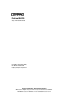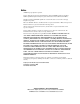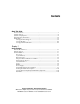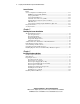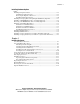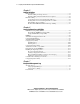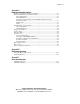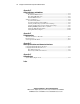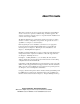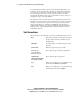ProLiant DL320 Setup and Installation Guide First Edition (September 2000) Part Number 203836-001 Compaq Computer Corporation Compaq Confidential – Need to Know Required Writer: GSaldivar Project: Compaq ProLiant DL320 Setup and Installation Guide Comments: Part Number: 203836-001 File Name: a-frnt.
Notice © 2000 Compaq Computer Corporation. Compaq, ProLiant, Fastart, Compaq Insight Manager, ProLiant, ROMPaq, QVision, SmartStart, NetFlex, QuickFind, PaqFax, ProSignia, registered United States Patent and Trademark Office. Netelligent, SoftPaq, QuickBlank, QuickLock are trademarks and/or service marks of Compaq Computer Corporation. Microsoft, MS-DOS, Windows, and Windows NT are registered trademarks of Microsoft Corporation. Pentium and Intel are registered trademarks of Intel Corporation.
Contents About This Guide Text Conventions.........................................................................................................x Symbols in Text..........................................................................................................xi Symbols on Equipment...............................................................................................xi Important Safety Information ....................................................................................
iv Compaq ProLiant DL320 Setup and Installation Guide Server Features continued Server Configuration and Management ................................................................. 1-11 ROM-Based Setup Utility (RBSU)................................................................. 1-11 Compaq SmartStart......................................................................................... 1-11 Compaq Insight Manager................................................................................
Contents Installing Hardware Options continued Installing an Expansion Board............................................................................... 3-18 Identifying the Expansion Slot ....................................................................... 3-18 Removing the Expansion Slot Cover.............................................................. 3-19 Installing the Expansion Board.......................................................................
vi Compaq ProLiant DL320 Setup and Installation Guide Chapter 5 Cabling Guidelines Internal Cabling ....................................................................................................... 5-1 Internal Cabling for Storage Devices................................................................ 5-2 Internal Cabling for ProLiant DL320 Server Options....................................... 5-6 External Cabling ......................................................................................
Contents Appendix A Regulatory Compliance Notices Regulatory Compliance Identification Numbers .....................................................A-1 Federal Communications Commission Notice ........................................................A-1 Class A Equipment ...........................................................................................A-2 Class B Equipment ...........................................................................................
viii Compaq ProLiant DL320 Setup and Installation Guide Appendix D Status Indicators and Switches Status Indicators...................................................................................................... D-1 Front Panel LED Indicators ............................................................................. D-1 Rear Panel LED Indicators .............................................................................. D-3 Internal LED Indicators ..............................................
About This Guide This guide is designed to be used as step-by-step instructions for installation and as a reference for operation, troubleshooting, and future upgrades. The chapters are written in a logical sequence to expedite first-time installation. An overview of the chapters follows. The ProLiant DL320 server contains unique features and options, as well as software to enhance configuration and operation. To appreciate the server’s capabilities, see Chapter 1, “Server Features.
x Compaq ProLiant DL320 Setup and Installation Guide To prevent hardware damage and loss of data, the ProLiant DL320 server is designed to operate only when all components are functioning properly. The server generates event messages and/or suspends operation if a component becomes degraded from wear or becomes unseated from its connection. Appendix E, “Troubleshooting,” helps you determine the source of the error and suggests steps to remedy the situation.
About This Guide Symbols in Text These symbols may be found in the text of this guide. They have the following meanings. WARNING: Text set off in this manner indicates that failure to follow directions in the warning could result in bodily harm or loss of life. CAUTION: Text set off in this manner indicates that failure to follow directions could result in damage to equipment or loss of information. IMPORTANT: Text set off in this manner presents clarifying information or specific instructions.
xii Compaq ProLiant DL320 Setup and Installation Guide This symbol on an RJ-45 receptacle indicates a Network Interface Connection. WARNING: To reduce the risk of electric shock, fire, or damage to the equipment, do not plug telephone or telecommunications connectors into this receptacle. This symbol indicates the presence of a hot surface or hot component. If this surface is contacted, the potential for injury exists.
About This Guide Outside North America, call the nearest Compaq Technical Support Phone Center. Telephone numbers for worldwide Technical Support Centers are listed on the Compaq website. Access the Compaq website by logging on to the Internet: http://www.compaq.
Chapter 1 Server Features The Compaq ProLiant DL320 ultra-dense, one-way rack server delivers performance and scalability in a flexible, easy to manage design. Optimized for quick, high-volume deployment, the ProLiant DL320 server is an excellent platform for front-end Internet services and data center environments.
1-2 Compaq ProLiant DL320 Setup and Installation Guide ■ Front panel status LED indicators ■ Two Universal Serial Bus (USB) ports ■ Optional CD-ROM/diskette drive assembly ProLiant DL320 servers also support tool-free in-rack accessibility to major components. Among its standard features, the ProLiant DL320 server has minimized cabling, an integrated processor power module, and a unit identification switch that simplifies the logistics of service procedures.
Server Features Industry Support Compaq delivers extensive testing and support for major server operating systems. Because Compaq provides an industry standard bus for expansion, you have access to thousands of high-performance PCI expansion boards, as well as support for ATA or SCSI devices. Standard Features The features described in the following sections are standard on all Compaq ProLiant DL320 servers, unless otherwise specified.
1-4 Compaq ProLiant DL320 Setup and Installation Guide Expansion Slot ProLiant DL320 servers provide support for peripheral components. The expansion slot on the PCI riser board assembly is a 64-bit PCI expansion slot that provides data transfer at up to 267 MB/s. The PCI bus provides peripheral transactions at a system clock speed of 33 MHz.
Server Features Internal Storage Devices The ProLiant DL320 server can house up to four storage devices: ■ Up to two 1-inch height Compaq ATA or SCSI non-hot-plug hard drives ■ A removable CD-ROM/diskette drive assembly following: G Low-profile 3.5-inch diskette drive G Low-profile CD-ROM drive including the 2 1 Figure 1-2.
1-6 Compaq ProLiant DL320 Setup and Installation Guide Standard Interfaces The ProLiant DL320 server is equipped with the following standard interfaces: ■ Serial (teal) ■ Video (blue) ■ Keyboard (purple) ■ Mouse (green) ■ Two embedded Compaq NC3163 Fast Ethernet NICs 10/100 WOL with Unshielded Twisted Pair (UTP) support ■ IDE/diskette interface for the CD-ROM/diskette drive assembly ■ Interface cable connector for the Remote Insight Lights-Out Edition option ■ Two Universal Serial Bus (USB)
Server Features Power Supply The ProLiant DL320 server’s standard power supply includes the following: ■ 180-watt power supply ■ Auxiliary power supply output for Compaq Remote Insight Lights-Out Edition PCI board and WOL network interface controllers Optional Rack Deployment Solutions The ProLiant DL320 server ships standard with fixed rails and supports several rack deployment options.
1-8 Compaq ProLiant DL320 Setup and Installation Guide The cable management system channels the server cables along the back of the server to connection points on the rack. Figure 1-4. Cables routed at the rear of the server (top view of rear of server) Telco Rack Option The Telco rack option contains a set of variable-depth rack brackets that support installation of the ProLiant DL320 server into a Telco rack. These brackets adjust to fit several types of Telco racks.
Server Features Third-Party Cabinet Rack Option Compaq provides a third-party cabinet rack option that allows you to mount the ProLiant DL320 server in a third-party rack. The variable-depth rack rails support server installation in racks with depths of 28 to 33 inches (711 to 838 mm) with the cable management tray or depths of 22 to 33 inches (559 to 838 mm) without the cable management tray. Figure 1-6.
1-10 Compaq ProLiant DL320 Setup and Installation Guide Desktop/Stackable Chassis Option The desktop/stackable chassis option consists of a slide-on sheet metal chassis that converts the rack model ProLiant DL320 server for desktop use. When installed in the desktop chassis, the server can be deployed for nonrack use. Figure 1-8.
Server Features Server Configuration and Management The ProLiant DL320 server offers an extensive set of features and optional tools that support effective server management and configuration, including: ■ ROM-Based Setup Utility (RBSU) ■ Compaq SmartStart™ ■ Compaq Insight Manager™ ■ Automatic Server Recovery (ASR) ■ Unit Identification Switches ■ LED Indicators ■ Compaq Remote Insight Lights-Out Edition (Optional) ROM-Based Setup Utility (RBSU) The ROM-Based Setup Utility (RBSU) (or F9 setu
1-12 Compaq ProLiant DL320 Setup and Installation Guide Compaq Insight Manager Compaq Insight Manager, which is loaded from the Compaq Management CD, is an easy-to-use software utility for collecting server information.
Server Features Figure 1-9 shows the locations of the following items: ■ ■ and front unit identification LED Rear unit identification LED switch Front unit identification switch 2 1 3 Figure 1-9. Locating the front (left) and rear (right) unit identification switches and LED indicators LED Indicators The ProLiant DL320 server contains several sets of LEDs that indicate the status of hardware components and settings.
1-14 Compaq ProLiant DL320 Setup and Installation Guide This module provides remote access and video, sends alerts, and performs other functions, even if the host server operating system is not responding. For installation and features information, refer to the documentation that ships with your Remote Insight Lights-Out Edition and see “Installing the Remote Insight Lights-Out Edition (Optional)” in Chapter 3, “Installing Hardware Options.
Chapter 2 Planning the Server Installation This chapter provides information and instructions for planning the installation of your new Compaq ProLiant DL320 server. Figure 2-1. ProLiant DL320 servers installed in the rack You can choose the optional installation service from Compaq to install your rack products. Refer to the “Optional Installation Service” at the end of Chapter 4, “Installing the Server” for additional information.
2-2 Compaq ProLiant DL320 Setup and Installation Guide The Optimum Environment When installing your Compaq ProLiant DL320 server in a rack, select a location that meets the environmental standards described in the following paragraphs. Space Requirements Consider the following spatial requirements when deciding where to install your rack: ■ Leave a minimum clearance of 25 inches in front of the rack to allow the front door to open all the way and to allow for adequate airflow.
Planning the Server Installation Grounding Requirements For proper operation and safety, the server must be properly grounded. In the United States, you must install the equipment in accordance with NFPA 70-1999 (National Electric Code) Article 250 as well as any local and regional building codes. In Canada, the equipment must be installed in accordance with Canadian Standards Association, CSA C22.1, Canadian Electrical Code.
2-4 Compaq ProLiant DL320 Setup and Installation Guide Airflow Requirements CAUTION: When using a Compaq Series 7000 rack, you must install the high air flow rack door insert to provide proper front-to-back airflow and cooling. Compaq ProLiant DL320 servers draw cool air in through the front door and exhaust warm air out the rear.
Planning the Server Installation Additional Resource Information on Rack Installations The following resource information is available on rack designs and products. The Rack Builder Pro Configuration Tool and Rack Products Documentation information can be found on the Compaq website: http://www.compaq.com The entire Rack Resource CD Kit ships with all Compaq racks.
2-6 Compaq ProLiant DL320 Setup and Installation Guide Rack Warnings and Precautions Before beginning these procedures, make sure you understand the following warnings and cautions: WARNING: To reduce the risk of personal injury or equipment damage, always ensure that the rack is adequately stabilized before extending a component outside the rack. A rack may become unstable if more than one component is extended for any reason. Extend only one component at a time.
Planning the Server Installation Server Warnings and Precautions Before beginning these procedures, make sure you understand the following warnings and cautions: WARNING: To reduce the risk of personal injury from hot surfaces, allow the drives and the internal system components to cool before touching them. WARNING: To reduce the risk of electric shock or damage to the equipment: ■ Do not disable the power cord grounding plug. The grounding plug is an important safety feature.
2-8 Compaq ProLiant DL320 Setup and Installation Guide Unpacking the ProLiant DL320 Server Unpack the server box, and locate the materials and documentation necessary for installing your server. All of the rack-mounting hardware necessary for installing the ProLiant DL320 server into the rack is included with the rack or the server. The contents of the server box include the following: ■ Compaq ProLiant DL320 server NOTE: Fixed server rails are factory-mounted on the ProLiant DL320 server.
Planning the Server Installation In addition to these supplied items, you may need the following items: ■ Application software diskettes ■ Options to be installed ■ Phillips screwdriver Installing Expansion Boards and Other Major Hardware Options For information on installing PCI expansion boards and other major hardware options, see Chapter 3, “Installing Hardware Options.
Chapter 3 Installing Hardware Options This chapter provides information and procedures for installing hardware options on ProLiant DL320 servers. For complete instructions, refer to the installation documentation shipped with each option kit.
3-2 Compaq ProLiant DL320 Setup and Installation Guide CAUTION: Always ensure that equipment is properly grounded before beginning any installation procedure. Electrostatic discharge resulting from improper grounding can damage electronic components. For more information, refer to Appendix B, “Electrostatic Discharge.
Installing Hardware Options Other Options The ProLiant DL320 server also supports several rack-mounting options. For more information, see “Optional Rack Deployment Solutions” and “Desktop/Stackable Chassis Option” in Chapter 1, “Server Features.” For more information about these options, contact your Compaq authorized reseller.
3-4 Compaq ProLiant DL320 Setup and Installation Guide 3. Press the Front Unit Identification switch on the server front panel. A blue LED illuminates on the server’s front and rear panels. 4. Press the server Power On/Off switch Power LED deactivates. to power down the server. The 2 4 1 3 Figure 3-1. Using the Power On/Off switch to power down the server 5. Move to the rear of the rack, and locate the illuminated Rear Unit Identification LED that identifies the server you are servicing.
Installing Hardware Options 7. Disconnect all remaining cables on the server’s rear panel, including cables extending from external connectors on expansion boards. 8. Remove the server from the rack. See “Removing the Server from the Rack” in Chapter 4, “Installing the Server.” The system is now without power, and you can safely install your hardware options.
3-6 Compaq ProLiant DL320 Setup and Installation Guide Use the following procedure to remove the access panel: 1. Power down the server. See “Powering Down the Server” earlier in this chapter. 2. Remove the server from the rack. See “Removing the Server from the Rack” in Chapter 4, “Installing the Server.” NOTE: This step applies only to servers that have already been mounted in a rack.
Installing Hardware Options Removing the Shipping/Ejector Key The ProLiant DL320 server includes a shipping/ejector key that secures either the CD-ROM/diskette drive assembly or the bezel blank during shipping. This key should be removed before server deployment. It is also used to eject the assembly or the blank. Use the following procedure to remove the shipping/ejector key: 1. Power down the server. See “Powering Down the Server” earlier in this chapter. 2. Remove the access panel.
3-8 Compaq ProLiant DL320 Setup and Installation Guide Removing the PCI Riser Board Assembly To install an expansion board, you must remove the PCI riser board assembly from the chassis. An expansion board is inserted into the riser board before the assembly is reinserted into the chassis. Use the following procedure to remove the PCI riser board assembly: CAUTION: To avoid damaging your system or expansion boards, remove all AC power cords before installing or removing an expansion board.
Installing Hardware Options Removing the Center Wall To install options that require modifications to cables between the front drive area and the rear system area, you must remove the center wall. Before removing this component, you must first remove the PCI riser board assembly. Use the following procedure to remove the center wall. 1. Power down the server. See “Powering Down the Server” earlier in this chapter. 2. Remove the access panel. See “Removing the Access Panel” earlier in this chapter. 3.
3-10 Compaq ProLiant DL320 Setup and Installation Guide 5. Loosen the thumbscrew . 6. Push in the tab next to the center wall fans to unlock the center wall from the chassis. 7. Raise the locking end of the center wall from the chassis. 1 3 2 1 1 Figure 3-7. Unlocking the center wall 8. Clear the center wall alignment tab 1 from the alignment slot . 2 Figure 3-8.
Installing Hardware Options Identifying System Board Components Use the following figures and table to identify the system board connectors and components. Figure 3-9. Locating the system board in the ProLiant DL320 server (PCI riser board assembly removed for clarity) 1 2 11 3 1 4 10 9 8 7 6 5 Figure 3-10.
3-12 Compaq ProLiant DL320 Setup and Installation Guide Table 3-1 System Board Connectors and Components Location Component SCSI module (SCSI models only) or ATA module (ATA models only) System configuration switch (SW3) 64-bit 33-MHz PCI riser board assembly connector CD-ROM/diskette drive assembly connector Location Component Remote Insight Lights-Out Edition connector NMI debug button Center wall fan connectors Processor socket (populated) System battery DIMM sockets (1-4)
Installing Hardware Options Installing the Center Wall Use the following procedure to install the center wall. 1. Insert the center wall alignment tab into the center wall alignment slot. 2. Lower the locking end of the center wall into place. into the chassis until it locks CAUTION: When lowering and locking the center wall, do not pinch any of the drive cables connecting the front drive area with the rear system and power areas. 3. Tighten the thumbscrew . 1 2 Figure 3-11.
3-14 Compaq ProLiant DL320 Setup and Installation Guide Installing the Access Panel After installing hardware options for your ProLiant DL320 server, replace the server access panel. Use the following procedure to install the access panel: 1. Set the access panel on top of the server, aligning the sides of the panel with the server and allowing the panel to extend past the rear of the server approximately 0.5 inch (1.25 cm). 2. Slide the access panel toward the front of the unit about 0.5 inch (1.
Installing Hardware Options Installing Additional Memory You can expand server memory by installing Compaq Synchronous DRAM (SDRAM). The system supports up to four 133-MHz ECC registered SDRAM Dual Inline Memory Modules (DIMMs) installed in four sockets on the system board. Memory can be added one module at a time. 1 2 3 4 Figure 3-13.
3-16 Compaq ProLiant DL320 Setup and Installation Guide You must observe the following guidelines when installing additional memory: ■ DIMMs installed in the ProLiant DL320 server must be 133-MHz registered SDRAM, 3.3 V, 72 bits wide, and ECC. ■ All DIMMs installed must be the same speed. Do not install DIMM modules supporting different speeds. For example, you should not install DIMM modules supporting speeds of 133 MHz and 100 MHz.
Installing Hardware Options Use the following procedure to install a DIMM onto the system board: 1. Power down the server. See “Powering Down the Server” earlier in this chapter. 2. Remove the access panel. See “Removing the Access Panel” earlier in this chapter. 3. Use the previous figure and table to identify the correct DIMM socket to populate. 4. Open the DIMM socket latches. 5. Align the key slot in the bottom edge of the DIMM with the tab in the expansion socket.
3-18 Compaq ProLiant DL320 Setup and Installation Guide Installing an Expansion Board To install an expansion board, complete the following procedures: ■ Identifying the expansion slot ■ Removing the PCI riser board assembly ■ Removing expansion slot covers ■ Installing the expansion board ■ Installing the PCI riser board assembly Identifying the Expansion Slot Use the following figure and table to identify the ProLiant DL320 server expansion slot. 2 1 Figure 3-15.
Installing Hardware Options Removing the Expansion Slot Cover Before installing an expansion board, you must remove the expansion slot cover to allow the board’s connectors to extend from the rear of the server. CAUTION: Do not operate the server unless an expansion board or expansion slot cover is installed in the slot. Failure to do so results in improper cooling that can lead to thermal damage. Use the following procedure to remove the expansion slot cover: 1. Power down the server.
3-20 Compaq ProLiant DL320 Setup and Installation Guide Installing the Expansion Board Use the following procedures for installing an expansion board: CAUTION: To avoid the risk of damage to your system or expansion boards, remove all AC power cords before installing or removing expansion boards. When the front panel power switch is in the Off position, auxiliary power is still connected to the PCI expansion slot and may damage the card. 1. Power down the server.
Installing Hardware Options 6. Install the PCI riser board assembly: a. Lay the PCI riser board assembly in the chassis, and ensure that the system power cable is clear of the PCI riser board thumbscrew plate. b. Align the tabs along the lower rear corners of the assembly with the retainers on the rear panel of the chassis. 1 2 Figure 3-18.
3-22 Compaq ProLiant DL320 Setup and Installation Guide c. Press down firmly above the 64-bit expansion slot until the assembly is seated in the expansion slot. CAUTION: The ProLiant DL320 server does not power up if your PCI riser board assembly is not properly seated. d. Tighten the PCI riser board thumbscrew . 1 2 Figure 3-19. Installing the PCI riser board assembly 7. Attach any cabling required for operating the expansion board. 8. Install the access panel.
Installing Hardware Options Installing the Compaq Remote Insight Lights-Out Edition (Optional) The Compaq Remote Insight Lights-Out Edition is a PCI-based, single-board computer that contains a built-in processor and fully supports keyboard, mouse, and PCI video functions.
3-24 Compaq ProLiant DL320 Setup and Installation Guide 3. Remove the access panel. See “Removing the Access Panel” earlier in this chapter. 4. Remove the PCI riser board assembly. See “Removing the PCI Riser Board Assembly” earlier in this chapter. 5. Remove the PCI expansion slot cover. See “Removing the Expansion Slot Cover” earlier in this chapter. 6. Insert the Compaq Remote Insight Lights-Out Edition into the expansion slot, and secure the PCI riser board assembly in the chassis.
Installing Hardware Options 12. Locate the Compaq Remote Insight Lights-Out Edition external connectors on the rear panel of the server. 1 2 3 4 Figure 3-21. Compaq Remote Insight Lights-Out Edition external connectors Table 3-5 Compaq Remote Insight Lights-Out Edition External Connectors Location Connector RJ-45 connector Keyboard/mouse connector (not used with ProLiant DL320 servers) Video connector AC adapter connector (not used with ProLiant DL320 servers) 13.
3-26 Compaq ProLiant DL320 Setup and Installation Guide 14. Install the cable support bracket and insert the server into the rack. See “Installing the Cable Support Bracket on the Server” and “Inserting the Server into the Rack” in Chapter 4, “Installing the Server.” 15. Connect your video cable to the external video connector on the Remote Insight Lights-Out Edition. Figure 3-22.
Installing Hardware Options 16. Connect your LAN cable to the external RJ-45 connector on the Remote Insight Lights-Out Edition. Figure 3-23. Connecting the LAN cable to the Remote Insight Lights-Out Edition external RJ-45 connector IMPORTANT: To allow LAN access to the Remote Insight Lights-Out Edition, you must attach the LAN cable to the RJ-45 connector on the Remote Insight Lights-Out Edition.
3-28 Compaq ProLiant DL320 Setup and Installation Guide Installing a CD-ROM/Diskette Drive Assembly (Optional) You can install an optional CD-ROM/diskette drive assembly, consisting of a low-profile diskette drive and a low-profile CD-ROM drive combined into one unit. This assembly can be removed for use in another ProLiant DL320 server or to prevent unwanted software installation. CAUTION: Do not operate the server without a bezel blank or CD-ROM/diskette drive assembly installed.
Installing Hardware Options 4. Push the shipping/ejector key into the slot approximately 0.5 inch (1.25 cm) to eject the bezel bank . 2 1 Figure 3-24. Ejecting the bezel blank 5. Install the CD-ROM/diskette drive assembly in the empty bay. Figure 3-25.
3-30 Compaq ProLiant DL320 Setup and Installation Guide 6. Keep your shipping ejector key. If you retrieved your shipping/ejector key from inside the server, install the access panel and install the server into the rack. See “Installing the Access Panel” earlier in this chapter, and see Chapter 4, “Installing the Server.” CAUTION: Before shipping the server, install the shipping/ejector key in its storage location inside the chassis.
Installing Hardware Options Figure 3-26. Aligning and installing the bezel blank CAUTION: Before shipping the server, install the shipping/ejector key in its storage location inside the chassis. Failure to do so can result in damage to the CD-ROM/diskette drive assembly. 4. If you retrieved your shipping/ejector key from inside the server, install the access panel and install the server into the rack. See “Installing the Access Panel” earlier in this chapter and see Chapter 4, “Installing the Server.
3-32 Compaq ProLiant DL320 Setup and Installation Guide Guidelines for ATA Hard Drives When installing ATA hard drives to your ProLiant DL320 server, observe the following general guidelines: ■ Do not add more than two ATA devices per channel. ProLiant DL320 servers have two ATA channels. ■ Set the jumpers on both ATA drives to Cable-Select mode. Doing so enables the ATA cable to set a unique address, such as Device 0 or Device 1, for each hard drive.
Installing Hardware Options Hard Drive Identification Numbers The ProLiant DL320 server standard configuration consists of two 1-inch hard drive trays. ATA hard drives installed in the ProLiant DL320 server appear as Devices 0 and 1, as shown in the following illustration. IMPORTANT: Always populate hard drive bays starting with the lowest ATA Device number or SCSI ID number. NOTE: ATA hard drives are configured through the Cable-Select mode. 0 1 Figure 3-27.
3-34 Compaq ProLiant DL320 Setup and Installation Guide Installing External Storage Devices You can connect optional mass storage devices to the Compaq ProLiant DL320 server through optional SCSI controller or array controller expansion boards. For more information about cabling external storage devices, see Chapter 5, “Cabling Guidelines.” For additional information on configuring your server, refer to the Documentation CD shipped with your server.
Installing Hardware Options 7. Remove the tray by performing the following steps: a. Loosen the thumbscrew chassis. securing the hard drive trays to the b. Slide the tray toward the rear of the server and lift 1 . 2 Figure 3-28. Removing the hard drive tray for ATA Device 0 IMPORTANT: ProLiant DL320 servers for ATA hard drive users ship with the ATA cables already installed.
3-36 Compaq ProLiant DL320 Setup and Installation Guide 8. Align the new hard drive in the tray Phillips-head screws . , and secure it with four 6-32 1 2 2 2 2 Figure 3-29. Securing a hard drive into a hard drive tray IMPORTANT: Ensure that you install your hard drives with the data and power connectors along the bottom of the tray and facing away from the front grill. NOTE: The Phillips screws for this operation are shipped along the top edge of the PCI riser board assembly. 9.
Installing Hardware Options 10. Repeat Steps 7 through 9 to install a second ATA hard drive. 11. Connect the ATA Device 0 Cable to your ATA Device 0 hard drive and the ATA Device 1 Cable to your ATA Device 1 hard drive. 1 2 Figure 3-31. Cabling your ATA hard drives (center wall and PCI riser board assembly removed for clarity) 12. Connect the hard drive power cable to your ATA hard drives.
3-38 Compaq ProLiant DL320 Setup and Installation Guide Installing SCSI Hard Drives The following procedure describes how to install SCSI hard drives into the empty hard drive bay of a SCSI-model ProLiant DL320 server. 1. Prepare your SCSI hard drives by performing the following steps: a. Review “Guidelines for SCSI Hard Drives” earlier in this chapter to ensure proper jumper settings and hard drive configuration. b.
Installing Hardware Options 7. Remove the tray by performing the following steps: a. Loosen the thumbscrew chassis. securing the hard drive trays to the b. Slide the tray toward the rear of the server and lift 1 . 2 Figure 3-32. Removing the hard drive tray for SCSI ID 0 IMPORTANT: ProLiant DL320 servers for SCSI hard drive users ship with the SCSI cable already installed.
3-40 Compaq ProLiant DL320 Setup and Installation Guide 8. Align the new hard drive in the tray Phillips-head screws . , and secure it with four 6-32 1 2 2 2 2 Figure 3-33. Securing a hard drive into a hard drive tray IMPORTANT: Ensure that you install your hard drives with the data and power connectors along the bottom of the tray, facing away from the front grill. NOTE: The Phillips screws for this operation are shipped along the top edge of the PCI riser board assembly.
Installing Hardware Options 9. Install the hard drive tray into the chassis its thumbscrew . and secure it by tightening 1 2 Figure 3-34. Installing a hard drive tray into the chassis 10. Repeat Steps 7 through 9 to install a second SCSI hard drive. 11. Connect the SCSI cable and the hard drive power cable to your SCSI hard drives.
3-42 Compaq ProLiant DL320 Setup and Installation Guide Installing a Compaq Smart Array Controller (SCSI Drives Internal) The ProLiant DL320 server enables users to configure an optional array controller in the PCI expansion slot and use the controller to manage the server’s internal hard drives. For management of external devices only, the procedure for installing a Smart Array Controller is equivalent to installing any expansion board.
Installing Hardware Options 5. Remove the SCSI module by pinching the tops of the support posts and lifting the SCSI module from the system board. 1 2 Figure 3-35. Removing the SCSI module from the system board 6. Disconnect the SCSI module from the SCSI cable. 7. Remove the PCI riser board assembly. See “Removing the PCI Riser Board Assembly” earlier in this chapter. 2 1 Figure 3-36.
3-44 Compaq ProLiant DL320 Setup and Installation Guide 8. Remove the expansion slot cover. See “Removing the Expansion Slot Cover” earlier in this chapter. Figure 3-37. Removing the expansion slot cover 9. Install the array controller expansion board into the PCI riser board assembly by aligning the expansion board with the guiding groove and sliding the expansion board into the slot until the board seats firmly. Figure 3-38.
Installing Hardware Options b. Align the tabs along the lower rear corners of the PCI riser board assembly with the retainers on the rear panel of the chassis. 1 2 Figure 3-39. Aligning the PCI riser board assembly c. Press downward firmly above the 64-bit expansion slot until the PCI riser board assembly is seated in the expansion slot. d. Tighten the PCI riser board thumbscrew . 1 2 Figure 3-40.
3-46 Compaq ProLiant DL320 Setup and Installation Guide 11. Connect the SCSI cable to the array controller in the PCI expansion slot. Figure 3-41. Connecting the SCSI cable to the array controller 12. Install the access panel. See “Installing the Access Panel” earlier in this chapter. 13. Install the server in the rack. See “Inserting the Server into the Rack” in Chapter 4, “Installing the Server.” 14. Configure any devices attached to the array controller.
Installing Hardware Options Installing a Compaq Smart Array Controller in a System with ATA Drives Compaq offers a two-device SCSI cable as an option for installing SCSI hard drives and a Compaq Smart Array controller into a ProLiant DL320 server with ATA hard drives. To perform this installation, refer to the documentation that shipped with your option kit. CAUTION: When supporting a mixed environment of ATA drives and SCSI drives in a ProLiant DL320 server, the ATA drive must be the boot device.
3-48 Compaq ProLiant DL320 Setup and Installation Guide 2 1 Figure 3-42. Removing the PCI riser board assembly (module removed for clarity) IMPORTANT: Perform Steps 7 through 12 only if you wish to replace your ATA hard drives with internal SCSI hard drives. 7. Remove the hard drive trays by performing the following steps: a. Disconnect the ATA cable and the hard drive power cable from any existing ATA hard drives. b. Loosen the thumbscrews securing the hard drive trays to the chassis. c.
Installing Hardware Options 9. Remove the ATA module from the system board by unlocking the support posts , lifting the ATA module from the system board , and disconnecting the ATA cables from any hard drives . 1 3 2 3 1 Figure 3-43. Removing the ATA module from the system board 10. Install the SCSI hard drives by performing the following steps: a. Remove any existing ATA hard drives from the hard drive trays. b. Secure the SCSI hard drives in the hard drive trays.
3-50 Compaq ProLiant DL320 Setup and Installation Guide 13. Install your Smart Array Controller in the PCI expansion slot by performing the following steps: a. Remove the expansion slot cover. See “Removing the Expansion Slot Cover” earlier in this chapter. Figure 3-44. Removing the expansion slot cover b. Install the Smart Array controller by aligning the board with the guiding groove and sliding it into the slot until it seats firmly. Figure 3-45.
Installing Hardware Options a. Lay the PCI riser board assembly in the chassis, and ensure that the system power cable is clear of the PCI riser board assembly thumbscrew plate. b. Align the tabs along the lower rear corners of the PCI riser board assembly with the retainers on the rear panel of the chassis. 1 2 Figure 3-46. Aligning the rear edge of the PCI riser board assembly with the chassis c.
3-52 Compaq ProLiant DL320 Setup and Installation Guide 15. If you have installed internal SCSI hard drives, connect the system connector of the SCSI cable to the Compaq Smart Array controller in the expansion slot. 16. Install the access panel. See “Installing the Access Panel” earlier in this chapter. 17. Install the server into the rack. See “Inserting the Server into the Rack” in Chapter 4, “Installing the Server.” 18. Configure any external cables to the Smart Array controller. 19.
Chapter 4 Installing the Server Server Installation Overview The following steps give an overview of the required procedures for installing ProLiant DL320 servers: IMPORTANT: If you intend to deploy and configure multiple ProLiant DL320 servers in a single rack, consult the Compaq ProLiant DL320 Ultra-Dense Server Deployment in Compaq Racks white paper on the Compaq website: http://www.compaq.
4-2 Compaq ProLiant DL320 Setup and Installation Guide 3. Install a PCI expansion board. See Chapter 3, “Installing Hardware Options.” Refer to the option kit documentation for detailed instructions. 4. Install other options. Other options include additional memory, hard drives, expansion boards, and external storage devices. See Chapter 3, “Installing Hardware Options.” Refer to the individual option kits for detailed instructions.
Installing the Server Server Installation Procedures To install your rack-mounted server into a Compaq rack, complete the procedures described in the following subsections: 1. Measuring with the template 2. Attaching the fixed rack rails to the rack 3. Attaching the fixed cable tray 4. Inserting the server into the rack CAUTION: When using a Compaq Series 7000 rack, you must install the high air flow rack door to provide proper front-to-back airflow and cooling.
4-4 Compaq ProLiant DL320 Setup and Installation Guide Use the rack template to identify the required space and location for your server: 1. Identify the front side of the template. 2. Starting at the bottom of the rack, or at the top of a previously mounted component, secure the template against the front of the rack by pressing the two push tabs. Match the hole pattern on the template with the holes on the vertical rails of the rack. Figure 4-1. Measuring with the template 3.
Installing the Server 4. Using a pencil, mark the locations rail tabs will be inserted. on the rack where the fixed rack 5. On the rack, mark the top and bottom edges of the template helps you align a template for the next component. . This step 1 2 2 1 Figure 4-2. Marking the rack for server installation 6. Move to the rear of the rack, and turn the template over so you can use the backside of the template. 7. Repeat steps 2 through 5 with the back of the template on the rear of the rack. 8.
4-6 Compaq ProLiant DL320 Setup and Installation Guide Attaching the Fixed Rack Rails to the Rack Use the following procedures to attach the fixed rack rails to the rack: 1. Complete the procedures for measuring with the template. See “Measuring with the Template” earlier in this chapter. 2. Move to the rear of the rack. 3. Identify the front holes you will use to secure the front tabs of the fixed rack rail.
Installing the Server 6. Compress the fixed rail rack toward the front of the rack until you can align the rear tabs with the inner holes at the back of the rack. Figure 4-4. Aligning the rear tabs of the fixed rack rail with the rear holes (rear view) 7. Insert the rear tabs into the rear holes, and release the rail. The rail should lock in place securely. 8. Repeat steps 2 through 7 for the second fixed rack rail. Figure 4-5 shows a completed installation of the fixed rack rails. Figure 4-5.
4-8 Compaq ProLiant DL320 Setup and Installation Guide Attaching the Fixed Cable Tray Use the following procedure to attach the fixed cable tray: 1. Move to the rear of the rack. 2. Insert the tabs on the right edge of the fixed cable tray into the slots on the rack rail . 3. Fasten the rail thumbscrew that secures the fixed cable tray to the rail. 1 2 Figure 4-6.
Installing the Server Installing the Cable Support Bracket on the Server The Cable Support Bracket enables the ProLiant DL320 server to use the rack management solutions available for the ProLiant DL360. Use the following procedure to attach the Cable Support Bracket. 1. Remove the access panel. See “Removing the Access Panel” in Chapter 3, “Installing Hardware Options.” 2. Insert the alignment tab into the alignment slot of the server rear panel. 3. Tighten the thumbscrews server rear panel.
4-10 Compaq ProLiant DL320 Setup and Installation Guide Inserting the Server into the Rack CAUTION: To avoid destabilizing the rack, install multiple servers, starting from the bottom of the rack. NOTE: The Compaq ProLiant DL320 server ships with standard factory-mounted fixed server rails for simplified rack installation. Use the following procedures to insert the server into the rack: 1. Move to the front of the rack. 2.
Installing the Server 4. Insert the server into the rack, ensuring that the fixed server rails slide inside the fixed rack rails. CAUTION: Keep the server parallel to the floor when sliding the fixed server rails into the slide rails. Tilting the server can damage the rails. 5. Slide the server fully into the rack. 6. Position the front panel thumbscrews through the holes on both sides of the rack and into the round, threaded holes in the front of the fixed rack rail. 7.
4-12 Compaq ProLiant DL320 Setup and Installation Guide Connecting the Power Cord and Peripheral Devices After you attach the fixed cable tray, you can connect the power cord and peripheral devices to the connectors located on the rear panel of the server. Icons on the back of the server identify the function of each connector. WARNING: To reduce the risk of electrical shock or fire, do not plug telecommunications/telephone connectors into the NIC connectors.
Installing the Server CAUTION: Always follow the cabling order for the ProLiant DL320 server. Using an improper cabling sequence can result in electrical damage to peripheral devices.
4-14 Compaq ProLiant DL320 Setup and Installation Guide Securing the Cables in the Fixed Cable Tray After attaching the fixed cable tray and connecting the power cord and peripheral devices, you must secure all cabling. Use the following procedures to secure the cables in the fixed cable tray: 1. Loosen the clamp thumbscrews 2. Open the cable clamp on both sides of the cable clamp. . 2 2 1 1 Figure 4-11. Opening the cable clamp (cables removed for clarity) 3.
Installing the Server 4. After all the cables are routed, close the cable clamp 5. Tighten the clamp thumbscrews . to hold the cable clamp in place. 1 1 2 2 Figure 4-12. Closing the cable clamp on routed cables 6. Route the cables to the side of the rack. Powering Up the Server After connecting the cables to the server, you are ready to power on the ProLiant DL320 server. WARNING: To reduce the risk of electric shock or damage to the equipment: ■ Do not disable the power cord grounding plug.
4-16 Compaq ProLiant DL320 Setup and Installation Guide Use the following procedures to power up the server: 1. To power up the server, press the Power On/Off switch. Figure 4-13. Powering up the server 2. Use the LED information in the following table to identify a successful power-on sequence. After the server has successfully powered on, you can begin the configuration process. See Chapter 6, “Server Configuration and Utilities.
Installing the Server Installation Sequence CAUTION: If you are installing the operating system on your server, use the installation instructions in the following section Otherwise, follow the instructions in the “Preconfigured Operating System” section later in this chapter. Operating System Purchased Separately If you purchased your operating system separately, install the operating system by following the instructions on the SmartStart and Support Software CD.
4-18 Compaq ProLiant DL320 Setup and Installation Guide 3. Run the ROM-Based Setup Utility (RBSU) by pressing F9 when prompted in the lower right corner of the screen. Use RBSU to verify the type of operating system and set the date and time. For information on using the RBSU to configure other server features, see Chapter 6, “Server Configuration and Utilities.” 4. Install the operating system. 5. Install Compaq Insight Manager to manage the server.
Installing the Server If you ordered your server with the operating system factory-installed, everything required to install your operating system is already on the server. Refer to the steps provided in the Compaq Factory-Installed Operating System Software User Guide for more information on using your operating system. 1. Power up the server. See “Powering Up the Server” earlier in this chapter. 2.
4-20 Compaq ProLiant DL320 Setup and Installation Guide Removing the Server from the Rack You may need to remove the server from the rack for service purposes or to install hardware options. NOTE: If you install the rack management solution option (ball-bearing slide rails and a cable management system), you can perform many hardware procedures without removing the server from the rack. For more information, see “Other Options” in Chapter 3, “Installing Hardware Options.
Installing the Server 5. On the server rear panel, locate the rear unit identification LED LED is located in the center of the switch . This NOTE: The rear unit identification LED illuminates blue. 1 2 Figure 4-15. Locating the rear unit identification LED switch on the rear panel (fixed cable tray and rack removed for clarity) 6. Disconnect the power cord and cables from the server rear panel (including cables extending from expansion boards), moving from left to right. Figure 4-16.
4-22 Compaq ProLiant DL320 Setup and Installation Guide 7. Fully loosen the server thumbscrew to the server. that secures the fixed cable tray 1 Figure 4-17. Loosening the server thumbscrew that secures the fixed cable tray to the server (cables removed for clarity) 8. Move to the front of the rack. 9. Loosen the front panel thumbscrews. 10. Grasp the front panel thumbscrews, and extend the server from the rack. The cables will remain clamped in the fixed cable tray.
Installing the Server 11. Press in and hold the rail release latches . 12. Holding the rail release latches, extend the server until the latches clear the rack . NOTE: 1U of space is left empty in the drawing for clarity purposes. The ProLiant DL320 server should be installed in every U from the bottom of the rack. This arrangement provides maximum density. Work from the bottom of the rack up, filling all spaces. 13. Pull the server surface.
4-24 Compaq ProLiant DL320 Setup and Installation Guide Optional Installation Service Compaq offers an optional installation service for installing your rack products. The installation service can be customized to meet your specific requirements, or it can be ordered as a CarePaq. The installation service covers the entire hardware installation process, from unpacking the components to routing the cables and running a system test.
Chapter 5 Cabling Guidelines This chapter provides guidelines that help you make informed decisions about cabling your server and hardware options for optimal performance. For complete and comprehensive information, use this chapter along with the technical information on the Hardware Configuration and Installation Poster and the labels attached to the inside of the server access panel. Internal Cabling The following sections explain internal cabling configurations for the ProLiant DL320 server.
5-2 Compaq ProLiant DL320 Setup and Installation Guide Internal Cabling for Storage Devices Internal storage devices in the ProLiant DL320 server require minimum cabling, as described in the following paragraphs. ATA Hard Drives The shipping configuration for your ProLiant DL320 server for ATA hard drives already contains the internal cabling required for operating internal ATA hard drives.
Cabling Guidelines SCSI Hard Drives from a SCSI Module The shipping configuration for your SCSI-model ProLiant DL320 server already contains the internal cabling required for operating internal SCSI hard drives. The SCSI cable connects directly to the SCSI drive connector on the SCSI module on the system board. 1 2 Figure 5-2.
5-4 Compaq ProLiant DL320 Setup and Installation Guide SCSI Hard Drive from a PCI Expansion Board Figure 5-3. SCSI cable connected from a PCI expansion board to SCSI hard drives For instructions on installing this cable along with a Compaq Smart Array controller, see “Installing a Compaq Smart Array Controller in a System with ATA Drives” in Chapter 3, “Installing Hardware Options.
Cabling Guidelines CD-ROM/Diskette Drive Assembly The CD-ROM/diskette drive assembly connects directly to the CD-ROM/diskette drive backplane. A cable connects the CD-ROM/diskette drive backplane to the system board. Figure 5-4. Cable routing from the CD-ROM/diskette drive assembly backplane to the system board (center wall, PCI riser board assembly and hard drive cables removed for clarity) The ProLiant DL320 server does not support any additional internal storage devices.
5-6 Compaq ProLiant DL320 Setup and Installation Guide Internal Cabling for ProLiant DL320 Server Options Additional internal cabling is only required when you install optional expansion boards, such as the Remote Insight Lights-Out Edition or an internal Smart Array controller. Smart Array Controller (Optional) For detailed instructions on how to cable an optional Smart Array controller, see Chapter 3, “Installing Hardware Options.
Cabling Guidelines Routing the Power Cord and Peripheral Device Cables Cords and cables connected to the server rear panel are routed through a fixed cable tray that prevents loose cabling in the rear of the rack and protects connectors from damage that results when cables are disconnected improperly. For detailed instructions on how to route cables through the fixed cable tray, see “Securing the Cables in the Fixed Cable Tray” in Chapter 4, “Installing the Server.
5-8 Compaq ProLiant DL320 Setup and Installation Guide ProLiant DL320 Maximum External Storage Cabling External storage is available only through the 64-bit expansion slot. This expansion slot accepts expansion, boards such as a Smart Array controller with external connectors, allowing rear server access to all available controller channels. For example, one Compaq 64-bit Dual Channel Ultra3 SCSI Adapter can be installed in the ProLiant DL320 server.
Chapter 6 Server Configuration and Utilities This chapter provides information about the utilities and tools provided with the ProLiant DL320 server.
6-2 Compaq ProLiant DL320 Setup and Installation Guide ROM-Based Setup Utility (RBSU) The RBSU performs a wide range of configuration activities, including: ■ Viewing system information ■ Selecting the operating system ■ Configuring system devices and installed options ■ Selecting the primary boot controller ■ Managing storage options In addition, the RBSU includes other features which are outlined in “Using the ROM-Based Setup Utility” later in this chapter.
Server Configuration and Utilities Using the ROM-Based Setup Utility NOTE: Most of the features in the RBSU are not required for setting up your server. The options in this utility are designed for server-specific configuration issues. The RBSU contains a series of utilities for configuring specific areas of the system.
6-4 Compaq ProLiant DL320 Setup and Installation Guide PCI Devices The PCI Devices menu option is used to view and assign the interrupt requests (IRQs) for all PCI devices. Boot Controller Order The Boot Controller Order menu option is used to view and assign the current controller order. Date and Time The Date and Time menu option is used to set the system date and time. System Passwords The System Passwords menu is used to set up passwords to limit access to the system and its setup options.
Server Configuration and Utilities MPS Table Mode allows the user to change the Application Program Interface Controller (APIC) table setting. This setting should be automatically set by the operating system selection, but Multiple Processor Specification (MPS) table mode allows the user to override the automatic selection. Post Speed Up allows the user to enable or disable the quick or slow start process. The slow start process performs a complete memory test.
6-6 Compaq ProLiant DL320 Setup and Installation Guide Utility Language The Utility Language option is used to set the language in which the RBSU displays. The user has the following choices: ■ English ■ Spanish ■ German ■ French ■ Italian ■ Japanese ROMPaq Using Flash ROM utility option in Compaq servers allows the firmware or ROM to be upgraded with system or option ROMPaq utilities. To upgrade the ROM, insert a ROMPaq diskette into the diskette drive and power up the system.
Server Configuration and Utilities SmartStart and Support Software CD The SmartStart and Support Software CD is used to load the system software, thereby achieving a well-integrated server and ensuring maximum dependability and supportability. The SmartStart CD contains diagnostic utilities and ROMPaq tools. IMPORTANT: Do not use the SmartStart and Support Software CD for loading system software if you purchased your system with a factory-installed operating system.
6-8 Compaq ProLiant DL320 Setup and Installation Guide Figure 6-1. Inserting the CD into the CD-ROM drive When the CD activity indicator is illuminated, the SmartStart installation sequence begins. Refer to the SmartStart documentation included with your server to install the operating system, create updated driver diskettes, and run upgrade utilities. Compaq Insight Manager Compaq Insight Manager is the Compaq application for easily managing network devices.
Server Configuration and Utilities SmartStart Diskette Builder The SmartStart and Support Software CD contains a utility for generating support diskettes in the event they are needed or the software cannot be used directly from the SmartStart and Support Software CD. Support diskettes are created from data stored on the SmartStart and Support Software CD using the Diskette Builder utility.
6-10 Compaq ProLiant DL320 Setup and Installation Guide Installing Survey Installing Survey with SmartStart Installation To install the Compaq Survey Utility through the SmartStart Setup process, refer to the SmartStart Installation Poster. This method installs an operating system and Compaq products on a server. CAUTION: Do not use this method to add the Compaq Survey Utility to an existing system.
Server Configuration and Utilities Automatic Server Recovery (ASR) Automatic Server Recovery (ASR) is a feature in Compaq ProLiant servers that causes the system to restart in the event of a catastrophic operating system error like a blue screen, abnormal end (ABEND), or panic. A system failsafe timer, the ASR timer is started when the Compaq System Management driver, also known as the health driver, is loaded.
6-12 Compaq ProLiant DL320 Setup and Installation Guide ■ Solaris G Solaris 7 Intel Platform Edition G Solaris 8 Intel Platform Edition If you use Compaq SmartStart to install the operating system, the drivers are installed automatically. When you select the Operating System Installation feature from the System Configuration Utility main menu, the utility provides prompts for simplifying the installation. First, the utility prompts you to select the correct operating system.
Server Configuration and Utilities Manual Installation If you choose not to use SmartStart to configure the server, follow this procedure: 1. Insert the Compaq SmartStart and Support Software CD into the CD-ROM drive. 2. Boot your system. 3. Select Manual Installation. 4. Follow the instructions shown onscreen. Special Considerations Please review the README files on the Compaq SmartStart and Support Software CD or Compaq SSD for Microsoft Windows NT diskettes for additional details.
6-14 Compaq ProLiant DL320 Setup and Installation Guide Linux Device Drivers from Compaq Your server must have certain device drivers to operate with the Linux operating systems. The latest drivers, sources, support files, and driver installation instructions for Linux are available on Compaq’s FTP server. Linux support diskettes for several distributions are also available on the FTP server: ftp://ftp.compaq.com/pub/linux The Linux Smart Array driver is present in Linux kernels 2.2.
Chapter 7 Integrated Management Log The Compaq Integrated Management Log (IML) records events and stores them in an easy-to-view form. The IML records hundreds of events and then time-stamps each event with one-minute granularity. Events listed in the IML are categorized at one of four event severity levels: ■ Status indicates that the message is informational only. ■ Repaired indicates that corrective action has been taken. ■ Caution indicates that a nonfatal error condition has occurred.
7-2 Compaq ProLiant DL320 Setup and Installation Guide Compaq Insight Manager Compaq Insight Manager is a server management tool that provides in-depth fault, configuration, and performance monitoring of hundreds of Compaq servers from a single management console. The system parameters that are monitored describe the status of all key server components. By viewing the events that may occur to these components, you can take immediate action.
Integrated Management Log 7-3 Compaq Survey Utility The Compaq Survey Utility is a serviceability tool available for Microsoft Windows NT that delivers online configuration capture and comparison to maximize server availability. It is available on the Management CD in the Server Setup and Management pack. It is also available from the Compaq website: http://www.compaq.com Refer to the Compaq Management CD for information on installing and running the Survey Utility.
7-4 Compaq ProLiant DL320 Setup and Installation Guide Table 7-1 Event Messages continued Event Type Event Message Uncorrectable Error Uncorrectable Memory Error (Slot X, Memory Module X) Uncorrectable Memory Error (System Memory) Uncorrectable Memory Error (Module Unknown) Processor Correctable Error Threshold exceeded Processor Correctable Error threshold passed (Slot X, Socket X) Uncorrectable Error Processor Uncorrectable internal error (Slot X, Socket X) PCI Bus Error PCI Bus Error (Slot X,
Appendix A Regulatory Compliance Notices Regulatory Compliance Identification Numbers For the purpose of regulatory compliance certifications and identification, your Compaq ProLiant DL320 server is assigned a Compaq series number. The Compaq series number for this product is Series ES1018. The series number for the Compaq ProLiant DL320 server can be found on the product label, along with the required approval markings and information.
A-2 Compaq ProLiant DL320 Setup and Installation Guide in both classes to bear labels indicating the interference potential as well as additional operating instructions for the user. The rating label on the device shows the class (A or B) into which the equipment is categorized. Class B devices have an FCC logo or FCC ID on the label. Class A devices do not have an FCC logo or FCC ID on the label. After determining the class of your device, refer to the corresponding class statements.
Regulatory Compliance Notices Declaration of Conformity for Products Marked with the FCC Logo – United States Only This device complies with Part 15 of the FCC Rules. Operation is subject to the following two conditions: (1) this device may not cause harmful interference, and (2) this device must accept any interference received, including interference that may cause undesired operation. For questions regarding your product, contact Compaq at the following address: Compaq Computer Corporation P. O.
A-4 Compaq ProLiant DL320 Setup and Installation Guide Canadian Notice (Avis Canadien) Class A Equipment This Class A digital apparatus meets all requirements of the Canadian Interference-Causing Equipment Regulations. Cet appareil numérique de la classe A respecte toutes les exigences du Règlement sur le matériel brouilleur du Canada. Class B Equipment This Class B digital apparatus meets all requirements of the Canadian Interference-Causing Equipment Regulations.
Regulatory Compliance Notices Japanese Notice Taiwanese Notice Laser Devices All Compaq systems equipped with a laser device comply with safety standards, including International Electrotechnical Commission (IEC) 825. With specific regard to the laser, the equipment complies with laser product performance standards set by government agencies as a Class 1 laser product. The product does not emit hazardous light; the beam is totally enclosed during all modes of customer operation and maintenance.
A-6 Compaq ProLiant DL320 Setup and Installation Guide Laser Safety Warnings WARNING: To reduce the risk of exposure to hazardous radiation: ■ Do not try to open the laser device enclosure. There are no user serviceable components inside. ■ Do not operate controls, make adjustments, or perform procedures to the laser device other than those specified herein. ■ Allow only Compaq authorized service technicians to repair the laser device.
Regulatory Compliance Notices Laser Information Laser Type Semiconductor GaAIAs Wave Length 780 nm +/- 35 nm Divergence Angle 53.5 degrees +/- 0.5 degrees Output Power Less than 0.2 mW or 10,869 W·m-2 sr-1 Polarization Circular 0.25 Numerical Aperture 0.45 inches +/- 0.04 inches Battery Replacement Your computer is provided with an internal lithium battery or battery pack. The battery can explode and cause personal injury if mistreated or incorrectly replaced.
A-8 Compaq ProLiant DL320 Setup and Installation Guide Power Cords The power cord set included in your server meets the requirements for use in the country where you purchased your server. If you need use this server in another country, you should purchase a power cord that is approved for use in that country. The power cord must be rated for the product and for the voltage and current marked on the product's electrical ratings label.
Appendix B Electrostatic Discharge To prevent damaging the system, be aware of the precautions you must follow when setting up the system or handling parts. A discharge of static electricity from a finger or other conductor can damage system boards or other staticsensitive devices. This type of damage can reduce the life expectancy of the device.
B-2 Compaq ProLiant DL320 Setup and Installation Guide Grounding Methods Several methods are available for grounding. Use one or more of the following methods when handling or installing electrostatic-sensitive parts: ■ Use a wrist strap connected by a ground cord to a grounded workstation or computer chassis. Wrist straps are flexible straps with a minimum of 1 megohm ± 10 percent resistance in the ground cords. To provide proper ground, wear the strap snugly against the skin.
Appendix C Server Error Messages POST Error Messages The following Power-On Self-Test (POST) error messages are provided for this server, along with steps for correcting each associated problem. If your error message is not listed in this appendix, refer to the Compaq Servers Troubleshooting Guide for an additional listing of possible error messages generated during POST along with steps for correcting each problem. CAUTION: Do not reseat the processor.
C-2 Compaq ProLiant DL320 Setup and Installation Guide Table C-1 POST Error Messages Error Code Audible Beeps Probable Source of Problem Action ECC Single Bit Error Detected in DIMM/SIMM pair: None A memory module failure generated a single-bit error that could not be corrected. Run Compaq Diagnostics, and replace failed memory module as instructed. None A memory module failure generated a multiple-bit error that could not be corrected.
Server Error Messages Table C-1 POST Error Messages continued Error Code Audible Beeps Probable Source of Problem Action 102-System Board Failure None 8237 DMA controllers, 8254 timers, etc. Replace the system board. Run the server setup utility. 2 short Configuration incorrect. Run the server setup utility and correct. 2 short Invalid time or date in configuration memory. Run the server setup utility and correct. This is an unrecoverable error. Your computer needs to be serviced.
C-4 Compaq ProLiant DL320 Setup and Installation Guide Table C-1 POST Error Messages continued Error Code Audible Beeps Probable Source of Problem Action 164-Memory Size Error 2 short Configuration memory incorrect. Run the server setup utility and correct. 180-Log reinitialized because length check out of bounds None The Integrated Management Log has been reinitialized, probably due to corruption of the log. Event message, no action required. 201-Memory Error None RAM failure detected.
Server Error Messages Table C-1 POST Error Messages continued Error Code Audible Beeps Probable Source of Problem Action 301-Keyboard Error None Keyboard failure occurred. 1. Turn off the computer; then, reconnect the keyboard. 2. If this does not solve the problem, replace the keyboard. Make sure your keyboard is correctly plugged into your machine. If you are using a PS/2 keyboard, make sure the keyboard is plugged into the purple socket and not the green.
C-6 Compaq ProLiant DL320 Setup and Installation Guide Table C-1 POST Error Messages continued Error Code Audible Beeps Probable Source of Problem Action 601-Diskette Controller Error None CD-ROM/diskette drive assembly is not seated correctly. A controller circuitry failure occurred. 1. Verify that the CD-ROM/diskette drive assembly is properly inserted. 2. Make sure the cables are attached to the backplane. 3.
Server Error Messages Table C-1 POST Error Messages continued Error Code Audible Beeps Probable Source of Problem Action 807-The password has been cleared. Please power off and restore the clear password switch (switch 1 on SW2) None Switch 1 on SW2 has been turned on and the system configuration password has been cleared. Switch 1 on SW2 must be returned to the default off position for normal operation and to enable you to set a password with the server setup utility. 1.
C-8 Compaq ProLiant DL320 Setup and Installation Guide Table C-1 POST Error Messages continued Error Code Audible Beeps Probable Source of Problem Action 1720-SMART Hard Drive Detects Imminent Failure None A hard drive predictive failure condition has been detected. The indicated drive has reported a SMART predictive failure condition. It may fail at some time in the future.
Server Error Messages Table C-1 POST Error Messages continued Error Code Audible Beeps Probable Source of Problem Action 1781-Disk 1 Failure None Hard drive/format error detected. Run Compaq Diagnostics. Replace the failed assembly as instructed. 1790-Disk 0 Error None A hard drive error or wrong drive type has been detected. Run the server setup utility and Compaq Diagnostics, and correct. Replace the failed assembly, if instructed to do so.
C-10 Compaq ProLiant DL320 Setup and Installation Guide ADU Error Messages All Array Diagnostic Utility (ADU) error messages provided for this server are included in the Compaq Servers Troubleshooting Guide. For a complete listing of possible error messages generated by ADU, along with steps for correcting each problem, refer to the Compaq Servers Troubleshooting Guide.
Appendix D Status Indicators and Switches Status Indicators The ProLiant DL320 server contains the following sets of LED indicators, which indicate the status of hardware components and settings: ■ Front panel LED indicators ■ Rear panel LED indicators ■ Internal LED indicators Use the following sections to determine the location and status of LEDs on your ProLiant DL320 server. Front Panel LED Indicators The set of seven LEDs on the front of the server indicates server status.
D-2 Compaq ProLiant DL320 Setup and Installation Guide 1 2 3 4 5 6 7 Figure D-1.
Status Indicators and Switches Rear Panel LED Indicators The server rear panel contains three LEDs: one for the rear unit identification LED switch and two for the RJ-45 connectors. Use the following figure and table to identify each LED. 1 2 3 Figure D-2.
D-4 Compaq ProLiant DL320 Setup and Installation Guide Internal LED Indicators The ProLiant DL320 system board contains an internal power status LED for use during troubleshooting operations. This LED indicates whether adequate power is available to the system from the power supply. Figure D-3. Locating the power status LED Switches and Jumpers The ProLiant DL320 system board contains two switchbanks that may need to be modified to set configuration or to trigger special functions.
Status Indicators and Switches This section explains how to use each switch.
D-6 Compaq ProLiant DL320 Setup and Installation Guide System Switch (SW2) The system switch (SW2) is a four-position switch used for performing recovery and other diagnostic operations. Refer to the labels attached to the inside of the server access panel for the proper system switch settings. The following table shows the shipping configuration of SW2. CAUTION: Clearing CMOS or nonvolatile RAM (NVRAM) deletes your configuration information.
Status Indicators and Switches System Configuration Switch (SW3) The system configuration switch (SW3) is an eight-position switch used for system configuration. Refer to the labels attached to the inside of the server access panel for the proper system configuration switch settings. The following table shows the shipping configuration of SW3.
D-8 Compaq ProLiant DL320 Setup and Installation Guide Clearing and Resetting System Password Settings It may be necessary at some time to clear and reset the system password. IMPORTANT: This method of clearing and resetting system passwords is only necessary if you do not know the current password. Otherwise, when prompted, you can enter the password followed by a forward slash "/.
Status Indicators and Switches Clearing and Resetting System Configuration Settings It may be necessary at some time to clear and reset system configuration settings. When the system switch position 2 is set to the on position, the system is prepared to erase all system configuration settings from both CMOS and NVRAM. IMPORTANT: Clearing CMOS and/or (NVRAM) deletes your configuration information. See Chapter 6 for complete instructions on configuring your server. 1. Power down the server. 2.
D-10 Compaq ProLiant DL320 Setup and Installation Guide Setting the NIC Operating Mode ProLiant DL320 servers include two embedded Compaq NC3163 Fast Ethernet NICS10/100 Wake-On-LAN. You do not need to set the NIC operating modes because the controllers automatically differentiate between the 10-Mbit and 100-Mbit environments. Setting Hard Drive Jumpers The ProLiant DL320 server contains two drive bays for internal mass storage devices. The server ships standard with two 1-inch drive trays.
Status Indicators and Switches SCSI Hard Drives When installing SCSI hard drives to your Compaq ProLiant DL320 server, each SCSI hard drive must have a unique ID. The system begins searching the drive with the lowest numbered ID for a bootable partition. The jumpers on a factory-installed hard drive are set to ID 0. For illustration purposes in this document, we assume the devices are numbered ID 0 and ID 1, with ID 0 containing the desired boot partition.
D-12 Compaq ProLiant DL320 Setup and Installation Guide Identification Numbers for ATA and SCSI Hard Drives The ProLiant DL320 standard configuration consists of two 1-inch hard drive trays. ATA hard drives installed in the ProLiant DL320 server appear as Devices 0 and 1, from left to right when viewed from the front of the server. CAUTION: When supporting a mixed environment of ATA drives and SCSI drives in a ProLiant DL320 server, the ATA drive must be the boot device.
Appendix E Troubleshooting This appendix provides step-by-step instructions for troubleshooting the most common problems encountered during the initial Power-On Self-Test (POST). The server must complete this test each time it is powered up before it can load the operating system and start running software applications. If the server completes POST and attempts to load the operating system, see “Server Operation Problems” later in this appendix.
E-2 Compaq ProLiant DL320 Setup and Installation Guide When the Server Does Not Start Follow the sequence of steps below when the server does not start: 1. Verify that the computer and monitor are plugged into a working outlet. 2. Make sure your power source is working properly: G Use the Power On/Off LED to check the status of the power source. See “Front Panel LED Indicators” in Appendix D for the location of the Power On/Off LED.
Troubleshooting d. The operating system loads to complete the boot process. If the problem persists, continue with the following section “Diagnosis Steps.” Diagnosis Steps If your server does not power up, or powers up but does not complete the Power-On Self-Test (POST), answer the questions in Table E-1 to determine appropriate actions based on the symptoms. You will be directed to the appropriate table in the section immediately following.
E-4 Compaq ProLiant DL320 Setup and Installation Guide Table E-2 The Front Panel Power On/Off LED is Off. See “Front Panel LED Indicators” in Appendix D. Possible Reasons The Next Step The system is not connected to AC power, or no AC power is available. 1. Verify AC power connections. 2. Press the Power On/Off switch. There is a broken connection between the backplane and the CD-ROM/diskette drive assembly. A power supply problem exists.
Troubleshooting Table E-3 The Front Panel Power On/Off LED is Green. CAUTION: Do not reseat the processor. Ignore any references to this operation in the Compaq Servers Troubleshooting Guide. This operation is not supported for your server. When the processor is reseated or its heatsink is removed, the thermal seal of the heatsink to the processor is broken, the thermal effectiveness of the heatsink is compromised, and you must replace the heatsink.
E-6 Compaq ProLiant DL320 Setup and Installation Guide Table E-4 The Front Panel Power On/Off LED is Amber. CAUTION: Do not reseat the processor. Ignore any references to this operation in the Compaq Servers Troubleshooting Guide. This operation is not supported for your server. When the processor is reseated or its heatsink is removed, the thermal seal of the heatsink to the processor is broken, the thermal effectiveness of the heatsink is compromised, and you must replace the heatsink.
Troubleshooting Table E-5 Does the Server Have Video? CAUTION: Do not reseat the processor. Ignore any references to this operation in the Compaq Servers Troubleshooting Guide. This operation is not supported for your server. When the processor is reseated or its heatsink is removed, the thermal seal of the heatsink to the processor is broken, the thermal effectiveness of the heatsink is compromised, and you must replace the heatsink.
E-8 Compaq ProLiant DL320 Setup and Installation Guide Server Operation Problems Once your server has passed the Power-On Self-Test, you may still encounter errors, such as an inability to load your operating system. Use Table E-6 to troubleshoot server installation problems that occur after the initial startup. For updated information on supported operating systems, log on to the Internet: http://www.compaq.
Troubleshooting Table E-6 Server Operation Problems Problem Possible Cause Possible Solution System cannot load SmartStart. Wrong version of SmartStart is being installed. 1. Check the SmartStart release notes and user documentation. 2. Refer to the Compaq website to verify the version of SmartStart. The CD-ROM/diskette drive assembly is not set as a bootable device. 1. Run the ROM-Based Setup Utility (RBSU). See Chapter 6 for complete instructions on the use of this utility. 2.
E-10 Compaq ProLiant DL320 Setup and Installation Guide Table E-6 Server Operation Problems continued Problem Possible Cause Possible Solution The server cannot load the operating system. A required operating system step was missed. Follow these steps: 1. Note the phase at which the operating system failed. 2. Remove any loaded operating system components. 3. Refer to your operating system documentation. 4. Reinitiate installation procedures. An installation problem occurred.
Appendix F Server Specifications and Connector Interfaces Compaq ProLiant DL320 Specifications This appendix provides operating and performance specifications for Compaq ProLiant DL320 servers. Table F-1 System Unit Specifications Item Description Height 4.24 cm (1.67inch) Depth 54.61 cm (21.5 inch) Width 42.55 cm (16.75 inch) Weight (configured with two SCSI hard drives, four DIMM modules, and a PCI expansion board) 11.15 kg (24.
F-2 Compaq ProLiant DL320 Setup and Installation Guide Table F-1 System Unit Specifications continued Item Description U.S. and international input voltage requirements Rated input voltage 100-240 VAC Rated input frequency 50-60 Hz Rated input current 2A, 1A (100 to 120 VAC, 200 to 240 VAC) Rated steady-state power 180 W Maximum peak power 200 W (for max.
Server Specifications and Connector Interfaces Compaq ProLiant DL320 Connectors This section contains figures and tables showing connector locations on the rear panel and the system board. Rear Panel Connectors The following figure and table show the connectors on the rear panel of the ProLiant DL320 server. 1 10 9 2 8 4 3 7 5 6 Figure F-1.
F-4 Compaq ProLiant DL320 Setup and Installation Guide Table F-2 Rear Panel Connectors Item Description Expansion slot RJ-45 Fast Ethernet connector for NIC 2 RJ-45 Fast Ethernet connector for NIC 1 (supports PXE) Mouse connector Serial connector Video connector Keyboard connector USB 1 connector USB 2 connector Power connector Relevant System Board Connectors The ProLiant DL320 system board provides a number of connectors that can be used by Compaq authorized service personnel to perfo
Server Specifications and Connector Interfaces 4 5 3 6 2 7 1 13 12 11 10 9 8 Figure F-2.
Appendix G System Battery The Compaq ProLiant DL320 server has one memory device that requires a battery for retaining stored information. When your server no longer automatically displays the correct date and time, you may need to replace the battery that provides power to the real-time clock. With normal use, battery life is usually about 5 to 10 years. Replace used batteries with Compaq 540-milliampere-hour lithium, 3V replacement batteries (P/N 179322-001).
G-2 Compaq ProLiant DL320 Setup and Installation Guide 3. If an expansion board is installed, remove the PCI riser board assembly. See “Removing the PCI Riser Board Assembly” in Chapter 3, “Installing Hardware Options.” 4. Locate the battery holder on the system board. 5. Remove the existing battery. Figure G-1. Removing the old battery 6. Install the new battery. Figure G-2. Installing the new battery 7. If you removed the PCI riser board assembly in Step 3, reinstall it.
System Battery 8. Install the access panel. See “Installing the Access Panel” in Chapter 3, “Installing Hardware Options.” 9. Insert the server into the rack. See “Inserting the Server into the Rack” in Chapter 4, “Installing the Server.” 10. Fasten the thumbscrew that secures the fixed cable tray to the server. See “Attaching the Fixed Cable Tray” in Chapter 4, “Installing the Server.” 11. Reconnect the power cord and peripheral devices.
Index Symbols and Numbers 100TX Ethernet rate 1-4 10BaseT rate 1-4 A AC adapter connector 3-25 current rating 2-2 access panel installing 3-14 labels 3-1 removing 3-5 required for cooling 2-7 accumulators A-7 activating unit identification switches 3-4, 4-20 adapter, AC 3-25 ADU See Array Diagnostic Utility (ADU) Advanced Options menu 6-4 airflow requirements, racks 2-4 aligning DIMMs with sockets 3-17 inner slide 4-6 PCI riser board assembly alignment tabs 3-21 server rails with rack rails 4-10 alkaline
2 Compaq ProLiant DL320 Setup and Installation Guide Automatic Server Recovery (ASR) as feature 1-12 disabling 6-11 power cycling E-8 system lockup 7-4 auxiliary power 1-7 B backplane, CD-ROM/diskette drive assembly 5-5 batteries disposal A-7 life G-1 location 3-12 part number G-1 recycling or disposal A-7 replacement A-7 bezel blank installing 3-30 removing 3-28 BIOS setup utility E-9 troubleshooting problems E-9 blanking panels 2-4.
Index CD-ROM/diskette drive assembly blank See bezel blank cabling configuration 5-5 components 1-5 connector, location 3-12, F-5 ejector port 3-28 installing 3-28 location 1-5 CDs Compaq Managment 6-8 Documentation 3-34 handling 6-7 insertion, illustrated 6-8 SmartStart and Support Software 6-9 CE marking A-4 center wall installing 3-13 removing 3-9 thumbscrew 3-10 unlocking 3-10 Class 1 laser product A-5 Class A regulations A-4 Class B regulations A-4 clear nonvolatile RAM (NVRAM) E-5 clearance, rack 2-2
4 Compaq ProLiant DL320 Setup and Installation Guide configuration server 6-1 tools 1-11 connecting center wall fans 3-13 hard drive power cable 3-37, 3-49 peripheral devices 4-12 power cord 4-12 SCSI cable 3-49 connection problem diagnosis E-4, E-5, E-6 connection, rear panel sequence 4-13 connectors 4-13 AC adapter 3-25 ATA hard drives F-5 CD-ROM/diskette drive assembly 3-12 expansion slot F-4 fan 1 F-5 fan 2 F-5 fan 3 F-5 keyboard, location 4-13, F-4 keyboard/mouse 3-25 list of 1-6 locations F-3 mouse,
Index diagnosing problems BIOS E-9 CD-ROM drive E-9 CMOS E-9 configure-to-order systems E-10 factory-installed operating systems E-10 ROM E-9 steps to take E-2 diagnostic tools, configuring and managing server with 1-14 Diagnostic Utility See Compaq Diagnostic Utility DIMMs alignment, illustrated 3-17 errors 7-3 installation guidelines 3-16 procedure 3-17 maximum configuration 1-3 option kit part numbers 3-16 sockets identification 3-15 locations 3-12, F-5 population order 3-15 disastery recovery mode D-9
6 Compaq ProLiant DL320 Setup and Installation Guide error checking and correcting (ECC) corrected single bit errors in DIMM in memory module socket C-4 multiple bit error detected in DIMM C-2 single bit error detected in DIMM C-2 error checking and correcting (ECC), DIMM restrictions 3-16 error messages Array Diagnostic Utility (ADU) C-10 POST C-9 ethernet, full-duplex 1-4 European union notice A-4 event list, IML 7-3 event messages log 7-3 event notification, Compaq Insight Manager E-2 expansion boards
Index G getting help xii groove, guiding 3-20, 3-50 grounding methods B-2 requirements 2-3 Guaranteed Service Providers 4-24 guide explanation ix guidelines cabling 5-1 to 5-8 DIMM installation 3-16 hard drives ATA installation 3-32, D-10 SCSI installation 3-32, D-11 guides Compaq ProLiant DL320 Maintenance and Service Guide E-9 Compaq Remote Insight Lights-Out Edition Installation and User Guide 3-23 Compaq Servers Troubleshooting Guide E-2 Important Safety Information 4-1 guiding groove 3-20, 3-50 H han
8 Compaq ProLiant DL320 Setup and Installation Guide installing access panel 3-14 array controller 3-42 array controller (ATA drives) 3-47 ATA hard drives 3-34 battery G-2 bezel blank 3-30 CD-ROM/diskette drive assembly 3-28, 3-29 center wall 3-13 Compaq Survey Utility from Compaq Management CD 6-10 with SmartStart 6-10 DIMMs 3-17 expansion boards 3-20 fixed rack rails 4-7 hard drive trays 3-36, 3-41 Linux 6-14 memory 3-17 operating systems 4-17, 6-11 to 6-14 options 3-1–3-27 PCI riser board assembly 3-21
Index latches locking location 3-6 pressing 3-6 rail-release See rail-release latches LEDs CD-ROM drive D-2 drive activity D-2 front panel D-1 front unit identification D-2 function removed 6-14 internal D-4 network activity D-2, D-3 network link/activity D-3 power D-2 power status D-4 rear panel D-3 rear unit identification D-3 system health D-2 leveling jacks 2-6 Linux device drivers, website 6-14 installation 6-14 support 6-11 lithium battery A-7 lithium manganese dioxide battery warning A-7 locating CD
10 Compaq ProLiant DL320 Setup and Installation Guide modifications, FCC compliance statement A-3 modules See SCSI module.
Index P panels access See access panels blanking 2-4 password cleared POST messages C-7 password protection how to setup D-8 passwords power-on 6-4 setup 6-4 system 6-4 PCI bus error 7-4 speed 1-4 PCI Devices menu 6-4 PCI riser board assembly connector, location 3-12, F-5 installing 3-21 removal 3-8 retainers 3-21 thumbscrew 3-8, 3-51 peripheral devices, connecting 4-12 personal injury warning E-1 planning server installation, overview 2-1 plate, thumbscrew 3-21, 3-51 POST E-2 error messages C-2, C-9 use f
12 Compaq ProLiant DL320 Setup and Installation Guide Preboot Execution Environment (PXE) support 6-5 preconfigured operating system, installation instructions 4-19 preparing the server, option installation 3-3 pressing the locking latches 3-6 primary operating system 6-3, 6-4 printing the event list 7-2 problems, diagnosing steps to take E-2 processor errors 7-4 features 1-3 location 3-12 problem diagnosis E-4, E-5, E-6 when to replace E-7 processor power module (PPM) features 1-3 problem diagnosis E-4,
Index Remote Insight Lights-Out Edition as a feature 1-13 as an option 1-10 connector for, standard feature 1-10 connector, location 3-12, F-5 connectors, external AC adapter 3-25 keyboard/mouse 3-25 locations 3-25 RJ-45 3-25 features 1-10 functions 3-23 LAN access 3-27 video, rerouting 3-25 Remote Insight Lights-Out Edition Installation and User Guide 3-23 removing access panel 3-5 ATA hard drives 3-49 battery G-2 bezel blank 3-28 center wall 3-9 expansion slot cover 3-19 hard drive trays 3-35, 3-39 ISA e
14 Compaq ProLiant DL320 Setup and Installation Guide menus Advanced Options 6-4 Date and Time 6-4 PCI Devices 6-4 storage menu 6-4 System Identification 6-4 system menu 6-3 System Passwords 6-4 Utility Language 6-6 navigation 6-2 selecting primary operating system E-9 selection keys 6-2 specific server configuration 6-3 when to use E-9 ROMPaq configuration utility 6-6 disaster recovery when to run E-5 disaster recovery mode D-9 functions 6-6 routine maintenance 4-19 routing peripheral cables through cabl
Index shipping contents 2-8 standard interfaces 1-6 temperature requirements 2-3 utilities ROM-Based Setup Utility (RBSU) 6-2 ROMPaq 6-6 server rails, fixed aligning with rack rails 4-10 attached when shipped 4-10 sliding caution 4-11 service installation 4-24 ordering 4-24 setting NIC operating mode D-10 system switches D-6 setup password 6-4 setup password is cleared C-7 setup utility See ROM-Based Setup Utility (RBSU) shielded cables A-3 shipping/ejector key 3-7 site planning 2-5 sliding rail and cable
16 Compaq ProLiant DL320 Setup and Installation Guide system architecture 1-1 health, LEDs D-2 system board battery replacement G-1 components 3-11 connectors F-5 failure C-3 safety B-1 system configuration switch (SW3) location 3-12, D-5 settings D-7 system configuration, ROM-Based Setup Utility (RBSU) 6-2 System Identification menu 6-4 system interconnect problem diagnosis E-4, E-5, E-6 system menu selecting operating system 6-3, 6-4 usage 6-3 System Options menu 6-3 system options not set C-3 System Pa
Index trays See hard drive trays.
18 Compaq ProLiant DL320 Setup and Installation Guide W Wake On LAN 1-4 warnings See also cautions electric shock xii, 4-12, 4-18 equipment damage 4-18 hazardous energy levels E-1 hot surfaces xii, 3-5 personal injury E-1 plugging telephone connectors into NICs 4-12 rack installation 2-6 weight 2-6 rail-release latches 4-10 telecommunication/telephone connectors 4-12 warranties 1-10 websites Compaq xiii, 4-19 drivers E-8 Linux device drivers 6-14 operating systems E-8 white paper, multiple deployment 2-1