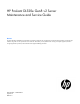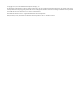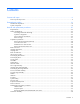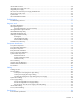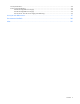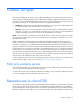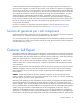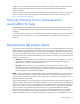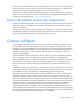HP ProLiant DL320e Gen8 v2 Server Maintenance and Service Guide Abstract This guide describes identification and maintenance procedures, diagnostic tools, specifications and requirements for hardware components and software. This guide is for an experienced service technician. HP assumes you are qualified in the servicing of computer equipment, trained in recognizing hazards in products, and are familiar with weight and stability precautions.
© Copyright 2013, 2014 Hewlett-Packard Development Company, L.P. The information contained herein is subject to change without notice. The only warranties for HP products and services are set forth in the express warranty statements accompanying such products and services. Nothing herein should be construed as constituting an additional warranty. HP shall not be liable for technical or editorial errors or omissions contained herein. Microsoft® and Windows® are U.S.
Contents Customer self repair ...................................................................................................................... 6 Parts only warranty service ............................................................................................................................ 6 Illustrated parts catalog ............................................................................................................... 16 Mechanical components ..........................................
Internal USB connector................................................................................................................................ 59 Integrated power supply rear cover .............................................................................................................. 60 Integrated power supply ............................................................................................................................. 61 HP 750 W CS -48 V DC power supply enablement kit........
Server specifications ................................................................................................................................... 94 Power supply specifications ......................................................................................................................... 94 HP 250 W Integrated Power Supply .................................................................................................. 94 HP 300 W Integrated Power Supply ..................................
Customer self repair HP products are designed with many Customer Self Repair (CSR) parts to minimize repair time and allow for greater flexibility in performing defective parts replacement. If during the diagnosis period HP (or HP service providers or service partners) identifies that the repair can be accomplished by the use of a CSR part, HP will ship that part directly to you for replacement. There are two categories of CSR parts: • Mandatory—Parts for which customer self repair is mandatory.
Obligatoire - Pièces pour lesquelles la réparation par le client est obligatoire. Si vous demandez à HP de remplacer ces pièces, les coûts de déplacement et main d'œuvre du service vous seront facturés. Facultatif - Pièces pour lesquelles la réparation par le client est facultative. Ces pièces sont également conçues pour permettre au client d'effectuer lui-même la réparation.
In base alla disponibilità e alla località geografica, le parti CSR vengono spedite con consegna entro il giorno lavorativo seguente. La consegna nel giorno stesso o entro quattro ore è offerta con un supplemento di costo solo in alcune zone. In caso di necessità si può richiedere l'assistenza telefonica di un addetto del centro di supporto tecnico HP. Nel materiale fornito con una parte di ricambio CSR, HP specifica se il cliente deve restituire dei componenti.
defekte Teil nicht zurückschicken, kann HP Ihnen das Ersatzteil in Rechnung stellen. Im Falle von Customer Self Repair kommt HP für alle Kosten für die Lieferung und Rücksendung auf und bestimmt den Kurier-/Frachtdienst. Weitere Informationen über das HP Customer Self Repair Programm erhalten Sie von Ihrem Servicepartner vor Ort. Informationen über das CSR-Programm in Nordamerika finden Sie auf der HP Website unter (http://www.hp.com/go/selfrepair).
enviara el componente defectuoso requerido, HP podrá cobrarle por el de sustitución. En el caso de todas sustituciones que lleve a cabo el cliente, HP se hará cargo de todos los gastos de envío y devolución de componentes y escogerá la empresa de transporte que se utilice para dicho servicio. Para obtener más información acerca del programa de Reparaciones del propio cliente de HP, póngase en contacto con su proveedor de servicios local.
Neem contact op met een Service Partner voor meer informatie over het Customer Self Repair programma van HP. Informatie over Service Partners vindt u op de HP website (http://www.hp.com/go/selfrepair). Garantieservice "Parts Only" Het is mogelijk dat de HP garantie alleen de garantieservice "Parts Only" omvat. Volgens de bepalingen van de Parts Only garantieservice zal HP kosteloos vervangende onderdelen ter beschikking stellen.
No caso desse serviço, a substituição de peças CSR é obrigatória. Se desejar que a HP substitua essas peças, serão cobradas as despesas de transporte e mão-de-obra do serviço.
Customer self repair 13
Customer self repair 14
Customer self repair 15
Illustrated parts catalog Mechanical components Item Description Spare part number Customer self repair (on page 6) 1 Access panel 725261-001 Mandatory1 2 Air baffle 725262-001 Mandatory1 3 Heatsink 687242-001 Optional2 4 Thumbscrew type rack ears 725268-001 Mandatory1 5 Four-bay SFF drive cage 725270-001 Mandatory1 6 SFF hot-plug drive blank 670033-001 Mandatory1 7 LFF non-hot-plug drive carrier** 691585-001 Mandatory1 8 LFF hot-plug drive blank 675039-001 Mandatory1 9
Item Description Spare part number Customer self repair (on page 6) 10 HP CS power supply cage 725278-001 Mandatory1 11 Integrated power supply rear cover 725276-001 Optional2 12 PCI riser cage 725265-001 Mandatory1 13 Quick-release lever type rack ears* 725269-001 Mandatory1 14 Rack rail cable ties* 730580-001 Mandatory1 * Not shown ** When no drive is installed in the non-hot-plug drive carrier, it serves as a blank for a non-hot-plug drive configuration.
No: No—Algunos componentes no están diseñados para que puedan ser reparados por el usuario. Para que el usuario haga valer su garantía, HP pone como condición que un proveedor de servicios autorizado realice la sustitución de estos componentes. Dichos componentes se identifican con la palabra “No” en el catálogo ilustrado de componentes. 3 Mandatory: Verplicht—Onderdelen waarvoor Customer Self Repair verplicht is.
System components Item Description 15 Processors (include alcohol pad and thermal compound) Spare part number Customer self repair (on page 6) — — a) 1.80-Ghz Intel Xeon E3-1230L v3 processor, 4C, 8 MB, 25 726769-001 W* b) 2.50-Ghz Intel Xeon E3-1265L v3 processor, 4C, 8 MB, 725281-001 45 W* c) 2.90-Ghz Intel Core i3-4130T processor, 2C, 3 MB, 35 W* 741663-001 Optional2 Optional2 Optional2 d) 3.00-Ghz Intel Pentium G3220 processor, 2C, 3 MB, 54 741661-001 W* e) 3.
Item Description Spare part number Customer self repair (on page 6) i) 3.40-Ghz Intel Core i3-4130 processor, 2C, 3 MB, 54 W* 741662-001 Optional2 j) 3.40-GHz Intel Xeon E3-1231 v3 processor, 4C, 8 MB, 80 773054-001 W k) 3.40-GHz Intel Xeon E3-1240 v3 processor, 4C, 8 MB, 725284-001 80 W* l) 3.50-GHz Intel Core i3-4150 processor, 2C, 3 MB, 54 W 773057-001 Optional2 m) 3.50-GHz Intel Xeon E3-1241 v3 processor, 4C, 8 MB, 80 W n) 3.50-GHz Intel Xeon E3-1270 v3 processor, 4C, 8 MB, 80 W* o) 3.
Item Description Spare part number Customer self repair (on page 6) b) 300 GB 6G 10,000-rpm SC ENT hard drive* 653955-001 Mandatory1 c) 300 GB 6G 15,000-rpm SC ENT hard drive* 653960-001 Mandatory1 d) 450 GB 6G 10,000-rpm SC ENT hard drive* 653956-001 Mandatory1 e) 500 GB 6G 7,200-rpm SC MDL hard drive* 653953-001 Mandatory1 f) 600 GB 6G 10,000-rpm SC ENT hard drive* 653957-001 Mandatory1 g) 900 GB 6G 10,000-rpm SC ENT hard drive* 653971-001 Mandatory1 h) 1 TB 6G 7,200-rpm SC MDL hard d
Item Description Spare part number Customer self repair (on page 6) 25 2 LFF non-hot-plug drive cage bracket 725275-001 Mandatory1 26 HP 750 W CS -48 V DC power supply enablement kit 725277-001 Mandatory1 a) Power distribution board — — b) PDB tray* — — c) PSU baffle* — — d) 24-pin system board power cable* — — e) 4-pin system board power cable* — — f) 10-pin power cable for the 4 SFF hot-plug drive cage* — — g) 26-pin PDB cable* — — h) 4-pin optical drive power cable* — —
Item Description 37 Spare part number Customer self repair (on page 6) c) 2 GB* 633543-001 Optional2 270-mm Mini-SAS cable* 725274-001 Mandatory1 * Not shown ** For use with Xeon E3-1230L v3, E3-1265L v3, E3-1220 v3, E3-1230 v3, E3-1240 v3, E3-1270 v3, and E3-1280 v3 processor systems; Core i3-4130T and i3-4130 processor systems; Pentium G3220 and G3420 processor systems. Mandatory—Parts for which customer self repair is mandatory.
Mandatory: Verplicht—Onderdelen waarvoor Customer Self Repair verplicht is. Als u HP verzoekt deze onderdelen te vervangen, komen de reiskosten en het arbeidsloon voor uw rekening. 2 Optional: Optioneel—Onderdelen waarvoor reparatie door de klant optioneel is. Ook deze onderdelen zijn ontworpen voor reparatie door de klant. Als u echter HP verzoekt deze onderdelen voor u te vervangen, kunnen daarvoor extra kosten in rekening worden gebracht, afhankelijk van het type garantieservice voor het product.
Removal and replacement procedures Required tools You need the following items for some procedures: • T-10/T-15 Torx screwdriver • T-25 Torx screwdriver (for screws located inside the front panel quick-release levers) • Flathead screwdriver • HP Insight Diagnostics (on page 72) Safety considerations Before performing service procedures, review all the safety information.
This symbol on an RJ-45 receptacle indicates a network interface connection. WARNING: To reduce the risk of electric shock, fire, or damage to the equipment, do not plug telephone or telecommunications connectors into this receptacle. This symbol indicates the presence of a hot surface or hot component. If this surface is contacted, the potential for injury exists. WARNING: To reduce the risk of injury from a hot component, allow the surface to cool before touching.
Rack warnings WARNING: To reduce the risk of personal injury or damage to the equipment, be sure that: • • • • • The leveling jacks are extended to the floor. The full weight of the rack rests on the leveling jacks. The stabilizing feet are attached to the rack if it is a single-rack installation. The racks are coupled together in multiple-rack installations. Only one component is extended at a time. A rack may become unstable if more than one component is extended for any reason.
Remove the security bezel (optional) To access the front panel components, unlock and then remove the security bezel. The security bezel is only supported in servers that have the quick-release lever type rack ear option (PN 725269-001) installed. Power down the server Before powering down the server for any upgrade or maintenance procedures, perform a backup of critical server data and programs.
Extend the server from the rack IMPORTANT: The requirement of extending or removing the server from the rack when performing installation and maintenance procedures depends on the rail system used: • If using a ball-bearing rail system, you can perform most installations and maintenance by simply extending the server from the rack. • If using a friction rail system, to perform installations or maintenance that requires access panel removal, remove the server from the rack. 1.
9. Connect the power cord to the server. 10. Connect the power cord to the power source. 11. Install the rack rail cable ties. Remove the server from the rack WARNING: This server is very heavy. To reduce the risk of personal injury or damage to the equipment: • Observe local occupational health and safety requirements and guidelines for manual material handling. • Get help to lift and stabilize the product during installation or removal, especially when the product is not fastened to the rails.
o Thumbscrew type rack ears o Quick-release lever type rack ears To replace the component, reverse the removal procedure. Hot-plug drive blank CAUTION: To prevent improper cooling and thermal damage, do not operate the server unless all bays are populated with either a component or a blank.
Remove the drive blank. To replace the LFF drive blank, slide the component into the bay until it clicks. To replace the SFF drive blank, while pressing the release latch, slide the component into the bay until it is fully seated. Hot-plug drive CAUTION: To prevent improper cooling and thermal damage, do not operate the server unless all bays are populated with either a component or a blank. To remove the component: 1. Back up all server data on the drive. 2.
2. Release the peripheral cables and the power cord from the rack rail cable ties. To replace the component, reverse the removal procedure. HP CS power supply To remove the component: 1. Power down the server (on page 28). 2. Remove the power from the server: a. Disconnect the power cord from the power source. b. Disconnect the power cord from the server. 3. Access the rear panel.
4. Remove the power supply. To replace the component, reverse the removal procedure. Non-hot-plug drive carrier CAUTION: To prevent improper cooling and thermal damage, do not operate the server unless all bays are populated with either a component or a blank. To remove the component: 1. Power down the server (on page 28). 2. Remove the power from the server: a. Disconnect the power cord from the power source. b. Disconnect the power cord from the server. 3. Remove the drive carrier.
CAUTION: To prevent improper cooling and thermal damage, do not operate the server unless all bays are populated with either a component or a blank. To remove the component: 1. Back up all server data on the drive. 2. Power down the server (on page 28). 3. Remove the power from the server: a. Disconnect the power cord from the power source. b. Disconnect the power cord from the server. 4. Remove the drive. 5. Remove the drive from the carrier.
2. Remove the power from the server: a. Disconnect the power cord from the power source. b. Disconnect the power cord from the server. 3. 4. Do one of the following: o Extend the server from the rack (on page 29). o Remove the server from the rack (on page 30). Open the access panel latch, slide the access panel to the rear of the chassis, and then remove the access panel. If the access panel latch is locked, use a T-15 Torx screwdriver to unlock the latch.
To replace the component, reverse the removal procedure. Optical drive CAUTION: To prevent improper cooling and thermal damage, do not operate the server unless all bays are populated with either a component or a blank. To remove the component: 1. Power down the server (on page 28). 2. Remove the power from the server: a. Disconnect the power cord from the power source. b. Disconnect the power cord from the server. 3. Do one of the following: o Extend the server from the rack (on page 29).
o Two-bay LFF drive model o Four-bay SFF drive model To replace the component, reverse the removal procedure. Mini-SAS cable To remove the component: 1. Power down the server (on page 28). 2. Remove the power from the server: a. Disconnect the power cord from the power source. b. Disconnect the power cord from the server. 3. Do one of the following: o Extend the server from the rack (on page 29).
o Remove the server from the rack (on page 30). 4. Remove the access panel ("Access panel" on page 35). 5. Do one of the following: o Disconnect the Mini-SAS cable from the system board, and then disconnect the cable from the drive cage. o Disconnect the Mini-SAS cable from the expansion board, and then disconnect the cable from the drive cage. To replace the component, reverse the removal procedure. Drive cage assembly To remove the component: 1. Power down the server (on page 28).
2. Remove the power from the server: a. Disconnect the power cord from the power source. b. Disconnect the power cord from the server. 3. Remove all drives ("Hot-plug drive" on page 32, "Non-hot-plug drive" on page 34). 4. Remove the server from the rack (on page 30). 5. If the server is installed in a friction rail system, remove the friction rails from the chassis. For more information, see the documentation that ships with the rail system. 6. Remove the access panel ("Access panel" on page 35).
o 12. Four-bay SFF drive model Do one of the following: o Remove the drive cage backplane. o Remove the drive cage bracket ("Non-hot-plug drive cage bracket" on page 42). If you are replacing the drive cage with a new one, install the serial number/iLO information pull tab removed in step 9 on the new drive cage before installing it in the chassis. To replace the component, reverse the removal procedure. Hot-plug drive cage backplane To remove the component: 1. Power down the server (on page 28).
b. Remove the drive cage backplane. 7. If you are removing the four-bay SFF drive backplane: a. If an HP CS power supply is installed, remove the power supply distribution board ("HP 750 W CS -48 V DC power supply enablement kit" on page 62). b. Disconnect all cables from the drive cage. c. Remove the drive cage backplane. To replace the component, reverse the removal procedure. Non-hot-plug drive cage bracket To remove the component: 1. Power down the server (on page 28). 2.
6. Remove the drive cage bracket. To replace the component, reverse the removal procedure. Front I/O module assembly To remove the component: 1. Power down the server (on page 28). 2. Remove the power from the server: a. Disconnect the power cord from the power source. b. Disconnect the power cord from the server. 3. Remove the access panel ("Access panel" on page 35). 4. Remove the air baffle ("Air baffle" on page 36). 5. Disconnect the front I/O module cable from the system board. 6.
CAUTION: To prevent improper cooling and thermal damage, do not operate the server unless all bays are populated with either a component or a blank. To remove the component: 1. Power down the server (on page 28). 2. Remove the power from the server: a. Disconnect the power cord from the power source. b. Disconnect the power cord from the server. 3. Do one of the following: o Extend the server from the rack (on page 29). o Remove the server from the rack (on page 30). 4.
4. Remove the access panel ("Access panel" on page 35). 5. Remove the air baffle ("Air baffle" on page 36). 6. Open the DIMM slot latches. 7. Remove the DIMM. To replace the component, reverse the removal procedure. Heatsink To remove the component: 1. Power down the server (on page 28). 2. Remove the power from the server: a. Disconnect the power cord from the power source. b. Disconnect the power cord from the server. 3.
b. Completely loosen all screws in the same sequence. c. Remove the heatsink from the processor backplate. To replace the component: 1. Clean the old thermal grease from the processor with the alcohol swab. Allow the alcohol to evaporate before continuing. 2. Remove the thermal interface protective cover from the heatsink. CAUTION: Heatsink retaining screws should be tightened or loosened in diagonally opposite pairs (in an "X" pattern).
c. Finish the installation by completely tightening the screws in the same sequence. 4. Install the air baffle. 5. Install the access panel. 6. Do one of the following: o Slide the server into the rack. o Install the server into the rack. 7. Connect the power cord to the server. 8. Connect the power cord to the power source. 9. Press the Power On/Standby button. The server exits standby mode and applies full power to the system. The system power LED changes from amber to green.
a. Extend the server from the rack (on page 29). b. Remove the server from the rack (on page 30). 4. Remove the access panel ("Access panel" on page 35). 5. Remove the air baffle ("Air baffle" on page 36). 6. Remove the heatsink ("Heatsink" on page 45). CAUTION: To avoid damage to the processor, do not touch the bottom of the processor, especially the contact area. CAUTION: The pins on the processor socket are very fragile. Any damage to them may require replacing the system board. 7.
1. Install the processor. Use the notches on both sides of the processor to properly align it into the socket. CAUTION: Be sure to close the processor socket retaining bracket before closing the processor locking lever. The lever should close without resistance. Forcing the lever closed can damage the processor and socket, requiring system board replacement. 2. Close the processor retaining bracket, and then secure the processor locking lever. 3.
5. Install the heatsink ("Heatsink" on page 45). 6. Install the air baffle. 7. Install the access panel. 8. Do one of the following: o Slide the server into the rack. o Install the server into the rack. 9. Connect the power cord to the server. 10. Connect the power cord to the power source. 11. Press the Power On/Standby button. The server exits standby mode and applies full power to the system. The system power LED changes from amber to green.
7. Remove the battery. IMPORTANT: Replacing the system board battery resets the system ROM to its default configuration. After replacing the battery, reconfigure the system through RBSU. To replace the component, reverse the removal procedure. For more information about battery replacement or proper disposal, contact an authorized reseller or an authorized service provider. PCI riser cage To remove the component: 1. Power down the server (on page 28). 2. Remove the power from the server: a.
6. Lift the PCI riser cage to unseat the PCI riser board. To replace the component, reverse the removal procedure. Expansion board options The server has both full-height and low-profile expansion slots for controller option installation ("PCIe riser board slot definitions" on page 77). Controller options with internal cable connections should be installed in the full-height riser board slot 1.
6. Identify the expansion slot compatible with the new option, and then remove the cover opposite that slot. 7. Verify that any switches or jumpers on the expansion board are set properly. For more information, see the documentation that ships with the option. 8. Install the expansion board. Verify that the board is firmly seated in the slot. 9. Install the PCI riser cage. IMPORTANT: The server does not power up if the PCI riser cage is not seated properly. 10.
b. Disconnect the power cord from the server. 3. Do one of the following: o Extend the server from the rack (on page 29). o Remove the server from the rack (on page 30). 4. Remove the access panel ("Access panel" on page 35). 5. Remove the PCI riser cage ("PCI riser cage" on page 51). 6. Remove any existing expansion board from the riser board. 7. Remove the PCIe riser board. To replace the component, reverse the removal procedure.
a. Disconnect the power cord from the power source. b. Disconnect the power cord from the server. 3. Do one of the following: o Extend the server from the rack (on page 29). o Remove the server from the rack (on page 30). 4. Remove the access panel ("Access panel" on page 35). 5. Remove the PCI riser cage ("PCI riser cage" on page 51). CAUTION: When connecting or disconnecting the capacitor pack cable, the connectors on the cache module and cable are susceptible to damage.
CAUTION: In systems that use external data storage, be sure that the server is the first unit to be powered down and the last to be powered back up. Taking this precaution ensures that the system does not erroneously mark the drives as failed when the server is powered up. To remove the component: 1. Power down the server (on page 28). 2. Remove the power from the server: a. Disconnect the power cord from the power source. b. Disconnect the power cord from the server. 3.
10. Remove the capacitor pack. To replace the component, reverse the removal procedure. Recovering data from the flash-backed write cache If the server fails, use the following procedure to recover data temporarily stored in the FBWC. CAUTION: Before starting this procedure, read the information about protecting against electrostatic discharge ("Preventing electrostatic discharge" on page 25). 1. Perform one of the following: o Set up a recovery server using an identical server model.
Center fan assembly CAUTION: To prevent improper cooling and thermal damage, do not operate the server unless all bays are populated with either a component or a blank. To remove the component: 1. Power down the server (on page 28). 2. Remove the power from the server: a. Disconnect the power cord from the power source. b. Disconnect the power cord from the server. 3. Remove the server from the rack (on page 30). 4. Remove the access panel ("Access panel" on page 35). 5.
10. Remove the fan assembly. To replace the component, reverse the removal procedure. Internal USB connector To remove the component: 1. Power down the server (on page 28). 2. Remove the power from the server: a. Disconnect the power cord from the power source. b. Disconnect the power cord from the server. 3. Do one of the following: o Extend the server from the rack (on page 29). o Remove the server from the rack (on page 30). 4. Remove the access panel ("Access panel" on page 35). 5.
7. Remove the internal USB connector. To replace the component, reverse the removal procedure. Integrated power supply rear cover To remove the component: 1. Power down the server (on page 28). 2. Remove the power from the server: a. Disconnect the power cord from the power source. b. Disconnect the power cord from the server. 3. 4. Do one of the following: o Extend the server from the rack (on page 29). o Remove the server from the rack (on page 30).
5. Remove the integrated power supply rear cover. To replace the component, reverse the removal procedure. Integrated power supply To remove the component: 1. Power down the server (on page 28). 2. Remove the power from the server: a. Disconnect the power cord from the power source. b. Disconnect the power cord from the server. 3. Remove the server from the rack (on page 30). 4. If the server is installed in a friction rail system, remove the friction rails from the chassis.
7. Remove the power supply. To replace the component, reverse the removal procedure. HP 750 W CS -48 V DC power supply enablement kit To remove the component: 1. Power down the server (on page 28). 2. Remove the power from the server: a. Disconnect the power cord from the power source. b. Disconnect the power cord from the server. 3. 4. Do one of the following: o Extend the server from the rack (on page 29). o Remove the server from the rack (on page 30).
8. Remove the power distribution board. To replace the component, reverse the removal procedure. HP CS power supply cage To remove the component: 1. Power down the server (on page 28). 2. Remove the power from the server: a. Disconnect the power cord from the power source. b. Disconnect the power cord from the server. 3. 4. Do one of the following: o Extend the server from the rack (on page 29). o Remove the server from the rack (on page 30). Remove the access panel ("Access panel" on page 35).
6. Remove the power supply cage. To replace the component, reverse the removal procedure. System board CAUTION: To avoid ESD damage, when removing electrostatic-sensitive components from the failed system board, place the components on a static-dissipating work surface or inside separate antistatic bags. To remove the system board: 1. Power down the server (on page 28). 2. Remove the power from the server: a. Disconnect the power cord from the power source. b.
CAUTION: Heatsink retaining screws should be tightened or loosened in diagonally opposite pairs (in an "X" pattern). Do not overtighten the screws as this can damage the board, connectors, or screws. Use the wrench supplied with the system to reduce the possibility of overtightening the screws. 11. Remove the heatsink: a. Loosen one pair of diagonally opposite screws halfway, and then loosen the other pair of screws. b. Completely loosen all screws in the same sequence. c.
14. Remove the failed system board. To replace the system board: 1. Install the system board. CAUTION: Failure to completely open the processor locking lever prevents the processor from seating during installation, leading to hardware damage. CAUTION: To avoid damage to the processor, do not touch the bottom of the processor, especially the contact area.
2. Open the processor locking lever, and then open the processor retaining bracket. 3. Remove the processor socket cover. CAUTION: THE PINS ON THE SYSTEM BOARD ARE VERY FRAGILE AND EASILY DAMAGED. To avoid damage to the system board: • Do not touch the processor socket contacts. • Do not tilt or slide the processor when lowering the processor into the socket.
4. Install the processor. Use the notches on both sides of the processor to properly align it into the socket. CAUTION: Be sure to close the processor socket retaining bracket before closing the processor locking lever. The lever should close without resistance. Forcing the lever closed can damage the processor and socket, requiring system board replacement. 5. Close the processor retaining bracket, and then secure the processor locking lever. 6.
CAUTION: Heatsink retaining screws should be tightened or loosened in diagonally opposite pairs (in an "X" pattern). Do not overtighten the screws as this can damage the board, connectors, or screws. Use the wrench supplied with the system to reduce the possibility of overtightening the screws. 8. Install the heatsink: a. Position the heatsink on the processor backplate. b. Tighten one pair of diagonally opposite screws halfway, and then tighten the other pair of screws. c.
IMPORTANT: Install all components with the same configuration that was used on the failed system board. After you replace the system board, you must re-enter the server serial number and the product ID. 1. During the server startup sequence, press the F9 key to access RBSU. 2. Select the Advanced Options menu. 3. Select Service Options. 4. Select Serial Number. The following warning appears: Warning: The serial number should ONLY be modified by qualified service personnel.
Troubleshooting Troubleshooting resources The HP ProLiant Gen8 Troubleshooting Guide, Volume I: Troubleshooting provides procedures for resolving common problems and comprehensive courses of action for fault isolation and identification, issue resolution, and software maintenance on ProLiant servers and server blades. To view the guide, select a language: • English (http://www.hp.com/support/ProLiant_TSG_v1_en) • French (http://www.hp.com/support/ProLiant_TSG_v1_fr) • Spanish (http://www.hp.
Diagnostic tools HP product QuickSpecs For more information about product features, specifications, options, configurations, and compatibility, see the product QuickSpecs on the HP website (http://www.hp.com/go/qs).
HP Insight Remote Support is available as part of HP Warranty, HP Care Pack Service, or HP contractual support agreement.
• RBSU • Diagnostics • DOS • Operating environments which do not provide native USB support Internal USB functionality An internal USB connector is available for use with security key devices and USB drive keys. This solution provides for use of a permanent USB key installed in the internal connector, avoiding issues of clearance on the front of the rack and physical access to secure data.
Component identification Front panel components • Two-bay LFF drive model Item Description 1 Optical drive blank 2 Serial number/iLO information pull tab* 3 USB 2.0 connectors 4 LFF drives (8.89 cm, 3.5 in) * The serial number/iLO information pull tab is double-sided. The top side shows the server serial number, and the reverse side shows the default iLO account information. The same information is printed on a label attached to the chassis.
Front panel LEDs and buttons Item Description Status 1 Health LED Solid green = Normal Flashing amber = System degraded Flashing red (1 Hz/cycle per sec) = System critical Fast-flashing red (4 Hz/cycles per sec) = Power fault* 2 NIC status LED Solid green = Link to network Flashing green (1 Hz/cycle per sec) = Network active Off = No network activity 3 UID button/LED Solid blue = Activated Flashing blue (1 Hz/cycle per sec) = Remote management or firmware upgrade in progress Off = Deactivated 4
Rear panel LEDs and buttons Item Description Status 1 NIC link LED Solid green = Link exists Off = No link exists 2 NIC status LED Solid green = Link to network Flashing green (1 Hz/cycle per sec) = Network active Off = No network activity 3 Power supply LED Solid green = Normal Off = One or more of the following conditions exists: • • • • 4 UID button/LED Power Power Power Power is unavailable supply failed supply is in standby mode supply error Solid blue = Activated Flashing blue (1 Hz/c
System board components Item Description 1 PCI riser connector* 2 TPM connector 3 microSD card slot 4 Processor socket 5 Fan connector 2 6 Fan connector 1 7 DIMM slots 8 4-pin power supply connector 9 System battery 10 Front I/O module connector 11 24-pin power supply connector 12 26-pin PDB connector 13 SATA connector 14 Mini-SAS connector 15 Fan connector 3 16 Internal USB 2.
DIMM slot locations DIMM slots are numbered sequentially (1 through 4) for the processor. The supported AMP modes use the letter assignments for population guidelines. System maintenance switch Position Default Function S1 Off Off = iLO 4 security is enabled. On = iLO 4 security is disabled. S2 Off Off = System configuration can be changed. On = System configuration is locked. S3 Off Reserved S4 Off Reserved S5 Off Off = Power-on password is enabled. On = Power-on password is disabled.
NMI functionality An NMI crash dump creates a crash dump log before resetting a system which is not responding. Crash dump log analysis is an essential part of diagnosing reliability problems, such as failures of operating systems, device drivers, and applications. Many crashes freeze a system, and the only available action for administrators is to restart the system.
Item 4 LED Drive status Status Definition Off Removing the drive does not cause a logical drive to fail. Solid green The drive is a member of one or more logical drives. Flashing green The drive is rebuilding or performing a RAID migration, strip size migration, capacity expansion, or logical drive extension, or is erasing. Flashing amber/green The drive is a member of one or more logical drives and predicts the drive will fail.
1 - Amber 2 - Green 3 - Green Interpretation Flashing 1 Hz Flashing 1 Hz On A power error occurred during the previous or current boot. Data may be corrupt. Flashing 1 Hz On Off An overtemperature condition exists. Flashing 2 Hz Flashing 2 Hz Off The capacitor pack is not attached. Flashing 2 Hz Flashing 2 Hz On The capacitor has been charging for 10 minutes, but has not reached sufficient charge to perform a full backup.
Cabling Cabling overview This section provides guidelines that help you make informed decisions about cabling the server and hardware options to optimize performance. For information on cabling peripheral components, refer to the white paper on high-density deployment at the HP website (http://www.hp.com/products/servers/platforms). CAUTION: When routing cables, always be sure that the cables are not in a position where they can be pinched or crimped.
• Mini-SAS cable connected to a storage controller in the full-height expansion slot Item Description 1 Power cable 2 Capacitor pack cable 3 Mini-SAS cable Two-bay LFF hot-plug drive cage cabling • Mini-SAS cable connected to the system board Item Description 1 Power cable 2 Mini-SAS cable Cabling 84
• Mini-SAS cable connected to a storage controller in the full-height expansion slot Item Description 1 Power cable 2 Capacitor pack cable 3 Mini-SAS cable Four-bay SFF hot-plug drive cage cabling (AC power supply) The HP 250 W Integrated Power Supply and HP 300 W Integrated Power Supply is used in the following drive configurations: • Mini-SAS cable connected to the system board Cabling 85
Item Description 1 Power cable 2 Mini-SAS cable • Mini-SAS cable connected to a storage controller in the full-height expansion slot Item Description 1 Power cable 2 Capacitor pack cable 3 Mini-SAS cable The HP 750 W CS -48 V DC Power Supply (94% efficiency) with PDB is used in the following drive configurations: • Mini-SAS cable connected to the system board Cabling 86
Item Description 1 Power cable 2 Mini-SAS cable • Mini-SAS cable connected to a storage controller in the full-height expansion slot Item Description 1 Power cable 2 Capacitor pack cable 3 Mini-SAS cable Cabling 87
Optical drive cabling • Two-bay LFF drive model (uses the HP 250 W Integrated Power Supply or HP 300 W Integrated Power Supply) Item Description 1 Common end of the optical drive SATA Y-cable 2 4-pin power connector of the optical drive SATA Y-cable 3 SATA connector of the optical drive SATA Y-cable • Four-bay SFF drive model (uses the HP 750 W CS -48 V DC Power Supply) Item Description 1 Common end of the optical drive SATA Y-cable 2 4-pin power connector of the optical drive SATA Y-cable
Item Description 3 SATA connector of the optical drive SATA Y-cable Power supply cabling HP 250 W Integrated Power Supply cabling • HP 250 W Integrated Power Supply cabling in a two-bay, LFF, non-hot-plug drive model Item Description 1 24-pin system board power cable 2 4-pin system board power cable • HP 250 W Integrated Power Supply cabling in a two-bay, LFF, hot-plug drive model Cabling 89
Item Description 1 24-pin system board power cable 2 4-pin system board power cable • HP 250 W Integrated Power Supply cabling in a four-bay, SFF, hot-plug drive model Item Description 1 24-pin system board power cable 2 4-pin system board power cable HP 300 W Integrated Power Supply cabling • HP 300 W Integrated Power Supply cabling in a two-bay LFF non-hot-plug drive model Cabling 90
Item Description 1 24-pin system board power cable 2 4-pin system board power cable • HP 300 W Integrated Power Supply cabling in a two-bay LFF hot-plug drive model Item Description 1 24-pin system board power cable 2 4-pin system board power cable • HP 300 W Integrated Power Supply cabling in a four-bay SFF hot-plug drive model Item Description 1 24-pin system board power cable 2 4-pin system board power cable Cabling 91
HP 750 W CS -48 V DC Power Supply (with PDB) cabling Item Description 1 4-pin system board power cable 2 26-pin PDB cable 3 24-pin system board power cable Internal USB cabling Cabling 92
Front I/O board cabling Cabling 93
Specifications Environmental specifications Specification Value Temperature range* Operating 10°C to 35°C (50°F to 95°F) Non-operating -30°C to 60°C (-22°F to 140°F) Relative humidity (non-condensing) Operating, maximum wet bulb 10% to 90% temperature of 28°C (82.4°F) Non-operating, maximum wet 5% to 95% bulb temperature of 38.7°C (101.7°F) * All temperature ratings shown are for sea level. An altitude derating of 1°C per 304.8 m (1.8°F per 1,000 ft) to 3048 m (10,000 ft) is applicable.
Rated input power 312 W; 1,066 Btu/hr Power supply output — Efficiency 80% Maximum peak power 250 W HP 300 W Integrated Power Supply Specification Value Input requirements — Rated input voltage 100 V AC to 127 V AC 200 V AC to 240 V AC Rated input frequency 50 Hz–60 Hz Rated input current 6 A max at 100 V AC 3 A max at 200 V AC Rated input power 600 W Power supply output — Efficiency 80% Maximum peak power 350 W (duration less 10 sec at 25°C) HP 750 W CS -48 V DC Power Supply (94%
• This equipment must be located in the same immediate area (such as adjacent cabinets) as any other equipment that has a connection between the earthed conductor of the same DC supply circuit and the earthing conductor, and also the point of earthing of the DC system. The DC system must be earthed elsewhere. • The DC supply source is to be located within the same premises as the equipment.
Acronyms and abbreviations ABEND abnormal end AMP Advanced Memory Protection ASR Automatic Server Recovery CSR Customer Self Repair DDR3 double data rate-3 EM enterprise mainstream (HP SSD endurance class) FBWC flash-backed write cache HP CS HP Common Slot (power supply) HP SIM HP Systems Insight Manager IEC International Electrotechnical Commission iLO Integrated Lights-Out IML Integrated Management Log Acronyms and abbreviations 97
LFF large form factor LRDIMM load reduced dual in-line memory module MDL midline (HP Midline drive family) MLC multilevel cell (NAND memory type used in SSDs) NAND Not AND NMI nonmaskable interrupt NVRAM nonvolatile memory PCIe Peripheral Component Interconnect Express PDB power distribution board PDU power distribution unit POST Power-On Self Test RBSU ROM-Based Setup Utility RDIMM registered dual in-line memory module SAS serial attached SCSI Acronyms and abbreviations 98
SATA serial ATA SD Secure Digital SELV separated extra low voltage SFF small form factor SPP HP Service Pack for ProLiant TNV telephone network voltage TPM Trusted Platform Module UDIMM unregistered dual in-line memory module UID unit identification USB universal serial bus Acronyms and abbreviations 99
Documentation feedback HP is committed to providing documentation that meets your needs. To help us improve the documentation, send any errors, suggestions, or comments to Documentation Feedback (mailto:docsfeedback@hp.com). Include the document title and part number, version number, or the URL when submitting your feedback.
Index A E access panel 35 air baffle 36 Automatic Server Recovery (ASR) 74 electrostatic discharge 25 environmental specifications 94 extending server from rack 29 external USB functionality 74 C cabling, capacitor pack 83 cabling, drive 83, 84 cabling, front I/O 93 cabling, internal power 89 cabling, internal USB 92 cache module 54, 81 capacitor pack 55 capacitor pack cabling 83 Care Pack 72 center fan 58 clearing NVRAM 79 CMOS 79 components, front panel 75 components, mechanical 16 components, rear pa
L R LED, health 76 LED, system power 76 LEDs, drive 80 LEDs, FBWC module 81 LEDs, front panel 76, 80 LEDs, NIC 76, 77 LEDs, power supply 77 LEDs, rear panel 77 LEDs, unit identification (UID) 76, 77 rack mount ears 30 rack rail cable ties 32 rack warnings 27 rack, extending server from 29 rack, removing server from 30 rear panel buttons 77 rear panel components 76 rear panel LEDs 77 recovering the data from the cache 57 re-entering the server serial number 64 removal and replacement procedures 25 removin
USB support 73 utilities 72 V video connector 77 W warnings 26, 27 weight 94 Index 103