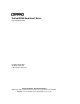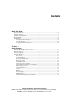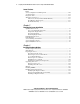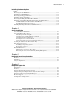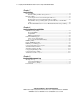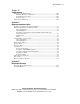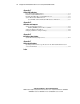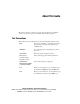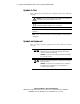ProLiant DL360 Generation 2 Server Setup and Installation Guide First Edition (October 2001) Part Number 233832-001 Compaq Computer Corporation Compaq Confidential – Need to Know Required Writer: Ed Giblin Project: Compaq ProLiant DL360 Generation 2 Server Setup and Installation Guide Comments: Part Number: 233832-001 File Name: a-frnt.
Notice © 2001 Compaq Computer Corporation. Compaq, the Compaq logo, Compaq Insight Manager, Deskpro, ProLiant, ROMPaq, SoftPaq, Netelligent, and SmartStart are trademarks of Compaq Information Technologies Group, L.P. Microsoft, MS-DOS, Windows, and Windows NT are trademarks of Microsoft Corporation in the United States and other countries. Intel and Pentium are trademarks of Intel Corporation in the United States and other countries.
Contents About This Guide Text Conventions........................................................................................................ix Symbols in Text...........................................................................................................x Symbols on Equipment................................................................................................x Rack Stability .........................................................................................................
iv Compaq ProLiant DL360 Generation 2 Server Setup and Installation Guide Server Features continued Server Configuration and Management ................................................................. 1-10 Security Features.................................................................................................... 1-11 Diagnostic Tools .................................................................................................... 1-12 Warranties and Services.................................
About This Guide Installing Hardware Options continued Removing the CD-ROM Drive...............................................................................3-31 Installing the CD-ROM Drive ................................................................................3-32 Removing the Floppy Disk Drive ...........................................................................3-32 Installing a Floppy Disk Drive................................................................................
vi Compaq ProLiant DL360 Generation 2 Server Setup and Installation Guide Chapter 7 Server Cabling Internal Cabling ....................................................................................................... 7-1 Internal Cabling for Mass Storage Devices ...................................................... 7-1 External Cabling ...................................................................................................... 7-3 Connecting the Power Cord and Peripheral Devices ............
About This Guide Chapter 10 Troubleshooting When the Server Will Not Start..............................................................................10-1 Minimum Hardware Configuration .................................................................10-2 Normal Power-Up Sequence ...........................................................................10-3 Diagnosis Steps ...............................................................................................10-4 Problems after Initial Boot.....
viii Compaq ProLiant DL360 Generation 2 Server Setup and Installation Guide Appendix C Status LED Indicators Front Panel Status LED Indicators...........................................................................C-1 Rear Panel Status LED Indicators............................................................................C-3 Hot-Plug SCSI Hard Drive Status LED Indicators ..................................................C-5 System Board Status LED Indicators..........................................
About This Guide This guide is designed to be used as step-by-step instructions for installation and as a reference for operation, troubleshooting, and future upgrades. Text Conventions This document uses the following conventions to distinguish elements of text: Keys Keys appear in boldface. A plus sign (+) between two keys indicates that they should be pressed simultaneously. USER INPUT User input appears in a different typeface and in uppercase. FILENAMES File names appear in uppercase italics.
x Compaq ProLiant DL360 Generation 2 Server Setup and Installation Guide Symbols in Text These symbols may be found in the text of this guide. They have the following meanings. WARNING: Text set off in this manner indicates that failure to follow directions in the warning could result in bodily harm or loss of life. CAUTION: Text set off in this manner indicates that failure to follow directions could result in damage to equipment or loss of information.
About This Guide Any surface or area of the equipment marked with these symbols indicates the presence of a hot surface or hot component. If this surface is contacted, the potential for injury exists. WARNING: To reduce the risk of injury from a hot component, allow the surface to cool before touching. Power Supplies or Systems marked with these symbols indicate the equipment is supplied by multiple sources of power.
xii Compaq ProLiant DL360 Generation 2 Server Setup and Installation Guide In North America, call the Compaq Technical Phone Support Center at 1 1-800-OK-COMPAQ . This service is available 24 hours a day, 7 days a week. Outside North America, call the nearest Compaq Technical Support Phone Center. Telephone numbers for world wide Technical Support Centers are listed on the Compaq website. Access the Compaq website by logging on to the Internet at http://www.compaq.com.
Chapter 1 Server Features The dual processor capable ProLiantä DL360 Generation 2 server offers state-of-the-art performance and on-board management with high availability and tool-free serviceability in a dense rack-mount chassis. This robust 1U [4.45 cm (1.75 inches)] server supports rapid deployment and configuration flexibility, making it an unbeatable computing solution for high-density server requirements.
1-2 Compaq ProLiant DL360 Generation 2 Server Setup and Installation Guide ■ ROM-Based Setup Utility (RBSU) ■ Redundant ROM ■ 133-MHz front-side bus technology ■ Two 64-bit/3.3V/66-MHz full-length PCI expansion slots ■ Front bezel system LEDs and rear NIC activity LEDs ■ Front and rear Unit identification LED switches with software control of LEDs ■ 24X low profile CD-ROM drive ■ 1.
Server Features Customer Support Compaq servers are backed by comprehensive and flexible customer support programs. See “About This Guide” and refer to your Compaq SmartStart™ for Servers CD for information about contacting Compaq authorized resellers or Compaq authorized service providers in your area, or visit the Compaq Customer Services website: www.compaq.
1-4 Compaq ProLiant DL360 Generation 2 Server Setup and Installation Guide Integrated Lights-Out The primary capabilities of Integrated Lights-Out include: ■ Dedicated LAN network connectivity through the dedicated iLO Management Port ■ Remote control of the server regardless of the state of the server operating system (Text only.
Server Features Smart Array 5i Controller Features of the Smart Array 5i Controller include: ■ 32 MB total memory, 16 MB used for code with 16 MB for transfer buffers and read cache ■ Support for two internal Wide Ultra3 SCSI hot-plug hard drives in RAID 0 and RAID 1 configurations ■ Easy-to-use Array Configuration Utility ■ Option ROM Configuration for Arrays ■ Performance monitoring, Pre-Failure Notification, and Pre-Failure Warranty through Compaq Insight Manager XE ■ Online capacity expansio
1-6 Compaq ProLiant DL360 Generation 2 Server Setup and Installation Guide Mass Storage Devices The ProLiant DL360 G2 server can house two mass storage devices (Figure 1-2). Standard configurations for drive bays include: ■ Support for two 1-inch, hot-plug SCSI hard drives ■ A fixed, low-profile 3.5-inch diskette drive ■ Low profile CD-ROM drive 1 and 2 3 4 Figure 1-2.
Server Features ■ Remote Insight connector (30-pin) on system board for Compaq Remote Insight Lights-Out Edition card Video Standard video integration in ProLiant DL360 G2 servers include: ■ Integrated ATI Rage XL 1280 × 1024,16M color video ■ Support for SVGA, VGA, and EGA graphics resolution ■ 8-MB SDRAM video memory ROM Compaq ROM features include: ■ Redundant ROM support ■ Software-upgradable firmware including diagnostics ■ ROMPaq™ utility used to upgrade system ROM Power Supply The ProL
1-8 Compaq ProLiant DL360 Generation 2 Server Setup and Installation Guide Optional Rack Deployment Solutions The ProLiant DL360 G2 server supports several rack deployment options. Sliding Rail and Cable Management System Option The universal rack rail allows the mounting of either fixed or sliding rails. The sliding rail and cable management system option allows the ProLiant DL360 G2 server to be mounted on sliding rails that support in-rack serviceability.
Server Features The cable management system channels the server cables along the back of the server and to connection points on the rack. Figure 1-4. Cables routed at the rear of the server Telco Rack Option The Telco option contains a set of variable-depth rack brackets that support installation of the ProLiant DL360 G2 server into Telco racks of rail thickness from 3 to 5 inches (7.62 to 12.7cm). These brackets adjust to fit several types of Telco racks, and the kit contains mounting screws.
1-10 Compaq ProLiant DL360 Generation 2 Server Setup and Installation Guide Server Configuration and Management Compaq offers an extensive set of features and optional tools to support server configuration and management. This section briefly explains the following features: ■ ROM-Based Setup Utility (RBSU) RBSU performs a wide range of configuration activities and provides access to numerous settings, including those for system devices, operating system selection and boot controller order.
Server Features ■ SmartStart Scripting Toolkit The SmartStart Scripting Toolkit is a set of DOS-based utilities that allow configuration and deployment of servers in a customized, predictable, and unattended manner. These utilities provide scripted server and array replication for mass server deployment and duplication of a configured source server onto target systems with minimum user interaction.
1-12 Compaq ProLiant DL360 Generation 2 Server Setup and Installation Guide ■ QuickLock ■ Diskette drive control ■ Diskette write control ■ Diskette boot override ■ Serial interface control ■ Configuration lock ■ NVRAM write protect Standard security features are configured through the Compaq RBSU. To access these settings, see Chapter 8, “Server Configuration and Utilities.
Server Features Three-Year, On-Site, Limited Global Warranty Compaq covers the cost of necessary parts and labor for on-site service during the specified warranty periods. Under the global warranty, product warranty terms at the time of purchase are honored in any country where Compaq has a service presence. This applies to customers who may purchase a product in one country, then transfer it to another.
Chapter 2 Planning the Server Installation This chapter provides information and instructions for planning the installation of a new Compaq server. Figure 2-1 illustrates multiple ProLiant DL360 G2 servers installed in a rack. Figure 2-1. ProLiant DL360 G2 servers installed in a rack The following sections describe the server and site preparation requirements needed for the safe and correct installation of a server.
2-2 Compaq ProLiant DL360 Generation 2 Server Setup and Installation Guide ■ Server warnings and cautions ■ Server shipping contents ■ Optional installation service If multiple ProLiant DL360 G2 servers are to be deployed in a single rack, consult the multiple server deployment white papers on the Compaq website: www.compaq.
Planning the Server Installation 2-3 CAUTION: When using a Compaq 7000 Series rack, you must install the high airflow rack door insert [P/N 327281-B21 (42U) and P/N 157847-B21 (22U)] to provide proper front-to-back airflow and cooling.
2-4 Compaq ProLiant DL360 Generation 2 Server Setup and Installation Guide When installing more than one server, additional power distribution devices may be required to safely provide power to all devices. Observe the following guidelines: ■ The power load must be balanced between available AC supply branch circuits. ■ The overall system AC current load must not exceed 80 percent of the branch circuit AC current rating.
Planning the Server Installation 2-5 This information aids in simulating possible configurations in a Compaq rack.
2-6 Compaq ProLiant DL360 Generation 2 Server Setup and Installation Guide Rack Warnings Before installing a rack, ensure you read and understand the following warnings: WARNING: To reduce the risk of personal injury or equipment damage, always ensure that the rack is adequately stabilized before extending a component out of the rack. Extend only one component at a time. A rack may become unstable if more than one component is extended for any reason.
Planning the Server Installation 2-7 WARNING: To reduce the risk of electric shock or damage to the equipment: ■ Do not disable the power cord grounding plug. The grounding plug is an important safety feature. ■ Plug the power cord into a grounded (earthed) electrical outlet that is easily accessible at all times. ■ Unplug the power cord from the power supply to disconnect power to the equipment.
2-8 Compaq ProLiant DL360 Generation 2 Server Setup and Installation Guide 1 5 2 4 3 Figure 2-2.
Planning the Server Installation 2-9 ■ CarePaq Installation and Start-up Services for Microsoft Windows 2000 and Windows NT operating systems ■ CarePaq Installation and Start-up and Migration Services for Novell NetWare operating system ■ CarePaq Installation and Start-up Services for Compaq Insight Manager Visit the Compaq website for detailed descriptions of these CarePaq services.
Chapter 3 Installing Hardware Options If there are no options to be installed in the server, proceed to Chapter 4, “Server Installation”. This chapter provides information and procedures for installing hardware options on Compaq ProLiant DL360 G2 servers. For complete instructions, refer to the installation documentation shipped with each option kit.
3-2 Compaq ProLiant DL360 Generation 2 Server Setup and Installation Guide CAUTION: Always ensure that equipment is properly grounded before beginning any installation procedure. Electrostatic discharge resulting from improper grounding can damage electronic components. For more information, refer to Appendix B, “Electrostatic Discharge.
Installing Hardware Options Other Options The ProLiant DL360 G2 server supports several rack-mounting options. For more information, see “Optional Rack Deployment Solutions” in Chapter 1, “Server Features.” For more information about these options, contact your Compaq authorized reseller.
3-4 Compaq ProLiant DL360 Generation 2 Server Setup and Installation Guide 3. Press the front Unit Identification (UID) switch on the server illuminates within the front and rear UID switches. . An LED 1 2 Figure 3-1. Activating the Front Unit Identification switch on the front panel and setting the Power On/Standby switch to the standby power mode 4.
Installing Hardware Options 5. At the rear of the rack locate the server being powered down by identifying the illuminated rear Unit Identification LED switch. Figure 3-2. Locating the Rear Unit Identification LED switch on the rear panel 6. Disconnect the power cord from the server. The system is now without power and ready to be removed from the rack for the installation of hardware options.
3-6 Compaq ProLiant DL360 Generation 2 Server Setup and Installation Guide Removing the Server from the Rack 1. Disconnect all the cables from the server rear panel (including cables extending from expansion boards), moving from left to right . 1 Figure 3-3. Disconnecting cables from the server rear panel 2. Fully loosen the thumbscrew that secures the fixed cable tray to the server. Figure 3-4.
Installing Hardware Options 5. Grasp the front panel thumbscrews and extend the server from the rack until the rail-release latches engage. The cables will remain wrapped in the fixed cable tray. 6. Press in and hold the rail-release latches . 1 1 1 2 Figure 3-5. Disengaging the rail-release latches WARNING: Avoid personal injury when pressing the rail-release latches and sliding the server into or out of the rack. The rail-release latches can pinch your fingertips. 7.
3-8 Compaq ProLiant DL360 Generation 2 Server Setup and Installation Guide Access Panel Warnings To access the system board, processors, memory sockets, expansion slots, and other internal components, the access panel must be removed. Observe the following warnings and cautions. WARNING: The system power in the ProLiant DL360 G2 server is not completely shut off by pressing the front panel Power On/Standby switch.
Installing Hardware Options Removing the Access Panel To remove the access panel: 1. If the server is operating, power down the server. See “Powering Down the Server” earlier in this chapter. 2. If the server is installed in a rack, remove the server from the rack. See the preceding section, “Removing the Server from the Rack.
3-10 Compaq ProLiant DL360 Generation 2 Server Setup and Installation Guide Installing the Access Panel To replace the server access panel after installing hardware options for the ProLiant DL360 G2 server: 1. Set the access panel on top of the server, aligning the sides of the panel with the server and allowing the panel to extend past the rear of the server approximately 0.5 inch (1.25 cm) . 2. Slide the access panel toward the front of the unit about 0.5 inch (1.25 cm) .
Installing Hardware Options Identifying System Board Components Use Figure 3-9 and Table 3-1 to identify the system board connectors and components. Figure 3-8. Locating the system board in the ProLiant DL360 G2 server (PCI riser board removed for clarity) Compaq Confidential – Need to Know Required Writer: Ed Giblin Project: Compaq ProLiant DL360 Generation 2 Server Setup and Installation Guide Comments: Part Number: 233832-001 File Name: d-ch3 Installing Hardware Options.
3-12 Compaq ProLiant DL360 Generation 2 Server Setup and Installation Guide 15 16 14 11 4B 3B 13 10 9 1 2A 12 1A 8 7 6 5 4 3 2 Figure 3-9.
Installing Hardware Options Upgrading a Processor ProLiant DL360 G2 servers support dual-processor operation. CAUTION: Do not mix processors of different types or speeds. CAUTION: Electrostatic discharge can damage electronic components. Be sure you are properly grounded before beginning any installation procedure. See Appendix B, “Electrostatic Discharge,” for more information.
3-14 Compaq ProLiant DL360 Generation 2 Server Setup and Installation Guide Removing a Processor WARNING: To reduce the risk of personal injury from hot surfaces, allow the internal system components to cool before touching. To remove an existing processor: 1. Power down the server. See “Powering Down the Server” earlier in this chapter. 2. Remove the access panel. See “Removing the Access Panel” earlier in this chapter. 3.
Installing Hardware Options 1 2 3 5 4 Figure 3-11. Removing a processor from the system board 6. Remove the processor from the socket 7. Install the new processor. See “Installing a New Processor” following this section. Compaq Confidential – Need to Know Required Writer: Ed Giblin Project: Compaq ProLiant DL360 Generation 2 Server Setup and Installation Guide Comments: Part Number: 233832-001 File Name: d-ch3 Installing Hardware Options.
3-16 Compaq ProLiant DL360 Generation 2 Server Setup and Installation Guide Installing a New Processor To install a new processor: 1. Power down the server. See “Powering Down the Server” earlier in this chapter. 2. Remove the access panel. See “Removing the Access Panel” earlier in this chapter. 3. If a processor is already in the processor socket, remove the processor. See “Removing a Processor” earlier in this chapter. 4. Lift the processor locking lever vacant processor socket .
Installing Hardware Options 6 5 4 1 2 3 Figure 3-12. Installing a processor 9. If the processor was installed into a previously empty slot a PPM must also be installed. To install a PPM: a. Use Figure 3-10 and Table 3-2 to identify the correct PPM socket. b. Open the PPM socket latches. c. Align the key slot in the bottom edge of the PPM with the key in the PPM socket. d. Insert the PPM into the socket . See Figure 3-13. e. Press down firmly on the PPM and close the latches .
3-18 Compaq ProLiant DL360 Generation 2 Server Setup and Installation Guide 2 2 1 Figure 3-13. Installing a PPM 10. Install the access panel. See “Installing the Access Panel” earlier in this chapter. Compaq Confidential – Need to Know Required Writer: Ed Giblin Project: Compaq ProLiant DL360 Generation 2 Server Setup and Installation Guide Comments: Part Number: 233832-001 File Name: d-ch3 Installing Hardware Options.
Installing Hardware Options Memory Server memory may be expanded by installing Compaq Synchronous DRAM (SDRAM). The system supports up to four 133-MHz ECC registered SDRAM Dual Inline Memory Modules (DIMMs) installed in sockets on the system board. Identify the DIMM sockets on the system board. Memory must be added two modules at a time. The server ships with two DIMMs installed in DIMM sockets and . Server memory may be expanded to 4 GB.
3-20 Compaq ProLiant DL360 Generation 2 Server Setup and Installation Guide The following guidelines must be observed when installing additional memory: ■ DIMMs installed in the ProLiant DL360 G2 server must be 133-MHz registered SDRAM, 3.3-volts, 72-bits wide, and ECC. ■ DIMMs must be installed in pairs and must be of the same size. CAUTION: Use only Compaq DIMMs. DIMMs from other sources are known to adversely affect data integrity. The following table lists DIMM option kits.
Installing Hardware Options IMPORTANT: DIMMs do not seat if turned the wrong way. 2 1 2 Figure 3-15. Aligning DIMM in a memory expansion socket 6. Insert the DIMM at the same angle as the DIMM socket on the system board . As the DIMM goes into the socket, the latches close . 7. Press down firmly on the DIMM while pushing the latches inward until the latches snap into place. 8. Repeat steps 4 through 7 to install a second DIMM 9. Install the access panel.
3-22 Compaq ProLiant DL360 Generation 2 Server Setup and Installation Guide Installing an Expansion Board Installing an expansion board involves: ■ Identifying the expansion slot (If option requires placing expansion board into a specific expansion slot) ■ Removing the PCI riser board assembly ■ Installing the expansion board Identifying the Expansion Slots Use Figure 3-16 and Table 3-4 to identify the ProLiant DL360 G2 server expansion slots. 1 2 3 4 5 Figure 3-16.
Installing Hardware Options Table 3-4 Expansion Slot Locations continued Location Slot Slot 2 – 64-bit/3.3V slot with 528-MB/s data transfer System board connector Removing the PCI Riser Board Assembly To install expansion boards, remove the PCI riser board assembly from the chassis. Expansion boards are inserted into the riser board before the assembly is reinserted into the chassis.
3-24 Compaq ProLiant DL360 Generation 2 Server Setup and Installation Guide Figure 3-17. Opening the expansion board retaining lever 6. Unlock the PCI riser board assembly locking latch . 7. Lift the PCI riser board assembly ejector to slide the riser board assembly toward the outside edge of the server . 4 4 3 2 1 Figure 3-18. Removing the PCI riser board assembly with the ejector 8. Lift the assembly from the server chassis .
Installing Hardware Options Figure 3-19. The PCI riser board assembly removed from the chassis Installing an Expansion Board CAUTION: Do not operate the server unless an expansion board or expansion slot cover is installed in each slot. Failure to do so results in improper cooling that can lead to thermal damage. To install an expansion board: 1. Power down the server. See “Powering Down the Server” earlier in this chapter. 2. Remove the server from the rack.
3-26 Compaq ProLiant DL360 Generation 2 Server Setup and Installation Guide 5. To remove the cover in expansion slot 1 (Figure 3-20) a. Slide the expansion board retaining clip away from the assembly . b. Slide the expansion slot cover laterally until it disengages from the sleeve. c. Remove the expansion slot cover . 1 2 Figure 3-20. Removing the cover from expansion slot 1 6. To install an expansion board into slot 1(Figure 3-21) a. Align the expansion board with the slot guide . b.
Installing Hardware Options 1 2 3 Figure 3-21. Inserting an expansion board into expansion slot 1 7. To remove the cover in expansion slot 2 (Figure 3-22) a. Slide the expansion slot cover laterally until it disengages from the sleeve. b. Remove the expansion slot cover . 1 Figure 3-22. Removing the slot cover from expansion slot 2 8. To install an expansion board into slot 2 (Figure 3-23) a. Align the expansion board with the expansion slot guide . b.
3-28 Compaq ProLiant DL360 Generation 2 Server Setup and Installation Guide 1 2 Figure 3-23. Inserting an expansion board into expansion slot 2 9. Replace the PCI riser board assembly: a. Align the assembly with the rear and outside edge of the server. b. Lower the assembly into the chassis , allowing the assembly to lie flat against the bottom of the server. 1 1 Figure 3-24. Replacing the PCI riser board assembly c.
Installing Hardware Options 2 2 3 Figure 3-25. PCI riser board assembly seated properly (expansion boards removed for clarity) d. Press down on the ejector lever to seat the assembly onto the system board . When the assembly is properly seated, the handle is in the fully lowered position. e. Lock the PCI riser board locking latch . 4 5 Figure 3-26.
3-30 Compaq ProLiant DL360 Generation 2 Server Setup and Installation Guide 10. Close the expansion board retaining lever. Figure 3-27. Closing the expansion board retaining lever 11. Attach any required internal cabling for the expansion board. 12. Install the access panel. See “Installing the Access Panel” earlier in this chapter.
Installing Hardware Options Removing the CD-ROM Drive The ProLiant DL360 G2 server is delivered with a low-profile diskette drive and a low-profile CD-ROM drive. The CD-ROM and the diskette drive may be removed independently of each other. To remove the CD-ROM drive: 1. Perform an orderly shut down of the operating system. 2. Press the Power On/Standby switch to place the server in standby mode. 3. Release the CD-ROM locking latch by pushing the center of the ‘dual action’ eject button .
3-32 Compaq ProLiant DL360 Generation 2 Server Setup and Installation Guide Installing the CD-ROM Drive To install the CD-ROM drive: 1. The server should already be in standby mode. CAUTION: Do not operate the server without CD-ROM drive installed. Improper cooling may damage the system. 2. Align the CD-ROM drive with the empty bay and slide it into the chassis until it is fully seated. Figure 3-29. Aligning and installing the CD-ROM drive 3.
Installing Hardware Options 3 1 2 Figure 3-30. Removing the floppy disk drive 5. Push the floppy drive from the rear to release it from the backplane connector and pull the drive forward out of the chassis . CAUTION: Do not operate the server without a floppy disk drive installed. Improper cooling may damage the system. 6. Replace the floppy disk drive, see “Installing the Floppy Disk Drive” following this section.
3-34 Compaq ProLiant DL360 Generation 2 Server Setup and Installation Guide Installing a Floppy Disk Drive To install the floppy disk drive: 1. Insert the floppy disk drive through the opening in the front panel . 1 3 2 Figure 3-31. Installing the floppy disk drive 2. Align the connectors on the backplane and the rear of the floppy drive and push them together . 3. Replace the floppy disk locking tab and turn the thumbscrew clockwise to secure the drive . 4.
Installing Hardware Options To remove a hard drive blank: . 2. Pull the blank out of the drive bay . 1. Press and hold the locking button 1 2 Figure 3-32. Removing a hard drive blank To install a blank, simply align the blank with the empty bay and push the blank inward until the locking button engages. Guidelines for Installing Hot-Plug Wide Ultra3 SCSI Hard Drives The ProLiant DL360 G2 server contains two drive bays for internal mass storage devices.
3-36 Compaq ProLiant DL360 Generation 2 Server Setup and Installation Guide SCSI ID Numbers for Wide Ultra3 SCSI Models The ProLiant DL360 G2 standard configuration consists of two 1-inch hotplug SCSI hard drive cages and numbered SCSI IDs: 0 and 1 from left to right, and . IMPORTANT: Always populate hard drive bays starting with the lowest SCSI ID. 1 2 Figure 3-33.
Installing Hardware Options Installing Hot-Plug Wide Ultra3 SCSI Hard Drives The following procedure details installation for new hot-plug Wide Ultra3 SCSI hard drives. IMPORTANT: To replace a drive that is part of an array, observe the “Hot-Plug SCSI Hard Drive Replacement Guidelines” in the Compaq Servers Troubleshooting Guide on the Documentation CD. To install new hot-plug Wide Ultra3 SCSI hard drives: 1.
3-38 Compaq ProLiant DL360 Generation 2 Server Setup and Installation Guide 4. Insert the new hot-plug SCSI hard drive . Push the drive into the slot and lock the drive in place with the drive lever . 1 2 Figure 3-35. Installing a new Wide Ultra3 SCSI hard drive 5. If a drive has been replaced, restore data to the server from a backup. 6. Resume normal server operations.
Chapter 4 Server Installation Server Installation Guidelines Before installing the server, perform the following procedures, as necessary: ■ Select an appropriate site for the server rack. For environment requirements, see the “Optimum Environment” section in Chapter 2, “Planning the Server Installation.” For information on rack planning, refer to the “Rack Planning Resources” section in Chapter 2, “Planning the Server Installation.” ■ Unpack the server and rack-mounting hardware.
4-2 Compaq ProLiant DL360 Generation 2 Server Setup and Installation Guide IMPORTANT: For deploying and configuring multiple ProLiant DL360 G2 servers in a single rack, consult the multiple server deployment white papers on the Compaq website: www.compaq.com/products/servers/proliantdl360 Compaq offers an optional installation service to install rack products. See the “Optional Installation Service” section at the end of Chapter 2, “Planning the Server Installation.
Server Installation 4-3 To mark the location for the server: 1. Place the template against the rear vertical support rails in the first available space working from the bottom of the rack. 2. Align the template so that the sides of the template are even with the sides of the rack. Small alignment holes on the vertical support rails of Compaq racks indicate U-spaces. 1 1 Figure 4-1. Using the template to mark the rack 3.
4-4 Compaq ProLiant DL360 Generation 2 Server Setup and Installation Guide Figure 4-2. Attaching the template to the front of the rack 5. Proceed with attaching of the universal rack rails. Attaching Universal Rack Rails to the Rack To attach the universal rack rails to the rack: 1. Complete the procedures for measuring with the template. See “Measuring with the Template” earlier in this chapter. 2.
Server Installation 4-5 1 3 3 2 Figure 4-3. Universal rack rails 4. Move the inner section of the rail in the required direction to set the length for the rack depth while observing the rail measurement guide through the adjustment viewing window . 5. Move to the rear of the rack. Figure 4-4.
4-6 Compaq ProLiant DL360 Generation 2 Server Setup and Installation Guide 6. Using the previously installed template, identify the front holes to be used for securing the front alignment pins of the universal rack rail. 7. Carefully line up the two alignment pins on the front of the universal rack rail with the holes at the front of the rack. IMPORTANT: Ensure that inner side of the universal rack rail (fixed rail) faces the inside of the rack. 8.
Server Installation 4-7 Figure 4-6. Universal rack rails installed in the rack ready for server installation (rear view) and rail-lock shown in locked position Attaching the Fixed Cable Tray To attach the fixed cable tray: 1. Move to the rear of the rack. 2. Insert the slots on the left edge of the fixed cable tray onto the mounting spools on the universal rack rail and slide the tray forward . 3. Turn the thumbscrew in a clockwise direction to secure the fixed cable tray to the rail . 4.
4-8 Compaq ProLiant DL360 Generation 2 Server Setup and Installation Guide 4 2 3 1 Figure 4-7. Inserting and attaching the fixed cable tray and Velcro cable strap (rear view) Inserting the Server into the Rack CAUTION: To avoid destabilizing the rack, install multiple servers starting from the bottom of the rack. NOTE: The Compaq ProLiant DL360 G2 server ships with standard factory-mounted server fixed rails for simplified rack installation. To insert the server into the rack: 1.
Server Installation 4-9 Figure 4-8. Aligning the rear end of the server fixed rails with the front end of the fixed rails mounted to the universal rack rails 4. Insert the server into the rack, ensuring that the server fixed rails slide inside the fixed rails. WARNING: To reduce the risk of personal injury, be careful when pressing the server rail-release latches and sliding the component into the rack. The sliding rails could pinch fingertips.
4-10 Compaq ProLiant DL360 Generation 2 Server Setup and Installation Guide 8. At the rear of the rack, secure the fixed cable tray to the server by turning the thumbscrew in a clockwise direction. Figure 4-9. Securing the cable tray to the server Connecting the Power Cord and Peripheral Devices After the server has been installed in the rack, connect the power cord and peripheral devices to the connectors located on the rear panel of the server.
Server Installation 4-11 1 2 11 10 3 9 8 4 7 5 6 Figure 4-10.
4-12 Compaq ProLiant DL360 Generation 2 Server Setup and Installation Guide Securing the Cables in the Fixed Cable Tray After attaching the fixed cable tray and connecting the power cord and peripheral devices, all cabling must be secured. To secure the cables in the fixed cable tray: 1. Starting with the peripheral device cables on the right, route the cables over the cable tray and around the cable guides. Figure 4-11. Securing the cables to the cable tray 2.
Server Installation 4-13 WARNING: Do not place anything on power cords or cables. Arrange them so that no one can accidentally step on or trip over them. Do not pull on a cord or cable. When unplugging the cord from the electrical outlet, grasp the cord by the plug. To power up the server: 1. Press the Power On/Standby switch. Figure 4-12. Powering up the server 2. Use the LED information in the following table to identify a successful power-up sequence.
4-14 Compaq ProLiant DL360 Generation 2 Server Setup and Installation Guide After the server has successfully powered up, begin the configuration process with the ROM-Based Setup Utility. See Chapter 8 “Server Configuration and Utilities.” If the server does not power up successfully, or if it indicates a fault, see Chapter 10, “Troubleshooting.” Power Cords Observe the following warnings when working with power cords.
Server Installation 4-15 4. Press the F10 key to exit RBSU or press any other key to return to the RBSU main menu. After RBSU configures the hardware for the first time, use SmartStart to install an operating system. 1. Insert the SmartStart CD or the selected operating system installation CD. 2. Restart the server. 3. Follow the instructions provided by SmartStart or the operating system manufacturer.
4-16 Compaq ProLiant DL360 Generation 2 Server Setup and Installation Guide Maintenance and Service Procedures In addition to the material in this guide, the Compaq ProLiant DL360 Generation 2 Maintenance and Service Guide provides specific information required for general maintenance and component replacement, including: ■ Spare part numbers ■ Removal and replacement procedures ■ Diagnostic tools ■ Component specifications To access the maintenance and service guide, refer to the Documentation CD
Server Installation 4-17 WARNING: To reduce the risk of personal injury, be careful when pressing the server rail-release latches and sliding the component into or out of the rack. The sliding rails could pinch your fingertips. 3. After performing the installation or maintenance procedure, slide the server back into the rack: a. Press the server rail-release latches. b. Slide the server fully into the rack. c. Secure the server by tightening the thumbscrews.
Chapter 5 Integrated Smart Array Controller This chapter provides an overview of the ProLiant DL360 G2 Server Integrated Smart Array Controller. Features The ProLiant DL360 G2 Server Integrated Smart Array Controller is an Ultra3 SCSI Array Controller supporting low-voltage differential (LVD) SCSI devices.
5-2 Compaq ProLiant DL360 Generation 2 Server Setup and Installation Guide Array Configuration Use the Array Configuration Utility to configure the SCSI drives for optimum performance of the server in the deployed application For more information about the Integrated Smart Array Controller, refer to the Compaq Integrated Smart Array Controller User Guide.
Chapter 6 Integrated Lights-Out This chapter provides an overview of Integrated Lights-Out in the ProLiant DL360 G2 server in the following sections: ■ Introduction ■ Features ■ Integrated Lights-Out Security Override Jumper ■ Using the Integrated Lights-Out Security Override Jumper ■ Integration with Compaq Insight Manager 7 ■ Browser Support ■ Configuration and Operation Introduction Compaq Integrated Lights-Out is a new feature of selected Compaq ProLiant servers.
6-2 Compaq ProLiant DL360 Generation 2 Setup and Installation Guide Using a standard Web browser, you can: ■ Remotely access the console of the host server. Text mode is standard. Graphics console with full keyboard and mouse controls is available as a separate option. ■ Remotely power up, power down, or reboot the host server. ■ Remotely boot the host server from a virtual floppy to perform a ROM upgrade or to install an operating system. Virtual floppy is available as a separate option.
Integrated Lights Out 6-3 ■ Virtual Media With the Virtual Floppy Drive, an administrator can easily direct a remote host server to boot and use a standard media from anywhere on the network, thus saving time and increasing efficiency by eliminating the need to visit a remote server to insert and use a diskette.
6-4 Compaq ProLiant DL360 Generation 2 Setup and Installation Guide ■ Virtual Private Network (VPN) support When used in conjunction with VPN technology, iLO functionality is available around the world ■ Reset and failure sequence replay Video text sequences stored on the iLO allow an administrator to replay server startup and shutdown sequences. The last two server resets and the last server failure may be viewed.
Integrated Lights Out 6-5 ■ Integrated Management Log The iLO manages the server’s Integrated Management Log that can be accessed using a standard browser, even when the server is not operational. This capability can be helpful when troubleshooting remote host server problems. ■ ROM-Based Configuration Utility F8 This versatile, system-independent ROM-Based Configuration Utility enables fast and easy setup of iLO.
6-6 Compaq ProLiant DL360 Generation 2 Setup and Installation Guide Using the Integrated Lights-Out Security Override Jumper The iLO Security Override Jumper allows emergency access to the administrator with physical control of the server’s system board. Setting the iLO Security Override Jumper allows login access, with all privileges, without a user id and password. To set the iLO Security Override Jumper: 1. Power down the server, see “Powering Down the Server” in Chapter 3. 2.
Integrated Lights Out 6-7 Integration with Compaq Insight Manager 7 Full integration is provided with iLO and Compaq Insight Manager 7 under key operating environments. This integration: ■ Provides support for SNMP trap delivery to a Compaq Insight Manager console ■ Provides support for a new device type, the management processor. All iLO devices installed in servers on the network are discovered in Compaq Insight Manager 7 as management processors.
Chapter 7 Server Cabling This chapter provides guidelines to help in making informed decisions, about cabling the server and hardware options, to optimize performance. For complete and comprehensive information, use this chapter along with the technical information on the Quick Hardware Installation Poster and the labels attached to the inside of the server access panel. Internal Cabling The following sections explain internal cabling configurations for the ProLiant DL360 G2 server.
7-2 Compaq ProLiant DL360 Generation 2 Server Setup and Installation Guide 1 2 Figure 7-1. SCSI backplane seated properly on the system board CD-ROM and Diskette Drives The CD-ROM and diskette drives plug directly into the CD-ROM/diskette drive backplane. An 80-pin cable plugged into this backplane connects to the system board. Figure 7-2.
Server Cabling 7-3 External Cabling The following sections describe the proper cabling procedures for peripheral devices and external mass storage devices supported by the ProLiant DL360 G2 server. Connecting the Power Cord and Peripheral Devices After all internal options have been installed, replace the server access panel and connect the peripheral device cables and power cord. Rear panel cabling on the ProLiant DL360 G2 server must always be connected and disconnected in a specific sequence.
7-4 Compaq ProLiant DL360 Generation 2 Server Setup and Installation Guide Figure 7-3. Multiple ProLiant DL360 G2 servers installed in a Compaq rack with properly routed cabling Compaq Confidential – Need to Know Required Writer: Ed Giblin Project: Compaq ProLiant DL360 Generation 2 Server Setup and Installation Guide Comments: Part Number: 233832-001 File Name: h-ch7 Server Cabling.
Server Cabling 7-5 External Mass Storage Cabling (with optional SCSI/Array controller PCI card) The following sections explain the connectors and guidelines for external SCSI cabling on the ProLiant DL360 G2 server. SCSI Cable Connectors To help identify the SCSI cables required for external mass storage devices on ProLiant DL360 G2, see the following illustrations. Observe the characteristics for each of these SCSI cables: ■ External SCSI cables have a round wire with securable connectors.
7-6 Compaq ProLiant DL360 Generation 2 Server Setup and Installation Guide SCSI Cabling Guidelines The following guidelines are an overview for first-time cable connections and installation in the ProLiant DL360 G2 server. To determine the server cabling needs for a specific application, use the following procedure: 1. Determine whether cabling needs are for primary storage (hard drive) or for secondary storage (tape drive or CD-ROM drive). 2. Identify the controller type. 3.
Server Cabling 7-7 G2 server. Supported array controllers have external ports on the rear of the controller to allow rear server access to all available controller channels. For example, one Smart Array 5300 array controller can be installed in the ProLiant DL360 G2 server, in a PCI slot. The controller has four external SCSI channels. At 15 devices per channel, this configuration supports 60 SCSI devices. Figure 7-5.
Chapter 8 Server Configuration and Utilities This chapter provides information about the following utilities and support tools: ■ ROM-Based Setup Utility (RBSU) ■ Redundant ROM Support ■ ROMPaq Utility ■ Remote ROM Flash Utility ■ ROM Legacy USB Support ■ Compaq SmartStart for Servers CD ■ SmartStart Diskette Builder ■ SmartStart Scripting Toolkit ■ Compaq Insight Manager XE ■ Compaq Diagnostics Utility ■ Automatic Server Recovery (ASR-2) Compaq Confidential – Need to Know Required
8-2 Compaq ProLiant DL360 Generation 2 Server Setup and Installation Guide ROM-Based Setup Utility RBSU performs a wide range of configuration activities including the following: ■ Configuring system devices and installed options ■ Viewing system information ■ Selecting the operating system ■ Selecting the primary boot controller ■ Managing storage options In addition, RBSU includes other features, which are outlined in the “Using RBSU” section in this chapter.
Server Configuration and Utilities ■ PCI Devices ■ Boot Controller Order ■ Date and Time ■ Server Passwords ■ Automatic Server Recovery ■ Server Asset Tags ■ Advanced Options ■ Utility Language Table 8-1 at the end of this section contains the default settings for options in primary RBSU menus. For a complete explanation of RBSU features and functions, refer to the ROM-Based Setup Utility User Guide on the Documentation CD.
8-4 Compaq ProLiant DL360 Generation 2 Server Setup and Installation Guide Diskette Read/Write Control allows configuration of the Read/Write control of the diskette drive. The options are Read/Write or Read only. Diskette Boot Control allows the system to boot from the diskette drive. IPL Device Boot Order IPL Device Boot Order allows configuration of the device order used to start an operating system. This feature can be set to select which device the system scans first.
Server Configuration and Utilities QuickLock allows the keyboard to be locked while unattended. Pressing any key prompts for the power-on password to unlock the keyboard. IMPORTANT: In the event of a forgotten password, all passwords will be cleared by resetting the system maintenance switch (SW4-6 On, SW4-2 must be Off). See “System Configuration Switches” in Appendix D, “Switches and Jumpers.
8-6 Compaq ProLiant DL360 Generation 2 Server Setup and Installation Guide Utility Language The Utility Language menu allows the user to set the display language for use with RBSU. The following language choices are available: ■ English ■ French ■ Italian ■ German ■ Spanish ■ Japanese RBSU Default Settings Table 8-1 contains the default settings for options in primary RBSU menus.
Server Configuration and Utilities Table 8-1 RBSU Default Settings continued Menu/Option Default Setting NUMLOCK Power-On State Enabled Embedded NIC 1 PXE Support Enabled Embedded NIC 2 PXE Support Disabled Diskette Read/Write Control Enabled Diskette Boot Control Enabled IPL Device Boot Order IPL Device Boot Order Enabled Server Passwords Administrator Password Disabled Power-On Password Disabled Network Server Mode Disabled QuickLock Disabled Automatic Server Recovery Automatic Serv
8-8 Compaq ProLiant DL360 Generation 2 Server Setup and Installation Guide Redundant ROM Support Compaq ProLiant DL360 G2 servers allow system ROM to be upgraded or configured safely with redundant ROM support. The server has a 2-MB ROM that acts as separate, active and backup, 1-MB ROMs. In the standard implementation, the active ROM contains the current ROM program version, and the backup ROM contains the previous program version.
Server Configuration and Utilities ROMPaq Utility Flash ROM enables upgrades to the firmware (BIOS) with system or option ROMPaq utilities. To upgrade the BIOS, insert a ROMPaq diskette into the diskette drive and boot the system. The ROMPaq Utility checks the system and provides a choice (if more than one exists) of available ROM revisions. By default, the oldest ROM version is updated. This procedure is the same for both system and option ROMPaq utilities.
8-10 Compaq ProLiant DL360 Generation 2 Server Setup and Installation Guide For a list of operating systems supported by the ProLiant DL360 G2 server, visit the Compaq FTP site: ftp://ftp.compaq.com/pub/products/servers/os-support-matrix-310.pdf To determine whether an operating system supports a particular feature, visit the Compaq FTP site: ftp://ftp.compaq.com/pub/products/servers/os%20feature%20matrix%20103000.
Server Configuration and Utilities specific configuration needs or for software that cannot be used directly from the SmartStart CD.
8-12 Compaq ProLiant DL360 Generation 2 Server Setup and Installation Guide For more information, refer to the Compaq SmartStart Scripting Toolkit User Guide. Compaq Insight Manager XE Compaq Insight Manager XE is the Compaq application for easily managing network devices. Compaq Insight Manager XE delivers intelligent monitoring and alerting as well as visual control of Compaq devices. Documentation for Compaq Insight Manager XE is available on the Compaq Management CD in the OVERVIEW.HLP file.
Server Configuration and Utilities ■ Remote Management—Compaq Insight Manager XE allows management of in-band or out-of-band devices online or offline from remote locations. ■ Reporting—Using Automatic Data Collection, Compaq Insight Manager XE allows the gathering of historic performance information for graphing or export purposes, which helps with upgrade performance.
Chapter 9 Integrated Management Log The Compaq Integrated Management Log (IML) records and logs events in an easy-to-view form. The IML records hundreds of events and time-stamps them with one-minute granularity. Events listed in the IML are categorized in one of four event severity levels: ■ Status – indicates that the message is informational only. ■ Repaired – indicates that corrective action has been taken. ■ Caution – indicates a non-fatal error condition has occurred.
9-2 Compaq ProLiant DL360 Generation 2 Server Setup and Installation Guide Compaq Insight Manager Compaq Insight Manager is a server management tool that provides in-depth fault, configuration, and performance monitoring of hundreds of Compaq servers from a single management console. The system parameters being monitored describe the status of all key server components. By being able to view events that have occurred, immediate action can be taken.
Integrated Management Log 9-3 available on the Management CD in the Server Setup and Management pack, or it is available on the Compaq website: www.compaq.com/support/files/servers/us/index.html Refer to the Compaq Management CD for information on installing and running the Survey Utility. After running the Survey Utility, the IML can be viewed by loading the output of the utility (typically called SURVEY.TXT) into a text viewer such as Microsoft Notepad.
9-4 Compaq ProLiant DL360 Generation 2 Server Setup and Installation Guide Table 9-1 Event Messages continued Event Type Event Message Uncorrectable Error Uncorrectable Memory Error (Slot X, Memory Module X) Uncorrectable Memory Error (System Memory) Uncorrectable Memory Error (Module Unknown) Processor Correctable Error Threshold exceeded Processor Correctable Error threshold passed (Slot X, Socket X) Uncorrectable Error Processor Uncorrectable internal error (Slot X, Socket X) PCI Bus Error PCI
Chapter 10 Troubleshooting This chapter provides specific information to troubleshoot a ProLiant DL360 G2 server. Details will be given relating to server startup and operation errors. For information about general troubleshooting techniques, error messages, status messages, and preventative maintenance, refer to the Compaq Servers Troubleshooting Guide. Also refer to the Compaq ProLiant DL360 Generation 2 Maintenance and Service Guide on the Compaq website: www.compaq.
10-2 Compaq ProLiant DL360 Generation 2 Server Setup and Installation Guide 5. If the system does not complete the Power-On Self-Test (POST) or fails to load an operating system, refer to the “General Loose Connections” section in the Compaq Servers Troubleshooting Guide on the Documentation CD. 6. If the server is power cycling, verify that the system is not rebooting because of an Automatic Server Recovery-2 (ASR-2) reboot that is caused by another problem.
Troubleshooting 10-3 Normal Power-Up Sequence The following sequence of events occurs during normal operation when a system meeting the minimum hardware requirements is powered up. 1. The front panel Power On/Standby LED turns from amber (standby) to green (on). 2. The system board fan and power supply fans start up. 3. The server initializes in the following sequence (POST): a. System initialization b. PCI auto configuration c. Video initialization d. Memory test e. Memory initialization f.
10-4 Compaq ProLiant DL360 Generation 2 Server Setup and Installation Guide Diagnosis Steps If a server will not power up, or powers up but does not complete the PowerOn Self-Test (POST), answer the questions in the following table to determine appropriate actions for the symptoms observed. Based on the answers to these questions, direction will be given to one of a series of tables, immediately following.
Troubleshooting 10-5 Table 10-3 Did the Power On/Standby LED on the Front Panel Turn On? See “Status LED Indicators” in Appendix C. Answer Possible Reasons The Next Step No There is no AC power. Verify that the system is attached to a grounded, working outlet. There is a broken connection between the system board and Power On/Standby switch. If the server does not start, further information is needed. Go to Table 10-4. A power supply problem exists.
10-6 Compaq ProLiant DL360 Generation 2 Server Setup and Installation Guide Table 10-4 Is Video available for diagnosis? Answer Possible Reasons Yes The Next Step Video is available for diagnosis. Determine the next step by observing Power-On Self-Test (POST) progress and error messages. Refer to the Compaq Servers Troubleshooting Guide on the Documentation CD for a complete description of each POST error message. No Video may not be connected properly.
Troubleshooting 10-7 Problems after Initial Boot Use the following table to troubleshoot server installation problems that occur after the initial boot. Table 10-5 Installation Problems Problem Possible Cause Possible Solution System cannot load SmartStart. SmartStart requirement was not performed. Check the SmartStart Release notes provided on the SmartStart Online Reference Information. 80-pin CD-ROM/diskette drive backplane cable is not connected to system board.
10-8 Compaq ProLiant DL360 Generation 2 Server Setup and Installation Guide Table 10-5 Installation Problems continued Problem Possible Cause Possible Solution Server cannot load operating system. A required operating system step was missed. Follow these steps: An installation problem occurred. 1. Note at which phase the operating system failed. 2. Remove any loaded operating system. 3. Refer to the operating system documentation. 4. Install the operating system again.
Appendix A Regulatory Compliance Notice Regulatory Compliance Identification Numbers For the purpose of regulatory compliance certifications and identification, your Compaq ProLiant DL360 G2 server is assigned a Compaq series number. The Compaq series number for this product is: Series ES1024. The Compaq ProLiant DL360 G2 server series number can be found on the product label, along with the required approval markings and information.
A-2 Compaq ProLiant DL360 Generation 2 Server Setup and Istallation Guide in both classes to bear a label indicating the interference potential of the device as well as additional operating instructions for the user. The rating label on the device shows which class (A or B) the equipment falls into. Class B devices have an FCC logo or FCC ID on the label. Class A devices do not have a FCC logo or FCC ID on the label.
Regulatory Compliance Notice A-3 Declaration of Conformity for Products Marked with the FCC Logo – United States Only This device complies with Part 15 of the FCC Rules. Operation is subject to the following two conditions: (1) this device may not cause harmful interference, and (2) this device must accept any interference received, including interference that may cause undesired operation. For questions regarding your product, contact: Compaq Computer Corporation P. O.
A-4 Compaq ProLiant DL360 Generation 2 Server Setup and Istallation Guide Canadian Notice (Avis Canadien) Class A Equipment This Class A digital apparatus meets all requirements of the Canadian Interference-Causing Equipment Regulations. Cet appareil numérique de la classe A respecte toutes les exigences du Règlement sur le matériel brouilleur du Canada. Class B Equipment This Class B digital apparatus meets all requirements of the Canadian Interference-Causing Equipment Regulations.
Regulatory Compliance Notice A-5 Japanese Notice Taiwanese Notice Laser Devices All Compaq systems equipped with a laser device comply with safety standards, including International Electrotechnical Commission (IEC) 825. With specific regard to the laser, the equipment complies with laser product performance standards set by government agencies as a Class 1 laser product. The product does not emit hazardous light; the beam is totally enclosed during all modes of customer operation and maintenance.
A-6 Compaq ProLiant DL360 Generation 2 Server Setup and Istallation Guide Laser Safety Warnings WARNING: To reduce the risk of exposure to hazardous radiation: ■ Do not try to open the laser device enclosure. There are no user-serviceable components inside. ■ Do not operate controls, make adjustments, or perform procedures to the laser device other than those specified herein. ■ Allow only Compaq authorized service technicians to repair the laser device.
Regulatory Compliance Notice A-7 Laser Information Laser Type Semiconductor GaAIAs Wave Length 780 nm +/- 35 nm Divergence Angle 53.5 degrees +/- 0.5 degrees Output Power Less than 0.2 mW or 10,869 W·m-2 sr-1 Polarization Circular 0.25 Numerical Aperture 0.45 inches +/- 0.04 inches Battery Replacement Notice Your computer is provided with an internal Lithium battery or battery pack. There is a danger of explosion and risk of personal injury if the battery is incorrectly replaced or mistreated.
A-8 Compaq ProLiant DL360 Generation 2 Server Setup and Istallation Guide Power Cords The power cord set included in your server meets the requirements for use in the country where you purchased your server. If you need use this server in another country, you should purchase a power cord that is approved for use in that country. The power cord must be rated for the product and for the voltage and current marked on the product's electrical ratings label.
Appendix B Electrostatic Discharge To prevent damaging the system, be aware of the precautions needed to follow when setting up the system or handling parts. A discharge of static electricity from a finger or other conductor may damage system boards or other staticsensitive devices. This type of damage may reduce the life expectancy of the device.
B-2 Compaq ProLiant DL360 Generation 2 Server Setup and Installation Guide Grounding Methods There are several methods for grounding. Use one or more of the following methods when handling or installing electrostatic-sensitive parts: ■ Use a wrist strap connected by a ground cord to a grounded workstation or computer chassis. Wrist straps are flexible straps with a minimum of 1 meg-ohm ± 10 percent resistance in the ground cords. To provide proper grounding, wear the strap snug against the skin.
Appendix C Status LED Indicators The ProLiant DL360 G2 server contains several sets of LED indicators that indicate the status of hardware components and settings: ■ Front panel status LED indicators ■ Rear panel status LED indicators ■ Hot-plug SCSI hard drive LED indicators ■ System board status LED indicators Use the following sections to determine the location and status of LEDs on a ProLiant DL360 G2 server.
C-2 Compaq ProLiant DL360 Generation 2 Server Setup and Installation Guide 1 2 3 4 5 Figure C-1.
Status LED Indicators Rear Panel Status LED Indicators The server rear panel contains seven LEDs: one for the Rear Unit Identification LED switch and six for the RJ-45 connectors. Use the following figure and table to identify each LED. 1 2 3 4 5 6 7 Figure C-2.
C-4 Compaq ProLiant DL360 Generation 2 Server Setup and Installation Guide Table C-2 Rear Panel Status LEDs continued Location LED Status Rear unit identification LED switch On = activated Off = deactivated Blinking = Remote Console Active Integrated Lights Out (iLO) Management Port activity Green = activity Integrated Lights Out (iLO) Management Port link Green = port connected Off = no activity Off = port disconnected Compaq Confidential – Need to Know Required Writer: Ed Giblin Pro
Status LED Indicators Hot-Plug SCSI Hard Drive Status LED Indicators Each hot-plug SCSI hard drive has three LED indicators located on the front of the drive. They provide activity, online, and fault status for each corresponding drive when configured as a part of an array and attached to a powered-on Smart Array Controller. Their behavior may vary, depending on the status of other drives in the array. Use the following figure and table to analyze the status of each hot-plug SCSI hard drive.
C-6 Compaq ProLiant DL360 Generation 2 Server Setup and Installation Guide Table C-3 Hot-Plug Hard Drive LED Indicator Status Combinations Activity Online Fault On Off Off Condition Do not remove the drive. Removing a drive during this process will cause data loss. The drive is being accessed and is not configured as part of an array. On Flashing Off Do not remove the drive. Removing a drive during this process will cause data loss.
Status LED Indicators Table C-3 Hot-Plug Hard Drive LED Indicator Status Combinations continued Activity Online Fault Off On Off Condition OK to replace the drive online if a predictive failure alert is received, provided that the array is configured for fault tolerance and all other drives in the array are online. The drive is online and configured as part of an array.
C-8 Compaq ProLiant DL360 Generation 2 Server Setup and Installation Guide 18 13 1 17 2 16 3 14 15 4 12 11 5 10 9 8 7 6 Figure C-4.
Status LED Indicators Table C-4 System Board LEDs continued Item LED Description Status Power Supply Failed Amber = Fan failed Off = Normal Riser failure Power Supply Failed Amber = PCI riser assembly not seated or installed Off = Normal Over-temperature Amber = Temperature has exceeded OS cautionary level or critical hardware level Off = Temperature is OK SCSI Buss error Amber = Checksum error Off = Normal CPU Fan Failure Amber = Fan Failed Off = Fan OK Processor Power
C-10 Compaq ProLiant DL360 Generation 2 Server Setup and Installation Guide The front panel health LED indicates only the current hardware status. In some situations, Compaq Insight Manager XE may report server status differently than the health/system board LEDs because the software tracks more system attributes.
Status LED Indicators Table C-5 System LEDs and Internal Health LED Status Combinations continued System Board LED and Color Internal Health LED Color Status DIMM failure, all slots in all banks (Amber) Red No valid or usable memory is installed in the system. Over-temperature (Amber) Red ■ System has reached the operating system cautionary level. ■ System has exceeded the hardware critical level. Riser (Amber) Red PCI riser is unseated.
Appendix D Switches and Jumpers When a component is added or removed, or a security feature is changed, the server must be reconfigured to recognize the changes. If the system configuration is incorrect, the server may not work properly and error messages may be displayed on the screen. This appendix provides reference information about setting the system board switches and jumpers, which is part of the reconfiguration process, along with running the System Configuration Utility.
D-2 Compaq ProLiant DL360 Generation 2 Server Setup and Installation Guide 1 2 3 Figure D-1. Locating the system configuration switches The following table defines the function for each setting on SW2, the maintenance switch.
Switches and Jumpers Table D-3 Miscellaneous Support (SW4) Switch Switch Position S1 S2 S3 S4 S5 S6 S7 S8 On/Off Function On Reserved Off * Reserved On NVRAM Write Disable (Prevents system reconfiguration) Off * NVRAM Write Enable (Allow system reconfiguration) On * Rack Mount (Indicates system is rack mounted) Off Tower Configuration On Floppy Boot Override Off* Floppy Boot Control (Allowed by configuration) On Power On Password Disabled Off * Power On Password Enabled (Se
D-4 Compaq ProLiant DL360 Generation 2 Server Setup and Installation Guide Enabling ROMPaq Disaster Recovery Mode A corrupted system ROM will require recreation of the ROM BIOS by a process called ROM flash. This can be accomplished only when the system is in disaster recovery mode. IMPORTANT: Before performing this operation, refer to the Compaq Servers Troubleshooting Guide for complete instructions on disaster recovery.
Appendix E Installing a New Battery The Compaq ProLiant DL360 G2 server has one memory device that requires a battery for retaining stored information. System Board Battery Replacement When the server no longer automatically displays the correct date and time, replace the battery that provides power to the real-time clock. Under normal use, battery life is usually about 5 to 10 years. Use a CR2032 lithium battery, Compaq P/N 179322-001.
E-2 Compaq ProLiant DL360 Generation 2 Server Setup and Installation Guide 3. Locate the battery holder between the power supply connector and the SCSI back-plane connector on the system board. 4. Push the battery security clip away from the center of the holder to release the battery . 5. Remove the existing battery . 2 1 Figure E-1. Removing the old battery 6. Insert the new battery by pressing down lightly until the security clip locks the battery into place. Figure E-2.
Installing a New Battery E-3 8. Insert the server into the rack. See “Inserting the Server into the Rack” in Chapter 4, “Server Installation.” 9. Fasten the thumbscrew that secures the fixed cable tray to the server. See “Attaching the Fixed Cable Tray” in Chapter 4, “Server Installation.” 10. Reconnect the power cord and peripheral devices. See “Connecting the Power Cord and Peripheral Devices” in Chapter 4, “Server Installation.” 11. Power up the server.
Appendix F Server Specifications Operating and Performance Specifications for the ProLiant DL360 Generation 2 Server Rack Model Table F-1 Operating and Performance Specifications Dimensions Height (without feet) 4.19 cm 1.65 in Depth 65.45 cm 25.75 in Width 42.55 cm 16.75 in Weight (maximum) 11.81 kg 26 lb Weight (no drives installed) 9.
F-2 Compaq ProLiant DL360 Generation 2 Server Setup and Installation Guide Table F-1 Operating and Performance Specifications continued Dimensions Rated input current 2.8 A (110 V) to 1.4 A (220 V) — Rated input power 307 W — BTUs per hour 1048 — Rated steady-state power 180 W — Maximum peak power 200 W — Operating (See note) 10°C to 35°C 50°F to 95°F Shipping (See note) -40°C to 70°C -40°F to 158°F Operating (See note) 10% to 90% — Non-operating (See note) 5% to 95% — 28°C 82.
Index A AC current rating 2-4 access panel installing 3-10 proper cooling 2-7 removing 3-8 accumulators A-7 activating unit identification switches 3-4 ACU See Array Configuration Utility (ACU) administrator passwords 1-11 Advanced Options menu 8-5 airflow requirements, racks 2-2 alkaline battery warning A-7 APIC table changing settings 8-5 default for PCI Hot Plug 8-5 Array Configuration Utility (ACU) for Smart Array 5i Controller 1-5 array controllers connectors, interface assembly 3-12 maximum configura
2 Compaq ProLiant DL360 Generation 2 Server Setup and Installation Guide blanking panels, rack 2-2 Boot Controller Order menu 8-4 browsers launching 6-2 buses front-side 1-3 C cable tray, fixed attaching 4-7 clamp 4-12 cables FCC compliance statement A-3 shielded A-3 cabling CD-ROM/diskette drive assembly 7-2 CD-ROM/diskette drive assembly backplane 7-2 external 7-3–7-7 guidelines for SCSI 7-6 internal 7-1–7-2 mass storage devices 7-1 multiple servers in a rack 7-4 power cord and peripheral devices 7-3 C
Index configuration hardware minimum 10-2 configuration lock security feature 1-12 Configuration Replication Utility 8-10 configuring server with RBSU 4-14 system with SmartStart 1-10 connection, sequence 4-11 connectors 4-11 fan assembly 3-12 keyboard, location 4-11 mouse, location 4-11 power cord, location 4-11 rear panel, locations and order 4-11 Remote Insight Lights-Out Edition interface cable 3-12 RJ-45 location 4-11 SCSI cables 7-5 serial, location 4-11 Smart Array/SCSI controller interface assembly
4 Compaq ProLiant DL360 Generation 2 Server Setup and Installation Guide disengaging heat sink retaining clip 3-14 rail-release latches 3-7 disk controller See Integrated Smart Array Controller; Smart Array 5i Controller diskette boot control disabling 8-7 setting in RBSU 8-4 diskette boot override 1-12 Diskette Builder utility defined 1-10, 8-11 operating systems 8-11 requirements 8-11 running 8-11 diskette drive control 1-12 diskette drives USB device support 8-9 diskette write control disabling 8-7 sec
Index server will not start 10-1 ethernet, full-duplex 1-5 European union notice A-4 event list, IML 9-3 event messages log 9-3 expansion board retaining lever 3-23, 3-30 expansion boards installation 3-25 expansion slots 32-bit 3-23 64-bit 3-22 features 1-4 locations 3-22, 4-11 extending the server from the rack 4-16 external cabling 7-3–7-7 F failure condition recovery, ROMPaq disaster recovery D-4 fan assembly connector, location 3-12 minimum configuration 10-2 FCC See Federal Communications Commission
6 Compaq ProLiant DL360 Generation 2 Server Setup and Installation Guide system board components 3-11 IMD See Integrated Management Display (IMD) IML See Integrated Management Log (IML) immunity, electromagnetic A-4 Important Safety Information guide 4-2 industry support 1-3 input requirements F-1 inserting See also installing battery E-2 thumbscrews 4-9 installation operating systems problem 10-8 SmartStart errors 10-7 failure 10-7 installation guidelines server 4-1 installation service, optional 2-8 ins
Index Class 1 product A-5 compliance A-6 device regulatory compliance notice A-5 information A-7 product label A-6 regulations, CDRH A-6 type A-7 latches, rail-release 3-7 LEDs DIMM failure C-8 front panel C-1 hot-plug SCSI hard drives drive activity C-5 fault status C-5 online status C-5 interlock 10-5 internal C-7 network activity C-3 network link C-3, C-4 overtemperature C-9 power external C-2 status 10-5 processor failure C-9 rear panel C-3 rear unit identification C-3 status combinations C-9 system bo
8 Compaq ProLiant DL360 Generation 2 Server Setup and Installation Guide Boot Controller Order 8-4 Date and Time 8-4 IPL Device Boot Order 8-4 PCI Devices 8-4 Server Asset Text 8-5 Server Passwords 8-4 System Options 8-3 Utility Language 8-6 modifications, FCC compliance statement A-3 mouse connector 4-11 FCC compliance statement A-8 USB device support 8-9 mouse port, embedded 8-6 MPS Table Mode defined 8-5 disabling 8-7 N native graphical remote console 6-2 navigation, ROM-Based Setup Utility 8-2 networ
Index planning the server installation 2-1 POST Speed Up defined 8-5 disabling 8-7 posts, securing 3-29 power LEDs external C-2 load requirements 2-3 problems, diagnosis 10-5 rack requirements 2-3 rated input F-2 ratings 2-3 status LEDs 10-5 power cord A-8 connector 4-11 current rating A-8 placement A-8 set A-8 voltage rating A-8 power cords safe use 2-7 warnings 4-14 Power On/Standby switch 3-4 using 4-13 power strips grounding requirements 2-4 load restriction 2-4 power supplies features 1-7 load balanci
10 Compaq ProLiant DL360 Generation 2 Server Setup and Installation Guide grounding requirements 2-4 options 3-3, 3-9 ordering requirements 2-5 physical specifications 2-5 power requirements 2-3, 2-5 resources 2-4 site planning 2-5 space requirements 2-2 stabilization 2-6 Telco, stability of 2-6 tools, installation 2-8 video, Installing Rack Products 2-5 warnings 2-6 weight 2-6 Rack Builder Pro Configuration Tool CD 2-4 rack door ventilation 2-3 Rack Information Library CD 4-1 Rack Products Documentation
Index National Electric Code 2-3 power for rack 2-3 power load 2-3 rack airflow clearances 2-2 space, rack 2-2 temperature 2-3 resolution, video 1-7 resources See documentation RFI/EMI connector hoods A-3 riser board See PCI riser board assembly RJ-45 connectors 4-11 ROM features 1-7 redundancy 1-7 upgradability 1-7 ROM legacy USB device support 1-10, 8-9 ROM-Based Setup Utility (RBSU) Advanced Options menu 8-5 Automatic Server Recovery menu 8-5 Boot Controller Order menu 8-4 configuration activities 8-2 c
12 Compaq ProLiant DL360 Generation 2 Server Setup and Installation Guide configuring 1-12 diskette boot override 1-12 diskette drive control 1-12 diskette write control 1-12 network server mode 1-11, 8-4 NVRAM write protect 1-12 power-on password 1-11, 8-4 QuickLock 1-12, 8-5 security lock provision 1-12 serial interface control 1-12 server passwords 8-4 setup password 8-4 security lock provision 1-12 serial connector, location 4-11 serial interface control 1-12 series number A-1 server cautions 2-6 conf
Index setup See SmartStart; ROM-Based Setup Utility (RBSU) support diskettes See Diskette Builder utility system recovery See Automatic Server Recovery-2 (ASR-2) space requirements 2-2 specifications, server F-1 speed mixing, caution 3-13 stabilizers 2-6 standard rails shipping location 2-8 start up sequence 10-3 static electricity B-1 static-dissipating work mat B-2 static-sensitive devices B-1 status LEDs See LEDs storage external, maximum 7-7 storage menu usage 8-4 straps heel B-2 toe B-2 wrist B-2 stri
14 Compaq ProLiant DL360 Generation 2 Server Setup and Installation Guide rear 3-4, C-3 unpacking the rack server 2-7 updating drivers 8-10 upgrading processors 3-13 SCSI hard drives 3-37 UPS for server data protection 2-7 USB device support 1-10, 8-9 user access 6-4 username 6-4 utilities ACU 1-5 Compaq Insight Manager XE 1-5 Configuration Replication 8-10 Diagnostics 1-11 Diskette Builder 1-10, 8-11 ORCA 1-5 RBSU 1-10, 8-2 ROMPaq 1-10, 8-9 SmartStart Scripting Toolkit 1-11, 8-11 Survey Utility 9-3 utili