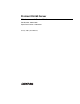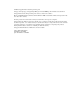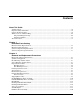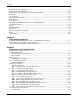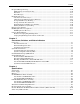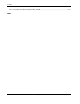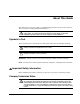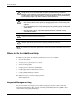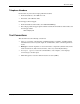ProLiant DL360 Server Maintenance and Service Guide Part Number 169616-006 Spare Part Number 173840-001 January 2002 (Sixth Edition) COMPAQ CONFIDENTIAL Codename: MicroMachines Part Number: 169616-006 Last Saved On: 12/21/01 8:52 AM
© 2002 Compaq Information Technologies Group, L.P. Compaq, the Compaq logo, Compaq Insight Manager, ProLiant, ROMPaq, and SmartStart are trademarks of Compaq Information Technologies Group, L.P. in the U.S. and/or other countries. Microsoft, MS-DOS, Windows, Windows NT and Windows 2000 are trademarks of Microsoft Corporation in the U.S. and/or other countries. All other product names mentioned herein may be trademarks of their respective companies.
Contents About This Guide Symbols in Text.......................................................................................................................................... vii Important Safety Information ..................................................................................................................... vii Compaq Technician Notes..........................................................................................................................
Contents Expansion Board (32-Bit Slot) ................................................................................................................ 2-22 Expansion Board (64-Bit Slot) ................................................................................................................ 2-23 Internal Smart Array/SCSI Controller Interface Assembly..................................................................... 2-25 Air Baffle..................................................................
Contents Integrated Management Log.................................................................................................................... 4-50 Multiple Ways of Viewing the Log................................................................................................... 4-50 Event List .......................................................................................................................................... 4-52 Event Messages ................................................
Contents NC3131 Fast Ethernet NIC 64 PCI Dual Base 10/100............................................................................
About This Guide This maintenance and service guide is a troubleshooting guide that can be used for reference when servicing the Compaq ProLiant DL360 server. WARNING: To reduce the risk of personal injury from electric shock and hazardous energy levels, only authorized service technicians should attempt to repair this equipment. Improper repairs can create conditions that are hazardous. Symbols in Text These symbols may be found in the text of this guide. They have the following meanings.
About This Guide WARNING: To reduce the risk of personal injury from electric shock and hazardous energy levels, do not exceed the level of repairs specified in these procedures. Because of the complexity of the individual boards and subassemblies, do not attempt to make repairs at the component level or to make modifications to any printed wiring board. Improper repairs can create conditions that are hazardous.
About This Guide Telephone Numbers For the name of your nearest Compaq authorized reseller: • In the United States, call 1-800-345-1518. • In Canada, call 1-800-263-5868. For Compaq technical support: • In the United States and Canada, call 1-800-OK COMPAQ. • For Compaq technical support phone numbers outside the United States and Canada, visit the Compaq website: www.compaq.
1 Illustrated Parts Catalog This chapter provides the illustrated parts breakdown and a spare parts list for the TM Compaq ProLiant DL360 server. See Table 1-1 and Table 1-2 for the names of referenced spare parts.
Illustrated Parts Catalog Mechanical Parts Exploded View 1 4 5 1 3 2 Figure 1-1: Mechanical parts exploded view Mechanical Spare Parts List Table 1-1: Mechanical Spares Parts List Item 1-2 Description Spare Part Number 1 Chassis with access panel 173838-001 2 Hard drive blank 122759-001 3 Bezel blank 173846-001 4 Cable protector 173844-001 5 Fixed cable tray 173839-001 Compaq DL360 Server Maintenance and Service Guide COMPAQ CONFIDENTIAL Codename: MicroMachine Part Number: 169616-
Illustrated Parts Catalog System Components Exploded View 18 31 8b 7 15 10 16 6 11 14 13 12 17 Figure 1-2: System components exploded view System Components Spare Parts List Table 1-2: System Components Spare Parts List Item Description Spare Part Number System Components 6 Fan assembly 173826-001 7 PCI riser board assembly 173827-001 continued Compaq DL360 Server Maintenance and Service Guide COMPAQ CONFIDENTIAL Codename: MicroMachine Part Number: 169616-006 Last Saved On: 12/31/01 10:29 AM
Illustrated Parts Catalog Table 1-2: System Components Spare Parts List Item Description Spare Part Number a) Pentium III 550-MHz processor, clip, and heatsink, with thermal pad * 173835-001 b) Pentium III 800-MHz processor, clip, and heatsink, with thermal pad 173836-001 c) Pentium III 866-MHz processor, clip, and heatsink, with thermal pad * 203524-001 d) Pentium III 933-MHz processor, clip, and heatsink, with thermal pad * 218262-001 e) Pentium III 1.
Illustrated Parts Catalog Table 1-2: System Components Spare Parts List Item Description Spare Part Number 19 Upgrade kit * 218263-001 20 SCSI grounding clip — EMI gaskets — Hardware kit * 173844-001 System board thumbscrew — Cable protector — Vertical PDU brackets (2) — 21 Rack-mounting kit (fixed rack rails) * 173845-001 22 Replacement battery, 3-V lithium * 234556-001 23 PCI slot cover * 271918-001 24 Return kit * 173842-001 25 Country kit * 177851-001 26 Maintenance a
2 Removal and Replacement Procedures This chapter provides subassembly/module-level removal and replacement procedures for Compaq ProLiant DL360 servers. After completing all necessary removal and replacement procedures, run the Diagnostics program to verify that all components operate properly.
Removal and Replacement Procedures Symbols on Equipment Any product or assembly marked with these symbols indicates that the component exceeds the recommended weight for one individual to handle safely.
Removal and Replacement Procedures Rack Warnings and Precautions WARNING: To reduce the risk of personal injury or damage to equipment, always ensure that the rack is adequately stabilized before extending a component outside the rack. A rack may become unstable if more than one component is extended for any reason. Extend only one component at a time. WARNING: To reduce the risk of personal injury or damage to the equipment, be sure that: • The leveling jacks are extended to the floor.
Removal and Replacement Procedures Preparation Procedures Before beginning to remove any serviceable parts, determine whether the part is a hot-plug device or non-hot-plug device. Hot-Plug Devices ProLiant DL360 servers support only hot-plug SCSI hard drives. IMPORTANT: It is not necessary to turn off the server to replace hot-plug hard drives when they not in active use. Non-Hot-Plug Devices If the part is a non-hot-plug device, you must power down the server before servicing the component.
Removal and Replacement Procedures Powering Down the Server System power in ProLiant DL360 servers does not completely shut off with the front panel Power On/Standby switch. The switch toggles between on and standby modes, rather than on and off. The standby position removes power from most electronics and the drives, but portions of the power supply and some internal circuitry remain active. To completely remove all power from the system, you must disconnect all power cords from the server.
Removal and Replacement Procedures 2 4 1 3 Figure 2-1: Locating the Front Unit Identification switch and LED, Power On/Standby switch, and Power LED 4. At the rear of the server, locate the illuminated Rear Unit Identification LED switch that identifies the server you are servicing . 1 Figure 2-2: Rear Unit Identification LED switch 5. Disconnect the power cord. 6. Disconnect all remaining cables on the server rear panel.
Removal and Replacement Procedures Storage Devices The ProLiant DL360 server supports up to four mass storage devices: • Up to two 1-inch, hot-plug SCSI hard drives • CD-ROM/diskette drive assembly containing: — Low-profile IDE CD-ROM drive — Low-profile 3.5-inch, 1.44-MB diskette drive • DVD-ROM/diskette drive assembly containing: — Low-profile IDE DVD-ROM drive — Low-profile 3.5-inch, 1.
Removal and Replacement Procedures ProLiant DL360 Server Drives This section describes the drive cage positions, and removal and replacement procedures for parts of the ProLiant DL360 server. CAUTION: The ProLiant DL360 server does not support IDE or EIDE hard drives.
Removal and Replacement Procedures Shipping/Ejector Key The ProLiant DL360 server includes a shipping/ejector key that secures the CD-ROM/diskette drive assembly, the DVD-ROM/diskette drive assembly, or the bezel blank during shipping. This key can be removed and used to eject the CD-ROM/diskette drive assembly, the DVD-ROM/diskette drive assembly, or the blank. CAUTION: Always install the shipping/ejector key during shipping to prevent damage to the server.
Removal and Replacement Procedures CD-ROM/Diskette Drive Assembly To eject the CD-ROM/diskette drive assembly: 1. Power down the server. See “Powering Down the Server” earlier in this chapter. 2. Locate your shipping/ejector key. See “Shipping/Ejector Key” earlier in this chapter. 3. Insert the shipping/ejector key approximately 0.5 in (1.25 cm) into the CD-ROM/diskette ejector port on the lower right corner of the server front panel to eject the drives.
Removal and Replacement Procedures To replace the assembly, slide the assembly into the bay until it is fully seated. Figure 2-6: CD-ROM/diskette drive assembly fully seated If you intend to use the CD-ROM drive/diskette ejection feature frequently, leave the shipping/ejector key in the ejector port for easy access. NOTE: The key prevents accidental engagement of the Power On/Standby switch.
Removal and Replacement Procedures DVD-ROM/Diskette Drive Assembly To eject the DVD-ROM/diskette drive assembly: 1. Power down the server. See “Powering Down the Server” earlier in this chapter. 2. Locate your shipping/ejector key. See “Shipping/Ejector Key” earlier in this chapter. 3. Insert the shipping/ejector key approximately 0.5 in (1.25 cm) into the DVD-ROM/diskette ejector port on the lower right corner of the server front panel to eject the drives.
Removal and Replacement Procedures To replace the assembly, slide the assembly into the bay until it is fully seated. Figure 2-8: DVD-ROM/diskette drive assembly fully seated If you intend to use the DVD-ROM drive/diskette ejection feature frequently, leave the shipping/ejector key in the ejector port for easy access. NOTE: The key prevents accidental engagement of the Power On/Standby switch.
Removal and Replacement Procedures Bezel Blank To remove the bezel blank: 1. Power down the server. See “Powering Down the Server” earlier in this chapter. 2. Locate your shipping/ejector key. See “Shipping/Ejector Key” earlier in this chapter. 3. Insert the end of the shipping/ejector key approximately 0.5 in (1.25 cm) into the CD-ROM (DVD-ROM)/diskette ejector port on the lower right corner of the server front panel to eject the blank.
Removal and Replacement Procedures Hot-Plug SCSI Hard Drive Blank To remove a hot-plug SCSI hard drive blank: 1. Press the release button . 2. Pull the blank out of the drive bay . 2 1 Figure 2-10: Removing a hard drive blank To replace the blank, slide the blank into the bay until it clicks, locking into place.
Removal and Replacement Procedures Hot-Plug SCSI Hard Drives To assess a hard drive’s status, you must observe and understand the hot-plug SCSI hard drive status LEDs. For a detailed explanation of hard drive status LEDs, see Chapter 5, “Connectors, Switches, and Status Indicators.” WARNING: Read “Hot-plug Hard Drive Replacement Guidelines” in the Compaq Servers Troubleshooting Guide prior to removing a hard drive. To remove a hot-plug SCSI hard drive: 1.
Removal and Replacement Procedures Server Access Panel To remove the server access panel: 1. Complete the preparation procedures. See “Powering Down the Server” earlier in this chapter. 2. Press down on the hood latches , and hold. 3. Holding the latches, slide the access panel toward the rear of the unit about 0.5 inch (1.25 cm) and lift to remove the panel . 1 1 2 Figure 2-12: Removing the server access panel Reverse steps 1 through 3 to replace the access panel.
Removal and Replacement Procedures SCSI Backplane To remove the SCSI backplane: 1. Complete the preparation procedures. See “Powering Down the Server” earlier in this chapter. 2. Remove the access panel. See “Server Access Panel” earlier in this chapter. 3. Remove the hot-plug SCSI hard drives. See “Hot-Plug SCSI Hard Drives” earlier in this chapter. 4. Loosen the system board thumbscrew and remove the thumbscrew assembly secures the SCSI backplane to the system board.
Removal and Replacement Procedures 5. Carefully pull back and hold the plastic retaining clip . 6. With the other hand, grasp the top center of the backplane, and pull up until the backplane unseats from SCSI port 2 . 1 2 Figure 2-14: Removing the SCSI backplane To replace the SCSI backplane, pull back on the retaining clip and insert the backplane until it seats firmly in SCSI port 2.
Removal and Replacement Procedures PCI Riser Board Assembly To remove the PCI riser board assembly: 1. Complete the preparation procedures. See “Powering Down the Server” earlier in this chapter. 2. Remove the access panel. See “Server Access Panel” earlier in this chapter. 3. Disconnect any cables leading from any current expansion boards to the system board. 4. Lift the expansion board retaining lever.
Removal and Replacement Procedures 5. Unlock the PCI riser board assembly by disengaging the locking latch 6. Lift the PCI riser board assembly ejector . . 7. Slide the assembly toward the outside edge of the server to release the assembly from the server chassis . 8. Lift the assembly from the server chassis . 4 2 4 3 1 Figure 2-16: Removing the PCI riser board assembly (expansion boards removed for clarity) Reverse steps 1 through 8 to replace the PCI riser board assembly.
Removal and Replacement Procedures Expansion Board (32-Bit Slot) To remove an expansion board from the 32-bit slot: 1. Complete the preparation procedures. See “Powering Down the Server” earlier in this chapter. 2. Remove the access panel. See “Server Access Panel” earlier in this chapter. 3. Remove the PCI riser board assembly. See “PCI Riser Board Assembly” earlier in this chapter. 4. Slide the expansion board out of the 32-bit slot.
Removal and Replacement Procedures Expansion Board (64-Bit Slot) To remove an expansion board from a 64-bit slot: 1. Complete the preparation procedures. See “Powering Down the Server” earlier in this chapter. 2. Remove the access panel. See “Server Access Panel” earlier in this chapter. 3. Remove the PCI riser board assembly. See “PCI riser board assembly” earlier in this chapter. 4. Slide the expansion board retaining clip out from the assembly 5.
Removal and Replacement Procedures CAUTION: Always ensure that an expansion board or expansion slot cover is installed before powering up and operating the server. Failure to install either an expansion board or expansion slot cover can lead to improper cooling and resulting thermal damage. Reverse steps 1 through 6 to replace the expansion board in the 64-bit expansion slot, ensuring that the expansion board slides into the guiding groove , aligning with the slot.
Removal and Replacement Procedures Internal Smart Array/SCSI Controller Interface Assembly To remove an optional Smart Array/SCSI controller interface assembly: 1. Complete the preparation procedures. See “Powering Down the Server” earlier in this chapter. 2. Remove the access panel. See “Server Access Panel” earlier in this chapter. 3. Disconnect the optional Smart Array/SCSI controller interface assembly cable from the expansion board .
Removal and Replacement Procedures Air Baffle To remove the air baffle: 1. Complete the preparation procedures. See “Powering Down the Server” earlier in this chapter. 2. Remove the access panel. See “Server Access Panel” earlier in this chapter. CAUTION: Always remove the PCI riser board assembly before removing the air baffle. Failure to remove the assembly may result in damage to expansion boards. 3. Remove the PCI riser board assembly. See “PCI Riser Board Assembly” earlier in this chapter. 4.
Removal and Replacement Procedures Fan Assembly To remove the fan assembly: 1. Complete the preparation procedures. See “Powering Down the Server” earlier in this chapter. 2. Remove the access panel. See “Server Access Panel” earlier in this chapter. 3. Remove the PCI riser board assembly. See “PCI Riser Board Assembly” earlier in this chapter. 4. Remove the air baffle. See “Air Baffle” earlier in this chapter. 5. Press the retaining clips on both sides of the fan assembly . 6.
Removal and Replacement Procedures AC Power Cord and Filter To remove the AC power cord and filter: 1. Complete the preparation procedures. See “Powering Down the Server” earlier in this chapter. 2. Remove the access panel. See “Server Access Panel” earlier in this chapter. 3. Remove the PCI riser board assembly. See “PCI Riser Board Assembly” earlier in this chapter. 4. Loosen the thumbscrew that secures the AC power cord and filter . 5.
Removal and Replacement Procedures 7. Use a T-10 screwdriver to remove the screw and bracket enclosing the power cord connector to the AC filter. Figure 2-24: Removing the power cord connector bracket 8. Disconnect the AC power cord from the AC filter. . Slide the internal power cord connector away from the filter . a. Push down on the internal power cord connector locking latch b.
Removal and Replacement Procedures Power Supply To remove the power supply: 1. Complete the preparation procedures. See “Powering Down the Server” earlier in this chapter. 2. Remove the access panel. See “Server Access Panel” earlier in this chapter. 3. Remove the PCI riser board assembly. See “PCI Riser Board Assembly” earlier in this chapter. 4. Remove the air baffle. See “Air Baffle” earlier in this chapter. 5. Remove the AC power cord and filter. See “AC Power Cord and Filter” earlier in this chapter.
Removal and Replacement Procedures Cable Protector To remove the cable protector: 1. Complete the preparation procedures. See “Powering Down the Server” earlier in this chapter. 2. Remove the access panel. See “Server Access Panel” earlier in this chapter. 3. Remove the PCI riser board assembly. See “PCI Riser Board Assembly” earlier in this chapter. 4. Remove the air baffle. See “Air Baffle” earlier in this chapter. 5. Remove the AC power cord and filter.
Removal and Replacement Procedures CD-ROM (DVD-ROM)/Diskette Drive Assembly Backplane To remove the CD-ROM (DVD-ROM)/diskette drive assembly backplane: 1. Remove the CD-ROM (DVD-ROM)/diskette drive assembly. See “CD-ROM/diskette Drive Assembly” or “DVD-ROM/diskette drive assembly” earlier in this chapter. 2. Complete the preparation procedures. See “Powering Down the Server” earlier in this chapter. 3. Remove the access panel. See “Server Access Panel” earlier in this chapter. 4.
Removal and Replacement Procedures 11. Slide the cable from underneath the routing sleeve . 1 Figure 2-29: CD-ROM (DVD)/diskette drive assembly cable removed from routing sleeve 12. Carefully pull back and hold the plastic retaining clip . 13. Lift the backplane vertically until it unseats from the user interface board and clears the guiding grooves .
Removal and Replacement Procedures User Interface Board To remove the user interface board: 1. Remove the CD-ROM (DVD-ROM)/diskette drive assembly. See “CD-ROM/diskette Drive Assembly” or “DVD-ROM/diskette Drive Assembly” earlier in this chapter. 2. Complete the preparation procedures. See “Powering Down the Server” earlier in this chapter. 3. Remove the access panel. See “Server Access Panel” earlier in this chapter. 4. Remove the PCI riser board assembly.
Removal and Replacement Procedures Memory Observe the following guidelines when installing additional memory: • The server ships standard with a single 128-MB Synchronous DRAM (SDRAM) Dual Inline Memory Module (DIMM) installed in DIMM socket 1. • SDRAM DIMMs must be 133-MHz, registered, 3.3-volt, 72-bit wide, with Error Correction Code (ECC). No other DIMMS are compatible with the server. • Install DIMMs of the same speed. Do not install DIMM modules supporting different speeds.
Removal and Replacement Procedures SDRAM DIMMs ProLiant DL360 servers ship standard with one SDRAM DIMM installed in DIMM socket 1. The following figure and table show the location of the DIMM slots on the system board.
Removal and Replacement Procedures To remove an SDRAM DIMM: 1. Complete the preparation procedures. See “Powering Down the Server” earlier in this chapter. 2. Remove the access panel. See “Server Access Panel” earlier in this chapter. 3. Press both SDRAM DIMM slot latches outward 4. Lift out the SDRAM DIMM . . IMPORTANT: A memory module can be installed only one way. Be sure to match the key slots on the module with the tabs on the memory slot.
Removal and Replacement Procedures Processors ProLiant DL360 servers can support up to two processors. When two processors are used, they operate in an associated mode. Heatsink installation is critical to proper processor operation, as indicated in the procedures below. The following figure shows the location of the processor(s) on the system board.
Removal and Replacement Procedures CAUTION: Processor socket 1 must be populated at all times. Failure to follow this process results in the system failing to boot and halting during the POST. This error will result in the system not functioning properly. To remove a processor: 1. Complete the preparation procedures. See “Powering Down the Server” earlier in this chapter. 2. Remove the access panel. See “Server Access Panel” earlier in this chapter. 3. Disengage the heatsink-retaining clip , . 4.
Removal and Replacement Procedures CAUTION: Some heatsinks have an integrated, plastic-covered thermal pad. In this case, remove the plastic cover from the new heatsink to expose the adhesive side of the thermal pad before placing the heatsink on the processor. CAUTION: If you are installing 1.0-, 1.13- or 1.26-GHz processors, you must use the appropriate heatsink for each processor socket. The heatsinks are labeled “Processor 1” and “Processor 2.
Removal and Replacement Procedures Integrated Smart Array Controller The Integrated Smart Array Controller supports the following features: • 16-MB total memory; 8-MB read-ahead cache • 32-bit PCI bus master interface • RAID 0 and 1 disk fault tolerance (on internal drives only) • Support for up to two internal Wide Ultra2 SCSI hot-plug hard drives • Support for external backup tape drives only through the external SCSI connector on the rear panel • Easy-to-use Array Configuration Utility • Op
Removal and Replacement Procedures WARNING: To reduce the risk of personal injury from hot surfaces, allow the internal system components to cool before touching. To remove the Integrated Smart Array Controller: 1. Complete the preparation procedures. See “Powering Down the Server” earlier in this chapter. 2. Remove the server access panel. See “Server Access Panel” earlier in this chapter. 3. Pull the latches outward . 4.
Removal and Replacement Procedures Battery If the server no longer automatically displays the correct date and time, you may need to replace the battery that provides power to the real-time clock. Under normal use, battery life is 5 to 10 years. WARNING: This server contains either an internal lithium manganese dioxide, or a vanadium pentoxide battery. There is risk of fire and burns if the battery pack is not handled properly.
Removal and Replacement Procedures To remove the system board battery: 1. Complete the preparation procedures. See “Powering Down the Server” in this chapter. 2. Remove the access panel. See “Server Access Panel” in this chapter. 3. Locate the battery holder on the system board . 1 1 1 1 1 1 1 1 1 1 1 1 1 1 1 Figure 2-37: Battery location 4. If necessary, remove the PCI riser board assembly to access the battery location. See “PCI Riser Board Assembly” in this chapter. 5.
Removal and Replacement Procedures System Board To remove the system board: 1. Complete the preparation procedures. See “Powering Down the Server” earlier in this chapter. 2. Remove the access panel. See “Server Access Panel” earlier in this chapter. 3. Remove the hot-plug SCSI hard drive(s). See “Hot-Plug SCSI Hard Drives” earlier in this chapter. 4. Remove the SCSI backplane. See “SCSI Backplane” earlier in this chapter. 5. Remove the PCI riser board assembly.
Removal and Replacement Procedures 16. Slide the system board toward the front of the chassis 0.5 inch (1.5 cm), ensuring that the board unseats from all 46he alignment keys . 17. Tilt the front edge of the system board upward and lift it off the alignment keys . 1 2 Figure 2-40: Removing the system board CAUTION: Text set off in this manner indicates that failure to follow directions could result in damage to equipment or loss of information.
3 Cable Routing Diagrams Use the following sections to identify the proper routing for internal cables. CAUTION: When routing cables, always ensure that the cables are not in a position where they will be pinched or crimped. CD-ROM (DVD-ROM)/Diskette Drive Assembly Backplane Cabling The following figure identifies the proper routing of the cable leading from the CD-ROM (DVD-ROM)/diskette drive assembly backplane to the system board.
Cable Routing Diagrams Optional Smart Array/SCSI Controller Cabling The following figures identify the proper routing of the optional Smart Array/SCSI controller interface assembly cable leading from the system board to the optional Smart Array/SCSI controller installed in the 64-bit expansion slot.
Cable Routing Diagrams Optional Remote Insight Lights-Out Edition Cabling The following figure identifies the proper cable routing for the Remote Insight Lights-Out Edition. When installed in the ProLiant DL360 server’s 32-bit expansion slot, the connector is on the underside of the expansion board.
4 Diagnostics and Troubleshooting This chapter describes software and firmware diagnostic tools available for all Compaq server products.
Diagnostics and Troubleshooting Diagnostic Tools Utility Overview These utilities were developed to assist in diagnosing problems, testing the hardware, and monitoring and managing Compaq server hardware. Table 4-1: Diagnostic Tools Tool What it is How to run it Compaq Diagnostics Program Utility to assist testing and/or verifying operation of Compaq hardware. If problems are found, Compaq Diagnostics isolates failure(s) down to replaceable parts, whenever possible.
Diagnostics and Troubleshooting Table 4-1: Diagnostic Tools continued Tool What it is How to run it Array Diagnostics Utility (ADU) A Windows-based tool designed to run on all Compaq systems that support Compaq array controllers. Two main functions of ADU are to collect all possible information about the array controllers in the system, and generate a list of detected problems. Use the information provided in Array Diagnostics Utility (ADU) later in this chapter.
Diagnostics and Troubleshooting Table 4-1: Diagnostic Tools continued Tool What it is How to run it System Configuration Utility Utility to easily configure the hardware installed in or connected to the server. Specifically, it can: If the server has bootable CD-ROM drive, run Compaq System Configuration Utility directly from Support Software CD supplied with SMART Controller Option Kit, or SmartStart and Support Software CD supplied with server.
Diagnostics and Troubleshooting Default Configuration When the system is powered on for the first time, the system ROM detects the unconfigured state of the hardware and provides default configuration settings for most devices. By providing this initialization, the system can run Diagnostics and other software applications before running the normal SmartStart and System Configuration programs.
Diagnostics and Troubleshooting Utilities Access The Compaq SmartStart and Support Software CD contains the SmartStart program and many of the Compaq utilities needed to maintain the system, including: • System Configuration Utility • Array Configuration Utility • Array Diagnostic Utility • ROMPaq Firmware Upgrade Utilities • Compaq Diagnostics CAUTION: Do not select the Erase Utility when running the SmartStart and Support Software CD. This will result in data loss to the entire system.
Diagnostics and Troubleshooting Running the Utilities from Diskette • Run the utilities from their individual diskettes. If you have a utility diskette newer than the version on the SmartStart and Support Software CD, use that diskette. • Create a diskette version of the utility from the SmartStart and Support Software CD. To create diskette versions of the utilities from the CD: 1. Start the Compaq SmartStart and Support Software CD. 2.
Diagnostics and Troubleshooting Power-On Self-Test (POST) POST is a series of diagnostic tests that run automatically on Compaq computers when the system is turned on.
Diagnostics and Troubleshooting Table 4-2: POST Error Messages Error Code Audible Beeps A Critical Error occurred prior to this power-up None Unsupported Processor Detected System Halted Probable Source of Problem Recommended Action A catastrophic system error, which caused the server to crash, has been logged. Run Diagnostics. Replace failed assembly as indicated. 1 long, 1 short Processor not supported by current system ROM.
Diagnostics and Troubleshooting Table 4-2: POST Error Messages continued Error Code Audible Beeps Probable Source of Problem Recommended Action 172-Configuration Nonvolatile Memory Invalid None Nonvolatile configuration corrupt or jumper installed Run the System Configuration Utility and correct. 177-Configuration Not Complete None Incomplete system configuration Run the System Configuration Utility and correct.
Diagnostics and Troubleshooting Table 4-2: POST Error Messages continued Error Code Audible Beeps 211-Cache Switch Set Incorrectly None Probable Source of Problem Recommended Action Switch not set properly during installation or upgrade. Verify switch settings. Processor in slot x failed. Run Diagnostics and replace failed processor. 212-System Processor Failed/ Mapped out 1 short 214-DC-DC Converter Failed None PowerSafe Module (DC-DC Converter) failed. Run Diagnostics.
Diagnostics and Troubleshooting Table 4-2: POST Error Messages continued Error Code Audible Beeps Probable Source of Problem Recommended Action 219-Tag Update Rules SRAM Failure. System Halted None Catastrophic chipset failure. Call Compaq service provider. 219-Snoop Rules SRAM Failure. System Halted. None Catastrophic chipset failure. Call Compaq service provider. 220-Cache Accelerator Slot x Initialization Failed. System Halted. None Cache Accelerator in slot x improperly installed or bad.
Diagnostics and Troubleshooting Table 4-2: POST Error Messages continued Error Code Audible Beeps Probable Source of Problem Recommended Action 40X-Parallel Port X Address Assignment Conflict 2 short Both external and internal ports are assigned to parallel port X. Run the System Configuration Utility and correct. 601-Diskette Controller Error None Diskette controller circuitry failure 1. Make sure the diskette drive cables are attached. 2. Replace the diskette drive and/or cable. 3.
Diagnostics and Troubleshooting Table 4-2: POST Error Messages continued Error Code 1612-Primary power supply failure Audible Beeps 2 short Probable Source of Problem Recommended Action Primary power supply has failed. Replace power supply as soon as possible. 1613-Low System Battery None Real time clock system battery is running low on power. Run Diagnostics. Replace failed assembly as indicated.
Diagnostics and Troubleshooting Table 4-2: POST Error Messages continued Error Code Audible Beeps Probable Source of Problem Recommended Action 1703-SCSI cable error detected. Internal SCSI cable not attached to system board connector. System halted. None Incorrect cabling Ensure that the integrated SCSI controller has SCSI termination attached.
Diagnostics and Troubleshooting Table 4-2: POST Error Messages continued Error Code Audible Beeps Probable Source of Problem Recommended Action * 1726-Slot x Drive Array – Array Accelerator Memory Size Change Detected None Indicates array accelerator configuration has been updated automatically due to replacement of array accelerator (or controller) with one having different memory size. Press the F1 key to resume. * 1727-Slot x Drive Array – New Logical Drive(s) Attachment Detected.
Diagnostics and Troubleshooting Table 4-2: POST Error Messages continued Error Code Audible Beeps Probable Source of Problem Recommended Action 1740-Fixed Disk 0 failed Set Block Mode command None Hard drive error Run the System Configuration Utility and correct. 1741-Fixed Disk 1 failed Set Block Mode command None Hard drive error Run the System Configuration Utility and correct.
Diagnostics and Troubleshooting Table 4-2: POST Error Messages continued Error Code Audible Beeps Probable Source of Problem Recommended Action 1768-Slot x Drive Array-Resuming logical drive expansion process. None SMART-2 Controller error No action required. Appears whenever a controller reset or power cycle occurs while array expansion is in progress. 1769-Slot x Drive Array - Drive(s) disabled due to failure during expand. Select F1 to continue with logical drives disabled.
Diagnostics and Troubleshooting Table 4-2: POST Error Messages continued Error Code Audible Beeps Probable Source of Problem Recommended Action 1772-Secondary Disk Port Address Assignment Conflict None Address Assignment Conflict. Internal and external hard drive controllers are both assigned to the secondary address. Run the System Configuration Utility and correct. 1773-Primary Fixed Disk Port Assignment Conflict None Fixed disk drive error Run the System Configuration Utility and correct.
Diagnostics and Troubleshooting Table 4-2: POST Error Messages continued Error Code Audible Beeps Probable Source of Problem Recommended Action 1776-Slot x Drive Array- SCSI Bus Termination Error-internal and external drive cannot both be attached to the same SCSI port. SCSI port (y). Check cables. None External and internal SCSI drives are both configured Port 1. The internal and external connectors of the specified SCSI port(s) are both attached to drives.
Diagnostics and Troubleshooting Table 4-2: POST Error Messages continued Error Code Audible Beeps Probable Source of Problem Recommended Action 1778-Drive Array resuming Automatic Data Recovery process None This message appears whenever a controller reset or power cycle occurs while Automatic Data Recovery is in progress. No action necessary. 1779-Drive Array Controller detects replacement drives None Intermittent drive failure and/or possible loss of data.
Diagnostics and Troubleshooting Table 4-2: POST Error Messages continued Error Code 1785-Drive Array not Configured (followed by one of the following) Audible Beeps None Probable Source of Problem Recommended Action Configuration error See actions below. Run the Compaq Array Configuration Utility. Run Compaq Array Configuration Utility Turn off the system and check the SCSI cable connections to make sure the drives are attached properly. No drives detected.
Diagnostics and Troubleshooting Table 4-2: POST Error Messages continued Error Code 1786-Drive Array Recovery Needed Audible Beeps None Probable Source of Problem Interim Data Recovery mode. Data has not been recovered yet. The following drive(s) need Automatic Data Recovery: SCSI port 1, SCSI ID O Recommended Action Press the F1key to start the Automatic Data Recovery to begin. Data will automatically be restored to drive X now that the drive has been replaced or now seems to be working.
Diagnostics and Troubleshooting Table 4-2: POST Error Messages continued Error Code * 1788-Slot x drive array reports incorrect drive replacement. The following SCSI drive(s) should have been replaced: SCSI port (y), SCSI ID (x). The following SCSI drive(s) were incorrectly replaced; SCSI port (y), SCSI ID (z). Audible Beeps None Probable Source of Problem Drives are not installed in their original positions, so the drives have been disabled. See note below.
Diagnostics and Troubleshooting Table 4-2: POST Error Messages continued Error Code Audible Beeps Probable Source of Problem Recommended Action * The 1788 error message might display inadvertently due to a bad power cable connection to the drive or by noise on the data cable. If this message was due to a bad power cable connection, but not because of an incorrect drive replacement, repair the connection and press the F2 key.
Diagnostics and Troubleshooting Table 4-2: POST Error Messages continued Error Code 1793-Drive Array - Array Accelerator Battery Depleted - Data Lost Audible Beeps Probable Source of Problem Recommended Action None This indicates that while the system was in use, power was interrupted while data was in the array accelerator memory. Array accelerator batteries failed. Power was not restored within 8 to 10 days. Data in array accelerator has been lost.
Diagnostics and Troubleshooting Table 4-2: POST Error Messages continued Error Code Audible Beeps Probable Source of Problem Recommended Action 1797-Drive Array - Array Accelerator Read Error Occurred. Data in Array Accelerator has been lost. Array Accelerator is disabled. None Hard parity error while reading data from posted-writes memory. Enable array accelerator. 1798-Drive Array - Array Accelerator Write Error Occurred. None Hard parity error while writing data to posted-writes memory.
Diagnostics and Troubleshooting Diagnostics Software Test Error Codes Tables include all test error codes generated by Compaq products. Each code has a corresponding description and recommended action(s). Each system generates only those codes that apply to its configuration and options. When you select Diagnostics and Utilities from the System Configuration Utility main menu, the utility prompts you to test, inspect, upgrade, and diagnose the server.
Diagnostics and Troubleshooting 100 – 199, Primary Processor Test Error Codes The 100 series of diagnostic error codes identifies failures with processor and system board functions. Table 4-3: Primary Processor Test Error Codes Error Code Description Recommended Action 101-xx CPU test failed. Replace the processor board and retest. 103-xx DMA page registers test failed. Replace the processor board and retest. 104-xx Interrupt controller master test failed. 105-xx Port 61error.
Diagnostics and Troubleshooting Table 4-3: Primary Processor Test Error Codes continued 4-30 Error Code Description Recommended Action 122-xx Multiprocessor dispatch test failed. 1. Check the system configuration and retest. 2. Replace the processor board and retest. 3. Replace the system board and retest. 1. Check the system configuration and retest. 2. Verify cable connections and retest. 3. Check switch and/or jumper settings and retest. 4. Run the Configuration Utility and retest.
Diagnostics and Troubleshooting 200 – 299, Memory Test Error Codes The 200 series of diagnostic error codes identifies failures with the memory subsystem. Table 4-4: Memory Test Error Codes Error Code Description Recommended Action 200-xx Invalid memory configuration. Reinsert memory modules in correct location and retest. 201-xx Memory machine ID test failed. 1. Replace the system ROM and retest. 202-xx Memory system ROM checksum failed. 2. Replace the processor board and retest. 3.
Diagnostics and Troubleshooting Table 4-4: Memory Test Error Codes continued Error Code Description Recommended Action 211-01 RAND test failed. 1. 211-02 Error while saving test block. Replace the memory module/board and retest. 211-03 Error while restoring test block. 2. Replace the system board and retest. 211-04 Insufficient memory to perform the test. 211-05 Failed inverted pattern compare, but RAM was correct. 211-89 ECC error during noise test.
Diagnostics and Troubleshooting 300 – 399, Keyboard Test Error Codes The 300 series of diagnostic error codes identifies failures with keyboard and system board functions. Table 4-5: Keyboard Test Error Codes Error Code Description Recommended Action 301-xx Keyboard short test, 8042 self-test failed. 1. 302-xx Keyboard long test failed. 303-xx Keyboard LED test, 8042 self-test failed. Check the keyboard connection.
Diagnostics and Troubleshooting 500 – 599, Graphics Display Unit Test Error Codes The 500 series of diagnostic error codes identifies failures with graphics or system board functions. Table 4-7: Graphics Display Unit Test Error Codes 4-34 Error Code Description Recommended Action 501-xx Graphics controller test failed. 1. 502-xx Graphics memory test failed. Replace the monitor and retest. 503-xx Graphics attribute test failed. 2. Replace the graphics board and retest.
Diagnostics and Troubleshooting 600 – 699, Diskette Drive Test Error Codes The 600 series of diagnostic error codes identifies failures with diskette, diskette drive, or system board functions. Table 4-8: Diskette Drive Test Error Codes Error Code Description Recommended Action 600-xx Diskette ID drive types test failed. 1. Replace the diskette and retest. 601-xx Diskette format failed. 2. 602-xx Diskette read test failed. Check and/or replace the diskette power and signal cables and retest.
Diagnostics and Troubleshooting 1100 – 1199, Serial Test Error Codes The 1100 series of diagnostic error codes identifies failures with serial/parallel interface board or system board functions. Table 4-9: Serial Test Error Codes Error Code Description Recommended Action 1101-xx Serial port test failed. 1. 1109-xx Clock register test failed. Check the switch settings on the serial/parallel interface board (if applicable) and retest. 2.
Diagnostics and Troubleshooting 6000 – 6099, Compaq NIC Boards Test Error Codes The 6000 series of diagnostic error codes identifies failures with some Compaq Network Interface Controllers. Table 4-11: Compaq Network Interface Boards Test Error Codes Error Code Description Recommended Action 6000-xx Network card ID failed. 6001-xx Network card setup failed. Check the controller installation in the PCI slot. 6002-xx Network card transmit failed. 6014-xx Network card configuration failed.
Diagnostics and Troubleshooting 6600 – 6699, SCSI/IDE CD-ROM Drive Test Error Codes The 6600 series of diagnostic error codes identifies failures with the CD-ROM drive cabling, CD-ROM drives, adapter boards, or the system board assembly. Table 4-13: SCSI/IDE CD-ROM Drive Test Error Codes 6600-xx CD-ROM ID failed. 6605-xx CD-ROM read failed. 6608-xx SCSI controller test. 6605-xx CD-ROM read failed. 1. Replace the CD-ROM media and retest. 2. Check and/or replace the signal cable and retest. 3.
Diagnostics and Troubleshooting 8600 – 8699, Pointing Device Interface Test Error Codes The 8600 diagnostic error codes identifies failures with the pointing device (mouse, trackball, and so on) or the system board assembly. Table 4-15: Pointing Device Interface Test Error Codes Error Code Description Recommended Action 8601-xx Pointing device interface test failed. 1. Replace with a working pointing device and retest. 2. Replace the system board and retest.
Diagnostics and Troubleshooting Table 4-16: ADU Diagnostic Messages Message Description Recommended Action Accelerator board not detected Array controller did not detect a configured array accelerator board. Install the array accelerator board on the array controller. If an array accelerator board is already installed, check for proper seating on the array controller board.
Diagnostics and Troubleshooting Table 4-16: ADU Diagnostic Messages continued Message Description Recommended Action Accelerator status: Excessive ECC errors detected in at least one cache line. As a result, at least one cache line is no longer in use At least one line in the cache is no longer in use due to excessive ECC errors detected during use of the memory associated with that cache line. Replacement of cache should be considered.
Diagnostics and Troubleshooting Table 4-16: ADU Diagnostic Messages continued Message Description Recommended Action Accelerator status: Warranty alert Catastrophic problem with array accelerator board. Refer to other messages on Diagnostics screen for exact meaning of this message. Replace the array accelerator board. Adapter/NVR AM ID mismatch Nonvolatile RAM has an ID for a different controller from the one physically present in the slot. Run the System Configuration Utility.
Diagnostics and Troubleshooting Table 4-16: ADU Diagnostic Messages continued Message Description Recommended Action Controller is located in special “Graphics” slot Controller is installed in slot for special graphics control signals. If controller is used in this slot, LED indicators on front panel may not function properly. Install the controller In a different slot and run the System Configuration Utility to configure the controller and nonvolatile RAM.
Diagnostics and Troubleshooting Table 4-16: ADU Diagnostic Messages continued Message Description Recommended Action Drive (bay) X is a replacement drive This drive has been replaced. This message displays if a drive is replaced in a fault tolerant logical volume. If the replacement was intentional, allow the drive to rebuild. Drive (bay) X is a replacement drive marked OK This drive has been replaced and marked OK by the firmware.
Diagnostics and Troubleshooting Table 4-16: ADU Diagnostic Messages continued Message Description Recommended Action Duplicate write memory error Data could not be written to the array accelerator board in duplicate due to the detection of parity errors. This is not a data loss situation. Replace the array accelerator board. Error occurred reading RIS copy from SCSI Port x Drive ID x An error occurred while ADU was trying to read the RIS from this drive.
Diagnostics and Troubleshooting Table 4-16: ADU Diagnostic Messages continued Message Description Recommended Action Logical drive X failed due to cache error This logical drive failed due to a catastrophic cache error. Replace the array accelerator board and reconfigure using the Array Configuration Utility. Logical Drive X status = FAILED This status could be issued for several reasons. If this logical drive is configured for No Fault Tolerance and one or more drives fail, this status will occur.
Diagnostics and Troubleshooting Table 4-16: ADU Diagnostic Messages continued Message Description Recommended Action Logical Drive X status = WRONG DRIVE REPLACED A physical drive in this logical drive has failed. The incorrect drive was replaced. Replace the drive that was incorrectly replaced. Then, replace the original drive that failed with a new drive. Do not run the System Configuration Utility to reconfigure; data on drive will be lost.
Diagnostics and Troubleshooting Table 4-16: ADU Diagnostic Messages continued Message Description Recommended Action SCSI Port x Drive ID x RIS copy mismatch Copies of RIS on drive do not match. Drive may need to be replaced. Check for other errors. SCSI Port x Drive ID x failed – REPLACE (failure message) ADU found drive that needs to be replaced. Replace drive or correct condition that caused error. SCSI Port x Drive ID x firmware needs upgrading Drive firmware is below recommended version.
Diagnostics and Troubleshooting Table 4-16: ADU Diagnostic Messages continued Message Description Recommended Action Unable to communicate with drive on SCSI Port x, Drive ID x Controller could not communicate with drive. If the amber LED on the drive is on, replace the drive. Unknown disable code A code was returned from the array accelerator board that ADU does not recognize. Obtain the latest version of ADU.
Diagnostics and Troubleshooting Integrated Management Log IML records system events and stores them in an easily viewable form. Each event is marked with a time-stamp with one-minute granularity. Events listed in the Integrated Management Log are categorized as one of four event severity levels: • Status—indicates that the message is informational only. • Repaired—indicates that corrective action has been taken. • Caution—indicates a nonfatal error condition.
Diagnostics and Troubleshooting Viewing the Event List 1. From Compaq Insight Manager, select the appropriate server, then click View Device Data. The selected server displays, with buttons around its perimeter. 2. Click the Recovery, then insert Integrated Management Log. 3. If a failed component has been replaced, select the event from the list. Then click Mark Repaired. Printing the Event List NOTE: You can view the event list only from the Recovery/Integrated Management Log screen as described above.
Diagnostics and Troubleshooting Event List The Event List displays the affected components and the associated error messages. Though the same basic information displays, the format of the list may differ, depending on how you view it: on the Integrated Management Display, from within Compaq Insight Manager, or the Compaq Survey Utility.
Diagnostics and Troubleshooting Event Messages Table 4-17: Event Messages Event Type Event Message Action Fan Failure System Fan Failure (Fan X, Location). Replace fan. Overheat Condition System Overheating (Zone X, Location). Check fans. Corrected Memory Error threshold passed (Slot X, Memory Module X). Replace the defective memory module. Corrected Memory Error threshold passed (System Memory).
Diagnostics and Troubleshooting Table 4-17: Event Messages continued Event Type Event Message Action Power Supply Failure System Power Supply Failure (Power Supply X). Replace power supply. Power Supply Inserted System Power Supply Inserted (Power Supply X). None Power Supply Removed System Power Supply Removed (Power Supply X). None Power Supply Not Redundant System Power Supplies Not Redundant. Add power supply. System Configuration Battery Low Real-Time Clock Battery Failing.
Diagnostics and Troubleshooting Rapid Error Recovery Compaq servers provide rapid recovery services for diagnosing and recovering from errors. These tools are available for local and remote diagnosis and recovery. Rapid recovery means fast identification and resolution of complex faults. The Rapid Recovery Engine and Insight Management Agents notify the system administrator when a failure occurs, ensuring that the server experiences minimal downtime.
Diagnostics and Troubleshooting The available recovery features are: • Software Error Recovery—can be set to automatically restart the server after a software-induced server failure. • Environmental Recovery—can be set to allow the server to restart when temperature, fan, or AC power conditions return to normal.
Diagnostics and Troubleshooting Hardware Requirements To use this level of ASR-2 over a modem, you need the following: • Compaq External Netelligent modem or compatible • System Configuration Utility and Diagnostics Utility installed on the Compaq system partition of the hard drive • ASR-2 configured to load Compaq Utilities after restart You can also run Compaq Utilities remotely over an IPX or IP network using the Network feature: • To use Compaq Utilities on an IPX network, you must have Compaq I
Diagnostics and Troubleshooting Table 4-18: ASR-2 Features Features Definition Software error recovery If enabled, ASR-2 is activated if the OS hangs or has a crash that results in a lockup. Software error recovery timeout Determines how long the server waits to enable ASR-2 after an OS lockup. Standby recovery server option If enabled, ASR-2 activation initiates a switch to a standby recovery server. Standby recovery server port Port used to communicate with the recovery server.
Diagnostics and Troubleshooting Compaq Health Driver The Compaq Health Driver continually resets the ASR-2 timer according to the frequency you specified in the System Configuration Utility (for example, 10 minutes). If the ASR-2 timer counts down to zero before being reset, due to an operating system crash or a server lockup, ASR-2 restarts the server into either Compaq Utilities or the operating system (as indicated by the System Configuration parameters). The default value is 10 minutes.
Diagnostics and Troubleshooting The following ASR-2 flow chart shows you the sequence of events after a hardware or software error occurs: Hardware/Software error occurs. | Error is recorded in the Integrated Management Log, depending on the server configuration. | Operating system halts normal operation. | ASR timer expires. | Server is reset. | If a modem is installed and paging is enabled, the Server Failure Notification pager alert is sent to the Server Administrator.
Diagnostics and Troubleshooting Booting into Compaq Utilities When you enable ASR-2 to start into Compaq Utilities and a critical error occurs, the operating system-specific Health Driver logs the error information in the IML and the ASR-2 feature restarts the server. When the system reinitializes, the system pages the designated administrator (if enabled), and starts Compaq Utilities from the hard drive. If Dial-In status is enabled, the modem is placed in auto-answer mode.
Diagnostics and Troubleshooting Table 4-19: Compaq System Configuration Utility Paper Settings for Booting into Compaq Utilities Pager Data Example Setting Description Pager status Enabled Indicates whether the pager feature is enabled or disabled Pager dial string ATDT 555-5555 Indicates the pager dial string and delay before the pager message; pagers typically use one of the following formats: Local pagers: ATDT 555-5555 Wide area pagers: ATDT 1-800-555-5555,1234567# Pager message 1234567# Rep
Diagnostics and Troubleshooting Table 4-19: Compaq System Configuration Utility Paper Settings for Booting into Compaq Utilities continued Pager Data Example Setting Description Dial-out status Enabled Allows ASR-2 to dial out to a remote workstation. If you selected this option, Dial-In Status is automatically selected. To use the dial-out feature, set Dial-Out Status to Enabled and set the Dial-Out String to the correct phone number. You must also set the Reset Boot option to Boot Compaq Utilities.
Diagnostics and Troubleshooting Table 4-19: Compaq System Configuration Utility Paper Settings for Booting into Compaq Utilities continued Pager Data Example Setting Description Network IP address xxx.xxx.xxx.xxx Enter the IP address for this server in standard dot notation. Network IP net mask xxx.xxx.xxx.xxx Network IP router address xxx.xxx.xxx.xxx Note: This is not used if you select Custom for Network controller. You must enter the IP address in the NET.
Diagnostics and Troubleshooting Booting into the Operating System When you enable ASR-2 to restart into the operating system and a critical error occurs, ASR-2 logs the error in the IML and restarts the server. The system ROM pages the designated administrator, then executes the normal restart process. IMPORTANT: When you enable ASR-2 to restart into the operating system, Modem Dial-In Status, Network Status, and Modem Dial-Out Status are automatically disabled.
Diagnostics and Troubleshooting ASR-2 Security The standard Compaq password features function differently during ASR-2 than during a typical system startup. During ASR-2, the system does not prompt for the power-on password. This allows ASR-2 to restart the operating system or Compaq Utilities without user intervention. To maintain system security, set the server to boot in Network Server Mode (an option in the System Configuration Utility).
Diagnostics and Troubleshooting ASR-2 Integrated Management Log Messages The Integrated Management Log (IML) records memory errors, as well as catastrophic hardware and software errors that cause the system to fail. This information helps you quickly identify and correct the problem, thus minimizing downtime. You can view the IML through Compaq Insight Manager. The Diagnostics Utility either resolves the error or suggests corrective action in systems that do not support event logs.
Diagnostics and Troubleshooting Table 4-21: ASR-2 IML Messages continued 4-68 Message Description Error Detected On Boot Up The server detected an error during the Power-On Self-Test (POST). Processor Prefailure A CPU has passed an internal corrected error threshold; excessive internal ECC cache errors. NMI - PCI Bus Parity Error A parity error was detected on the PCI bus. NMI - Expansion Board Error A board on the expansion bus indicated an error condition, resulting in a server failure.
Diagnostics and Troubleshooting Revision History Table Some errors can be resolved by reviewing changes to the server configuration. The server has an Automatic Revision Tracking (ART) feature that helps you review recent changes to the server configuration. One ART feature is the Revision History Table, which contains the hardware version number of the system board and any other system boards providing ART-compatible revision information.
Diagnostics and Troubleshooting Storage Fault Recovery Tracking This feature tracks over 12 failure-indication parameters, such as timeouts, spin-up, and self-test errors of SCSI drives. You can use these parameters to pinpoint failed storage subsystem components and to recover from controller or hard drive failure. Storage Automatic Reconstruction This feature automatically reconstructs data to an online spare or to a replaced drive if a drive fails.
Diagnostics and Troubleshooting Remote Service Features Compaq servers have the following management features that you can access through a modem or a network: Table 4-23: Compaq Servers Remote Management Features Feature Description Service Session Provides remote access to all the utilities on the Compaq system partition, including Diagnostics utilities, Inspect, ROMPaq, Drive Array Advanced Diagnostics (DAAD), and the System Configuration Utility.
Diagnostics and Troubleshooting Should an error such as a power failure occur during this process, the flash operation will not be completed, causing the ROM image in the server to be corrupted. Compaq provides two options for ROMPaq recovery, depending on the server and circumstances involved. ROMPaq Disaster Recovery The following option should be utilized by any server that does not have a valid ROM image. 1. Build a fresh ROMPaq diskette, using the latest version for the server involved.
Diagnostics and Troubleshooting Compaq Insight Manager Compaq Insight Manager is the Compaq application for easily managing network devices. Compaq Insight Manager delivers intelligent monitoring and alerting as well as visual control of the servers. In Compaq servers, every hardware subsystem, such as disk storage, system memory, and system processor, has a robust set of management capabilities.
Diagnostics and Troubleshooting • Full integration with Compaq Remote Insight Board/PCI and ProLiant DL360 server Integrated Remote Console—allows “in-band” and “out-of-band” connection for server management to ensure that customers are in touch with their systems, even when they are offline or without power. • SNMP standards—allow integration with other management products.
Diagnostics and Troubleshooting For additional information, refer to the online Compaq Insight Manager User Guide on the server documentation CD that accompanied the server.
5 Connectors, Switches, and Status Indicators Connectors This section contains graphics and tables showing connector locations on the rear panel, the riser board, and the system board.
Connectors, Switches, and Status Indicators Rear Panel Connectors The following figure and table show the connectors on the rear panel of the ProLiant DL360 server.
Connectors, Switches, and Status Indicators Riser Board Expansion Slots Use the following figure and table to identify the ProLiant DL360 server expansion slots.
Connectors, Switches, and Status Indicators System Board Components 4 2 5 3 1 6 1 2 3 4 15 7 14 13 12 11 10 9 8 Figure 5-3: System board components Table 5-3: System Board Components Item Item Description System configuration switch (SW2) CD-ROM (DVD-ROM)/diskette drive assembly connector Fan assembly connector RTC battery System identification switch (SW1) Internal Smart Array/SCSI controller interface assembly connector Processor socket 1 (populated) Rem
Connectors, Switches, and Status Indicators System Board Switches The Compaq ProLiant DL360 server has two switch banks (1 and 2) located on the system board that are used to set the overall configuration of your server. • The system identification switch (SW1) is an eight-position switch (S1-S8) that provides the processor switch settings of your server. The server autodetects and configures these switch settings. CAUTION: Do not change these settings.
Connectors, Switches, and Status Indicators System Identification Switch (SW1) Switch settings are preconfigured for shipping. All settings are reserved. Do not change these settings. CAUTION: Do not change switch settings because incorrectly set switches may result in damage to the server. System Configuration Switch (SW2) The following table defines the function for each switch setting on SW2, a six-position maintenance switch.
Connectors, Switches, and Status Indicators Non-Maskable Interrupt (NMI) Switch Crash dump analysis is an essential part of eliminating reliability problems such as hangs or crashes in operating systems, device drivers, and applications. Many crashes will freeze a system requiring you to do a hard reset. Resetting the system erases any information that would support root cause analysis. Systems running Microsoft Windows NT experience a blue screen trap when the operating system crashes.
Connectors, Switches, and Status Indicators Status LED Indicators This section contains graphics and tables showing status LED locations and descriptions on the following components: 5-8 • Front panel • Rear panel • Hot-plug SCSI hard drives • Low-profile IDE CD-ROM drive • Low-profile IDE DVD-ROM drive • System board Compaq ProLiant DL360 Server Maintenance and Service Guide COMPAQ CONFIDENTIAL Codename: MicroMachines Part Number: 169616-006 Last Saved On: 1/7/02 10:57 AM
Connectors, Switches, and Status Indicators Front Panel Status LED Indicators The set of LEDs on the front of the server indicates server status. The following figure and table identify and describe the location and function of the LEDs.
Connectors, Switches, and Status Indicators Rear Panel Status LED Indicators The server rear panel contains five LEDs: one for the Rear Unit Identification LED switch and four for the RJ-45 connectors. Use the following figure and table to identify each LED.
Connectors, Switches, and Status Indicators Hot-Plug SCSI Hard Drive Status LED Indicators Each hot-plug SCSI hard drive has three LED indicators located on the front of the drive, as shown in the following figure. Use the following figure and table to analyze the status of each hot-plug SCSI hard drive. 1 2 3 Figure 5-8: Hot-plug SCSI hard drive LED indicators , where On indicates activity and Off • The LED on the left indicates Drive Activity indicates no activity by the drive.
Connectors, Switches, and Status Indicators Table 5-7: Hot-Plug SCSI Hard Drive LED Status Combinations Activity Online Fault Flashing Flashing Flashing Means Do not remove the drive. Removing a drive during this process will cause data loss. The drive is part of an array being selected by the Array Configuration Utility. -OrThe Options ROMPaq is upgrading the drive.
Connectors, Switches, and Status Indicators Low-Profile IDE CD-ROM (DVD-ROM) Drive Status LED 1 Figure 5-9: Low-profile IDE CD-ROM (DVD-ROM) drive status LED Table 5-8: Low-Profile CD-ROM (DVD-ROM) Drive LED Indicator Item Status Condition ON Activity OFF No activity Compaq ProLiant DL360 Server Maintenance and Service Guide COMPAQ CONFIDENTIAL Codename: MicroMachines Part Number: 169616-006 Last Saved On: 1/7/02 10:57 AM 5-13
Connectors, Switches, and Status Indicators System Board Status LED Indicators The internal LEDs on the system board identify conditions that are relevant to service personnel. Use the following figure and table to determine system board LED locations and status.
6 Specifications This chapter provides operating and performance specifications for Compaq ProLiantDL360 servers and optional hardware. The sections in this chapter are: • System Unit • Power Supply • Memory • CD-ROM/Diskette Drive Assembly — Low-Profile 1.44-MB Diskette Drive — Low-Profile IDE CD-ROM Drive • DVD-ROM/Diskette Drive Assembly — Low-Profile 1.
Specifications System Unit Table 6-1: System Unit Specifications Item Description Height 4.19 cm (1.65 inch) Depth 63.5 cm (25 inch) Width 42.55 cm (16.75 inch) Weight (fully configured) 11.81 kg (26 lb) International input voltage requirements Rated input voltage 100 to 240 VAC Rated input frequency 50 to 60 Hz Rated input current 3.3 A, 1.7 A (110 V, 220 V) U.S. input voltage requirements Rated input voltage 100 to 240 VAC Rated input frequency 50 to 60 Hz Rated input current 2.
Specifications Power Supply Table 6-2: Power Supply Specifications Item Description Input voltage specifications Rated input voltage 100 VAC to 240 VAC Rated input line 180 VAC to 264 VAC (90 VAC to 132 VAC) Frequency range 50 to 60 Hz Rated input power 292 W Rated input current 3.3 A, 1.
Specifications Memory Table 6-3: SDRAM DIMM Specifications Item Description Size 64-, 128-, 256-, 512-MB, 1-GB Speed 133 MHz minimum Width 72 bits Upgrade requirement Any combination of SDRAM DIMM (minimum 128-MB total memory required) Note: Use only 64-, 128-, 256-, 512-MB, or 1-GB registered, 72-bit wide, 3.3-volt, registered ECC SDRAM. SDRAM must be 133-MHz or faster. Use Compaq SDRAM only. CD-ROM/Diskette Drive Assembly Low-Profile 1.44-MB Diskette Drive Table 6-4: Low-Profile 1.
Specifications Low-Profile IDE CD-ROM Drive Table 6-5: Low-Profile IDE CD-ROM Drive Specifications Item Description Applicable disk CD-DA, CD-ROM (mode 1 and 2); CD-XA (mode 2, Form 1 and 2), CD-1 Ready; CD-Extra; Photo CD (single and multiple session); CDi ready Capacity 550 MB (mode 1, 12 cm) 640 MB (mode 2, 12 cm) Block size 2638, 2352 bytes (mode 0); 2352, 2340, 2336, 1024 bytes (mode 1); 2352, 2340, 2336, 2048, 1024 bytes (mode 2) Dimensions Height 12.7 mm (0.5 inch) Depth 130 mm (5.
Specifications DVD-ROM/Diskette Drive Assembly Low-Profile 1.44-MB Diskette Drive Table 6-6: Low-Profile 1.44-MB Diskette Drive Specifications Item Description Size 3.5 inch (8.89 cm) LED (front panel) Green Read/write capacity per diskette (high/low density) 1.44 MB/720 KB Drives supported 1 Drive height 0.6 inch (1.
Specifications Low-Profile IDE DVD-ROM Drive Table 6-7: Low-Profile IDE DVD-ROM Drive Specifications Item Description Applicable disk formats DVD (Single and Double Layer), DVD-5, DVD-9, DVD-10, DVD-R, CD-ROM (mode 1 and 2), CD-DA, CD-XA (mode 2, Form 1 and 2), CD-I (Mode 2, Form 1 & 2), CD-I Ready, CD-Bridge, CD-R, Photo CD (single and multiple session) Disc Diameter 4.72 inch, 3.15 inch (12 cm, 8 cm) Capacity 4.7 Gbytes (DVD-5) 8.5 Gbytes (DVD-9) 9.
Specifications Wide Ultra2 SCSI Hot-Plug Hard Drive Table 6-8: Wide Ultra2 SCSI Hot-Plug Hard Drive Specifications 9.1 GB 9.1 GB 18.2 GB 18.2 GB Logical capacity 9100 MB 9100 MB 18209 MB 18209 MB Height Third, 1.0 inch Third, 1.0 inch Third, 1.0 inch Third, 1.0 inch Size 3.5 inches 3.5 inches 3.5 inches 3.5 inches Interface Wide Ultra2 SCSI Wide Ultra2 SCSI Wide Ultra2 SCSI Wide Ultra2 SCSI Transfer rate synchronous (Max) 80 MB/s 80 MB/s 80 MB/s 80 MB/s Single track 0.8 ms 0.
Specifications Integrated Smart Array Controller Table 6-9: Integrated Smart Array Controller Specifications Item Description Temperature range (noncondensing) Operating 10°C to 35°C (50°F to 95°F) Shipping -20°C to 50°C (-4°F to 122°F) Relative humidity (noncondensing) Operating 8% to 90% Nonoperating 5% to 95% Maximum drives supported Up to 15 per channel Logical drives supported 32 Simultaneous drive transfer channels 2 Data transfer method 32-bit PCI bus master Total transfer rate 16
Specifications NC3163 Embedded 10/100 Fast Ethernet NIC Controller (Wake On LAN) Table 6-10: NC3163 Embedded 10/100 Fast Ethernet NIC Controller (Wake On LAN) Specifications Item Description Operating speed 10/100 Mbits/s Transfer rate 133 MB/s Data transfer method 32-bit PCI bus master Temperature range Operating 0°C to 55°C (32°F to 131°F) Nonoperating -65°C to 85°C (-85°F to 185°F) Relative humidity (noncondensing) 6-10 Operating 10 to 90% Nonoperating 5% to 95% Power required 195 mA@
Specifications Smart Array 4200 Controller Table 6-11: Smart Array 4200 Controller Specifications Item Description Dimensions Height 13.7 cm (5.4 inch) Length 12.4 cm (31.5 inch) Thickness (including Array accelerator) 2.5 cm (1.0 inch) Temperature range Operating 10°C to 35°C (50°F to 95°F) Nonoperating -30°C to 60°C (-22°F to 140°F) Relative humidity (noncondensing) Operating 20% to 80% Nonoperating 5% to 90% Power required +3.3V/300 mA +5V/3.
Specifications NC3131 Fast Ethernet NIC 64 PCI Dual Base 10/100 Table 6-12: NC3131 Fast Ethernet NIC 64 PCI Dual Base 10/100 Specifications Item Description Dimensions Height 9.9 cm (3.9 inches) Depth 16.5 cm (6.5 inches) Thickness (including array accelerator) 6.4 cm (2.
Index A AC ‘Y’ power cord part number 1-5 AC power cord and filter part number 1-4 removing 2-28 replacing 2-29 access panel removing 2-17 replacing 2-17 ADU accessing 4-6 description 4-3, 4-39 executing 4-7 starting 4-39 air baffle part number 1-4 removing 2-26 replacing 2-26 alignment keys 2-46 Array Configuration Utility accessing 4-6, 4-7 accessing from System Configuration 4-6, 4-7 executing 4-7 Array Diagnostic Utility See ADU ART, assembly version 4-69 ASR-2 allowing network access 4-61 attended rec
Index C cable protector part number 1-5 removing 2-31 replacing 2-31 cable tray, fixed part number 1-2 cabling CD-ROM/diskette drive assembly backplane 3-1 optional Smart Array/SCSI controller 3-2 Remote Insight Lights-Out Edition 3-3 cautions ADU 4-39 battery disposal 2-43 BIOS settings 2-43 cable routing 3-1 controller firmware upgrade 4-39 data loss 4-6 Erase Utility 4-6 firmware upgrade 4-39 CD-ROM drive access times 6-5 applicable disk 6-5 block size 6-5 cache/buffer 6-5 capacity 6-5 data transfer rat
Index messages 4-5 desktop chassis kit part number 1-5 Diagnose Drive Array utility, accessing 4-28 Diagnostics accessing 4-2, 4-6 booting remotely 4-64 defined 4-28 description 4-2 diskette, creating 4-28 Drive Array 4-28 error codes 4-28 locating 4-2 overview 4-2 running 4-28 starting from CD 4-5 test error codes CD-ROM drive 4-38 diskette drive 4-35 graphics display unit 4-34 hard drive 4-37 keyboard 4-33 memory 4-31 modem 4-36 NIC 4-37 pointing device interface 4-39 processor 4-29 SCSI hard drive 4-37
Index 101 through 105 4-9 101 through 199 4-29 1101 through 1199 4-36 1151 4-13 1152 4-13 1201 through 1299 4-36 1610 through 618 4-13 162 through 164 4-9 1620 through 622 4-14 1703 4-15 172 through 174 4-10 1720 through 1724 4-15 1726 through 1761 4-16 1764 through 1772 4-17 1773 through 1780 4-19 1781 through 1784 4-21 1785 4-22 1786 through 1788 4-23 1789 through 1794 4-25 1795 through 1799 4-26 180 4-10 200 through 215 4-31 201 through 215 4-10 216 through 221 4-11 301 through 304 4-12, 4-33 401 throug
Index firmware needs upgrading 4-42 is not configured 4-43 located in special graphics slot 4-43 reported POST error 4-43 restarted with a signature of zero 4-43 CPU Fan (Fan X) failure detected 4-13 CPU Fan controller not responding 4-14 Current SCSI bus cable configuration is not recommended 4-14 DC-DC Converter Failed 4-11 Disable command issued 4-43 Disk 0 Configuration Error 4-25 Disk 0 Failure 4-21 Disk 1 Error 4-25 Disk 1 Failure 4-21 Disk Controller Failure 4-21 Diskette Controller Error 4-13 Diske
Index Parallel Port X Address Assignment Conflict 4-13 PCI slots powered down.
Index viewing 4-3 expansion board retaining clip 2-23 expansion board, 32-bit removing 2-22 replacing 2-22 expansion board, 64-bit removing 2-23 replacing 2-24 expansion slot connectors 5-2 expansion slots illustrated 5-3 locations 5-3 external SCSI connector 5-2 F fan assembly part number 1-3 removing 2-27 replacing 2-27 flow chart, ASR-2 4-60 front panel LEDs 5-9 front unit identification switch and LED 2-5 G graphics display unit, test error codes 4-34 graphics, disabling on-board 4-72 grooves, guidin
Index SCSI port connectors 6-9 socket location 5-4 specifications 6-9 transfer rate 6-9 interlock status LED 5-14 internal Smart Array/SCSI controller interface assembly part number 1-5 removing 2-25 replacing 2-25 IP access 4-61 IP/IPX, using network features 4-57 IRQ conflict, resolving 4-4 processor error 5-14 rear panel 5-10 rear unit identification 5-10 rear unit identification switch 2-6 locating DIMM sockets 2-36 processors 2-38 locking tab 2-25 low-profile 1.
Index activity status 5-9, 5-10 link status 5-10 network IP address, setting 4-64 net mask, setting 4-64 router address, setting 4-64 NIC test error codes 4-37 non-maskable interrupt (NMI) switch location 5-7 purpose 5-7 O operating system, booting into 4-65 P pager booting Compaq Utilities from 4-62 serial interface, selecting 4-62 setting dial string 4-62 setting message 4-62 settings 4-62 testing 4-62 parallel printer, test error codes 4-33 part numbers AC ‘Y’ power cord 1-5 AC power cord and filter 1
Index removing 2-39 replacing 2-40 sockets location 2-38 status LEDs 5-14 R rack stabilization 2-3 weight 2-3 rack management solution part number 1-5 rack mounting kit, part number 1-5 Rapid Recovery Engine, enabling 4-55 rapid recovery services 4-55 rear panel LEDs 5-10 rear panel connectors, illustrated 5-2 rear unit identification LED switch 2-6 recovery attended 4-56 automatic 4-55, 4-56 environmental 4-56 from software error 4-56 rapid recovery services 4-55 unattended 4-56 release button 2-16 Remot
Index SCSI CD-ROM drives See CD-ROM drives SCSI connector, external 5-2 SCSI hard drives See hard drives SCSI ports 2-19 location 5-4 SCSI tape drives See tape drives security levels Caution, defined 4-50 Critical, defined 4-50 Repaired, defined 4-50 Status, defined 4-50 security, ASR-2 4-66 serial connector 5-2 serial port, test error codes 4-36 server access panel See access panel setting system board switches 5-5 shipping/ejector key part number See plastics kit removing 2-9 using 2-10, 2-12, 2-14 sleev
Index T tab, locking 2-25 tables 1.44-MB Diskette Drive Specifications 6-4 ASR-2 Features 4-58 ASR-2 IML Messages 4-67 Compaq Servers Remote Management Features 4-71 Compaq System Configuration Utility Pager Settings 4-62, 4-63, 4-64 Configuration Switches 4-72 Diagnostic Tools 4-2 Diskette Drive Test Error Codes 4-35 Graphics Display Unit Test Error Codes 4-34 Hot-Plug Power Supply Specifications 6-3 Integrated Smart Array Controller Specifications 6-9 Keyboard Test Error Codes 4-33 Low-Profile 1.
Index Diagnose Drive Array, accessing 4-28 Diagnostics accessing 4-6 accessing from Compaq system partition 4-6 menu choices 4-28 selecting from System Configuration Utility 4-28 Firmware Upgrade, accessing 4-6 Health Driver 4-59 IML Management Utility, defined 4-51 Inspect accessing 4-2 description 4-2, 4-5 printing Inspect listing 4-5 running 4-5 Inspect Computer, accessing 4-28 Integrated Management Log, description 4-3 Remote Utilities, accessing 4-28 ROMPaq Firmware Upgrade, accessing 4-6 running from