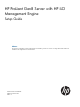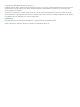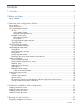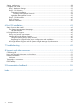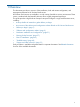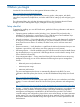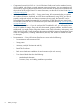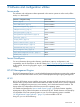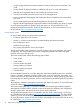HP ProLiant Gen8 Server with HP iLO Management Engine Setup Guide Abstract This document, intended for network administrators and installers, provides an overview of a single HP ProLiant Gen8 server installation and configuration for small businesses.
© Copyright 2012 Hewlett-Packard Development Company, L.P. Confidential computer software. Valid license from HP required for possession, use or copying. Consistent with FAR 12.211 and 12.212, Commercial Computer Software, Computer Software Documentation, and Technical Data for Commercial Items are licensed to the U.S. Government under vendor's standard commercial license. The information contained herein is subject to change without notice.
Contents 1 Overview..................................................................................................5 2 Before you begin........................................................................................7 Setup checklist.........................................................................................................................7 3 Software and configuration utilities...............................................................9 Server mode................................
Setting preferences.................................................................................................................28 Configure and install...............................................................................................................32 Step 1: Hardware Settings...................................................................................................33 Step 2: OS Selection...............................................................................................
1 Overview This document provides an overview of the installation, local and remote configuration, and management software for HP ProLiant Gen8 servers. HP ProLiant Gen8 servers are available in a wide variety of models to suit any environment. These servers, combined with the latest HP software, allow a tightly integrated experience.
2 Before you begin Visit the HP ProLiant Gen8 Server Management Information Library at: http://www.hp.com/go/proliantgen8/docs There you can find user guides, maintenance and service guides, white papers, tech briefs, instructions, best practices, helpful hints, and other useful links for setting up and configuring your server. The information library also includes information and links to key documents about HP Smart Storage, the HP iLO Management Engine, Intelligent Provisioning, and more.
• Component licenses for HP iLO 4— Your HP ProLiant Gen8 server has the standard version of iLO installed, which does not need separate component licenses. You can upgrade to iLO Advanced by acquiring the advanced license. Also note that iLO Advanced is included with the purchase of HP Insight Control. For more information, see the HP iLO 4 User Guide: http:// www.hp.com/go/ilo.
3 Software and configuration utilities Server mode The software and configuration utilities presented in this section operate in online mode, offline mode, or in both modes.
• Access a high-performance and secure Remote Console to the server from anywhere in the world. • Use the shared iLO Remote Console to collaborate with up to six server administrators. • Remotely mount high-performance Virtual Media devices to the server. • Securely and remotely control the power state of the managed server . • Have true Agentless Management with SNMP alerts from iLO regardless of the state of the host server .
Integrated Management Log The IML records hundreds of events and stores them in an easy-to-view form. The IML timestamps each event with 1-minute granularity.
HP Insight Diagnostics survey functionality “HP Insight Diagnostics” (page 11) provides survey functionality that gathers critical hardware and software information on ProLiant server blades. This functionality supports operating systems that are supported by the server blade. For operating systems supported by the server blade, see the HP website (http://www.hp.com/go/supportos).
Scripting Toolkit The Scripting Toolkit is a server deployment product that enables you to build an unattended automated installation for high-volume server deployments. The Scripting Toolkit is designed to support ProLiant BL, ML, DL, and SL servers. The toolkit includes a modular set of utilities and important documentation that describes how to apply these tools to build an automated server deployment process. The Scripting Toolkit provides a flexible way to create standard server configuration scripts.
HP ROM-Based Setup Utility RBSU is a configuration utility embedded in ProLiant servers that performs a wide range of configuration activities that can include the following: • Configuring system devices and installed options • Enabling and disabling system features • Displaying system information • Selecting the primary boot controller • Configuring memory options • Language selection For more information on RBSU, see the HP ROM-Based Setup Utility User Guide on the Documentation CD or the HP w
Drives installed Drives used RAID level 3, 4, 5, or 6 3, 4, 5, or 6 RAID 5 More than 6 0 None To change any ORCA default settings and override the auto-configuration process, press the F8 key when prompted. For more information on RBSU, see the HP ROM-Based Setup Utility User Guide on the Documentation CD or the HP website (http://www.hp.com/support/rbsu). Boot options Near the end of the boot process, the boot options screen is displayed.
11. Press the F10 key to confirm exiting RBSU. The server blade automatically reboots.
Option ROM Configuration for Arrays Before installing an operating system, you can use the ORCA utility to create the first logical drive, assign RAID levels, and establish online spare configurations.
Legacy USB support provides USB functionality in environments where USB support is not available normally. Specifically, HP provides legacy USB functionality for the following: • POST • RBSU • Diagnostics • DOS • Operating environments which do not provide native USB support Redundant ROM support The server blade enables you to upgrade or configure the ROM safely with redundant ROM support. The server blade has a single ROM that acts as two separate ROM images.
Version control The VCRM and VCA are web-enabled Insight Management Agents tools that HP SIM uses to schedule software update tasks to the entire enterprise. • VCRM manages the repository for SPP. Administrators can view the SPP contents or configure VCRM to automatically update the repository with internet downloads of the latest software and firmware from HP. • VCA compares installed software versions on the node with updates available in the VCRM managed repository.
4 Hardware installation and configuration Installing ProLiant DL servers 1. Install options Install any hardware options before initializing the server. For information about installing options, see the documentation that ships with the option. For server-specific information, see the server user guide on the Documentation CD and on the HP ProLiant Gen8 Server Management Information Library website http://www.hp.com/go/proliantgen8/docs. 2.
5. Powering on and selecting boot Connect an Ethernet cable to a NIC and press the Power On/Standby button. NOTE: HP recommends that you cable only one NIC during initial setup and configuration. During the initial boot: • To modify the server configuration ROM default settings, press F9 when prompted from the start up sequence to enter the RBSU. By default, RBSU runs in English.
5. Powering on and selecting boot Connect an Ethernet cable to a NIC and press the Power On/Standby button. NOTE: HP recommends that you cable only one NIC during initial setup and configuration. During the initial boot: • To modify the server configuration ROM default settings, press F9 when prompted from the start up sequence to enter the RBSU. By default, RBSU runs in English.
Before installing front or rear components into the s6500 chassis, review s6500 chassis bay numbering for each component. See the quick setup instructions for slot numbering information. Based on the total number ordered and the planned configuration, install the following components: • Nodes • Power supplies • System fans See the appropriate chassis setup and installation guide, and the node installation instructions. 6.
7. Run the Insight Display wizard When the enclosure is powered up for the first time, the HP BladeSystem Insight Display launches an installation wizard to guide you through the initial configuration process. a. b. c. Record important information, such as the Onboard Administrator IP address, gathered while running the installation wizard.
5 Booting for the first time 1. Power on the system When you first power on a ProLiant Gen8 server, the server displays a list of booting subsystems and self tests. After the initial POST, the server displays the HP ProLiant initialization screen. The checked icons at the bottom right represent each option that is present or installed on the server: Figure 1 HP ProLiant initialization NOTE: 2. When using DHCP, the iLO 4 IP address appears at bottom left.
Navigating Intelligent Provisioning Use the navigation icons at the top right-hand corner of the Intelligent Provisioning window to return to the home screen, view the help file, view system information, or power down the server. • Home—click • Help—click • System Information—click Provisioning version. • Exit—click • Previous—click • Continue—click to return to the Intelligent Provisioning start. for more information about the screen being viewed.
Figure 3 Intelligent Provisioning EULA 3. Set preferences Set the rest of the preferences according to network requirements: • Initial Network Settings — Select the active NIC (marked with a green status icon) from the list. Next, choose an IP addressing scheme: ◦ DHCP Auto-Configuration — HP recommends that you select DHCP to have IP addresses assigned automatically to your server.
will appear across the top of the screen to notify you when an update is available. Clicking this banner takes you to the Firmware Update page. ◦ HTTP/FTP — Requires an address of a local repository in the URL field. If you use an FTP path, do not include spaces or punctuation. ◦ Disable—Select this if you plan to use only the system software embedded on the shipped server, instead of using Intelligent Provisioning, to perform updates. You can download SPP from the HP website: http://hp.
5. Register for Insight Remote Support HP Insight Remote Support provides automatic submission of hardware events to HP to prevent downtime and enable faster issue resolution. If you have Insight RS installed on a Remote Support Server, you can register Insight RS on this machine immediately. To register, select Through Insight Remote Support, enter the hostname or IP address and port number of the Insight Remote Support Server (the server on which Insight RS in installed) and then click Register.
Figure 5 Intelligent Provisioning home NOTE: When the server is connected to the Internet, if an update to Intelligent Provisioning is available from HP, the banner Updates available appears at the top of the screen. 7. Start the configuration and installation Click Configure and Install.
Step 1: Hardware Settings Figure 6 Hardware Settings step Make selections from the choices available: NOTE: If unsupported media devices, including SD cards, are connected at this point, you will get an error stating There are no physical disks attached. Remove the unsupported media device, and make sure you have network share information available, or a disk or ISO, FTP, or USB drive installed when prompted in “Step 2: OS Selection” (page 35). 1.
build an appropriate array. For example, if there are two disks connected to the Smart Array card, the setup defaults to RAID 1. CAUTION: Selecting this choice will reset all disks (and arrays, if any are present.) Because no arrays or disk data are present during a first-time setup, this will not affect your server. However, if you choose this when reprovisioning your server, you can lose your data and any disk arrays.
Step 2: OS Selection This screen displays the different operating systems available for installation. Some of the operating system selections might be unavailable if either the system or the primary controller in the system does not support the installation of that particular operating system. Select the operating system you are installing from the choices displayed on this screen. Figure 7 OS Selection step 1. Select an OS Family Select an operating system family to install.
• Recommended — Use HP-defined defaults to configure the server software and firmware, partition storage, and install the operating system with HP drivers. HP recommends this selection for first-time server setup. • Customized — Custom installation enables you to configure each option for server software and firmware updates, storage partitioning, and operating system installation with HP drivers. Choosing a Customized installation also allows you to choose SNMP and WBEM management protocols.
Customized Installation If you selected Customized Install on the OS Selection screen, after clicking Continue you can add custom installation information and then choose which monitoring management protocol to install. Figure 8 Custom installation information After selecting an operating system to install, you must enter or confirm the information in the following fields: • Operating system family • Operating system • OS language and keyboard Be sure to use the correct product key.
when installing Microsoft Windows Small Business 2011 Essentials. The initial administrator password defaults to “admin” for this operating system. • Organization Name (optional) — Enter the organization’s name. • Owner Name (optional) — Enter the user’s full name. • Product Key — Enter the Microsoft Product Identification (Product ID) number. This is displayed for Microsoft Windows Server 2008 R2, Microsoft Windows Small Business Server 2011, or HP brand Microsoft media.
AMS Configuration Use the install AMS selection to enable AMS to send pre-failure messages to HP Support. For more information about AMS, see “Agentless Management Service” (page 39). WBEM Configuration Use the Install HP WBEM Providers and Configure Firewall selection to enable Intelligent Provisioning to enable remote WMI access to this system and configure the firewall automatically.
1. 2. 3. 4. 5. 6. 7. Navigate to the Support & Drivers page on the HP website: http://www.hp.com/support. Select Drivers & Software. Enter the platform you are using in to the search field, for example, DL380. Select the product from the list. Select an OS. Download the software. Follow the installation instructions provided with the downloaded software. For more information about Agentless Management and AMS, see the HP iLO 4 User Guide at http://www.hp.com/go/ilo.
Step 4: Review The Review screen displays your hardware and OS settings. CAUTION: Continuing past this screen resets drives to a newly installed state and installs the selected OS. Existing data on the server drives will be lost. This will not affect a first-time setup. Figure 11 Review step 1. 2. Review the information to confirm your choices. Click Continue. When you click Continue, all drives will be reset and all data on them will be lost before the OS is installed.
6 Post OS installation State of server after install The default Windows installation automatically includes key HP software. Click Start→All Programs to find the following: • HP Management Agents ◦ Event Notifier Config ◦ Event Notifier Help ◦ HP System Management Homepage NOTE: A System Management Homepage icon is also automatically added to the desktop.
Figure 12 Default programs in Windows Start menu Figure 13 HP SMH icon on desktop The System Management Homepage HP System Management Homepage (HP SMH) is a web-based interface that consolidates and simplifies single system management for HP servers running the HP-UX, Linux, and Microsoft Windows operating systems.
HP SMH features HP SMH provides the following enhanced security and streamlined operations for HP servers running HP-UX, Linux, and Windows operating systems: • Browser access using operating system-based Secure Sockets Layer (SSL)-secure authentication. • Common HTTP and HTTPS service for HP Insight Management Agents and utilities, for reduced complexity and system resource requirements. • Simplified architecture for implementing HTTP security and HP management updates.
2. 3. 4. 5. If all the prerequisites are met, click Next. If any prerequisites are not met, do one of the following: • If the problem is a critical failure, exit the installer, resolve the issue, and then restart the installer. • If the problem is a warning, either exit the installer and resolve the issue or check the Confirm to continue check box and click Next. On the welcome screen, click Next. Review the license agreement, select I accept the terms in the License Agreement, and then click Next.
HP Insight Remote Support and HP Systems Insight Manager Synchronization HP Insight Remote Support 7.0.x has the ability to synchronize data with HP Systems Insight Manager (HP SIM) version 7.0 or higher. This is enabled by configuring the HP SIM Adapter under the Administrator Settings→Integration Adapter tab. NOTE: RS.
7 Troubleshooting The HP ProLiant Gen8 Troubleshooting Guide, Volume I: Troubleshooting provides procedures for resolving common problems and comprehensive courses of action for fault isolation and identification, issue resolution, and software maintenance on ProLiant servers and server blades. The HP ProLiant Gen8 Troubleshooting Guide, Volume II: Error Messages provides a list of error messages and information to assist with interpreting and resolving error messages on ProLiant servers and server blades.
8 Support and other resources Contacting HP For worldwide technical support information, see the HP support website: http://www.hp.
Websites • HP ProLiant Gen8 Server Management Information Library http://www.hp.com/go/proliantgen8/docs • HP Service Pack for ProLiant Information Library http://www.hp.com/go/spp/documentation • HP Smart Update Manager Information Library http://www.hp.com/go/hpsum/documentation Typographic conventions Table 1 Document conventions Convention Element Blue text: Table 1 (page 52) Cross-reference links and e-mail addresses Blue, underlined text: http://www.hp.
Rack stability Rack stability protects personnel and equipment. WARNING! To reduce the risk of personal injury or damage to equipment: • Extend leveling jacks to the floor. • Ensure that the full weight of the rack rests on the leveling jacks. • Install stabilizing feet on the rack. • In multiple-rack installations, fasten racks together securely. • Extend only one rack component at a time. Racks can become unstable if more than one component is extended.
9 Documentation feedback HP is committed to providing documentation that meets your needs. To help us improve the documentation, send any errors, suggestions, or comments to Documentation Feedback (docsfeedback@hp.com). Include the document title and part number, version number, or the URL when submitting your feedback.
Index A Active Health System, 10 B BL server configuration, 32 configuring hardware, 21 installation, 24, 32 installing hardware, 21 running Insight Display Wizard, 24 boot for the first time, 27 C cabling BL server interconnects, 24 BL server Onboard Administrator module, 24 connecting peripheral devices to ProLiant DL server, 21 peripheral devices to ProLiant ML server, 22 power cord and supply to ProLiant DL server, 21 power cord and supply to ProLiant ML server, 22 contacting HP, 51 conventions docume
configuring DL server, 32 configuring ML server, 32 configuring SL server, 32 installing BL server, 24, 32 installing DL server, 32 installing ML server, 32 installing ProLiant DL server, 21 installing ProLiant ML server, 22 installing SL server, 23, 32 ProLiant DL server installation, 21 ProLiant ML server installation, 22 Q QuickSpecs Server, 9 R rack stability warning, 53 related documentation, 51 S Server mode, 9 setup checklist, 7 SL server configuration, 32 configuring hardware, 21 installation, 23