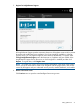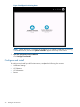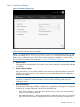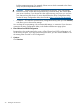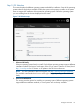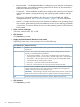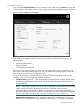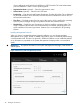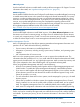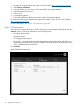HP ProLiant Gen8 Server with HP iLO Management Engine Setup Guide
Customized Installation
If you selected Customized Install on the OS Selection screen, after clicking Continue you can add
custom installation information and then choose which monitoring management protocol to install.
Figure 8 Custom installation information
After selecting an operating system to install, you must enter or confirm the information in the
following fields:
• Operating system family
• Operating system
• OS language and keyboard
Be sure to use the correct product key. Enter an incorrect key causes an error, prompting you to
press Enter. Pressing Enter reboots the server. You can reinstall the operating system, or manually
clear the drives using the Array Configuration Utility.
The required information varies depending on the type of Microsoft operating system you are
installing. Some of the following fields might be displayed:
• Computer Name (optional) — Enter a personalized name instead of using the default. When
installing Microsoft Smart Business Server, HP recommends entering the final system name
during installation.
NOTE: When AMS is installed, the server name is displayed in HP Insight RS and HP Insight
Online, and can be viewed by HP support and your authorized service provider,
reseller/distributor, and installer. To protect your privacy, do not use sensitive information in
the name of the HP ProLiant Gen8 server. For more information about Agentless Management
Service, including known issues, see “Agentless Management Service” (page 39)
• Administrator password (optional) — Specify a password. If no administrator password is
entered, you are prompted for a password during the first log on. This field is not displayed
Configure and install 37