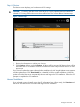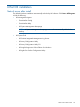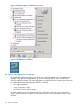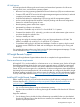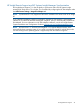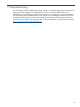HP ProLiant Gen8 Server with HP iLO Management Engine Setup Guide
2. If all the prerequisites are met, click Next. If any prerequisites are not met, do one of the
following:
• If the problem is a critical failure, exit the installer, resolve the issue, and then restart the
installer.
• If the problem is a warning, either exit the installer and resolve the issue or check the
Confirm to continue check box and click Next.
3. On the welcome screen, click Next.
4. Review the license agreement, select I accept the terms in the License Agreement, and then
click Next. The Destination Folder section of the wizard appears.
5. Do one of the following:
• To install Insight RS to the default destination folder (C:\Program Files (x86)\HP\
RS\), click Next.
• To install Insight RS to a different folder, click Change, browse to a new destination folder,
click OK, and then Next.
NOTE: Changing the installation directory only changes the location of the program
files. The data files, such log files, will still save to the C:\ drive.
6. Click Install. When the installation is nearing completion, you will see the following message:
Install complete. Waiting up to 600 seconds for HPRS UI to become
available.
7. When the installation completes, click Finish to exit the installation wizard.
If any problems occur during installation, access the log files in the C:\ProgramData\HP\RS\
LOG folder. Note that this is a hidden folder, so you must change the folder view to show hidden
files, folders, and drives.
Before proceeding, wait for a few minutes to ensure that the Hosting Device is ready for registration.
If you try to log into the Insight RS Console immediately, you will see a message stating that the
system is starting up and to try again later. If you do this, you will need to force a refresh on the
Insight RS Console (or open a new browser window) to clear the browser cache.
Now point your browser to https://<host device ip or fqdn>:7906.
Log on to the Insight RS Console using an Administrator account. You can log on to the Insight RS
Console using any system account, but only Administrator accounts can access the Administrator
Settings in the Insight RS Console. The first time you log in to set up Insight RS will invoke the
Hosting Device Setup Wizard.
Using the Hosting Device Setup Wizard
The initial setup of Insight RS uses the Hosting Device Setup Wizard to provide step-by-step
instructions to perform the initial configuration of Insight RS as well as steps for setting up monitored
devices, configuring discovery, and specifying default settings. The Hosting Device Setup Wizard
must be completed when you open the Insight RS Console for the first time.
For more information on completing the Hosting Device Setup Wizard, see the HP Insight Remote
Support Installation and Configuration Guide available at http://www.hp.com/go/
insightremotesupport/docs.
Registering for Insight RS after server configuration and installation
If you chose Register later during Intelligent Provisioning setup, after the OS is installed you can
register for Insight RS using iLO 4 or through the OA.
For more information on registering for Insight RS using iLO 4 or OA, see the HP Insight Remote
Support and Insight Online Setup Guide for ProLiant Gen8 Servers available in the HP ProLiant
Gen8 Server Management Information Library at http://www.hp.com/go/proliantgen8/docs.
46 Post OS installation