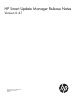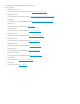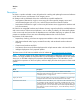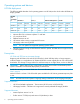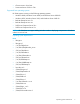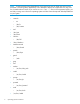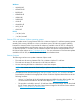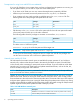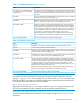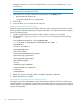HP Smart Update Manager 6.4.1 Release Notes
1. Navigate to the hpsum.ini file in the temp directory, %temp%\HPSUM (Windows) or /tmp/
HPSUM (Linux).
NOTE: HP SUM creates this directory the first time you launch HP SUM. If you have not launched
HP SUM, launch it and then shut it down.
2. Open the file in a text editor, and edit the following items in the [HTTP] section.
• port=63001 edit to port=80
• ssl_port=63002 edit to ssl_port=443
3. Save the file.
4. Launch HP SUM. It now uses the 80 and 443 ports.
Enabling HP SUM ports for VMware nodes
By default, outgoing connections are blocked in VMware servers, except ports 80 and 443. Use the
following steps to enable the default ports of 63001 and 63002. You need to enable these outgoing
ports on the VMware server.
1. Create an httpHPSUM firewall rule that enables outgoing connection via port 63001.
2. Create the file httpSUM.xml in the /etc/vmware/firewall directory. Type the following
into the file:
/etc/vmware/firewall # cat httpHPSUM.xml
<!-- Firewall configuration information for FDM -->
<ConfigRoot>
<service id='0000'>
<id>httpHPSUM</id>
<rule id='0000'>
<direction>outbound</direction>
<protocol>tcp</protocol>
<porttype>dst</porttype>
<port>63001</port>
</rule>
<enabled>true</enabled>
<required>false</required>
</service>
</ConfigRoot>
3. Refresh by using the command, esxcli network firewall refresh.
4. Repeat the steps for port 63002.
Special network configuration note for HP Integrity servers
HP Integrity servers have management network and production interfaces. These are usually kept on
separate subnets in an installation. To perform full remote administration of the server, access is required
for both networks. If you keep both networks isolated, you need to perform management and operating
systems tasks separately.
10 Operating systems and devices