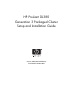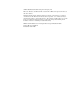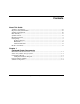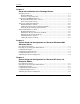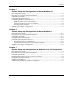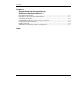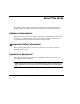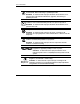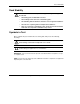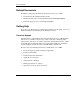HP ProLiant DL380 Generation 3 Packaged Cluster Setup and Installation Guide January 2003 (Second Edition) Part Number 252621-002 HP CONFIDENTIAL Codename: Sopwith Part Number: 252621-002 Last Saved On: 11/8/02 9:58 AM
© 2001, 2003 Hewlett-Packard Development Company, L.P. Microsoft, Windows, and Windows NT are trademarks of Microsoft Corporation in the U.S. and other countries. Hewlett-Packard Company shall not be liable for technical or editorial errors or omissions contained herein. The information in this document is provided “as is” without warranty of any kind and is subject to change without notice. The warranties for HP products are set forth in the express limited warranty statements accompanying such products.
Contents About This Guide Audience Assumptions..................................................................................................... vii Important Safety Information ........................................................................................... vii Symbols on Equipment .................................................................................................... vii Rack Stability .............................................................................................
Contents Chapter 2 Setup and Installation of the Packaged Cluster Setup Preparations ...........................................................................................................2-1 Required Materials ....................................................................................................2-1 Selecting an Appropriate Site....................................................................................2-2 Component and LED Identification...........................................
Contents Chapter 5 System Setup and Configuration for Novell NetWare 5.1 Preconfiguration Checks ................................................................................................. 5-1 Preparing for Operating System Installation ................................................................... 5-2 Configuring the Nodes .................................................................................................... 5-3 Configuring the Shared Storage ......................................
Contents Chapter 8 System Setup and Configuration for SuSE Linux Enterprise Server 7.1 Preconfiguration Checks..................................................................................................8-1 Preparing for Operating System Installation....................................................................8-3 Configuring the Nodes.....................................................................................................8-4 Installing Management Agents for Servers for Linux .......
About This Guide This guide provides step-by-step instructions for the setup and installation of the packaged cluster. It complements the server and storage system documentation. Audience Assumptions This guide is for the person who installs, administers, and troubleshoots servers. HP assumes you are qualified in the servicing of computer equipment and trained in recognizing hazards in products with hazardous energy levels.
About This Guide This symbol indicates the presence of hazardous energy circuits or electric shock hazards. Refer all servicing to qualified personnel. WARNING: To reduce the risk of injury from electric shock hazards, do not open this enclosure. Refer all maintenance, upgrades, and servicing to qualified personnel. This symbol indicates the presence of electric shock hazards. The area contains no user or field serviceable parts. Do not open for any reason.
About This Guide Rack Stability WARNING: To reduce the risk of personal injury or damage to the equipment, be sure that: • The leveling jacks are extended to the floor. • The full weight of the rack rests on the leveling jacks. • The stabilizing feet are attached to the rack if it is a single-rack installation. • The racks are coupled together in multiple-rack installations. • Only one component is extended at a time.
About This Guide Related Documents In addition to this guide, the following information sources are available: • Documentation CD included with this product • Installation white papers at www.hp.com/servers/proliant/highavailability • Technical support resources at www.hp.com/support Getting Help If you have a problem and have exhausted the information in this guide, you can get further information and other help in the following locations.
About This Guide HP Website The HP website has information on this product as well as the latest drivers and flash ROM images. You can access the HP website at www.hp.com. Authorized Reseller For the name of your nearest authorized reseller: • In the United States, call 1-800-345-1518. • In Canada, call 1-800-263-5868. • Elsewhere, see the HP website for locations and telephone numbers. Reader’s Comments HP welcomes your comments on this guide.
1 Packaged Cluster Components The HP ProLiant DL380 Generation 3 (G3) Packaged Cluster consists of two ProLiant DL380 G3 servers and a Smart Array Cluster Storage system in a sturdy, recyclable configuration fixture. HP ProLiant DL380 Generation 3 Server For detailed information on the server components, refer to the server user guide. Smart Array Cluster Storage System For detailed information, refer to the storage system documentation.
Packaged Cluster Components Configuration Fixture The packaged cluster ships in a two-piece configuration fixture (1) that can be used to configure the packaged cluster. The configuration fixture allows for ease of transfer to another location after it has been configured. The server fixture (2) holds the two ProLiant DL380 G3 servers. The storage system fixture (3) holds the Smart Array Cluster Storage system.
Packaged Cluster Components Configuration Fixture Disposal The server fixture and the storage fixture are environmentally safe and recyclable. The configuration fixture should be recycled in accordance with your local recycling center guidelines. The metal inserts in the fixture compose 0.0406 percent of the total volume of the fixture. Removal of the inserts may be required before recycling.
Packaged Cluster Components Software Components The ProLiant DL380 G3 Packaged Cluster supports Microsoft Windows, Novell Netware, and Linux-based operating systems. Refer to the ProLiant servers operating system support matrix at www.compaq.com/products/servers/software/ The packaged cluster also supports the following software: 1-4 • HP SmartStart utilities • HP Array Configuration Utility 6.0 (ACU 6.
2 Setup and Installation of the Packaged Cluster Setup Preparations Required Materials Before setting up your packaged cluster, locate the following materials included in the shipping box: • ProLiant DL380 G3 servers • Smart Array Cluster Storage system • Power cords and cables • Rack mounting hardware and rack templates (not used with the configuration fixture) • HP SmartStart CD • Hardware documentation and software packs HP ProLiant DL380 Generation 3 Packaged Cluster Setup and Installation
Setup and Installation of the Packaged Cluster Locate the following materials not included in the packaged cluster shipping box: • Hard drives • Server hardware options and documentation (optional) • Storage system hardware options and documentation (optional) • Keyboard, monitor, and mouse (need two of each if not using a switchbox) • Keyboard, video, mouse (KVM) switchbox (optional) • Operating system CDs Selecting an Appropriate Site Select an installation site that meets the following requi
Setup and Installation of the Packaged Cluster Component and LED Identification ProLiant DL380 Generation 3 Server Table 2-1: Front Panel Components Item Description 1 Hard drive bays 2 Bay for tape drive or hard drive and tape drive blank 3 Diskette drive 4 CD-ROM drive HP ProLiant DL380 Generation 3 Packaged Cluster Setup and Installation Guide HP CONFIDENTIAL Codename: Sopwith Part Number: 252621-002 Last Saved On: 11/8/02 1:59 PM 2-3
Setup and Installation of the Packaged Cluster Table 2-2: Front Panel LEDs and Buttons Item Description Status 1 Internal health LED Green = Normal Amber = System degraded. Refer to system board LEDs to identify component in degraded state Red = System critical.
Setup and Installation of the Packaged Cluster Table 2-2: Front Panel LEDs and Buttons continued Item Description Status 5 UID LED button Blue = Activated Flashing = System remotely managed Off = Deactivated 6 Power On/Standby button/system power LED Green = System on Amber = System shut down, but power still applied Off = Power cord not attached or power supply failure Table 2-3: Rear Panel Components Item Description Connector Color 1 Hot-plug PCI-X expansion slot 3 (bus 6) 64-bit/100-MHz 3.
Setup and Installation of the Packaged Cluster Table 2-3: Rear Panel Components continued Item Description Connector Color 7 Power cord connector N/A 8 Keyboard connector Purple 9 NIC 1 connector N/A 10 NIC 2 connector N/A 11 USB connectors Black 12 Video connector Blue 13 VHDCI SCSI connector (port 1) N/A Table 2-4: Rear Panel LEDs and Buttons Item Description LED Color Status 1 PCI Hot Plug fault LED (slot 3) Amber On = Expansion board failed Off = Normal 2 PCI Hot Plug p
Setup and Installation of the Packaged Cluster Table 2-4: Rear Panel LEDs and Buttons continued Item Description LED Color Status 3 PCI Hot Plug fault LED (slot 2) Amber On = Expansion board failed Off = Normal 4 PCI Hot Plug power LED (slot 2) Green On = Power is applied to the slot Flashing = Power is cycling Off = Power is not applied to the slot 5 RJ-45 link LED Green On = Linked to network Off = Not linked to network 6 RJ-45 activity LED Green On or flashing = Network activity Off =
Setup and Installation of the Packaged Cluster Smart Array Cluster Storage Table 2-5: Front Panel Components 2-8 Item Description 1 Bezel blank (bay for optional redundant controller) 2 Service port (for HP service technicians only) 3 Hot-plug Smart Array Cluster Storage Controller 4 Controller display 5 Power On/Standby button 6 Enclosure LEDs 7 Hot-plug SCSI hard drives HP ProLiant DL380 Generation 3 Packaged Cluster Setup and Installation Guide HP CONFIDENTIAL Codename: Sopwith Part
Setup and Installation of the Packaged Cluster Table 2-6: Enclosure LEDs Item LED Description Status 1 Shared Storage Module Green flashing = Module is operating normally System power Green = System power is on 2 Green/Off = Module is not operating normally Off = System is in standby mode or power is removed from the system 3 Fault Amber = Fault detected in a subsystem Off = No faults detected HP ProLiant DL380 Generation 3 Packaged Cluster Setup and Installation Guide HP CONFIDENTIAL Codenam
Setup and Installation of the Packaged Cluster Table 2-7: Rear Panel Components 2-10 Item Description 1 Interconnect blanks (required for proper airflow) 2 Power supply/blower assembly 3 AC power connectors 4 Two-port Shared Storage Module HP ProLiant DL380 Generation 3 Packaged Cluster Setup and Installation Guide HP CONFIDENTIAL Codename: Sopwith Part Number: 252621-002 Last Saved On: 11/8/02 1:59 PM
Setup and Installation of the Packaged Cluster Table 2-8: Two-port Shared Storage Module LEDs Item LED Description 1 Power 2 SCSI host port A 3 SCSI host port B HP ProLiant DL380 Generation 3 Packaged Cluster Setup and Installation Guide HP CONFIDENTIAL Codename: Sopwith Part Number: 252621-002 Last Saved On: 11/8/02 1:59 PM 2-11
Setup and Installation of the Packaged Cluster Setup in the Configuration Fixture Perform the following procedures to set up the packaged cluster in the configuration fixture. This setup procedure assumes the cluster will be configured in the fixture and then transferred to another location. WARNING: Do not stack clusters while in their configuration fixtures. The stack can become unstable and may tip over.
Setup and Installation of the Packaged Cluster Installing Hardware Options NOTE: Detailed option installation instructions are available with the options and are also in the server setup and installation guide, the server supplemental setup guide, and the storage system user guide on the Documentation CD. 1. If internal server options (memory, processors, fans, and expansion boards) need to be installed: a. Remove the servers from the server fixture.
Setup and Installation of the Packaged Cluster Cabling the System in the Configuration Fixture NOTE: The server fixture should be placed on top of the storage fixture for ease in cabling the packaged cluster. 1. Connect the VHDCI SCSI cables labeled A and B from the storage system to the servers. NOTE: Save the protective covers on the cable connectors for use when the packaged cluster is repacked. 2.
Setup and Installation of the Packaged Cluster 3. Connect the peripheral devices such as the keyboard, mouse, and monitor. For information on peripheral device connections, refer to “Component and LED Identification” in this chapter. WARNING: To reduce the risk of electric shock, fire, or damage to the equipment, do not plug telephone or telecommunications connectors into RJ-45 connectors.
Setup and Installation of the Packaged Cluster Powering Down and Preparing for Transfer 1. Shut down the operating system and power off each server. 2. Power off the storage system. 3. Remove the power cords and return them to the original boxes. 4. Disconnect the VHDCI SCSI cables and the Ethernet crossover cable from the servers. 5. Disconnect all other cables from the servers. 6. Replace the protective covers on the ends of the VHDCI SCSI cables. 7.
Setup and Installation of the Packaged Cluster Setup and Installation in a Rack Perform the following procedures to set up the packaged cluster in a rack. WARNING: To reduce the risk of personal injury or damage to the equipment, at least two people are required to lift the components during installation or removal. Rack Planning Resources The rack resource kit ships with Compaq or HP 7000-, 9000-, and 10,000-series racks.
Setup and Installation of the Packaged Cluster If you are installing the Smart Array Cluster Storage system in an M-Series rack, contact an authorized reseller to obtain an M-Series Rack Rail option kit. 1. Locate the following materials necessary for installing the storage system.
Setup and Installation of the Packaged Cluster 2. Use the instructions provided on the rack template to mark the rack for rail locations. WARNING: The storage system weight, as assembled for shipping, exceeds 22.7 kg (50 lb). Install the storage system in the lowest available position in the rack. IMPORTANT: Unless you are converting the rails for use in round-hole racks, do not remove the pins from the ends of the rack rails.
Setup and Installation of the Packaged Cluster 3. Insert the front end of the left rack rail into the inside front of the rack. Be sure that the pins extend through the holes marked during the rack template procedure. IMPORTANT: Be sure that the scissor-type locking latches engage when the ends of the rail seat into the rack uprights.
Setup and Installation of the Packaged Cluster 4. Slide the back end of the left rack rail into the inside rear of the rack. Be sure that the pins extend through the holes marked during the rack template procedure. IMPORTANT: Be sure that the scissor-type locking latches engage when the ends of the rail seat into the rack uprights. 5. Repeat steps 3 and 4 for the right rack rail.
Setup and Installation of the Packaged Cluster 6. Remove the hook-and-loop fasteners (1) securing the VHDCI SCSI cables and the Ethernet crossover cable to the storage fixture. 7. Disconnect and remove the VHDCI SCSI cables from the storage system.
Setup and Installation of the Packaged Cluster 8. Loosen the thumbscrews that secure the storage system and slide the storage system from the storage system fixture.
Setup and Installation of the Packaged Cluster 9. Align the system with the rails and slide it into the rack. WARNING: The storage system weight, as assembled for shipping, exceeds 22.7 kg (50 lb). To reduce the risk of personal injury or damage to the equipment, at least two people are required to lift the storage system during removal or installation. Install the storage system in the lowest available position in the rack. WARNING: Always use at least two people to lift an enclosure into the rack.
Setup and Installation of the Packaged Cluster 10. Secure the storage system to the rack. IMPORTANT: Tightening of the shipping bracket is only necessary if the rack is to be shipped with the Smart Array Cluster Storage system installed.
Setup and Installation of the Packaged Cluster 11. Use the shipping bracket to secure the system in the rack for shipping: a. Loosen the thumbscrew on the shipping bracket. b. Slide the shipping bracket forward until it engages the storage system chassis. 2 1 c. Tighten the thumbscrew.
Setup and Installation of the Packaged Cluster Installing the Servers into the Rack Follow the steps in this section if you are installing the server into a Compaq or HP 7000-, 9000-, or 10,000-series rack or a third-party rack with square holes.
Setup and Installation of the Packaged Cluster 2. Mark the rack. CAUTION: Always plan the rack installation so that the heaviest item is on the bottom of the rack. Install the heaviest item first, and continue to populate the rack from the bottom to the top. 3. Loosen the thumbscrews that secure the servers and slide the servers from the server fixture.
Setup and Installation of the Packaged Cluster 4. Secure each server rail to the server. 5. Secure the left and right standard rack rails to the appropriate side of the rack. NOTE: Figures show one server already installed in the rack.
Setup and Installation of the Packaged Cluster 6. Extend the slides from the standard rack rails, and then slide the server rails into the slides. WARNING: To reduce the risk of personal injury or equipment damage, be sure that the rack is adequately stabilized before sliding the server rails into the rack rails. CAUTION: Be sure to keep the server parallel to the floor when sliding the server rails into the rack rails. Tilting the server up or down could result in damage to the rails.
Setup and Installation of the Packaged Cluster 7. Press the rail-release latches and slide the server into the rack. WARNING: To reduce the risk of personal injury, be careful when pressing the server rail release latches and sliding the server into the rack. The sliding rails could pinch your fingers. 8. Secure the server to the rack. 9. Repeat steps 1 through 8 for the second server.
Setup and Installation of the Packaged Cluster Installing Hardware Options IMPORTANT: If your system was previously configured, skip to “Cabling the System in a Rack.” NOTE: Detailed option installation instructions are available with the options and are also in the server setup and installation guide, the server supplemental setup guide, and the storage system user guide on the Documentation CD. 1. Install the server options. 2. Install the storage system options.
Setup and Installation of the Packaged Cluster 2. Secure the cable management bracket to the rail.
Setup and Installation of the Packaged Cluster 3. Connect the VHDCI SCSI cables labeled A and B from the storage system to the servers. 4. If you are configuring a Microsoft or Linux operating system, connect the Ethernet crossover cable between the servers. Use the same RJ-45 connector (1), NIC 1, on each server.
Setup and Installation of the Packaged Cluster 5. Connect peripheral devices such as the keyboard, mouse, and monitor. For information on peripheral device connections, refer to “Component and LED Identification” in this chapter. WARNING: To reduce the risk of electric shock, fire, or damage to the equipment, do not plug telephone or telecommunications connectors into RJ-45 connectors.
Setup and Installation of the Packaged Cluster 7. Route the cables and secure to the cable management arm. 8. Connect the power cords to the AC power source. WARNING: To reduce the risk of electric shock or damage to the equipment: • Do not disable the power cord grounding plug. The ground plug is an important safety feature. • Plug the power cord into a grounded (earthed) electric outlet that is easily accessible at all times.
3 System Setup and Configuration for Microsoft Windows 2000 Advanced Server IMPORTANT: Updated installation and cluster setup information is periodically released in HP white papers. For the most recent information, go to www.hp.com/servers/proliant/highavailability Preconfiguration Checks Be sure that the following items are available for configuring the packaged cluster: • HP SmartStart CD 6.
System Setup and Configuration for Microsoft Windows 2000 Advanced Server Preparing for Operating System Installation Before installing the operating system, gather the following information: • Server A — Name — Public network connection IP address and subnet mask — Private network connection (cluster heartbeat) IP address and subnet mask — Administrator password (used during operating system installation) • Server B — Name — Public network connection IP address and subnet mask — Private network connect
System Setup and Configuration for Microsoft Windows 2000 Advanced Server Configuring the Nodes To configure the nodes: 1. Power on the shared storage (1) and wait for the controllers to initialize. IMPORTANT: You must power on the Smart Array Cluster Storage before powering on the servers. After powering on, wait until the storage system startup complete message is displayed. It may take up to two minutes for the storage system to completely power up. 2. Power on one server, either (2) or (3).
System Setup and Configuration for Microsoft Windows 2000 Advanced Server While the server boots, the ROM-Based Setup Utility (RBSU) and the ORCA utility are automatically configured to prepare the server for the operating system installation. To configure these utilities manually: — Press the F8 key when prompted during the array controller initialization to configure the array controller using ORCA.
System Setup and Configuration for Microsoft Windows 2000 Advanced Server 3. Select the Smart Array Cluster Controller to configure the shared storage hard drives. Refer to the HP Array Configuration Utility User Guide on the Documentation CD for detailed information. NOTE: Microsoft recommends creating a 500-MB quorum drive to store cluster information. The quorum drive may be a logical drive that is part of an array. 4. Select Start, Programs, Administrative Tools, Computer Management.
System Setup and Configuration for Microsoft Windows 2000 Advanced Server 4. Rerun the ProLiant Support Pack for Windows 2000 to ensure that the latest HP drivers were not overwritten by the service pack. Reboot if prompted. 5. Power on the second server and repeat steps 2 through 4. Validating the Cluster Configuration To validate the cluster configuration, perform the following steps from either cluster node: 1.
4 System Setup and Configuration for Microsoft NT Server 4.0, Enterprise Edition IMPORTANT: Updated installation and cluster setup information is periodically released in HP white papers. For the most recent information, go to www.hp.com/servers/proliant/highavailability Preconfiguration Checks Be sure that the following items are available for configuring the packaged cluster: • HP SmartStart CD 6.1 or later • Microsoft Windows NT Server 4.
System Setup and Configuration for Microsoft NT Server 4.
System Setup and Configuration for Microsoft NT Server 4.0, Enterprise Edition Configuring the Nodes 1. Power on the shared storage (1) and wait for the controllers to initialize. IMPORTANT: You must power on the Smart Array Cluster Storage before powering on the servers. After powering on, wait until the storage system startup complete message is displayed. It may take up to two minutes for the storage system to completely power up. 2. Power on one server, either (2) or (3).
System Setup and Configuration for Microsoft NT Server 4.0, Enterprise Edition For more information on the automatic configuration, refer to the HP ROM-Based Setup Utility User Guide located on the Documentation CD. 3. Insert the SmartStart CD into the CD-ROM drive and reboot the server. Follow the on-screen instructions to install the operating system.
System Setup and Configuration for Microsoft NT Server 4.0, Enterprise Edition 7. Select Start, Programs, System Tools, Disk Administrator. Review the drive letters and change if necessary to be the same as the first server. 8. Shut down the second server. Configuring Cluster Server To complete the packaged cluster configuration: 1. Power on the first server. 2. Install and configure Microsoft Cluster Server (MSCS). NOTE: Refer to the Microsoft Windows NT Server 4.
System Setup and Configuration for Microsoft NT Server 4.0, Enterprise Edition Validating the Cluster Configuration To validate the installation, perform the following steps from either cluster node: 1. Select Start, Programs, Administrative Tools, Cluster Administrator, and connect to the cluster. 2. Right-click one group. Select Move Group. 3. Verify the group fails over to the other node and all resources come online. 4. Right-click the same group. Select Move Group. 5.
5 System Setup and Configuration for Novell NetWare 5.1 IMPORTANT: Updated installation and cluster setup information is periodically released in HP white papers. For the most recent information, go to www.hp.com/servers/proliant/highavailability Preconfiguration Checks Have the following items available as you configure the cluster: • HP SmartStart CD 6.1 or later • Novell NetWare 5.1 software and documentation • NetWare 5.1 Support Pack 5 or later • NetWare Cluster Services (NWCS) for NetWare 5.
System Setup and Configuration for Novell NetWare 5.
System Setup and Configuration for Novell NetWare 5.1 Configuring the Nodes 1. Power on the shared storage (1) and wait for the controllers to initialize. IMPORTANT: You must power on the Smart Array Cluster Storage before powering on the servers. After powering on, wait until the storage system startup complete message is displayed. It may take up to two minutes for the storage system to completely power up. 2. Power on one server, either (2) or (3).
System Setup and Configuration for Novell NetWare 5.1 For more information on the automatic configuration, refer to the HP ROM-Based Setup Utility User Guide located on the Documentation CD. 3. Insert the SmartStart CD into the CD-ROM drive and reboot the server. Follow the on-screen instructions to install the operating system.
System Setup and Configuration for Novell NetWare 5.1 NetWare Cluster Services Installation The NWCS installation creates a new cluster object and installs NWCS software on the servers specified as part of the cluster. This installation is performed from a remote client workstation machine. To install NWCS: 1. Insert the NWCS CD into the CD-ROM drive on the client workstation with administrator rights to the directory tree on which the servers reside. 2.
System Setup and Configuration for Novell NetWare 5.1 Creating Novell Storage Service Volumes To create NSS volumes to be used in the cluster: 1. Type NWCONFIG from the system console. 2. Select NSS Disk Options, Storage, Assign Ownership. 3. Select one logical unit (LUN ) at a time and click Yes to initialize. 4. Repeat steps 2 and 3 for each shared LUN. Exit the utility. 5. Type NWCONFIG from the system console. 6. Select NSS Disk Options, NSS Volume Options, Create, NSS Volume. 7.
System Setup and Configuration for Novell NetWare 5.1 Creating Cluster Volumes To create cluster volumes: 1. Open ConsoleOne from the client server. 2. Highlight the cluster object and click the New Cluster Volume icon. 3. Select a volume and assign the volume an IP address. 4. Repeat steps 2 and 3 for each volume to be added to the cluster. 5. Highlight the cluster object and select View, Cluster State to verify. 6. Bring the resources online. Configuration is now complete.
6 System Setup and Configuration for Novell NetWare 6 IMPORTANT: Updated installation and cluster setup information is periodically released in HP white papers. For the most recent information, go to www.hp.com/servers/proliant/highavailability Preconfiguration Checks Have the following items available as you configure the cluster: • HP SmartStart CD 6.
System Setup and Configuration for Novell NetWare 6 Preparing for Operating System Installation Before installing the operating system, gather the following information: • Server A — Name — Public network connection IP address and subnet mask — Admin name, context, and password • Server B — Name — Public network connection IP address and subnet mask — Admin name, context, and password 6-2 • Cluster name • Cluster IP address and subnet mask • New or existing NDS tree name • Default gateway addre
System Setup and Configuration for Novell NetWare 6 Configuring the Nodes 1. Power on the shared storage (1) and wait for the controllers to initialize. NOTE: You must power on the Smart Array Cluster Storage before powering on the servers. After powering on, wait until the storage system startup complete message is displayed. It may take up to two minutes for the storage system to completely power up. 2. Power on one server, either (2) or (3).
System Setup and Configuration for Novell NetWare 6 For more information on the automatic configuration, refer to the HP ROM-Based Setup Utility User Guide located on the Documentation CD. 3. Insert the SmartStart CD into the CD-ROM drive and reboot the server. Follow the on-screen instructions to install the operating system.
System Setup and Configuration for Novell NetWare 6 Novell Cluster Services Installation The NCS installation creates a new cluster object and installs NCS software on the nodes specified as part of the cluster. To install NCS from a remote client workstation machine: 1. Insert the NetWare 6 CD into the CD-ROM drive on a workstation running Novell Client with administrator rights to the directory tree on which the nodes reside. 2. Execute nwdeploy.exe from the root of the CD. a.
System Setup and Configuration for Novell NetWare 6 Creating Novell Storage Services Volumes and Pools To create NSS volumes and pools: 1. Log in to ConsoleOne from one of the nodes and authenticate to the appropriate tree. 2. Scroll down and highlight the cluster created earlier. 3. Select the Device Disk Management icon near the top of the screen. 4. Highlight a shared drive. (Be sure that it is not the drive containing DOS or SYS.) 5. Select the Media tab and click NSS logical volumes. 6.
System Setup and Configuration for Novell NetWare 6 Validating the Cluster Configuration 1. Log in to ConsoleOne from one of the nodes and authenticate to the appropriate tree. 2. Scroll down and highlight the cluster created earlier. 3. From the title bar select View, Cluster State View. 4. Be sure that all cluster nodes and resources are online and running. 5. Double-click the first cluster volume resource. 6. Highlight the node name in the list of available nodes and click Migrate. 7.
7 System Setup and Configuration for Red Hat Linux 7.3 Professional IMPORTANT: Updated installation and cluster setup information is periodically released in HP white papers. For the most recent information, go to www.hp.com/servers/proliant/highavailability Preconfiguration Checks Be sure that the following items are available for configuring the packaged cluster: • HP SmartStart CD 6.1 or later • Red Hat Linux 7.
System Setup and Configuration for Red Hat Linux 7.3 Professional Before configuring the packaged cluster: • Be sure you have sufficient software rights to install the operating system and software applications on each server node. • Be sure all hardware is installed and properly cabled. NOTE: For additional information on installing and configuring Linux and LifeKeeper on a ProLiant server, refer to the following websites: • HP high availability—www.hp.
System Setup and Configuration for Red Hat Linux 7.
System Setup and Configuration for Red Hat Linux 7.3 Professional Configuring the Nodes 1. Power on the shared storage (1) and wait for the controllers to initialize. IMPORTANT: You must power on the Smart Array Cluster Storage before powering on the servers. After powering on, wait until the storage system startup complete message is displayed. It may take up to two minutes for the storage system to completely power up. 2. Power on one of the servers, (2) or (3).
System Setup and Configuration for Red Hat Linux 7.3 Professional For more information on the automatic configuration, refer to the HP ROM-Based Setup Utility User Guide located on the Documentation CD. 3. Insert the Red Hat Linux 7.3 CD, 1 of 3, into the CD-ROM drive and reboot the server. 4. Install the Red Hat Linux 7.3 operating system on the server internal storage. During installation, the following settings are recommended: a. When selecting the system mouse, select 2 Button mouse (PS/2). b.
System Setup and Configuration for Red Hat Linux 7.3 Professional Installing Management Agents for Servers for Linux For instructions on installing and running Agents for Servers for Linux, refer to the documentation located at www.compaq.com/support/files/server/us/WebDoc/550/Linux.pdf Configuring the Shared Storage To configure the shared storage: 1. Power on one server and boot from the SmartStart 6.1 (or later) CD. 2.
System Setup and Configuration for Red Hat Linux 7.3 Professional LifeKeeper Installation Proceed with the LifeKeeper installation as instructed in the planning and installation guide for the specific LifeKeeper Product being installed. Refer to the LifeKeeper for Linux Release Notes for additional information. IMPORTANT: The steeleye-lkCCISS- package is required for Linux clustering. Be sure to select this option when selecting packages to install.
System Setup and Configuration for Red Hat Linux 7.3 Professional 3. After server node B is active, right-click server node A and select In Service. Again, a window displays as the scripts run to make server node A active. 4. After server node A is active, power off server node A. This initiates a failure and server node B becomes active. There will be a slight pause before server node B takes over.
8 System Setup and Configuration for SuSE Linux Enterprise Server 7.1 IMPORTANT: Updated installation and cluster setup information is periodically released in HP white papers. For the most recent information, go to www.hp.com/servers/proliant/highavailability Preconfiguration Checks Be sure that the following items are available for configuring the packaged cluster: • HP SmartStart CD 6.
System Setup and Configuration for SuSE Linux Enterprise Server 7.1 Before configuring the packaged cluster: • Be sure you have sufficient software rights to install the operating system and software applications on each server node. • Be sure all hardware is installed and properly cabled. NOTE: For additional information on installing and configuring Linux and LifeKeeper on a ProLiant server, please refer to the following websites: • HP high availability—www.hp.
System Setup and Configuration for SuSE Linux Enterprise Server 7.
System Setup and Configuration for SuSE Linux Enterprise Server 7.1 Configuring the Nodes 1. Power on the shared storage (1) and wait for the controllers to initialize. IMPORTANT: You must power on the Smart Array Cluster Storage before powering on the servers. After powering on, wait until the storage system startup complete message is displayed. It may take up to two minutes for the storage system to completely power up. 2. Power on one of the servers, (2) or (3).
System Setup and Configuration for SuSE Linux Enterprise Server 7.1 For more information on the automatic configuration, refer to the HP ROM-Based Setup Utility User Guide located on the Documentation CD. 3. Insert the SLES 7 CD into the CD-ROM drive and reboot the server. 4. Install the SLES 7 operating system on the server internal storage. Select New Installation for the install type so that you can specify hard drive preparation.
System Setup and Configuration for SuSE Linux Enterprise Server 7.1 Configuring the Shared Storage To configure the shared storage: 1. Power on one server and boot from the SmartStart 6.1 (or later) CD. 2. After booting with the SmartStart CD, click the Maintenance tab, then select and run the Array Configuration Utility. 3. From the Array Configuration Utility Configuration screen, select the Smart Array Cluster Controller to configure the shared storage hard drives.
System Setup and Configuration for SuSE Linux Enterprise Server 7.1 Validating the LifeKeeper Cluster Configuration After the systems are configured and the resource hierarchy tree is functional from within LifeKeeper, system failover should be tested. To test failover: 1. Run the LifeKeeper console GUI on server node B. The console screen shows server node A as active and server node B in standby. 2. Right-click server node B and select In Service.
Index A administration rights 5-5, 6-5 Array Configuration Utility 6.0 3-5, 4-4, 5-4, 6-4, 7-6, 8-6 authorized reseller xi C cabling Ethernet crossover cable 2-14, 2-16 packaged cluster 1-3 VHDCI SCSI cables 2-14, 2-16, 2-34 CDs HP SmartStart 6.1 3-1, 4-1, 5-1, 6-1, 7-1, 8-1 LifeKeeper for Linux 7-1, 8-1 Microsoft Windows 2000 3-1 Microsoft Windows NT 4-1 Novell NetWare 5.1 5-1 Novell NetWare 6 6-1 Red Hat Linux 7.3 Professional 7-1 SuSE Linux Enterprise Server 7.
Index NSS volumes, creating 5-6 NWCONFIG 5-6 H help resources x HP website xi O I initializing LUNs 5-6 installation NetWare Cluster Services 5-5 Novell Cluster Services 6-5 L List Devices screen 5-4, 6-4 loop fasteners, removal 2-22 LUNs 5-6 M Microsoft Cluster Service 3-5 Microsoft Windows 2000 configuration 3-1 creating volumes 3-5 Microsoft Windows NT configuration 4-1 creating volumes 4-4 MMPRV 5-6 N NetWare Cluster Services installing 5-5 prerequisites 5-4 NetWare Deployment Manager 6-5 Novell
Index S server nodes, software rights 3-1, 4-1, 7-2, 8-2 servers adding 5-5, 6-5 option installation 2-13, 2-32 power off 3-4, 4-4, 5-4, 6-4, 7-5, 8-5 power on 4-3, 5-3, 6-3, 7-4, 8-4 rack-mounting 2-24 shared storage, configuring 3-4, 4-4, 5-4, 6-4, 7-6, 8-6 software clustering 1-4 rights 3-1, 4-1, 5-1, 6-1, 7-2, 8-2 storage system controller configuration 5-4, 6-4 option installation 2-13, 2-32 power on 3-4, 4-4, 5-3, 6-3, 7-4, 8-4 supported, operating systems 1-4 SuSE Linux Enterprise Server 7.