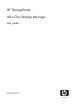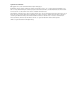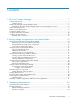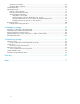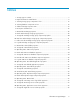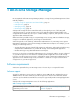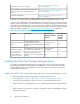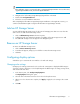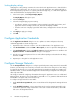HP StorageWorks All-in-One Storage Manager user guide (452695-004, November 2008)
NOTE:
If the application server is in a remote location, use Remote Desktop Connection to access the server,
copy the Agent installation files, and run the Agent installation.
2. Navigate to the \All-in-One Storage Manager\Agent folder on the DVD.
3. Double-click asmagentinstaller.exe.
4. Follow the on-screen installation instructions.
After completing the All-in-One Storage Manger Agent installation on the application servers, you
can then schedule data migration using the HP All-in-One Storage Manager wizards.
Add an HP Storage Server
You may add another HP Storage Server for the ease of managing more than one server from the
same console. To add another HP Storage Server:
1. Click on Add HP Storage Server in the Actions pane.
2. A dialog box will open. Enter the hostname or IP address of the HP Storage Server to add.
3. The added HP Storage Server will appear in the Navigation pane.
Remove an HP Storage Server
To remove an added HP Storage Server:
1. Click on Remove HP Storage Server.
2. A window will appear, asking if you would like to remove the HP Storage Server.
3. Click Yes.
Configuring display options
ASM allows you to customize the user interface color and scale settings.
Changing color settings
Changing color settings customizes the color used in the content pane to display the different types
of storage, volumes, and servers. Colors help distinguish the different types of storage, storage areas,
and servers from each other.
1. In the Actions pane, click Configure Display Options.
The Display Options dialog box opens.
2. Select an item in the Items list and a color in the Color drop-down menu.
3. When your color selections are complete, click Apply to apply the color settings to the content
pane.
4. Click OK.
All-in-One Storage Manager 9