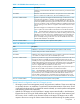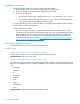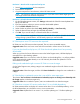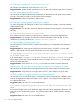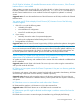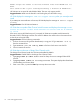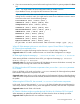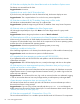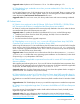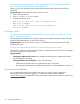HP Smart Update Manager 5.3.5 Release Notes (Ed. 3)
Installation instructions
• Installing HP SUM from the HP SPP or HP Integrity Firmware bundles:
1. Download the HP SPP or HP Integrity Smart Update Firmware bundle.
2. Extract the HP SPP or HP Integrity Smart Update Firmware bundle.
3. Do one of the following:
◦ Run HP SUM in online mode—Double-click the hpsum.exe (Windows) or hpsum (Linux).
◦ Run HP SUM in offline mode (HP ProLiant servers only)—Place a DVD or bootable USB
key with the HP SPP into the target you want to update.
For more information on how to install the HP SPP or HP Integrity Smart Update Firmware bundle,
see the release notes for those products.
• Installing HP SUM as an RPM:
◦ If you are using a Linux system, you can download HP SUM as an RPM from the HP SDR.
This allows you to download and install HP SUM and components from the SDR using common
YUM commands. For more information about downloading and installing HP SUM as an
RPM, see the document Linux best practices using HP Service Pack for ProLiant (SPP) and
Software Delivery Repository (SDR) at http://h20000.www2.hp.com/bc/docs/support/
SupportManual/c03479393/c03479393.pdf.
Issues and suggested actions
The following are known issues and limitations with HP SUM.
General issues
Sudo commands do not work as expected in CLI mode
HP SUM does not process CLI commands and input files when using sudo.
Suggested action: Use sudo in GUI mode.
Missing components cause HP SUM discovery to fail
The following target types might cause HP SUM target discovery to fail if you download updates from
ftp.hp.com. HP SUM an error that a specific component is not available, or that a firewall caused and
issue.
• NetxenNIC
• IntelNIC
• IB
• BroadCom
• SASHBA
• LOM
• Legacy
• SAController
• Tape
Suggested action: There are two methods to resolve this issue.
12 Installation instructions