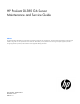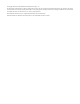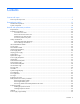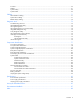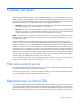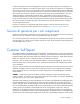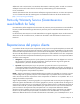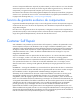HP ProLiant DL380 G6 Server Maintenance and Service Guide Abstract This guide describes identification and maintenance procedures, diagnostic tools, specifications, and requirements for hardware components and software. This guide is for an experienced service technician. HP assumes you are qualified in the servicing of computer equipment, trained in recognizing hazards in products, and are familiar with weight and stability precautions.
© Copyright 2009, 2012 Hewlett-Packard Development Company, L.P. The information contained herein is subject to change without notice. The only warranties for HP products and services are set forth in the express warranty statements accompanying such products and services. Nothing herein should be construed as constituting an additional warranty. HP shall not be liable for technical or editorial errors or omissions contained herein. Microsoft® and Windows® are U.S.
Contents Customer self repair ...................................................................................................................... 5 Parts only warranty service ......................................................................................................................... 5 Illustrated parts catalog ............................................................................................................... 15 Mechanical components..............................................
Processor ............................................................................................................................................... 53 DIMMs................................................................................................................................................... 61 System battery ........................................................................................................................................ 62 System board ...............................
Customer self repair HP products are designed with many Customer Self Repair (CSR) parts to minimize repair time and allow for greater flexibility in performing defective parts replacement. If during the diagnosis period HP (or HP service providers or service partners) identifies that the repair can be accomplished by the use of a CSR part, HP will ship that part directly to you for replacement. There are two categories of CSR parts: • Mandatory—Parts for which customer self repair is mandatory.
Obligatoire - Pièces pour lesquelles la réparation par le client est obligatoire. Si vous demandez à HP de remplacer ces pièces, les coûts de déplacement et main d'œuvre du service vous seront facturés. Facultatif - Pièces pour lesquelles la réparation par le client est facultative. Ces pièces sont également conçues pour permettre au client d'effectuer lui-même la réparation.
In base alla disponibilità e alla località geografica, le parti CSR vengono spedite con consegna entro il giorno lavorativo seguente. La consegna nel giorno stesso o entro quattro ore è offerta con un supplemento di costo solo in alcune zone. In caso di necessità si può richiedere l'assistenza telefonica di un addetto del centro di supporto tecnico HP. Nel materiale fornito con una parte di ricambio CSR, HP specifica se il cliente deve restituire dei componenti.
defekte Teil nicht zurückschicken, kann HP Ihnen das Ersatzteil in Rechnung stellen. Im Falle von Customer Self Repair kommt HP für alle Kosten für die Lieferung und Rücksendung auf und bestimmt den Kurier-/Frachtdienst. Weitere Informationen über das HP Customer Self Repair Programm erhalten Sie von Ihrem Servicepartner vor Ort. Informationen über das CSR-Programm in Nordamerika finden Sie auf der HP Website unter (http://www.hp.com/go/selfrepair).
enviara el componente defectuoso requerido, HP podrá cobrarle por el de sustitución. En el caso de todas sustituciones que lleve a cabo el cliente, HP se hará cargo de todos los gastos de envío y devolución de componentes y escogerá la empresa de transporte que se utilice para dicho servicio. Para obtener más información acerca del programa de Reparaciones del propio cliente de HP, póngase en contacto con su proveedor de servicios local.
Neem contact op met een Service Partner voor meer informatie over het Customer Self Repair programma van HP. Informatie over Service Partners vindt u op de HP website (http://www.hp.com/go/selfrepair). Garantieservice "Parts Only" Het is mogelijk dat de HP garantie alleen de garantieservice "Parts Only" omvat. Volgens de bepalingen van de Parts Only garantieservice zal HP kosteloos vervangende onderdelen ter beschikking stellen.
No caso desse serviço, a substituição de peças CSR é obrigatória. Se desejar que a HP substitua essas peças, serão cobradas as despesas de transporte e mão-de-obra do serviço.
Customer self repair 12
Customer self repair 13
Customer self repair 14
Illustrated parts catalog Mechanical components Item Description Spare part number Customer self repair (on page 5) 1 Access panel 496056-001 Mandatory1 2 Power supply cage 496063-001 Mandatory1 3 Fan cage 496067-001 Mandatory1 4 Optical drive cage 496076-001 Mandatory1 5 SFF hard drive cage 496074-001 Mandatory1 6 PCI riser cage 496060-001 Mandatory1 7 Air baffle 496061-001 Mandatory1 8 Bezel kit 496080-001 Mandatory1 a) Right bezel — — b) Left bezel — — 9 LFF ha
Item 13 Description Spare part number Customer self repair (on page 5) b) Thermal kit (cleaning pad and thermal grease)* c) Processor heatsink kit* 468290-001 Optional2 589013-001 Optional2 Hardware kit* 496058-001 Mandatory1 a) Optical device blank — — b) Fan blank — — c) Full-length expansion slot cover — — d) Low-profile expansion slot cover — — e) PCI retainer — — f) PCI top retainer — — g) PCI end retainer — — h) PCI removable retainer — — * Not shown 1 Mandatory—Pa
Mandatory: Obligatorio—componentes para los que la reparación por parte del usuario es obligatoria. Si solicita a HP que realice la sustitución de estos componentes, tendrá que hacerse cargo de los gastos de desplazamiento y de mano de obra de dicho servicio. 2 Optional: Opcional— componentes para los que la reparación por parte del usuario es opcional. Estos componentes también están diseñados para que puedan ser reparados por el usuario.
System components Illustrated parts catalog 18
Item Description Spare part number Customer self repair (on page 5) System components 14 Hot-plug fan, 60-mm 496066-001 Mandatory1 15 Power supply — — a) AC, hot-plug, 460 W power supply 511777-001 Mandatory1 b) AC, hot-plug, 750 W power supply* 511778-001 Mandatory1 c) AC, hot-plug, 1200 W CS High Efficiency power supply* d) AC, hot-plug,1200 W CS Platinum power supply* Boards 498152-001 Mandatory1 579229-001 Mandatory1 16 System board assembly 496069-001 Mandatory1 17 Riser boa
Item Description Spare part number Customer self repair (on page 5) g) 2.13-GHz Intel Xeon processor L5506** 513597-001 Optional2 h) 2.26-GHz Intel Xeon processor L5520** 508567-001 Optional2 i) 2.40-GHz Intel Xeon processor L5530** 536584-001 Optional2 j) 3.33-GHz Intel Xeon processor W5590** 589014-001 Optional2 k) 2.67-GHz Intel Xeon processor X5550** 490070-001 Optional2 l) 2.80-GHz Intel Xeon processor X5560** 490069-001 Optional2 m) 2.
Item Description Spare part number Customer self repair (on page 5) d) 750-GB, 7,200-rpm, 1-year warranty 459320-001 Mandatory1 e) 1-TB, 7200-rpm, 1-year warranty 454273-001 Mandatory1 Optical drives 32 Slimline CD-ROM drive* 399401-001 Mandatory1 33 Slimline 8x/24x DVD-ROM drive* 397928-001 Mandatory1 34 Slimline 24x CD-RW/DVD-ROM drive* 399959-001 Mandatory1 35 Slimline 8x DVD+R/RW drive* 399402-001 Mandatory1 Cables 36 SAS backplane cable* 496070-001 Mandatory1 37 Optical d
Optional: Opzionali—Parti la cui riparazione da parte del cliente è facoltativa. Si tratta comunque di componenti progettati per questo scopo. Se tuttavia il cliente ne richiede la sostituzione ad HP, potrebbe dover sostenere spese addizionali a seconda del tipo di garanzia previsto per il prodotto. 3 No: Non CSR—Alcuni componenti HP non sono progettati per la riparazione da parte del cliente. Per rispettare la garanzia, HP richiede che queste parti siano sostituite da un centro di assistenza autorizzato.
Illustrated parts catalog 23
Removal and replacement procedures Required tools You need the following items for some procedures: • T-10/T-15 Torx screwdriver (included with the server) • HP Insight Diagnostics software ("HP Insight Diagnostics" on page 73) Preparation procedures To access some components and perform certain service procedures, you must perform one or more of the following procedures: • Extend the server from the rack (on page 25).
NOTE: If the operating system automatically places the server in Standby mode, omit the next step. 3. Press the Power On/Standby button to place the server in Standby mode. When the server activates Standby power mode, the system power LED changes to amber. IMPORTANT: Pressing the UID button illuminates the blue UID LEDs on the front and rear panels. In a rack environment, this feature facilitates locating a server when moving between the front and rear of the rack. 4. Disconnect the power cords.
WARNING: To reduce the risk of personal injury, be careful when pressing the server rail-release latches and sliding the server into the rack. The sliding rails could pinch your fingers. Access the product rear panel Cable management arm with left-hand swing To access the server rear panel: 1. Remove the cable arm retainer.
2. Open the cable management arm. Cable management arm with right-hand swing NOTE: To access some components, you may need to remove the cable management arm. To access the product rear panel components, open the cable management arm: 1. Power down the server (on page 24). 2. Swing open the cable management arm. 3. Remove the cables from the cable trough. 4. Remove the cable management arm.
Safety considerations Before performing service procedures, review all the safety information. Preventing electrostatic discharge To prevent damaging the system, be aware of the precautions you need to follow when setting up the system or handling parts. A discharge of static electricity from a finger or other conductor may damage system boards or other static-sensitive devices. This type of damage may reduce the life expectancy of the device.
If you suspect a TPM board failure, leave the TPM installed and remove the system board. Contact an HP authorized service provider for a replacement system board and TPM board. Access panel WARNING: To reduce the risk of personal injury from hot surfaces, allow the drives and the internal system components to cool before touching them. CAUTION: For proper cooling, do not operate the server without the access panel, baffles, expansion slot covers, or blanks installed.
1. Determine the status of the drive from the hot-plug SAS hard drive LED combinations ("SAS and SATA drive LED combinations" on page 89). 2. Back up all server data on the hard drive. 3. Remove the hard drive. To replace the component, reverse the removal procedure. Power supply blank To remove the component: CAUTION: To prevent improper cooling and thermal damage, do not operate the server unless all bays are populated with either a component or a blank. 1.
Hot-plug power supply WARNING: To reduce the risk of personal injury from hot surfaces, allow the power supply or power supply blank to cool before touching it. CAUTION: To prevent improper cooling and thermal damage, do not operate the server unless all bays are populated with either a component or a blank. To remove the component: 1. Determine how many hot-plug power supplies are installed: o If only one hot-plug power supply is installed, power down the server.
6. Connect the power cord to the power source. 7. Be sure that the power supply LED is green. 8. Be sure that the power supply LED on the SID is green ("Systems Insight Display LEDs" on page 79). Optical drive To remove the component: CAUTION: To prevent improper cooling and thermal damage, do not operate the server unless all bays are populated with either a component or a blank. 1. Power down the server (on page 24). 2. Extend the server from the rack (on page 25). 3.
5. Remove the optical drive. To replace the component, reverse the removal procedure. Optical drive cage To remove the component: CAUTION: To prevent improper cooling and thermal damage, do not operate the server unless all bays are populated with either a component or a blank. 1. Power down the server (on page 24). 2. Extend the server from the rack (on page 25). 3. Remove the access panel ("Access panel" on page 29). 4. Disconnect the cable from the optical drive.
5. Remove the optical drive ("Optical drive" on page 32). 6. Remove the optical drive cage. To replace the component, reverse the removal procedure. Power supply backplane To remove the component: 1. Power down the server (on page 24). 2. Remove all power supplies ("Hot-plug power supply" on page 31). 3. Extend or remove the server from the rack ("Remove the server from the rack" on page 25, "Extend the server from the rack" on page 25). 4. Remove the access panel ("Access panel" on page 29).
To replace the component, reverse the removal procedure. Hot-plug fan The server supports variable fan speeds. The fans operate at minimum speed until a temperature change requires a fan speed increase to cool the server. The server shuts down in the following temperature-related scenarios: • At POST: o The BIOS suspends the server for 5 minutes if it detects a cautionary temperature level.
3. Remove the fan. CAUTION: Do not operate the server for long periods with the access panel open or removed. Operating the server in this manner results in improper airflow and improper cooling that can lead to thermal damage. To replace the component, reverse the removal procedure. SFF hard drive backplane To remove the component: 1. Power down the server (on page 24). 2.
5. Disconnect all cables from the hard drive backplane. 6. Remove the hard drive backplane. To replace the component, reverse the removal procedure. SFF hard drive cage To remove the component: 1. Power down the server (on page 24). 2. Extend or remove the server from the rack ("Remove the server from the rack" on page 25, "Extend the server from the rack" on page 25). 3. Remove the access panel ("Access panel" on page 29). 4.
6. Remove the hard drive backplane ("SFF hard drive backplane" on page 36). 7. Remove the hard drive cage. To replace the component, reverse the removal procedure. LFF hard drive backplane To remove the component: 1. Power down the server (on page 24). 2. Extend or remove the server from the rack ("Remove the server from the rack" on page 25, "Extend the server from the rack" on page 25). 3. Remove the access panel ("Access panel" on page 29). 4.
6. Remove the hard drive backplane. To replace the component, reverse the removal procedure. LFF hard drive cage To remove the component: 1. Power down the server (on page 24). 2. Extend or remove the server from the rack ("Remove the server from the rack" on page 25, "Extend the server from the rack" on page 25). 3. Remove the access panel ("Access panel" on page 29). 4. Remove all hot-plug hard drives ("Hot-plug SAS hard drive" on page 29). 5.
7. Remove the hard drive cage. To replace the component, reverse the removal procedure. PCI riser cage To remove the component: CAUTION: To prevent damage to the server or expansion boards, power down the server and remove all AC power cords before removing or installing the PCI riser cage. 1. Power down the server (on page 24). 2. Extend the server from the rack (on page 25). 3. Remove the access panel ("Access panel" on page 29). 4. Remove the PCI riser cage.
5. Remove the expansion boards ("Expansion boards" on page 49). To replace the component, reverse the removal procedure. Air baffle To remove the component: CAUTION: For proper cooling, do not operate the server without the access panel, baffles, expansion slot covers, or blanks installed. If the server supports hot-plug components, minimize the amount of time the access panel is open. 1. Power down the server (on page 24). 2.
4. Remove the PCI riser cage ("PCI riser cage" on page 40). 5. Remove the air baffle ("Air baffle" on page 41). 6. Disconnect the Systems Insight Display cable. 7. Remove the Systems Insight Display. To replace the component, reverse the removal procedure. Front left bezel To remove the component: 1. Power down the server (on page 24). 2. Extend or remove the server from the rack ("Remove the server from the rack" on page 25, "Extend the server from the rack" on page 25). 3.
7. Remove the three T-10 Torx screws, and then detach the front bezel. To replace the component, reverse the removal procedure. Front right bezel To remove the component: 1. Extend or remove the server from the rack ("Remove the server from the rack" on page 25, "Extend the server from the rack" on page 25). 2. Remove the three T-10 Torx screws, and then detach the front bezel. To replace the component, reverse the removal procedure.
Fan cage To remove the component: 1. Power down the server (on page 24). 2. Extend or remove the server from the rack ("Remove the server from the rack" on page 25, "Extend the server from the rack" on page 25). 3. Remove the access panel ("Access panel" on page 29). 4. Remove the PCI riser cage ("PCI riser cage" on page 40). 5. Remove the air baffle ("Air baffle" on page 41). 6. Remove the fan blanks. 7. Remove the fans ("Hot-plug fan" on page 35). 8. Remove the fan cage.
To replace the component, reverse the removal steps. When re-installing the fans, press down on the top of each fan to be sure it is seated properly. Expansion slot covers CAUTION: To prevent damage to the server or expansion boards, power down the server and remove all AC power cords before removing or installing the PCI riser cage. CAUTION: For proper cooling, do not operate the server without the access panel, baffles, expansion slot covers, or blanks installed.
o To remove slot covers 2 and 3, lift up on the latch, remove the latch, and then remove the cover. o To remove slot covers 5 and 6, push down on the latch, rotate the latch down, and then remove the cover.
CAUTION: Do not detach the cable that connects the battery pack to the cache module. Detaching the cable causes any unsaved data in the cache module to be lost. Removing the cache module To remove the component: 1. Power down the server (on page 24). 2. Extend or remove the server from the rack ("Remove the server from the rack" on page 25, "Extend the server from the rack" on page 25). 3. Remove the access panel ("Access panel" on page 29). 4.
5. Disconnect the cable, and then remove the battery pack. To replace the component, reverse the removal procedure. Recovering data from the battery-backed write cache If the server fails, use the following procedure to recover data temporarily stored in the BBWC. CAUTION: Before starting this procedure, read the information about protecting against electrostatic discharge ("Preventing electrostatic discharge" on page 28). 1. 2.
5. Power up the recovery server. A 1759 POST message is displayed, stating that valid data was flushed from the cache. This data is now stored on the drives in the recovery server. You can now transfer the drives (and controller, if one was used) to another server. Expansion boards Half-length expansion board To remove the component: 1. Power down the server (on page 24). 2. Extend the server from the rack (on page 25). 3. Remove the access panel ("Access panel" on page 29). 4.
7. Remove the expansion board. To replace the component, reverse the removal procedure. Heatsink To remove the heatsink: 1. Power down the server (on page 24). 2. Extend the server from the rack (on page 25). 3. Remove the access panel ("Access panel" on page 29). 4. If full-length expansion boards are installed, remove the PCI riser cage. 5. Remove the air baffle ("Air baffle" on page 41). 6. Open the heatsink retaining bracket.
7. Remove the heatsink. To replace the heatsink: 1. Clean the old thermal grease from the processor with the alcohol swab. Allow the alcohol to evaporate before continuing. 2. Apply all the grease to the top of the processor in the following pattern to ensure even distribution.
3. Install the heatsink. 4. Close and lock the heatsink retaining latches. 5. Install the air baffle. 6. If the PCI riser cage was removed, install the PCI riser cage. 7. Install the access panel ("Access panel" on page 29). 8. Install the server into the rack. 9. Power up the server. Power supply cage assembly To remove the component: 1. Power down the server (on page 24). 2. Access the product rear panel (on page 26).
3. Remove all power supplies ("Hot-plug power supply" on page 31). 4. Remove the server from the rack (on page 25). 5. Remove the access panel ("Access panel" on page 29). 6. Remove the PCI riser cage ("PCI riser cage" on page 40). 7. Remove the air baffle ("Air baffle" on page 41). 8. Remove the power supply backplane ("Power supply backplane" on page 34). 9. Loosen the system board thumbscrews, and then slide the system board assembly forward. 10. Remove the power supply cage assembly.
6. Open the heatsink retaining bracket. 7. Remove the heatsink.
8. Open the processor locking lever and the processor socket retaining bracket. 9. Using the processor tool, remove the processor from the system board: a. Line up the processor tool, ensuring the locking lever graphic on the tool is oriented correctly. b. Press in on the plastic tabs, and then place the tool on the processor. c. Release the tabs, and then carefully lift the processor and tool straight up.
10. Carefully rotate the tool, and then push in and release the tabs to secure the processor in the tool. CAUTION: To avoid damage to the processor, do not touch the bottom of the processor, especially the contact area. CAUTION: To avoid damage to the system board: • Do not touch the processor socket contacts. • Always install the processor socket cover after removing the processor from the socket. • Do not tilt or slide the processor when lowering the processor into the socket.
To replace the processor: 1. Carefully insert the processor into the processor installation tool. Handle the processor by the edges only, and do not touch the bottom of the processor, especially the contact area.
2. Be sure the tool is oriented correctly. Align the processor installation tool with the socket, and then install the processor. THE PINS ON THE SYSTEM BOARD ARE VERY FRAGILE AND EASILY DAMAGED. CAUTION: THE PINS ON THE SYSTEM BOARD ARE VERY FRAGILE AND EASILY DAMAGED. To avoid damage to the system board: • Never install or remove a processor without using the processor installation tool. • Do not touch the processor socket contacts.
3. Press and hold the tabs on the processor installation tool to separate it from the processor, and then remove the tool. 4. Close the processor socket retaining bracket and the processor locking lever. CAUTION: Be sure to close the processor socket retaining bracket before closing the processor locking lever. The lever should close without resistance. Forcing the lever closed can damage the processor and socket, requiring system board replacement. 5.
6. Apply all the grease to the top of the processor in the following pattern to ensure even distribution. 7. Install the heatsink.
8. Close and lock the heatsink retaining latches. 9. Install the air baffle ("Air baffle" on page 41). 10. If the PCI riser cage was removed, install the PCI riser cage. 11. Install the access panel ("Access panel" on page 29). 12. Install the server into the rack. 13. Power up the server. DIMMs IMPORTANT: This server does not support mixing RDIMMs and UDIMMs. Attempting to mix these two types causes the server to halt during BIOS initialization.
6. Remove the DIMM. To replace the component, reverse the removal procedure. For DIMM configuration information, see the server user guide. System battery If the server no longer automatically displays the correct date and time, you may need to replace the battery that provides power to the real-time clock. WARNING: The computer contains an internal lithium manganese dioxide, a vanadium pentoxide, or an alkaline battery pack. A risk of fire and burns exists if the battery pack is not properly handled.
6. Remove the battery. To replace the component, reverse the removal procedure. For more information about battery replacement or proper disposal, contact an authorized reseller or an authorized service provider. System board To remove the component: 1. Power down the server (on page 24). 2. Extend or remove the server from the rack ("Remove the server from the rack" on page 25, "Extend the server from the rack" on page 25). 3. Remove all power supplies ("Hot-plug power supply" on page 31). 4.
14. Open the processor locking lever and the processor socket retaining bracket. 15. Using the processor tool, remove the processor from the system board: a. Line up the processor tool, ensuring the locking lever graphic on the tool is oriented correctly. b. Press in on the plastic tabs, and then place the tool on the processor. c. Release the tabs, and then carefully lift the processor and tool straight up.
16. Carefully rotate the tool, and then push in and release the tabs to secure the processor in the tool. CAUTION: To avoid damage to the processor, do not touch the bottom of the processor, especially the contact area. 17. Loosen the system board thumbscrew. 18. Remove the power supply cage. 19. Remove the system board.
To install the component: 1. Install the spare system board. CAUTION: Failure to completely open the processor locking lever prevents the processor from seating during installation, leading to hardware damage. 2. Open the processor locking lever and the processor socket retaining bracket. Do not remove the processor socket cover. IMPORTANT: Be sure the processor remains inside the processor installation tool.
3. If the processor has separated from the installation tool, carefully re-insert the processor in the tool. Handle the processor by the edges only, and do not touch the bottom of the processor, especially the contact area.
4. Align the processor installation tool with the socket, and then install the processor. THE PINS ON THE SYSTEM BOARD ARE VERY FRAGILE AND EASILY DAMAGED. CAUTION: THE PINS ON THE SYSTEM BOARD ARE VERY FRAGILE AND EASILY DAMAGED. To avoid damage to the system board: • Never install or remove a processor without using the processor installation tool. • Do not touch the processor socket contacts. • Do not tilt or slide the processor when lowering the processor into the socket.
5. Press the tabs on the processor installation tool to separate it from the processor, and then remove the tool. 6. Close the processor socket retaining bracket and the processor locking lever. The processor socket cover is automatically ejected. Remove the cover. CAUTION: Be sure to close the processor socket retaining bracket before closing the processor locking lever. The lever should close without resistance.
9. Apply all the grease to the top of the processor in the following pattern to ensure even distribution. 10. Install the heatsink. IMPORTANT: Install all components with the same configuration that was used on the failed system board. 11. Install all components removed from the failed system board. 12. Install the access panel. 13. Install the power supplies ("Hot-plug power supply" on page 31). 14. Power up the server.
Cabling SAS hard drive cabling Optical drive cabling Cabling 71
BBWC battery cabling Cabling 72
Diagnostic tools Troubleshooting resources The HP ProLiant Servers Troubleshooting Guide provides procedures for resolving common problems and comprehensive courses of action for fault isolation and identification, error message interpretation, issue resolution, and software maintenance on ProLiant servers and server blades. This guide includes problem-specific flowcharts to help you navigate complex troubleshooting processes. To view the guide, select a language: • English (http://www.hp.
HP Insight Diagnostics Online Edition is a web-based application that captures system configuration and other related data needed for effective server management. Available in Microsoft® Windows® and Linux versions, the utility helps to ensure proper system operation. For more information or to download the utility, refer to the HP website (http://www.hp.com/servers/diags).
HP Insight Remote Support software HP strongly recommends that you install HP Insight Remote Support software to complete the installation or upgrade of your product and to enable enhanced delivery of your HP Warranty, HP Care Pack Service, or HP contractual support agreement.
Internal SD support An internal SD connector is available for use with embedded Hypervisors. This solution provides for use of a permanently installed SD card in the internal connector, decreasing the possibility of tampering or loss.
Component identification Front panel components • SFF model Item Description 1 Quick release levers (2) 2 Systems Insight Display 3 Hard drive bays 4 SATA optical drive bay 5 Video connector 6 USB connectors (2) • SFF model with optional hard drive cage Item Description 1 Quick release levers (2) 2 Systems Insight Display 3 Hard drive bays 4 Hard drive bays (optional) 5 Video connector Component identification 77
Item Description 6 USB connectors (2) • LFF model Item Description 1 Quick release levers (2) 2 Systems Insight Display 3 Hard drive bays 4 USB connectors (2) 5 Video connector Front panel LEDs and buttons Item Description Status 1 UID LED and button Blue = Activated Flashing blue = System being remotely managed Off = Deactivated Component identification 78
Item Description Status 2 System health LED Green = Normal Amber = System degraded. Red = System critical. To identify components in degraded or critical state, see "Systems Insight Display LEDs (on page 79)." 3 Power On/Standby button and system power LED Green = System on Amber = System in standby, but power is still applied Off = Power cord not attached or power supply failure Systems Insight Display LEDs The HP Systems Insight Display LEDs represent the system board layout.
Item Description Status 1 NIC link/activity LED Green = Network link Flashing green = Network link and activity Off = No link to network. If the power is off, view the rear panel RJ-45 LEDs for status 2 Power cap To determine Power cap status, see "Systems Insight Display LED combinations (on page 80).
Systems Insight Display Health LED LED and color Power supply (amber) Red System power LED Status Amber • • • Power supply (amber) Amber Green • • • • Only one power supply is installed and that power supply is in standby. Power supply fault System board fault Redundant power supply is installed and only one power supply is functional. AC power cord is not plugged into redundant power supply.
10 Video connector 11 NIC 1 connector 12 NIC 2 connector 13 Mouse connector 14 Keyboard connector 15 Serial connector 16 iLO 2 connector 17 NIC 3 connector 18 NIC 4 connector Rear panel LEDs and buttons Item Description Status 1 Power supply LED Green = Normal Off = System is off or power supply has failed.
Primary Secondary (slot - form factor) PCIe riser (slot - form factor) slot description PCIe x16 riser slot description PCIe/PCI-X riser slot description 2 - HL/FH 5 - LP PCIe x8 (4,1) — PCIe x16 (8,4,1) 3 - HL/FH 6 - LP PCIe x8 (4,1) — PCIe x8 (4,1) Notes: • "Primary" denotes the risers are installed in the primary riser connector. • "Secondary" denotes the risers are installed in the secondary riser connector. • FL/FH denotes full-length, full-height.
System board System board components Item Description 1 Processor 2 DIMM slots 2 SAS power connector A 3 SAS power connector B 4 Front I/O connector 5 SATA optical drive connector 6 Internal USB connector 7 System battery 8 Power supply backplane connector 9 NMI jumper 10 System maintenance switch 11 Processor socket 2 12 Primary riser connector 13 SD card slot 14 TPM connector 15 Processor socket 1 (populated) Component identification 84
Item Description 16 Processor 1 DIMM slots 17 Secondary riser connector 18 SAS connector A 19 SAS connector B 20 Cache module connector 21 Fan connector 1 22 Fan connector 2 23 Fan connector 3 24 Fan connector 4 25 Fan connector 5 26 Fan connector 6 System maintenance switch Position Default Function S1 Off Off = iLO 2 security is enabled. On = iLO 2 security is disabled. S2 Off Off = System configuration can be changed. On = System configuration is locked.
Crash dump log analysis is an essential part of diagnosing reliability problems, such as hangs in operating systems, device drivers, and applications. Many crashes freeze a system, and the only available action for administrators is to cycle the system power. Resetting the system erases any information that could support problem analysis, but the NMI feature preserves that information by performing a memory dump before a hard reset.
The memory subsystem may be populated with either RDIMMs or UDIMMs, but mixing the two types is not supported. To determine DIMM characteristics, use the label attached to the DIMM and the following illustration and table.
• Optional SFF device bay numbering • LFF device bay numbering SAS and SATA drive LEDs Item Description 1 Fault/UID LED (amber/blue) 2 Online LED (green) Component identification 88
SAS and SATA drive LED combinations Online/activity LED (green) Fault/UID LED (amber/blue) Interpretation On, off, or flashing Alternating amber and The drive has failed, or a predictive failure alert has been blue received for this drive; it also has been selected by a management application. On, off, or flashing Steadily blue The drive is operating normally, and it has been selected by a management application.
Status On = AC power is connected. Off = AC power is disconnected. Missing = Riser is not installed and power might be connected. Battery pack LEDs Item Color Description 1 Green System Power LED. This LED is on when the system is powered up and 12 V system power is available. This power supply is used to maintain the battery charge and provide supplementary power to the cache microcontroller.
Item Color Description 2 Green Auxiliary Power LED. This LED is on when 3.3V auxiliary voltage is detected. The auxiliary voltage is used to preserve BBWC data and is available any time that the system power cords are connected to a power supply. 3 Amber Battery Health LED. To interpret the illumination patterns of this LED, see the following table. 4 Green BBWC Status LED. To interpret the illumination patterns of this LED, see the following table.
Hot-plug fans (6-fan configuration) For server models that support six fans, the fan configuration operates in redundant mode when all six fans are installed. For more information, see "Hot-plug fan operation ("Hot-plug fan" on page 35).
Specifications Environmental specifications Specification Value Temperature range* Operating 10°C to 35°C (50°F to 95°F) Shipping -30°C to 50°C (-22°F to 122°F) Storage -30°C to 60°C (-22°F to 140°F) Maximum wet bulb temperature 28°C (82.4°F) Relative humidity (noncondensing)** Operating 10% to 90% Non-operating 5% to 95% * All temperature ratings shown are for sea level. An altitude derating of 1°C per 300 m (1.8°F per 1,000 ft) to 3048 m (10,000 ft) is applicable. No direct sunlight allowed.
Maximum peak power • 800 W at 100V AC input 900 W at 120V AC input 1200 W at 200V to 240V AC input HP ProLiant 750 W Power Supply Specification Value Input requirements Rated input voltage 100 to 120 VAC, 200 to 240 VAC Rated input frequency 50 Hz to 60 Hz Rated input current 8.9 A at 100 VAC 4.
Acronyms and abbreviations ASR Automatic Server Recovery BBWC battery-backed write cache DDR double data rate iLO Integrated Lights-Out IML Integrated Management Log NMI nonmaskable interrupt NVRAM nonvolatile memory PCIe peripheral component interconnect express PCI-X peripheral component interconnect extended POST Power-On Self Test RBSU ROM-Based Setup Utility SAS serial attached SCSI Acronyms and abbreviations 95
SATA serial ATA TPM Trusted Platform Module UID unit identification USB universal serial bus Acronyms and abbreviations 96
Documentation feedback HP is committed to providing documentation that meets your needs. To help us improve the documentation, send any errors, suggestions, or comments to Documentation Feedback (mailto:docsfeedback@hp.com). Include the document title and part number, version number, or the URL when submitting your feedback.
Index A access panel 29 ADU (Array Diagnostic Utility) 74 air baffle 41 Array Diagnostic Utility (ADU) 74 B battery cabling for BBWC 72 battery pack LEDs 90 battery-backed write cache (BBWC) 46, 48, 90 battery-backed write cache battery pack 46 bezel, front 42, 43 blue screen event 85 buttons 77 C cable management arm 26, 27 cables 71 cabling 71 cabling, BBWC 72 cache module 47 cache module, removing 47 cautions 28 components 15, 18, 24, 77, 81 components, identification 15, 77 components, system board 85
M management tools 73 mechanical components 15 memory dump 85 mouse connector 81 N NIC connectors 81 NMI header 85 O operating system crash 85 optical drive 32, 77 P part numbers 15 PCI expansion slots 81 PCI riser cage 40 power LEDs, system 90 power requirements 94 power supply 31, 81, 94 power supply backplane 34 power supply blank 30 power supply cage assembly 52 power supply LEDs 82 powering down 24 preparation procedures 24 processors 53 R specifications, server 93 static electricity 28 status lig