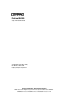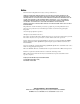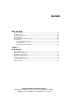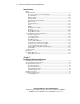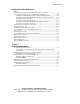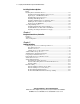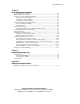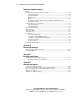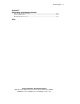ProLiant DL380 Setup and Installation Guide Second Edition (December 1999) Part Number 120133-002 Compaq Computer Corporation Compaq Confidential – Need to Know Required Writer: Gilbert Saldivar Project: Compaq ProLiant DL380 Setup and Installation Guide Comments: Part Number: 120133-002 File Name: a-frnt.
Notice The information in this publication is subject to change without notice. COMPAQ COMPUTER CORPORATION SHALL NOT BE LIABLE FOR TECHNICAL OR EDITORIAL ERRORS OR OMISSIONS CONTAINED HEREIN, NOR FOR INCIDENTAL OR CONSEQUENTIAL DAMAGES RESULTING FROM THE FURNISHING, PERFORMANCE, OR USE OF THIS MATERIAL.
Contents About This Guide Text Conventions........................................................................................................xi Symbols in Text.........................................................................................................xii Symbols on Equipment..............................................................................................xii Rack Stability .........................................................................................................
iv Compaq ProLiant DL380 Setup and Installation Guide Server Features continued Standard Features..................................................................................................... 1-9 Processors and Processor Power Modules ........................................................ 1-9 System Memory.............................................................................................. 1-10 Expansion Slots .............................................................................
About This Guide Installing the ProLiant DL380 Server continued Installing Expansion Boards and Other Major Hardware Options .......................... 2-9 Preparing the Mounting Brackets and Slide Rail Assemblies................................ 2-10 Attaching the Outer Bracket Rail to the Rack Mounting Bracket .................. 2-12 Attaching the Rack Mounting Bracket and Slide Assembly to the Rack ....... 2-17 Measuring with the Template .................................................................
vi Compaq ProLiant DL380 Setup and Installation Guide Installing Hardware Options continued Installing Removable Media Devices .................................................................... 3-17 Installing ProLiant DL380 Mass Storage Devices.......................................... 3-17 Replacing the 1.44-MB Diskette Drive........................................................... 3-18 Installing External Storage Devices................................................................
About This Guide Chapter 6 Server Configuration and Utilities System Configuration Utility................................................................................... 6-1 Resolving Resource Conflicts.................................................................................. 6-2 Starting the System Configuration Utility ............................................................... 6-3 Creating a New System Partition......................................................................
viii Compaq ProLiant DL380 Setup and Installation Guide Regulatory Compliance Notices continued Federal Communications Commission Notice........................................................ A-1 Class A Equipment .......................................................................................... A-2 Class B Equipment........................................................................................... A-2 Modifications.........................................................................
About This Guide Appendix E Specifications and Connector Interfaces ProLiant DL380 Specifications ............................................................................... E-1 Connector Interfaces................................................................................................ E-2 RJ-45 Network Connector .......................................................................................
About This Guide This guide is designed to be used as step-by-step instructions for installation and as a reference for operation, troubleshooting, and future upgrades. Text Conventions This document uses the following conventions to distinguish elements of text: Keys Keys appear in boldface. A plus sign (+) between two keys indicates that they should be pressed simultaneously. USER INPUT User input appears in a different typeface and in uppercase. FILENAMES File names appear in uppercase italics.
xii Compaq ProLiant DL380 Setup and Installation Guide Symbols in Text These symbols may be found in the text of this guide. They have the following meanings. WARNING: Text set off in this manner indicates that failure to follow directions in the warning could result in bodily harm or loss of life. CAUTION: Text set off in this manner indicates that failure to follow directions could result in damage to equipment or loss of information.
About This Guide Any surface or area of the equipment marked with these symbols indicates the presence of a hot surface or hot component. If this surface is contacted, the potential for injury exists. WARNING: To reduce the risk of injury from a hot component, allow the surface to cool before touching. Power supplies or systems marked with these symbols indicate the equipment is supplied by multiple sources of power.
xiv Compaq ProLiant DL380 Setup and Installation Guide Server Warnings and Precautions 22.6 kg 50 lb WARNING: Any product or assembly marked with these symbols indicates that the component exceeds the recommended weight for one individual to handle safely. WARNING: To reduce the risk of personal injury or damage to the equipment, observe local occupational health and safety requirements and guidelines for manual material handling.
About This Guide ■ Operating system type and revision level ■ Detailed, specific questions Compaq Website The Compaq website has information on this product as well as the latest drivers and Flash ROM images. You can access the Compaq website by logging on to the Internet http://www.compaq.com Compaq Authorized Reseller For the name of your nearest Compaq authorized reseller: ■ In the United States, call 1-800-345-1518. ■ In Canada, call 1-800-263-5868.
Chapter 1 Server Features The Compaq ProLiant DL380 Server offers state-of-the-art performance, fullfeatured functionality, and unsurpassed serviceability in a new space-saving design. This robust rack server supports configuration deployment flexibility, making it an unbeatable data center or remote site solution.
1-2 Compaq ProLiant DL380 Setup and Installation Guide This revolutionary combination of features, performance, form factor, and Compaq manageability make this platform unbeatable for file and print management, Web, mail, or small database applications. Figure 1-1. Compaq ProLiant DL380 server Compaq Confidential – Need to Know Required Writer: Gilbert Saldivar Project: Compaq ProLiant DL380 Setup and Installation Guide Comments: Part Number: 120133-002 File Name: b-ch01 Server Features.
Server Features Front Panel Components The following figure and table show the components on the front panel of the ProLiant DL380 server, including four 1-inch hot-plug drives. 31 3 2 1 0 2 5 B 4 A 43 4 Figure 1-2. Identifying components on the front panel of the ProLiant DL380 server Table 1-1 Front Panel Components for the ProLiant DL380 Server Number Media Positions Configuration 1 Low-profile CD-ROM 2 3.5-inch 1.
1-4 Compaq ProLiant DL380 Setup and Installation Guide Thumbscrew Identification The following figure and table show the location of the thumbscrews used to secure the server to the rack and the thumbscrews used to attach the server access panel. 2 1 2 1 2 Figure 1-3.
Server Features Rear Panel Components The following figure and table show the components on the rear panel of the ProLiant DL380 server. 11 12 1 2 3 4 5 6 7 8 9 10 Figure 1-4. Identifying the rear panel components on the ProLiant DL380 server.
1-6 Compaq ProLiant DL380 Setup and Installation Guide Table 1-3 Rear Panel Components for the ProLiant DL380 Server continued Number Description - Standard hot-plug power supply (power supply 1) q External SCSI access w Expansion slots Internal Components The following figure and table illustrate the inside view of the main features of the server. 4 3 1 2 5 6 7 8 9 10 Figure 1-5.
Server Features Table 1-4 Internal Components for the ProLiant DL380 Server Number Internal Components 1 Hot-Plug power supply (275 Watt) 2 Hot-Plug redundant power supply bay (optional power supply) 3 DIMM sockets 4 Processor slot 1 (populated) 5 Processor slot 2 6 Processor Power Module slot 1 (populated) 7 Processor Power Module slot 2 8 Riser board and brace 9 Integrated Smart Array Controller : 3.5-inch 1.
1-8 Compaq ProLiant DL380 Setup and Installation Guide System Board Components The following figure and table illustrate the various components of the system board. 20 21 22 1 2 3 4 19 5 18 17 16 15 14 13 12 11 10 9 7 8 6 Figure 1-6.
Server Features Table 1-5 System Board Components continued Number Component Number Component 7 SCSI port 2 > CD-ROM connector ? CD-ROM audio connector C Processor Power Module slot 1 (populated) @ Processor Power Module (PPM) slot 2 D Power supply signal header A Processor configuration switch E Power supply connectors B System configuration switch F Power supply fan header Industry Support Compaq delivers extensive testing and support for major server operating systems.
1-10 Compaq ProLiant DL380 Setup and Installation Guide System Memory ■ System supports 133-MHz registered SDRAM memory (Synchronous DRAM). ■ Error Checking and Correcting (ECC) memory uses an error-encoding scheme for memory error detection and correction. Specifically, this feature detects and corrects single-bit memory errors. ■ System is expandable to 4-GB of memory (when available) installed in dual-inline memory module (DIMM) sockets. Memory can be expanded one module at a time.
Server Features 4 3 2 1 Figure 1-8. Rear view of expansion slot locations Slot location 1 is a 32-bit PCI expansion slot. Slots 2, 3, and 4 are 64-bit PCI expansion slots. The 32-bit PCI bus provides data transfer rates of up to 133 MB/s while the 64-bit bus transfers at a rate of up to 266 MB/s. The PCI bus provides peripheral transactions at a system clock speed of 33 MHz.
1-12 Compaq ProLiant DL380 Setup and Installation Guide ■ Option ROM Configuration for Arrays ■ Pre-Failure Notification and Pre-Failure Warranty through Compaq Insight Manager ■ Performance monitoring through Compaq Insight Manager Integrated Network Controller ■ Compaq NC3163 Fast Ethernet NIC Embedded 10/100 WOL with W/UTP (Unshielded Twisted Pair) support. ■ Autosensing LAN capable at either 10 or 100 Mbit/s. Full-duplex Ethernet for two-way transmission.
Server Features 2 3 2 1 0 1 B A 3 2 1 0 1 5 4 3 Figure 1-9. ProLiant DL380 server drive positions Table 1-6 Media Bays for the ProLiant DL380 Server Number SCSI IDs Configuration 1 0, 1, 2, 3 Hot-Plug drive cage accommodating four 1-inch height Compaq Wide Ultra2 SCSI hot-plug hard drives 2 A, B 3 4 and 5 Two 5.
1-14 Compaq ProLiant DL380 Setup and Installation Guide ■ Compaq NC3163 Fast Ethernet NIC Embedded 10/100 WOL with autosensing capability on the PCI local bus ■ IDE Interface for Low Profile CD-ROM drive ■ Diskette Drive Connector Interface Video Standard video integration in ProLiant DL380 servers includes: ■ Integrated Video Controller with maximum resolution of 1280 x 1024 non-interlaced resolution at 16.
Server Features Pre-Failure Warranty The Compaq ProLiant DL380 server includes a Pre-Failure Warranty for processors, hard drives, and memory purchased from Compaq through Compaq authorized resellers. Under the terms of this warranty, supported components are eligible for replacement before they actually fail provided that you use Compaq Insight Manager and that the system determines that the supported components have degraded below predetermined reliability thresholds within the product warranty period.
1-16 Compaq ProLiant DL380 Setup and Installation Guide Default Configuration When the system is first started, the system ROM detects the unconfigured state of the hardware and provides default configuration settings for most devices. By providing this initialization, the system can run Diagnostics and other software applications before running the normal SmartStart and system configuration programs.
Server Features ■ Integrated Management Log (IML) provides a detailed log of key system events. This log is accessible through Compaq Insight Manager and the Remote Insight Board. Disk Management Disk management allows the server to recover from a hard drive problem without interrupting the server’s performance.
1-18 Compaq ProLiant DL380 Setup and Installation Guide ■ Resolves resource conflicts in areas such as memory, processor upgrades, and mass storage devices such as hard drives, tape drives, and diskette drives ■ Sets and stores power-on features such as date and time ■ Stores the operating system’s configuration information ■ Assists in the installation of the operating system ■ Assists in running diagnostic tools such as TEST and INSPECT utilities The first time the server is configured, the Sm
Server Features Compaq Remote Insight Board (PCI Option) The Compaq Remote Insight Board PCI option is a PCI-based, single-board computer that is installed to provide remote management of a server, regardless of the state of the host operating system or the host CPU. A built-in Intel i960 processor and battery backup allows the Remote Insight module to work independent of the host server operating system.
1-20 Compaq ProLiant DL380 Setup and Installation Guide Table 1-7 Status LEDs on the Front Panel of the ProLiant DL380 Server Number LED Description Status 1 Power ON/STANDBY Status Amber = STANDBY Green = ON 2 Disk drive activity, including the CD-ROM drive, hot-plug hard drive, and SCSI devices in removable media area Green = Drive Activity OFF = No Drive Activity 3 Network link status (of integrated NIC) Green = Linked to Network OFF = No Link 4 Network activity status (of integrated NIC)
Server Features RJ-45 LED Indicators There are two LED indicators on the RJ-45 connector. The LED on the left indicates NIC Activity 1, where On indicates activity and Off indicates no activity by the server. The LED on the right indicates NIC Link Status 2, where On indicates a good link and Off indicates no link. 1 2 Figure 1-11.
1-22 Compaq ProLiant DL380 Setup and Installation Guide ■ Compaq QuickLock ■ Power Switch Security Feature Diagnostics Some of the software and firmware diagnostics tools available for your use include: ■ Power-On Self-Test (POST) ■ Diagnostics (DIAGS) ■ Compaq ROMPaq utilities to upgrade flash ROMs ■ Automatic Server Recovery-2 (ASR-2) For information concerning Compaq diagnostic tools, refer to the Documentation CD included in the Reference Information shipped with your server.
Chapter 2 Installing the ProLiant DL380 Server This chapter provides information and instructions for installing your new Compaq ProLiant DL380 server. The installation sequence includes: ■ Attaching the mounting hardware to the server and to the rack ■ Installing the server into the rack ■ Managing server cabling ■ Accessing the internal components of the rack-mounted server You can choose the optional installation service from Compaq to install your rack products.
2-2 Compaq ProLiant DL380 Setup and Installation Guide Figure 2-1. ProLiant DL380 server installed in the rack The Rack Builder Pro Configuration Tool and Rack Products Documentation information can be found on the web on the Compaq website http://www.compaq.com The entire Rack Resource CD Kit ships with all Compaq racks. A summary of the content of each CD follows: ■ Rack Builder Pro Configuration Tool This information allows you to simulate potential Compaq rack configurations based on your input.
Installing the ProLiant DL380 Server ■ ! Cabling ! Coupling multiple racks together Rack Information Library This information allows you to view, search, and print documentation for Compaq racks and rack options. It also assists in the setup and optimization of your new Compaq rack to best fit the needs of your environment.
2-4 Compaq ProLiant DL380 Setup and Installation Guide Server Warnings and Precautions WARNING: This product is very heavy. To reduce the risk of personal injury or damage to the equipment: 22.6 kg 50 lb ■ Remove all plug power supplies and modules to reduce the weight of the product before lifting it. ■ Observe local occupational health and safety requirements and guidelines for manual material handling.
Installing the ProLiant DL380 Server The Optimum Environment When installing your Compaq ProLiant DL380 server in a rack, certain standards of temperature and power requirements must be met. Space Requirements The following spatial needs should be considered when deciding where to install your rack: ■ Clearance in the front of the rack should be a minimum of 25 inches for the front door to open all the way and for adequate airflow.
2-6 Compaq ProLiant DL380 Setup and Installation Guide Grounding Requirements For proper operation and safety, this equipment must be properly grounded in accordance with NFPA 70-1993, Article 250. All power distribution devices, branch wiring, and receptacles must be “Listed” grounding type devices. When using power strips for electrical distribution, ensure that ground integrity is maintained for each connection made. Plug each component into a reliably grounded outlet.
Installing the ProLiant DL380 Server Other options include additional memory, hard drives, power supplies, expansion boards, and external storage devices. See Chapter 3, “Installing Hardware Options.” See the options kits for detailed instructions. Before you run the System Configuration Utility, install hardware options (with the exception of additional memory and most PCI boards). The System Configuration Utility is run during the SmartStart portion of the installation sequence. 5. Set the switches.
2-8 Compaq ProLiant DL380 Setup and Installation Guide Locating Materials All of the rack mounting hardware needed to install the ProLiant DL380 server into the rack is included with the rack or with the server. 1 2 3 4 5 6 7 Figure 2-2.
Installing the ProLiant DL380 Server ! Cable management arm 3 ! Cable management arm server bracket 4 ! Cable management arm rack bracket 5 ! Template that can be used to mark the rack for proper attachment of the rack-mounting brackets 6 ! Bag of screws 7 ! Clips (not shown) Hardware documentation, reference information, and software products ship with the server.
2-10 Compaq ProLiant DL380 Setup and Installation Guide ■ PCI expansion boards ■ Tape drives ■ 2 x 1-inch hot-plug hard drive cage ■ Remote Insight Board ■ Hot-plug, redundant power supply This guide covers only the installation of optional drive cage and hard drives, tape drives, memory, expansion boards, hot-plug redundant power supplies, and a second processor unit. Preparing the Mounting Brackets and Slide Rail Assemblies Each pair of rack mounting brackets supports one server.
Installing the ProLiant DL380 Server Slide Rail Assembly Components Each slide rail assembly attaches to the server and to the rack-mounting bracket. The components of the slide rail assembly include the outer bracket rail, which includes the outer bracket rail 1 and the inner slide 2, and the server rail 3, which attaches to the server. 2 1 3 Figure 2-4.
2-12 Compaq ProLiant DL380 Setup and Installation Guide Attaching the Outer Bracket Rail to the Rack Mounting Bracket 1. Place the two slide rail assemblies, the two rack mounting brackets, and the 4 ¼-in fasteners on a flat surface. 2. Extend the server rail from the outer bracket rail until the server rail release latch clicks 1. Holding down the latch 2, slip the server rail out of the inner slide 3. 1 2 3 Figure 2-5. Removing the server rail from the outer bracket rail 3.
Installing the ProLiant DL380 Server Figure 2-6. Separated outer bracket rail (top) and server rail The outer bracket rail consists of two parts: a fixed outer rail that attaches to the rack mounting bracket and an inner slide on a steel ball-bearing movement. This inner slide does not detach.
2-14 Compaq ProLiant DL380 Setup and Installation Guide Also, the front of the rack-mount bracket can be identified by the round threaded holes; the rear of the rack-mount bracket has oval holes. Figure 2-8. Positioning the rack-mounting bracket for installation of the outer bracket rail To attach the outer bracket rails to the rack-mounting bracket, complete the following steps while referring to the following figure: 1.
Installing the ProLiant DL380 Server 6. Use one more 8-32 x ¼-inch slotted screw to fasten the outer bracket rail to the rack-mounting bracket 4. See Figure 2-9. 7. Refer to Figure 2-9 and repeat Steps 1 through 4 for the second assembly. 8. Fully extend the inner slides from the front of each outer bracket rail. 9. Fully extend toward the front the ball-bearing slide located in the inner slide 5.
2-16 Compaq ProLiant DL380 Setup and Installation Guide 2 1 4 3 6 5 Figure 2-9. Steps for attaching the outer bracket rail to the rack-mounting bracket 12. Tighten the three 8-32 x ¼-inch slotted screws used to fasten the outer bracket rail to the rack-mounting bracket. When the three screws are fastened, the rack-mounting bracket and outer bracket rail form a rack-mounting bracket slide assembly that you attach to the rack. A total of three screws are used to secure each of the two assemblies.
Installing the ProLiant DL380 Server Attaching the Rack Mounting Bracket and Slide Assembly to the Rack WARNING: To reduce the risk of personal injury or damage to the equipment, be sure that the rack leveling feet are extended to the floor and support the full weight of the rack. Each rack must be level and stable. Racks that are not coupled together require the installation of stabilizers. Stabilizers must be installed before you perform any work on the rack.
2-18 Compaq ProLiant DL380 Setup and Installation Guide Figure 2-10. Measuring with the template 3. After marking the front of the rack, open the rear door of the rack, flip the template over, and mark the back rails of the rack. 4. On the back of the rack, mark the rail to show the top of the template. This action will help you align the template for the next component.
Installing the ProLiant DL380 Server Figure 2-11. Inserting cage nuts 4. Using the fitting tool as a lever, pry the cage nut into position. 5. Repeat Steps 1 through 4 for each cage nut. Attaching the Rack Mounting Bracket Assembly to the Rack The tabs on the front of the rack mounting bracket help to align it with the front of the rack frame. Cage nuts are not used for the front attachment of the rack mounting bracket. 1.
2-20 Compaq ProLiant DL380 Setup and Installation Guide Figure 2-12. Attaching rack mounting bracket assembly to the front of the rack (left side) IMPORTANT: Insert only one screw in the front of the bracket and position it in the bottom hole. NOTE: The screw holes on the front of the bracket are round and threaded. Figure 2-13. Attaching rack mounting bracket assembly to the front of the rack (right side) 2. Carefully align the mounting bracket assembly with the rear rack frame.
Installing the ProLiant DL380 Server 3. Secure the back end of the mounting bracket assembly to the back corner brace of the rack with one M6 x 1.0-12L Phillips screw through the bottom hole of the left side of the bracket and the cage nut and one screw through the bottom hole of the right side of the bracket and cage nut, as shown. Figure 2-14. Attaching the back of mounting bracket assembly to the rack (left view) NOTE: The screw holes on rear of the brackets are oval holes. Figure 2-15.
2-22 Compaq ProLiant DL380 Setup and Installation Guide Attaching Server Rails to the Server 1. Place the center tab on the server rail with the open end of the tab toward the front of the server. IMPORTANT: The server rails attach to the server with the flat side of the rail against the server. The holes in the server rail will line up only one way with the chassis. 2.
Installing the ProLiant DL380 Server Figure 2-17. Attaching the server bracket to the server Loading the Rack Server Before attaching additional mounting bracket assemblies, follow the steps below to load and secure the server to the rack with the front bezel thumbscrews. Ensure that this pair of brackets is perfectly aligned and installed and that the server fits before you continue.
2-24 Compaq ProLiant DL380 Setup and Installation Guide 1. Pull the slide rails forward until they are fully extended from the mounting brackets. At full extension, the rails lock into place, as shown in the following figure. Figure 2-18. Extending the rack rails until they lock into place Compaq Confidential – Need to Know Required Writer: Gilbert Saldivar Project: Compaq ProLiant DL380 Setup and Installation Guide Comments: Part Number: 120133-002 File Name: c-ch02 Server Installation Overview.
Installing the ProLiant DL380 Server 2. Carefully align the server component rails with the rack slide rails, as shown in the following figure. Figure 2-19. Aligning the server component rails with the rack rails 3. Ensure that the server component rails are fully engaged into the plastic guides and bearings on the rack rails on both sides, then slowly slide the server into the rack. The server slides forward until the release latches engage the rack rails.
2-26 Compaq ProLiant DL380 Setup and Installation Guide 4. Press the component rail release latches inward 1 on both sides of the server, and continue to slide the server into the rack. 1 Figure 2-20. Loading the rack server IMPORTANT: The first time you slide the server into the rack, you may have to apply some pressure. With continued use, the ball bearings in the slide will move easily.
Installing the ProLiant DL380 Server 5. Position the server in the rack, as shown in the following figure. Figure 2-21. Using thumbscrews to secure the positioned server in the rack 6. Secure the server faceplate to the front of the rack by fastening the thumbscrews into the cage nuts. 7. Before closing the rack door, tighten the thumbscrews to prevent the door from hitting any protruding thumbscrews. IMPORTANT: When servicing the server, fully extend the component until the latches lock.
2-28 Compaq ProLiant DL380 Setup and Installation Guide Figure 2-22. Attaching the cable management arm to the cable management arm server bracket 2. The cable management arm attaches to the rack via the cable management arm rack bracket. Align the cable management arm rack bracket to the left side on the rack. Position the rack bracket one hole above the rack mount bracket. When the rack bracket is in place, secure it with two 10-32 x 5/8-inch Phillips washer-face hex-head screws. Figure 2-23.
Installing the ProLiant DL380 Server 3. Align the other end of the cable management arm on the outside of the rack bracket attached to the rack. Attach the arm to the rack bracket with two 10-32 x 5/8-inch Phillips washer-face hex-head screws. Figure 2-24. Attaching the cable management arm to the cable management arm rack bracket Connecting the Power Cord and Peripheral Devices You are now ready to connect the power cord and peripheral devices to the connectors located on the rear panel of the server.
2-30 Compaq ProLiant DL380 Setup and Installation Guide 11 12 1 2 3 4 5 6 7 8 9 10 Figure 2-25.
Installing the ProLiant DL380 Server Use the following procedure to connect the power cord and peripheral cables: 1. Plug cables into the server. Figure 2-26. Cabling through the cable management arm and cable support 2. Plug the power cords into the server. Make a small loop in each power supply cable and secure the loop as a strain relief to the location below the power supply. This action prevents accidental removal of power cords when the server slides in and out of the rack. Figure 2-27.
2-32 Compaq ProLiant DL380 Setup and Installation Guide Figure 2-28. Securing cables to the cable management arm 4. Extend the bundled cables down the rack’s cable channel. Before loading additional components, be sure the server is secured to the rack using the front bezel thumbscrews. Power Cords The power cord set included in your server meets the requirements for use in the country where you purchased your server.
Installing the ProLiant DL380 Server Powering Up the Server After the cables have been connected to the server, you are ready to power on the ProLiant DL380 server. WARNING: To reduce the risk of electric shock or damage to the equipment: ■ Do not disable the power cord grounding plug. The grounding plug is an important safety feature. ■ Plug the power cord into a grounded (earthed) electrical outlet that is easily accessible at all times.
2-34 Compaq ProLiant DL380 Setup and Installation Guide Configuring the Server with Compaq SmartStart Compaq SmartStart is the intelligent way to configure the server and to load the system software, thereby achieving a well-integrated server to ensure maximum dependability and supportability. The Compaq SmartStart and Support Software CD holds the Compaq System Configuration Utility and ROMPaq.
Installing the ProLiant DL380 Server Figure 2-30 Inserting the CD into the CD-ROM drive 3. The SmartStart installation sequence begins automatically and you see the CD-ROM activity indicator light up. Refer to the SmartStart documentation included in the Server Setup and Management pack to configure the system and load the operating system. To manage the system, refer to the Compaq Management CD provided in the Server Setup and Management pack shipped with your server.
2-36 Compaq ProLiant DL380 Setup and Installation Guide Figure 2-31. Using the power switch Using Diagnostic Tools The software and firmware diagnostic tools available for your use are: ■ Power-On Self-Test (POST) ■ Diagnostics (DIAGS) ■ ROMPaq utilities to upgrade flash ROMs ■ Automatic Server Recovery-2 (ASR-2) For information concerning Compaq diagnostic tools, refer to the Documentation CD included in the Reference Information shipped with your server.
Installing the ProLiant DL380 Server Optional Installation Service You may choose the optional installation service offered by Compaq to install your rack products. The installation service can be customized to meet your specific requirements, or ordered as a CarePaq. The installation service covers the entire hardware installation from unpacking the components to routing the cables and running a test of the system.
Chapter 3 Installing Hardware Options This chapter is divided into two major parts: ■ Accessing Non-Hot-Plug (Removable Media) Areas Shut down the server to install media options, upgrades, and replacements: ■ ! Processor sockets ! Memory sockets ! System boards ! Expansion boards ! Riser boards and riser board braces ! Removable media devices Accessing the Hot-Plug Areas Install hot-plug options, upgrades, and replacements without shutting down the server: ! SCSI hot-plug drive bays !
3-2 Compaq ProLiant DL380 Setup and Installation Guide Accessing Non-Hot-Plug Areas Move the server Power On/Standby switch to the Standby position and remove the power cord(s) before installing options, upgrades, or replacements. Accessing Processors, Memory Sockets, System Board, and Removable Media Area WARNING: To reduce the risk of personal injury from hot surfaces, allow the internal system components to cool before touching.
Installing Hardware Options 1 1 Figure 3-1. Locating thumbscrews on front bezel 6. Pull the server out from the rack. IMPORTANT: It is not necessary to remove the server completely from the rack. 7. On the front of the unit, loosen the three thumbscrews that secure the server access panel. 8. Slide the server access panel toward the rear of the unit about 1 inch (2.5 cm) and remove the access panel. Figure 3-2.
3-4 Compaq ProLiant DL380 Setup and Installation Guide Installing a Processor and Processor Power Module To install a processor on the system board, refer to the label inside the server access panel, refer to the processor option kit, or use the following procedure. This procedure can be used to install a processor and Processor Power Module (PPM) in either socket 1 or socket 2. The following figure shows the location of the processor sockets and the PPM slots. Figure 3-3.
Installing Hardware Options CAUTION: Processor slot 1 must be populated at all times. Failure to follow this process will result in the system failing to boot and halting during the POST test. This error will result in the system not functioning properly. 1. Install the processor in the vacant processor slot. Figure 3-4. Sliding the processor into the processor socket (riser board removed for clarity) 2. Slide the processor down into the slot until the tabs lock into the latches. Figure 3-5.
3-6 Compaq ProLiant DL380 Setup and Installation Guide Installing a Processor Power Module Every processor supplied by Compaq comes with a Processor Power Module (DC-to-DC converter). Each PPM must be installed in the slot adjacent to its processor to provide power to that processor. If the processor is installed in slot 1, install the PPM in slot 1. If the processor is installed in slot 2, install the PPM in slot 2. The Processor Power Module is keyed to ensure correct alignment.
Installing Hardware Options 4. Push the module into the socket until the socket latches snap into place and secure the PPM. 5. Replace the server access panel. 6. Push the server into the rack, secure with thumbscrews, and reconnect cables. 7. Power on the server and use the System Configuration Utility to reconfigure your system.
3-8 Compaq ProLiant DL380 Setup and Installation Guide Adding Memory to the ProLiant DL380 Server You can expand server memory by installing Compaq SDRAM. The system supports up to four 133-MHz registered SDRAM Dual Inline Memory Modules (DIMMs) installed in slots on the system board. Identify the DIMM sockets on the system board. Memory can be added one module at a time. 4 3 2 1 Figure 3-7.
Installing Hardware Options The following table describes DIMM Option Kits. You must observe the following guidelines when installing additional memory: ■ DIMMs installed in the ProLiant DL380 server must be 133-MHz registered SDRAM, 3.3-volts, 72-bits wide, and ECC. ■ All DIMMs installed must be of the same speed. Do not install DIMM modules supporting different speeds, for example 133 MHz and 100 MHz. ■ The server is shipped with at least one DIMM located in DIMM socket 1.
3-10 Compaq ProLiant DL380 Setup and Installation Guide Installing DIMMs CAUTION: Electrostatic discharge can damage electronic components. Be sure you are properly grounded before beginning any installation procedure. See Appendix B, “Electrostatic Discharge,” for more information. To install a memory module, complete the following steps: 1. Align the key slot in the bottom edge of each DIMM with the tab in the expansion slot. DIMMs will not seat if turned the wrong way. 2 1 2 Figure 3-8.
Installing Hardware Options Removing the Riser Board Shipping Bracket Some models of the ProLiant DL380 Server include a bracket to keep expansion boards in place during shipping. You must remove this bracket before installing or removing expansion boards; however, reinstalling the bracket is optional. NOTE: The shipping bracket may or may not be included with your system. Figure 3-9.
3-12 Compaq ProLiant DL380 Setup and Installation Guide Figure 3-10. ProLiant DL380 riser board slots Installing an Expansion Board Installing the Board To install an expansion board, refer to the following installation procedure. WARNING: To reduce the risk of personal injury, be careful when installing and removing expansion boards. The access panel retaining clasps can pinch or cut your fingers. Do not attempt to force boards in or out of position. 1.
Installing Hardware Options 4. Press the top 1 of the expansion slot latch and open the latch toward the rear 2 of the expansion slot cage. 1 2 Figure 3-11. Opening the expansion slot latch 5. Remove the expansion slot cover 3. 3 Figure 3-12. Removing slot cover Compaq Confidential – Need to Know Required Writer: Gilbert Saldivar Project: Compaq ProLiant DL380 Setup and Installation Guide Comments: Part Number: 120133-002 File Name: d-ch03 Installing Hardware Options.
3-14 Compaq ProLiant DL380 Setup and Installation Guide 6. Insert the expansion board 4. CAUTION: To avoid the risk of damage to your system or expansion boards, remove all AC power cords before installing or removing expansion boards. With the front panel power switch in the Standby position, auxiliary power is still connected to the PCI expansion slot and may damage the card. 7. Close the expansion slot latch to secure the board 5.
Installing Hardware Options Replacing the Riser Board and Riser Board Brace The following procedure outlines the steps for replacing the riser board and the riser board brace. NOTE: Replacing the riser board is optional 1. If the server is on, place it in Standby mode and disconnect the power cords. See to Chapter 2, “Installing the ProLiant DL380 Server.” 2. Remove the server access panel. 3. Remove all expansion boards by reversing the steps in the “Installing an Expansion Board” procedure. 4.
3-16 Compaq ProLiant DL380 Setup and Installation Guide 6. Install the new riser board and riser board brace assembly 1. 7. Tighten the two captive screws to secure the riser board brace 2. 1 2 Figure 3-15. Installing the riser board and riser board brace 8. Replace all expansion boards. 9. Replace the server access panel. 10. Slide the ProLiant DL380 server into the rack and secure it using the thumbscrews. 11. Reconnect all cabling and turn the server on.
Installing Hardware Options Installing Removable Media Devices Refer to the general installation guidelines for general rules regarding drive installation. General Installation Guidelines When adding SCSI hard drives to your ProLiant DL380 server, observe the following guidelines: ■ A maximum of 15 Wide Ultra2 devices per channel can be added. ■ Each SCSI drive must have a unique address. SCSI addresses are automatically set for the hot-plug drive cage.
3-18 Compaq ProLiant DL380 Setup and Installation Guide 3 2 1 0 5 4 Figure 3-16. Mass storage device placement for ProLiant DL380 with two drives installed in 2 x 1-inch optional drive cage. Replacing the 1.44-MB Diskette Drive Removing the 1.44-MB Diskette Drive 1. If the server is on, place it in Standby mode and disconnect the power cord(s). Refer to Chapter 2, “Installing the ProLiant DL380 Server.” 2. Pull the server forward in the rack to access the inside of the server. 3.
Installing Hardware Options 4. Disconnect the cabling to the 1.44-MB diskette drive. Figure 3-17. Disconnecting the 1.44-MB diskette drive cabling 5. Remove the T-15 Torx screw 1 and slide the diskette drive away from front bezel as directed by the bottom guide screws 2. 1 2 Figure 3-18.
3-20 Compaq ProLiant DL380 Setup and Installation Guide 6. Rotate the rear of the drive away from the CD-ROM drive area 3. 7. Lift the diskette drive straight up and remove it from the chassis. 4 4 3 Figure 3-19. Removing the diskette drive CAUTION: When removing or installing the diskette drive be careful not damage its front eject button. Installing the 1.44-MB Diskette Drive To install the 1.44-MB diskette drive into the server, reverse the steps noted in the preceding procedure.
Installing Hardware Options Installing a Half-Height Device Install a half-height removable media device into the removable media bay area: 1. To gain access to the screws securing the removable media trays, remove the diskette drive by following the steps in “Removing the 1.44-MB Diskette Drive.” 2. Remove the T-15 Torx screw securing the removable media tray to the chassis 1 and slide the tray out of the server 2. 1 2 Figure 3-20.
3-22 Compaq ProLiant DL380 Setup and Installation Guide 3. Insert the half-height device into the removable media bay 3 and secure it to the chassis using a T-15 Torx screw 4. 3 4 Figure 3-21. Installing a half-height device 4. Connect the two device terminated SCSI cable to the half-height device. IMPORTANT: If the device is a fast-SCSI-2 device, install a 68- to 50-pin adapter and connect to the device before connecting the cable. Figure 3-22.
Installing Hardware Options 5. Replace the 1.44-MB diskette drive. 6. Replace the server access panel. 7. Push the server into the rack and secure with thumbscrews. 8. Reconnect the power cord and power on the server. 9. Reconfigure the server. See Chapter 6, “Server Configuration and Utilities,” for more information. Installing a Full-Height Device (DLT Tape Drive) To install a full-height device into the removable media bay area: 1.
3-24 Compaq ProLiant DL380 Setup and Installation Guide Insert the Digital Linear Tape (DLT) tape drive into the removable media bay area 1, and secure it to the bottom of the unit with four T-15 Torx screws 2. 1 2 Figure 3-24. Installing a DLT tape drive into the removable media cage 3. Connect the two-device terminated cable to the DLT. Figure 3-25. Cabling a DLT tape drive to port 1 with the two-device terminated cable 4. Replace the diskette drive. 5. Replace the server access panel. 6.
Installing Hardware Options 7. Reconnect the power cord and power on the server. 8. Reconfigure the server. See Chapter 6, “Server Configuration and Utilities,” for more information. Installing the Optional Wide Ultra2 SCSI Drive Cage Option Installing the optional Wide Ultra2 SCSI drive cage allows you use up to two additional 1-inch hot-plug Wide Ultra2 drives in your ProLiant DL380 server.
3-26 Compaq ProLiant DL380 Setup and Installation Guide 5. Install the drive cage 1 and secure the cage to the chassis with the access screws 2. 1 2 Figure 3-27. Securing the 2 x 1-inch Ultra2 SCSI drive cage 6. Attach the power cable to the power connector 3 on the new drive cage. 7. Connect the point-to-point SCSI cable 4 from SCSI port 2 to the 2 x 1-inch Wide Ultra2 SCSI drive cage. 3 4 Figure 3-28.
Installing Hardware Options 8. Install the point-to-point SCSI cable, provided in the option kit, between the 2 x 1-inch drive cage 5 and the 4 x 1-inch drive cage 6. 5 6 Figure 3-29. Installing the point-to-point SCSI cable (provided in the 2 x 1-inch drive cage option kit) 9. Install the signal cable, provided in the 2 x 1-inch drive cage option kit, between the 2 x 1-inch drive cage 7 and the 4 x 1-inch drive cage 8. 7 8 Figure 3-30.
3-28 Compaq ProLiant DL380 Setup and Installation Guide NOTE: Because the ProLiant DL380 server features an Integrated Smart Array Controller, you do not need to connect or configure additional SCSI controllers. The Wide Ultra2 SCSI drive cage option is now installed in your server. Install Wide Ultra2 SCSI hard drives in the drive cage 1, 2 and restore data from your data backup onto the new drives, as needed. 1 2 Figure 3-31.
Installing Hardware Options 2. Remove the server access panel. 3. Remove the 1.44-MB diskette drive. See “Replacing the 1.44-MB Diskette Drive” for details. 4. Use a narrow instrument to release each clip from the bezel 1 and 2 by pushing inward slightly, as shown in the following figure. 5. Once each clip is disengaged, remove the switch parts from the bezel, collecting the two plastic parts and the spring as they disengage from the bezel.
3-30 Compaq ProLiant DL380 Setup and Installation Guide 7. Insert the switch into the front bezel 2, as shown. Make sure that you include the spring, the clips on the switch engage, and the center post of the switch aligns with the hole in the bezel. 1 2 Figure 3-33. Inserting the power switch into the front bezel 8. Replace the 1.44-MB diskette drive and connect cabling. 9. Replace the server access panel, slide and secure the server into the rack, and connect external cables.
Installing Hardware Options 6. Remove the screw that secures the CD-ROM tray assembly to the chassis 2. 7. Slide the CD-ROM tray forward out of the server 3. 3 1 2 Figure 3-34. Removing the CD-ROM drive from the chassis Installing the CD-ROM Drive To install the CD-ROM drive, reverse the steps in the preceding procedure. The following figure shows the CD-ROM installation process. 1 3 2 Figure 3-35.
3-32 Compaq ProLiant DL380 Setup and Installation Guide Attaching Mass Storage Devices Bays 4 and 5 can accommodate two half-height or one full-height devices. Devices that can be installed include an additional CD-ROM drive, 2 x 1-inch Wide Ultra2 SCSI drive cage, or SLR, DAT, AIT or DLT tape drives. A detailed list of supported options is available at the Compaq website http://www.compaq.
Installing Hardware Options Accessing Hot-Plug Areas This section describes accessing the following areas: ■ Hot-plug Wide Ultra2 SCSI drives ■ Hot-plug power supplies Installing Hot-Plug Wide Ultra2 SCSI Drives 1. Remove the blank from the hot-plug hard drive cage. 2. Insert the hot-plug drive 1. 3. Close the connector lever 2. Figure 3-36. Installing a Wide Ultra2 SCSI drive NOTE: Push the drive into the slot, then push the drive lever in to lock the drive into place.
3-34 Compaq ProLiant DL380 Setup and Installation Guide SCSI ID Numbers for Wide Ultra2 SCSI Models The ProLiant DL380 configuration consists of four 1-inch hot-plug drives 1 numbered SCSI ID 0, 1, 2, and 3. The trays in the removable media area 2 can be removed and the optional 2 x 1-inch drive cage installed to accommodate two additional Wide Ultra2 SCSI hard drives. The two additional hard drives 3 would then be identified as SCSI ID 4 and 5. 3 2 1 0 3 2 1 0 B A 5 4 Figure 3-37.
Installing Hardware Options Installing a Hot-Plug Redundant Power Supply CAUTION: This server only supports 275-watt hot-plug power supplies. You can differentiate the power supply by the key on the bottom of the power supply. Figure 3-38. 275-watt hot-plug power supply 1. Open the rear door of the rack to access the back of the server.
3-36 Compaq ProLiant DL380 Setup and Installation Guide 2. Open the lever on the cable management arm 1 and swing the arm out of the way 2. 1 2 Figure 3-39. Accessing the hot-plug power supplies 3. Remove the hot-plug power supply blank as shown in the following figure. NOTE: The procedures for adding a hot-plug redundant power supply and for replacing a power supply are virtually identical. 3 1 2 Figure 3-40.
Installing Hardware Options 4. Open the power supply latch on the new supply by pressing the thumb release and opening the latch. Install the new hot-plug power supply in your open area. Push the hot-plug power supply into the slot 1 and swing the arm into the locking position 2. 1 2 Figure 3-41. Installing a hot-plug power supply 5. Plug the power cord into the new hot-plug power supply. NOTE: When installed properly, the LED on the back of the power supply unit is green.
3-38 Compaq ProLiant DL380 Setup and Installation Guide 6. Secure the power supply cord by fastening it to the clamp on the power supply and attach to the cable management arm. Figure 3-43. Securing the power cord 7. Swing the cable management arm back into place 1 and secure the latch 2. 2 1 Figure 3-44. Securing the cable management arm 8. Close the rear rack door.
Chapter 4 Integrated Smart Array Controller This chapter provides an overview of the ProLiant DL380 server Integrated Smart Array Controller. Features The ProLiant DL380 Integrated Smart Array Controller is a dual channel Ultra2 SCSI array controller. Both channels support Low Voltage Differential (LVD) SCSI devices.
4-2 Compaq ProLiant DL380 Setup and Installation Guide ■ Option ROM Configuration for Arrays ■ Pre-Failure Notification and Pre-Failure Warranty through Compaq Insight Manager ■ Performance monitoring through Compaq Insight Manager SCSI Ports SCSI Port 2 is dedicated to controlling the SCSI drives in the internal drive bay. Port 1 controls external SCSI devices through a connector on the rear panel of the server or internal devices in the removable media area.
Integrated Smart Array Controller Array Configuration Use the Array Configuration Utility to configure the server hardware in the way that best suits your needs. CAUTION: All data on the hard drive that is not configured previously by an array controller will be destroyed when you use the Integrated Smart Array Controller. Back up all data before migrating a drive from a non-intelligent controller to an intelligent array configuration.
Chapter 5 Cabling Guidelines This chapter is intended to help you set up your server and drive cage options for optimal performance. Use this chapter along with the technical information on the Quick Hardware Installation Poster and the labels found on the inside of the server access panel for complete and comprehensive information. This chapter also identifies the cables you need and shows how to use and connect them.
5-2 Compaq ProLiant DL380 Setup and Installation Guide WARNING: To reduce risk of electrical shock, fire, or damage to the equipment, do not plug telephone or telecommunications connectors into the RJ-45 receptacle. WARNING: To reduce the risk of electric shock or damage to the equipment: ■ Do not disable the power cord grounding plug. The grounding plug is an important safety feature. ■ Plug the power cord into a grounded (earthed) electrical outlet that is easily accessible at all times.
Cabling Guidelines Rear Panel Connectors The following figure and table show the connectors and switches for the ProLiant DL380 server. 11 12 1 2 3 4 5 6 7 8 9 10 Figure 5-1.
5-4 Compaq ProLiant DL380 Setup and Installation Guide Table 5-1 Rear Panel Connectors continued Number Connector - Standard hot-plug power supply, with LED ; External SCSI access < Expansion slots Internal Connectors The main connectors are the two SCSI Ports (Port 1 and Port 2), the diskette drive connector, and the CD-ROM connector. These connectors are illustrated in the following figure and table. CAUTION: Do not run internal and external devices off the same SCSI channel (port).
Cabling Guidelines Table 5-2 Important Connectors Number Connector 1 CD-ROM connector 2 Diskette drive connector 3 Port 2 SCSI connector, connect to the hot-plug drive cage 4 Port 1 SCSI connector, connects to the removable media bay for SCSI NOTE: If you are connecting an external SCSI device through the external SCSI connector on the rear of the server you must disconnect the cable from port 1.
5-6 Compaq ProLiant DL380 Setup and Installation Guide 2. Plug in the hot-plug power supply cables as shown. Figure 5-4. Securing the hot-plug power supply cables 3. Bundle all of the cables, including the power cables, and tie them to the cable management arm. Figure 5-5.
Cabling Guidelines Additional Mass Storage Devices The Compaq ProLiant DL380 server can house various devices in the removable media bays: ■ Two half-height, removable, media bays can support the following removable media devices: ! DAT, AIT, SLR half-height tape drive ! DLT full-height tape drive ! Additional IDE CD-ROM drive ! 2 x1-inch Wide Ultra2 SCSI hot plug drive cage ■ A preinstalled IDE CD-ROM drive ■ A preinstalled 1.
5-8 Compaq ProLiant DL380 Setup and Installation Guide IMPORTANT: The SmartStart and Support Software CD also holds the Compaq System Configuration Utility. Run the System Configuration Utility after you install an option in your ProLiant DL380 server. ProLiant DL380 Server Cable Kit Contents All cabling for ProLiant DL380 models is illustrated in the following figure and table. Before beginning the installation process, verify that you have the four cables shipped with your server.
Cabling Guidelines The 50-68 pin adapter (Part Number 199618-001) is no longer included in the hardware kit of the server shipping box. This adapter is included in all Compaq option kits containing narrow devices. To order the 50-68 pin adapter for use with any third-party option, order Option Kit (Part Number 212055-001) through your local Compaq authorized reseller or Compaq authorized service provider.
5-10 Compaq ProLiant DL380 Setup and Installation Guide SCSI Cable Connectors To help identify the SCSI cables required for ProLiant DL380 server installation, refer to the connectors illustrated in the following figure. SCSI cables have the following characteristics: ■ External SCSI cables have a round wire with securable connectors. ■ Internal SCSI cables have a shredded ribbon wire with push-on connectors. ■ Compaq SCSI cables are keyed so they cannot be installed incorrectly.
Cabling Guidelines SCSI Cabling Guidelines Determining the Cables You Need The following guidelines are provided as an overview for first-time cable connections and installation in the ProLiant DL380 server. The ProLiant DL380 server supports only controllers listed in the following tables. Refer to the following tables to determine the parts that are necessary for successful cabling of the ProLiant DL380 server.
5-12 Compaq ProLiant DL380 Setup and Installation Guide Internal SCSI Cabling Guide for ProLiant DL380 Servers The ProLiant DL380 server includes the following cabling components: ■ One CD-ROM cable ■ One diskette drive cable ■ One two-device terminated SCSI cable ■ One point-to-point SCSI cable Compaq Confidential – Need to Know Required Writer: Gilbert Saldivar Project: Compaq ProLiant DL380 Setup and Installation Guide Comments: Part Number: 120133-002 File Name: f-ch05 Cabling Guidelines.
Cabling Guidelines Internal Cabling Table 5-4 Internal Cabling for the Compaq ProLiant DL380 Server Compaq ProLiant DL380 DAT drive, SLR drive, DLT drive, AIT drive Wide Ultra2 SCSI hot-plug hard drives (in standard 4x1-inch cage) Wide Ultra2 SCSI hot-plug hard drive (in optional 2x1-inch cage) Integrated Smart Array Controller No additional cables required. Connect the two-device cable in the server from SCSI Port 1 to the drive. Use the 68-50 SCSI adapter. No additional cables required.
5-14 Compaq ProLiant DL380 Setup and Installation Guide External Cabling IMPORTANT: SCSI devices can NOT be supported on the external SCSI port and the internal SCSI port 1, concurrently.
Cabling Guidelines External Cabling for Secondary Storage Table 5-6 External Cabling for Secondary Storage All ProLiant DL380 Models DAT Drive, SLR Drive, AIT Drive, and DLT Drive CD Storage System Integrated Smart Array The SCSI Storage Expander Controller Option Kit or Tape Drive Option Kit includes the external cable required for this configuration. The CD Storage System includes all necessary cabling for this configuration. 64-bit Dual-Channel Wide Ultra2 SCSI Not Supported.
5-16 Compaq ProLiant DL380 Setup and Installation Guide Connecting an Array Controller to the Hot-Plug Drive Cage Backplane Board Disconnect the point-to-point SCSI cable from Port 2 on the system board and attach it to the Array Controller to connect the Controller to the hot-plug drive cage as shown in the following figure. Figure 5-8.
Cabling Guidelines Cabling a DLT drive to SCSI Port 1 The following figure shows an example of cabling a DLT drive to SCSI port 1. Figure 5-9. Cabling a DLT drive to port 1 NOTE: Heat sink and processor mounting hardware may appear different than illustrated. Cabling a Half-Height Tape Drive SCSI Port 1 The following figure shows an example of cabling a DLT drive to SCSI port 1. Figure 5-10.
5-18 Compaq ProLiant DL380 Setup and Installation Guide ProLiant DL380 Maximum External Storage Cabling Connecting Four Array Controllers for Maximum External Storage Capacity The ProLiant DL380 server will support four array controllers for maximum external storage capability. Supported array controllers have external ports on the rear of the controller to allow rear server access to all available controller channels.
Chapter 6 Server Configuration and Utilities This chapter provides many configuration options including instructions for using the Compaq System Configuration Utility and Compaq SmartStart, and for loading device drivers.
6-2 Compaq ProLiant DL380 Setup and Installation Guide If the SmartStart and Support Software CD is used the first time the server is configured, the SmartStart program automatically creates a system partition and installs the System Configuration Utility and other Compaq utilities in that partition. IMPORTANT: This Compaq system utilities partition should not be confused with the partitions created by your operating system.
Server Configuration and Utilities The System Configuration Utility reads the option configuration .CFG files to determine any resource conflicts, such as two devices requiring the same hardware interrupt. If the system identifies a conflict, the software then rechecks all the expansion board specifications to determine if settings for a previously read board can be changed to automatically resolve the conflict between the two boards.
6-4 Compaq ProLiant DL380 Setup and Installation Guide Verifying the System Partition To verify that the system partition exists, follow this procedure: 1. Remove any media from the CD-ROM drive and the diskette drive. 2. Reboot the system by pressing Ctrl+Alt+Del or by turning the server Off and then On again. 3. Press F10 when the following prompt appears: Press "F10" key for System Partition Utilities IMPORTANT: The text appears for only two seconds.
Server Configuration and Utilities ■ Diagnostics and Utilities –Tests and inspects the computer. ■ Exit from this Utility – Restarts the computer. System Configuration Menu The following options are available from the System Configuration Utility menu: ■ Hardware configuration ■ Drive array configuration ■ Power-on defaults ■ System partition ■ Configuration backup ■ Return to the previous menu Configuring Hardware After the Configure Hardware menu, a screen with five steps is displayed.
6-6 Compaq ProLiant DL380 Setup and Installation Guide ■ Save and Exit Use this step to save the configuration update after you have made changes. Drive Array Configuration This option runs the Compaq Array Configuration Utility. This utility allows you to view and make changes to your array controller’s configuration. Power-On Defaults You can set and change the Power-On features at any time. 1. Select System Configuration from the Main Menu; then select PowerOn Defaults. 2.
Server Configuration and Utilities Configuration Backup The Configuration Backup option allows you to create a backup of the system configuration and to restore the system configuration from the backup. The following menu options are available: ■ Backup ■ Restore Configuration Backup and Configuration History Files When you save and exit the System Configuration Utility, the utility retains a history of the configuration.
6-8 Compaq ProLiant DL380 Setup and Installation Guide IMPORTANT: If there is not enough disk space for the entire System Configuration History Log, the utility deletes log files starting with the oldest files (SYSTEM2.SCI and SYSTEM2.CHL) until enough disk space is available for the current configuration backup and history files. Configuring PCI Boards Automatically The system ROM automatically configures PCI boards.
Server Configuration and Utilities ■ IBM OS/2 Warp 4.0 ■ IBM 0S/2 Warp Connect 3.0 ■ IBM OS/2 Warp Server for E-Commerce ■ Banyan VINES 7.x and 8.x ■ Sun Solaris 2.6 and 7 Intel Platform Edition SMP Operating System Support Compaq provides optimized software support for the Dual Processing Boards for: ■ Novell NetWare 4.2 SMP ■ Novell NetWare 5 ■ Microsoft Windows NT Server 3.51, 4.0 ■ Microsoft Windows NT Enterprise 4.0 ■ Microsoft NT Terminal Server 4.
6-10 Compaq ProLiant DL380 Setup and Installation Guide Loading Compaq Device Drivers Compaq device drivers are located on the Compaq SmartStart and Support Software CD. They are also available for download from the Compaq website http://www.compaq.com IMPORTANT: Always check README files on Compaq SmartStart or any Software Support Diskettes or CDs. If present, these files may contain information about important software updates.
Server Configuration and Utilities Special Considerations ■ If you are running NetWare 3.2 additional patches may be required. The most current patches are available from Novell at their support website under Updates, Since 3.2 Enhancement Pack Release. ■ If you are running intraNetWare or NetWare 4.11, the most current Support Packs are available from Novell at their support website under intraNetWare, NetWare 4.11. Please run README.
6-12 Compaq ProLiant DL380 Setup and Installation Guide Manual Installation If you choose not to let SmartStart configure the server, follow this procedure: 1. Insert the Compaq SmartStart and Support Software CD into the CD-ROM drive. 2. Boot your system. 3. Select Manual Installation. 4. Follow the instructions that display on the monitor.
Server Configuration and Utilities and Support Software CD. There are three methods to install the SCO operating system onto your server: An integrated Compaq SmartStart installation is available to assist you with installation of your server by automatically creating the Compaq System Partition with tools to help configure and diagnose your server. The Compaq SmartStart and Support Software CD also includes all the SCO UNIX device drivers for your system.
6-14 Compaq ProLiant DL380 Setup and Installation Guide A third method is similar to the Manual Path method listed above; however, you must run the Compaq System Configuration Utility to configure the system, obtain the appropriate EFS for the SCO operating system release, and follow the manufacturer’s installation instructions.
Server Configuration and Utilities IBM OS/2 Device Drivers from Compaq If you are using the Compaq NC3163 Fast Ethernet NIC Embedded 10/100 WOL in a ProLiant DL380 server and you do not plan to use the SmartStart installation process to setup your server, you must install updated support software for your controller to connect properly to the network. Your server must have certain device drivers for some server options to operate using IBM OS/2 Warp Server 4.0, IBM OS/2 Warp Server Advanced 4.
6-16 Compaq ProLiant DL380 Setup and Installation Guide 6. Insert the Compaq SmartStart and Support Software CD into the CD drive of a system running Microsoft Windows 95 or Microsoft Windows NT 4.0. 7. In the diskette builder software selection screen, choose Compaq IBM OS/2 NIC Support Software and Compaq IBM OS/2 Support Software (SSD). 8. Follow the instructions to create these diskettes. 9.
Server Configuration and Utilities Retail Installation You cannot install IBM OS/2 on a Compaq server using unmodified installation diskettes that come with the IBM OS/2 retail CD follow the procedure given below: 1. Create IBM OS/2 SSD diskettes from the Compaq SmartStart and Support Software CD as outlined in the “Manual Installation” section below. 2. Use the CPQSETUP utility available on these diskettes to modify your IBM OS/2 installation diskettes. 3.
6-18 Compaq ProLiant DL380 Setup and Installation Guide Manual Installation 1. Insert the Compaq SmartStart and Support Software CD into the drive. 2. Boot your system. 3. Select Manual Installation. 4. Follow the instructions that display on the monitor. Diagnostics and Other Utilities ■ When you select the Diagnostics and Utilities feature from the System Configuration Utility main menu, the utility provides prompts to test, inspect, upgrade, and diagnose the server.
Server Configuration and Utilities Controller Naming Conventions For your convenience, some of the popular operating systems, including Microsoft DOS and Novell NetWare products, and corresponding driver names are listed in the following table. Table 6-2 Controller Driver Naming Conventions Operating System Driver Type Driver File Name Banyan VINES NDIS INTP100.LDM DOS Novell NetWare ODI N100ODI.COM IBM LAN Server NETFLX3.DOS Microsoft LAN Manager N100.DOS Microsoft Client N100.
6-20 Compaq ProLiant DL380 Setup and Installation Guide Table 6-2 Controller Driver Naming Conventions continued Operating System Driver Type Driver File Name SCO OpenServer 5 MDI Cnet/cet SCO UnixWare 7 MDI Cnet/cet, n100, n1000c SCO UnixWare 2.1.
Chapter 7 Integrated Management Log The Compaq Integrated Management Log (IML) records events and stores them in an easily-viewable form. The IML records hundreds of events and then time-stamps each event with one-minute granularity. Events listed in the IML are categorized as one of four event severity levels: ■ Status—indicates that the message is informational only. ■ Repaired—indicates that corrective action has been taken. ■ Caution—indicates a non-fatal error condition.
7-2 Compaq ProLiant DL380 Setup and Installation Guide Compaq Insight Manager Compaq Insight Manager is a server management tool that provides in-depth fault, configuration, and performance monitoring of hundreds of Compaq servers from a single management console. System parameters that are monitored describe the status of all key server components. By being able to view the events that may occur to these components, you can take immediate action.
Integrated Management Log 7-3 the Compaq website. Refer to the Compaq Management CD for information on installing and running the Survey Utility. After you have run the Survey Utility, you can view the IML by loading the output of the utility (typically called SURVEY.TXT) into a text viewer such as Microsoft Notepad. The event list follows the system slot information. Once you have opened the text file, you can print it using the print feature of the viewer.
7-4 Compaq ProLiant DL380 Setup and Installation Guide Table 7-1 Event Messages continued Event Type Uncorrectable Error Event Message Uncorrectable Memory Error (Slot X, Memory Module X) Uncorrectable Memory Error (System Memory) Uncorrectable Memory Error (Module Unknown) Processor Correctable Error Threshold exceeded Processor Correctable Error threshold passed (Slot X, Socket X) Uncorrectable Error Processor Uncorrectable internal error (Slot X, Socket X) PCI Bus Error PCI Bus Error (Slot X, Bu
Appendix A Regulatory Compliance Notices Regulatory Compliance Identification Numbers For the purpose of regulatory compliance certifications and identification, your ProLiant DL380 server is assigned a Compaq Series Number. The Compaq series number for this product is Series ES1009. The series number can be found on the product label, along with the required approval markings and information. When requesting certification information for this product, always refer to this series number.
A-2 Compaq ProLiant DL380 Setup and Installation Guide in both classes to bear a label indicating the interference potential of the device as well as additional operating instructions for the user. The rating label on the device shows which class (A or B) the equipment falls into. Class B devices have an FCC logo or FCC ID on the label. Class A devices do not have an FCC logo or FCC ID on the label. Once the class of the device is determined, refer to the following corresponding statement.
Regulatory Compliance Notices Modifications The FCC requires the user to be notified that any changes or modifications made to this device that are not expressly approved by Compaq Computer Corporation may void the user's authority to operate the equipment. Cables Connections to this device must be made with shielded cables with metallic RFI/EMI connector hoods in order to maintain compliance with FCC Rules and Regulations.
A-4 Compaq ProLiant DL380 Setup and Installation Guide Canadian Notice (Avis Canadien) Class A Equipment This Class A digital apparatus meets all requirements of the Canadian Interference-Causing Equipment Regulations. Cet appareil numérique de la classe A respecte toutes les exigences du Règlement sur le matériel brouilleur du Canada. Class B Equipment This Class B digital apparatus meets all requirements of the Canadian Interference-Causing Equipment Regulations.
Regulatory Compliance Notices Japanese Notice Taiwanese Notice Chinese Notice Compaq Confidential – Need to Know Required Writer: Gilbert Saldivar Project: Compaq ProLiant DL380 Setup and Installation Guide Comments: Part Number: 120133-002 File Name: i-appa Regulatory Compliance Notices.
A-6 Compaq ProLiant DL380 Setup and Installation Guide Laser Devices All Compaq systems equipped with a laser device comply with safety standards, including International Electrotechnical Commission (IEC) 825. With specific regard to the laser, the equipment complies with laser product performance standards set by government agencies as a Class 1 laser product. The product does not emit hazardous light; the beam is totally enclosed during all modes of customer operation and maintenance.
Regulatory Compliance Notices Laser Product Label The following label or equivalent is located on the surface of the Compaq supplied laser device. This label indicates that the product is classified as a CLASS 1 LASER PRODUCT. This label appears on a laser device installed in your product. Laser Information Laser Type Semiconductor GaAIAs Wave Length 780 nm +/- 35 nm Divergence Angle 53.5 degrees +/- 0.5 degrees Output Power Less than 0.2 mW or 10,869 W·m-2 sr-1 Polarization Circular 0.
A-8 Compaq ProLiant DL380 Setup and Installation Guide Battery Replacement Notice Your computer is provided with an internal lithium battery or battery pack. There is a danger of explosion and risk of personal injury if the battery is incorrectly replaced or mistreated. Replacement is to be done by a Compaq authorized service provider using the Compaq spare designated for this product.
Appendix B Electrostatic Discharge To prevent damaging the system, be aware of the precautions you need to follow when setting up the system or handling parts. A discharge of static electricity from a finger or other conductor may damage system boards or other static-sensitive devices. This type of damage may reduce the life expectancy of the device.
B-2 Compaq ProLiant DL380 Setup and Installation Guide Grounding Methods There are several methods for grounding. Use one or more of the following methods when handling or installing electrostatic-sensitive parts: ■ Use a wrist strap connected by a ground cord to a grounded workstation or computer chassis. Wrist straps are flexible straps with a minimum of 1 megaohm ± 10 percent resistance in the ground cords. To provide proper ground, wear the strap snug against the skin.
Appendix C Installing a New Battery The Compaq ProLiant DL380 Server has one memory device which requires a battery for retaining stored information. These devices are located on the System Board and required a battery to maintain their data. System Board Battery Replacement When your server no longer automatically displays the correct date and time, you may need to replace the battery that provides power to the real-time clock. Under normal use, battery life is usually about five to ten years.
C-2 Compaq ProLiant DL380 Setup and Installation Guide Installing the System Board Battery To install the new battery, complete the following steps: 1. If the server is on, place it in standby mode and disconnect the power. Refer to Chapter 2, “Installing the ProLiant DL380 Server,” for detailed instructions on preparing the server for installation or upgrade. 2. Pull the server forward in the rack for access to the inside of the server. 3. Remove the server cover. 4.
Installing a New Battery Figure C-2. Inserting new battery 7. Replace the cover and power cord. WARNING: To reduce the risk of electric shock or damage to the equipment: ■ Do not disable the power cord grounding plug. The grounding plug is an important safety feature. ■ Plug the power cord into a grounded (earthed) electrical outlet that is easily accessible at all times.
Appendix D Switches and Jumpers When you add or remove a component or change a security feature, you must reconfigure the computer to recognize these changes. If the system configuration is incorrect, your computer may not work properly and you may receive error messages on the screen. Setting the system board switches is part of the reconfiguration process, along with running the System Configuration Utility.
D-2 Compaq ProLiant DL380 Setup and Installation Guide Processor Configuration Switch Settings (SW1 Settings) Processor switch settings are preconfigured for shipping. If the processor is replaced, or if another processor is added, the system automatically detects and configures switch settings. System Configuration Switch Settings (SW2 Settings) The following table defines the function for each switch setting on SW2.
Switches and Jumpers SCSI Device Jumper Settings No two SCSI devices connected to the same SCSI controller can have the same SCSI ID. If another SCSI device is connected to the same controller, check its SCSI ID from the System Configuration Utility before beginning the installation procedure for this additional drive. The SCSI ID is set by jumpers ID 2, ID 1, and ID 0 located on each SCSI device. The table below provides the SCSI ID jumper settings for Compaq SCSI hard drives.
Appendix E Specifications and Connector Interfaces This appendix provides operating and performance specifications for the Compaq ProLiant DL380 components. For other specifications, refer to the Documentation CD. ProLiant DL380 Specifications Table E-1 ProLiant DL380 Specifications Dimensions Height 5.1 in 12.9 cm Depth 22.1 in 56.1 cm Width 17.7 in 45.00 cm 35.0 lb 15.
E-2 Compaq ProLiant DL380 Setup and Installation Guide Table E-1 ProLiant DL380 Specifications continued Rated Input Current 4.8 A (110V) per power supply 2.4A (220V) Rated Input Power 432 W 432 W BTU/HR 1475 1475 Rated Steady-State Power 275 W 275 W Maximum Peak Power 305 W 305 W Operating Range 50° to 95°F 10° to 35°C Non-operating Range -4° to 122°F -30° to 50°C Operating 8% to 90% 8% to 90% Nonoperating 5% to 95% 5% to 95% 101.7° F 38.
Specifications and Connector Interfaces RJ-45 Network Connector There are two LED indicators on the RJ-45 connector. The LED on the left indicates NIC activity 1 and the LED on the right indicates NIC link status 2. 1 2 Figure E-1. RJ-45 LED Indicators Compaq Confidential – Need to Know Required Writer: Gilbert Saldivar Project: Compaq ProLiant DL380 Setup and Installation Guide Comments: Part Number: 120133-002 File Name: m-appe Specifications and Connector Interfaces.
Index 100TX Ethernet rate 1-12 10BaseT rate 1-12 illustrated 2-23 server rails to the server 2-22 illustrated 2-22 authorized service providers 2-37 Automatic Server Recovery-2 1-16 A B accessing hot-plug areas 3-33 hot-plug power supplies 3-36 airflow requirements for racks 2-6 alerts, Remote Insight Board 1-19 array controllers See Integrated Smart Array Controller attaching cable management arm 2-27 cable management arm server bracket illustrated 2-28 outer bracket rail 2-12 outer bracket rail to ra
2 Compaq ProLiant DL380 Setup and Installation Guide cable management arm rack bracket 2-9 installation illustrated 2-28 cabling 4 position terminated SCSI cable 5-8 array controller to a hot-plug backplane board, illustrated 5-16 connecting back panel connectors 5-5 DLT tape drive 3-24, 5-16 external cabling for primary storage 5-14 for secondary storage 5-15 floppy drive cable 5-8 half height device 3-22 internal 2-position unterminated SCSI cable 5-8 rack server 2-31 securing cables to rack 5-6 server
Index device drivers Banyan VINES 6-17 IBM OS/2 6-15 Microsoft Windows NT 6-10 Novell NetWare 6-10, 6-12, 6-14 Sunsoft Solaris 6-17 Windows NT 6-11, 6-12 diagnostics 2-36, 6-18 ROM 1-14 System Configuration Utility 6-18 tools 2-36 DIMMs 1-13 removing 6-8 slot identification 3-8 sockets, illustrated 1-7 disk controller 1-11 diskette drive cabling 3-18 connector, illustrated 5-5 installation 3-18 location 1-7 removal 3-18 distributed data guarding drives 1-17 DLT tape drive See tape drive documentation CD 2-
4 Compaq ProLiant DL380 Setup and Installation Guide full-height tape drive See tape drive G getting help See also help grounding methods B-2 requirements 2-6 straps specifications B-2 straps, wearing B-2 suggested equipment for B-2 H half-height tape drive See tape drive hard drives 1-12 hot-plug 1.
Index definition 7-1 event list 7-3 printing from Insight Manager 7-2 severity levels 7-1 viewing from Insight Manager 7-2 viewing the log 7-1 viewing using Survey Utility 7-3 integrated network controller, defined 1-12 Integrated Remote Console (IRC) 1-18 Integrated Smart Array Controller 1-1 interfaces E-2 internal connectors 5-4 IRQs 2-34 ISA boards 3-11 configuring 6-4 slots 3-11 J jumpers, settings D-3 K keyboard connector 2-30, 5-3 illustrated 1-5 L L2 cache memory 1-10 laser device regulatory com
6 Compaq ProLiant DL380 Setup and Installation Guide module sockets, illustrated 1-7 Pre-Failure Warranty 1-23 system DIMMS 1-13 system expandability 1-10 Microsoft Windows NT device drivers 6-11 mounting bracket rack server 2-12 mouse connector color (green) 1-5, 2-30, 5-3 location 1-5, 5-3 N network controller 1-12 NIC controller 1-12 non-hot-plug areas 3-2 Novell NetWare device drivers 6-10 O On/Standby power switch 2-33 on-site limited worldwide warranty 1-14 operating system installation 2-35, 6-8
Index power-on password security 1-22 setting defaults 6-6 Pre-Failure Warranty 1-14, 1-23 preparing slide rail assemblies 2-10 preparing the rack mounting brackets 2-10 processor installation 3-4 Pre-Failure Warranty 1-23 processor power module installation 3-4, 3-6 socket location, illustrated 1-7, 3-4 R rack airflow requirements 2-6 attaching component rail to server 2-22 blanking panels 2-6 CD 2-2 CD, Rack Builder Configuration 2-2 clearances 2-5 cooling requirements 2-2 extending the server until lat
8 Compaq ProLiant DL380 Setup and Installation Guide Remote Insight Board 1-19 removable media bays 1-3 media devices (installation) 3-17 media tray 3-21 removing expansion boards 3-15 hot-plug power supply 3-36 server rail from outer bracket rail 2-12 server rail from outer bracket rail, illustrated 2-12 the removable media tray 3-21 two removable media trays 3-23 resolving resource conflicts 6-2, 6-8 riser board brace, illustrated 1-7 expansion slots, illustrated 1-10 installation with brace 3-15 locati
Index server features 32-MB DRAM installed 1-13 Automatic Server Recovery-2 (ASR-2) 1-18 cache memory 1-10 Compaq Insight Manager 1-17 drive positions 5-7 expansion slots 1-10 fault tolerance 1-17 front panel LEDs 1-20 hot-plug redundant power supply 1-14 Insight Manager Alert 1-15, 1-23 integrated secondary cache 1-10 power module 1-9 pre-failure warranty 1-23 processor board 1-9 security 1-22 SmartStart 1-16 system memory 1-10 Server Health Logs 1-15, 1-16 server in rack, illustration 2-2 server installa
10 Compaq ProLiant DL380 Setup and Installation Guide system board, battery replacement C-1 configuration utility 6-1 memory 1-10 partition 6-6 upgrading 6-4 verifying 6-4 preventing electrostatic damage to B-1 System Configuration Utility 2-34, 6-4, 6-5 T tape drive DAT 5-7 DLT 5-7 DLT full-height half-height 5-7 SLR tape drive TechNotes 1-9 template 2-9 measuring server position in rack 2-17 rack server 2-17 TEST 2-34 thumbscrews locations, illustrated 1-4 using 2-27 tools conductive field service type