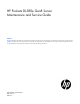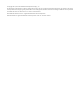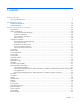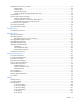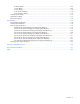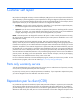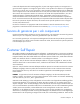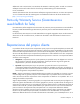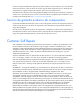HP ProLiant DL380e Gen8 Server Maintenance and Service Guide Abstract This guide describes identification and maintenance procedures, diagnostic tools, specifications and requirements for hardware components and software. This guide is for an experienced service technician. HP assumes that you are qualified in the servicing of computer equipment, trained in recognizing hazards in products, and are familiar with weight and stability precautions.
© Copyright 2012, 2014 Hewlett-Packard Development Company, L.P. The information contained herein is subject to change without notice. The only warranties for HP products and services are set forth in the express warranty statements accompanying such products and services. Nothing herein should be construed as constituting an additional warranty. HP shall not be liable for technical or editorial errors or omissions contained herein. Microsoft® and Windows® are U.S.
Contents Customer self repair ...................................................................................................................... 6 Parts only warranty service ......................................................................................................................... 6 Illustrated parts catalog ............................................................................................................... 16 Mechanical components..............................................
Flash-backed write cache procedures ......................................................................................................... 64 FBWC module .............................................................................................................................. 64 Capacitor pack ............................................................................................................................. 66 Capacitor pack holder ...........................................................
8+8 SFF cabling.......................................................................................................................... 106 12 LFF cabling ............................................................................................................................ 109 25 SFF cabling ........................................................................................................................... 110 2 LFF rear drive cabling ..........................................................
Customer self repair HP products are designed with many Customer Self Repair (CSR) parts to minimize repair time and allow for greater flexibility in performing defective parts replacement. If during the diagnosis period HP (or HP service providers or service partners) identifies that the repair can be accomplished by the use of a CSR part, HP will ship that part directly to you for replacement. There are two categories of CSR parts: • Mandatory—Parts for which customer self repair is mandatory.
Obligatoire - Pièces pour lesquelles la réparation par le client est obligatoire. Si vous demandez à HP de remplacer ces pièces, les coûts de déplacement et main d'œuvre du service vous seront facturés. Facultatif - Pièces pour lesquelles la réparation par le client est facultative. Ces pièces sont également conçues pour permettre au client d'effectuer lui-même la réparation.
In base alla disponibilità e alla località geografica, le parti CSR vengono spedite con consegna entro il giorno lavorativo seguente. La consegna nel giorno stesso o entro quattro ore è offerta con un supplemento di costo solo in alcune zone. In caso di necessità si può richiedere l'assistenza telefonica di un addetto del centro di supporto tecnico HP. Nel materiale fornito con una parte di ricambio CSR, HP specifica se il cliente deve restituire dei componenti.
defekte Teil nicht zurückschicken, kann HP Ihnen das Ersatzteil in Rechnung stellen. Im Falle von Customer Self Repair kommt HP für alle Kosten für die Lieferung und Rücksendung auf und bestimmt den Kurier-/Frachtdienst. Weitere Informationen über das HP Customer Self Repair Programm erhalten Sie von Ihrem Servicepartner vor Ort. Informationen über das CSR-Programm in Nordamerika finden Sie auf der HP Website unter (http://www.hp.com/go/selfrepair).
enviara el componente defectuoso requerido, HP podrá cobrarle por el de sustitución. En el caso de todas sustituciones que lleve a cabo el cliente, HP se hará cargo de todos los gastos de envío y devolución de componentes y escogerá la empresa de transporte que se utilice para dicho servicio. Para obtener más información acerca del programa de Reparaciones del propio cliente de HP, póngase en contacto con su proveedor de servicios local.
Neem contact op met een Service Partner voor meer informatie over het Customer Self Repair programma van HP. Informatie over Service Partners vindt u op de HP website (http://www.hp.com/go/selfrepair). Garantieservice "Parts Only" Het is mogelijk dat de HP garantie alleen de garantieservice "Parts Only" omvat. Volgens de bepalingen van de Parts Only garantieservice zal HP kosteloos vervangende onderdelen ter beschikking stellen.
No caso desse serviço, a substituição de peças CSR é obrigatória. Se desejar que a HP substitua essas peças, serão cobradas as despesas de transporte e mão-de-obra do serviço.
Customer self repair 13
Customer self repair 14
Customer self repair 15
Illustrated parts catalog Mechanical components Item Description Spare part number Customer self repair (on page 6) 1 Secondary PCI riser cage 688037-001 Optional2 2 Primary PCI riser cage 684895-001 Optional2 3 GPU retaining brackets 684901-001 Mandatory1 a) Secondary GPU bracket — — b) Primary GPU bracket — — Access panel — — 4 a) Access panel for the 8 LFF, 8 SFF, and 8+8 SFF drive models 687951-001 Mandatory1 b) Access panel for the 12 LFF and 25 SFF drive models* 687952-00
Item Description Spare part number Customer self repair (on page 6) 8 Optical drive cage 687959-001 Optional2 9 SFF drive blank 670033-001 Mandatory1 10 LFF drive blank 675039-001 Mandatory1 11 Heatsink 677090-001 Optional2 12 PSU air baffle 684894-001 Mandatory1 13 Hardware blank kit 687953-001 Mandatory1 a) Optical drive blank* — — b) Fan blank* — — c) Heatsink blank* — — d) Power supply blank* — — * Not shown Mandatory—Parts for which customer self repair is mandat
Mandatory: Obligatorio—componentes para los que la reparación por parte del usuario es obligatoria. Si solicita a HP que realice la sustitución de estos componentes, tendrá que hacerse cargo de los gastos de desplazamiento y de mano de obra de dicho servicio. 2 Optional: Opcional— componentes para los que la reparación por parte del usuario es opcional. Estos componentes también están diseñados para que puedan ser reparados por el usuario.
Illustrated parts catalog 19
System components Item Description Spare part number Customer self repair (on page 6) 14 PCIe riser board options — — a) PCIe low-profile riser board 684898-001 Mandatory1 b) PCIe riser board without SAS support* 684897-001 Mandatory1 c) PCIe riser board with SAS support*, † 684896-001 Mandatory1 d) PCIe riser board for the secondary PCI riser cage* 687962-001 Mandatory1 15 System battery 234556-001 Optional2 16 System board assemblies (include alcohol pad and thermal compound) Sys
Item Description Spare part number Customer self repair (on page 6) c) PSU air baffle* — — d) Accessory kit* — — 17 Hot-plug fan module 662520-001 Mandatory1 18 Fan board 684889-001 Mandatory1 19 LFF drive cage assemblies — — a) 8-bay LFF drive cage assembly 684888-001 Optional2 b) 12-bay LFF drive cage (with expander backlane)* 684886-001 Optional2 c) 2-bay LFF rear drive cage assembly* 684899-001 Mandatory1 LFF drives (8.89 cm, 3.
Item 22 Description Spare part number Customer self repair (on page 6) b) 25-bay SFF drive cage with backplane* 687961-001 Mandatory1 c) 2-bay SFF rear drive cage* 684900-001 Mandatory1 SFF drives (6.35 cm, 2.
Item Description Spare part number Customer self repair (on page 6) n) 500-GB MDL hard drive* 656107-001 Mandatory1 o) 600-GB EV solid state drive* 739959-001 Mandatory1 p) 800-GB EV solid state drive* 718139-001 Mandatory1 q) 1-TB MDL hard drive* 656108-001 Mandatory1 23 8-bay SFF drive cage assembly 688038-001 Optional2 24 Front panel assembly 687958-001 Optional2 25 Optical drives (9.5 mm, 0.
Item 28 Description Spare part number Customer self repair (on page 6) m) 8 GB, dual-rank x4 PC3L-10600R-9* 664690-001 Mandatory1 n) 8 GB, dual-rank, x4 PC3L-12800R-11* 715283-001 Mandatory1 o) 8 GB, dual-rank x8 PC3-12800E-11* 684035-001 Mandatory1 p) 8 GB, dual-rank x8 PC3L-10600E-9* 664696-001 Mandatory1 q) 8 GB, dual-rank, x8, PC3L-12800E-11* 715281-001 Mandatory1 r) 16 GB, dual-rank x4 PC3-12800R-11* 684031-001 Mandatory1 s) 16 GB, dual-rank x4 PC3L-10600R-9* 664692-001 Mandato
Item Description Spare part number Customer self repair (on page 6) 729114-001 Optional2 29 i) 2.50-GHz Intel Xeon E5-2450 v2 processor, 8C, 20 MB, 95 W* Mini-SAS Y-cable kit 754375-001 Mandatory1 a) 540-mm Mini-SAS Y-cable* — — b) 690-mm Mini-SAS Y-cable* — — c) 780-mm Mini-SAS Y-cable* — — d) 850-mm Mini-SAS Y-cable (with cable clip)*, ‡ — — Miscellaneous drive cable kit 687954-001 Mandatory1 a) 500.4 mm (19.7 in) Mini-SAS cable* — — b) 698.5 mm (27.
No: Non—Certaines pièces HP ne sont pas conçues pour permettre au client d'effectuer lui-même la réparation. Pour que la garantie puisse s'appliquer, HP exige que le remplacement de la pièce soit effectué par un Mainteneur Agréé. Ces pièces sont identifiées par la mention “Non” dans le Catalogue illustré. 3 Mandatory: Obbligatorie—Parti che devono essere necessariamente riparate dal cliente. Se il cliente ne affida la riparazione ad HP, deve sostenere le spese di spedizione e di manodopera per il servizio.
Illustrated parts catalog 27
Removal and replacement procedures Required tools You need the following items for some procedures: • T-25 Torx screwdriver (for screws located inside the front panel quick-release levers) • T-10/T-15 Torx screwdriver • HP Insight Diagnostics (on page 83) Safety considerations Before performing service procedures, review all the safety information.
This symbol on an RJ-45 receptacle indicates a network interface connection. WARNING: To reduce the risk of electric shock, fire, or damage to the equipment, do not plug telephone or telecommunications connectors into this receptacle. This symbol indicates the presence of a hot surface or hot component. If this surface is contacted, the potential for injury exists. WARNING: To reduce the risk of injury from a hot component, allow the surface to cool before touching.
Rack warnings WARNING: To reduce the risk of personal injury or damage to the equipment, be sure that: • • • • • The leveling jacks are extended to the floor. The full weight of the rack rests on the leveling jacks. The stabilizing feet are attached to the rack if it is a single-rack installation. The racks are coupled together in multiple-rack installations. Only one component is extended at a time. A rack may become unstable if more than one component is extended for any reason.
Remove the security bezel (optional) To access the front panel components, unlock and then remove the security bezel. Power down the server Before powering down the server for any upgrade or maintenance procedures, perform a backup of critical server data and programs. WARNING: To reduce the risk of personal injury, electric shock, or damage to the equipment, remove the power cord to remove power from the server. The front panel Power On/Standby button does not completely shut off system power.
Extend the server from the rack IMPORTANT: The requirement of extending or removing the server from the rack when performing installation and maintenance procedures depends on the rail system used: • If using a ball-bearing rail system, you can perform most installations and maintenance by simply extending the server from the rack. • If using a friction rail system, to perform installations or maintenance that requires access panel removal, remove the server from the rack.
For more information, see the documentation that ships with the rack mounting option. 7. Connect the peripheral cables. 8. Connect each power cord to the server. 9. Connect each power cord to the power source. Access the product rear panel Opening the cable management arm IMPORTANT: The cable management arm is not supported with the friction rail kit. To access the server rear panel: 1. Release the cable management arm.
2. Open the cable management arm. The cable management arm can be right-mounted or left-mounted. Remove the server from the rack WARNING: This server is very heavy. To reduce the risk of personal injury or damage to the equipment: • Observe local occupational health and safety requirements and guidelines for manual material handling. • Get help to lift and stabilize the product during installation or removal, especially when the product is not fastened to the rails.
Drive blank CAUTION: To prevent improper cooling and thermal damage, do not operate the server unless all bays are populated with either a component or a blank. Remove the drive blank. To replace the LFF drive blank, slide the component into the bay until it clicks. To replace the SFF drive blank, while pressing the release latch, slide the component into the bay until it is fully seated.
Power supply blank CAUTION: To prevent improper cooling and thermal damage, do not operate the server unless all bays are populated with either a component or a blank. To remove the component: 1. Access the rear panel ("Access the product rear panel" on page 33). WARNING: To reduce the risk of personal injury from hot surfaces, allow the power supply or power supply blank to cool before touching it. 2. Remove the power supply blank. To replace the component, reverse the removal procedure.
4. Remove the power supply. To replace the component, reverse the removal procedure. Access panel To remove the component: WARNING: To reduce the risk of personal injury from hot surfaces, allow the drives and the internal system components to cool before touching them. CAUTION: Do not operate the server for long periods with the access panel open or removed. Operating the server in this manner results in improper airflow and improper cooling that can lead to thermal damage. 1.
Remove the optical drive blank Retain the blank for future use. To replace the component, reverse the removal procedure. Optical drive CAUTION: To prevent improper cooling and thermal damage, do not operate the chassis unless all bays are populated with a component or a blank. To remove the component: 1. Power down the server (on page 31). 2. Remove all power: a. Disconnect each power cord from the power source. b. Disconnect each power cord from the server. 3.
6. Remove the optical drive. To replace the component, reverse the removal procedure. Optical drive cage To remove the component: 1. Power down the server (on page 31). 2. Remove all power: a. Disconnect each power cord from the power source. b. Disconnect each power cord from the server. 3. Do one of the following: o Extend the server from the rack (on page 32). o Remove the server from the rack (on page 34). 4. Remove the access panel ("Access panel" on page 37). 5.
o Original release optical drive cage o Redesigned optical drive cage Removal and replacement procedures 40
To install the component: 1. Install the new optical drive cage. Only the redesigned optical drive cage is available for spare installation. 2. Perform steps 1-5 of the removal procedure in reverse sequence to complete the new optical drive cage installation. Air baffle To remove the component: CAUTION: For proper cooling, do not operate the server without the access panel, baffles, expansion slot covers, or blanks installed.
5. Press and hold the release latches, and then remove the air baffle. To replace the component, reverse the removal procedure. Front drive cage assembly The drive cage assembly includes the drive cage with backplane and the front panel assembly. To remove the component: 1. Power down the server (on page 31). 2. Remove all power: a. Disconnect each power cord from the power source. b. Disconnect each power cord from the server. 3. Remove all installed drives ("Hot-plug drive" on page 35). 4.
10. Remove the drive cage assembly. To replace the component, reverse the removal procedure. Hot-plug fan blank and module To provide sufficient airflow to the system if a fan fails, the server supports redundant fans.
Two processor, redundant • • Fan Fan Fan Fan Fan Fan In a redundant fan mode: o If one fan fails, the system continues to operate without redundancy. This condition is indicated by a flashing amber Health LED. o If two fans fail, the system shuts down. The minimum fan requirement to make this server bootable is four fans in bays 2, 4, 5, and 6.
o Remove the fan module. To replace the component, reverse the removal procedure. If the fan replacement is intended to upgrade the server from a nonredundant to a redundant fan mode, reboot the server after fan installation. Removing a hot-plug fan blank or module if the server is installed in a friction rail system To remove the component: 1. Power down the server (on page 31). 2. Remove all power: a. Disconnect each power cord from the power source. b. Disconnect each power cord from the server.
o Remove the fan blank. o Remove the fan module. CAUTION: To prevent improper cooling and thermal damage, do not operate the server unless all bays are populated with either a component or a blank. To replace the component, reverse the removal procedure. Fan cage To remove the component: 1. Power down the server (on page 31). 2. Remove all power: a. Disconnect each power cord from the power source. b. Disconnect each power cord from the server.
3. Do one of the following: o Extend the server from the rack (on page 32). o Remove the server from the rack (on page 34). 4. Remove the access panel ("Access panel" on page 37). 5. Remove the air baffle ("Air baffle" on page 41). 6. Disconnect all cables connected to the fan board. 7. Remove all fan blanks and modules ("Hot-plug fan blank and module" on page 43). 8. Remove the fan cage. 9. Remove the fan board ("Fan board" on page 47).
7. Remove the fan board. To replace the component, reverse the removal procedure. DIMMs To remove the component: 1. Power down the server (on page 31). 2. Remove all power: a. Disconnect each power cord from the power source. b. Disconnect each power cord from the server. 3. Do one of the following: o Extend the server from the rack (on page 32). o Remove the server from the rack (on page 34). 4. Remove the access panel ("Access panel" on page 37). 5.
7. Remove the DIMM. To replace the component, reverse the removal procedure. Heatsink blank CAUTION: To prevent improper cooling and thermal damage, do not operate the server unless all bays are populated with either a component or a blank. To remove the component: 1. Power down the server (on page 31). 2. Remove all power: a. Disconnect each power cord from the power source. b. Disconnect each power cord from the server. 3. 4.
5. Remove the heatsink blank. To replace the component, reverse the removal procedure. Heatsink To remove the component: 1. Power down the server (on page 31). 2. Remove all power: a. Disconnect each power cord from the power source. b. Disconnect each power cord from the server. 3. Do one of the following: o Extend the server from the rack (on page 32). o Remove the server from the rack (on page 34). 4. Remove the access panel ("Access panel" on page 37). 5.
c. Remove the heatsink from the processor backplate. To replace the component: 1. Clean the old thermal grease from the processor with the alcohol swab. Allow the alcohol to evaporate before continuing. 2. Remove the thermal interface protective cover from the heatsink. 3. Install the heatsink: a. Position the heatsink using the guide pin on the processor backplate. b. Tighten one pair of diagonally opposite screws halfway, and then tighten the other pair of screws.
c. Finish the installation by completely tightening the screws in the same sequence. 4. Install the air baffle. 5. Install the access panel. 6. Do one of the following: o Slide the server into the rack. o Install the server into the rack. 7. Connect each power cord to the server. 8. Connect each power cord to the power source. 9. Press the Power On/Standby button. The server exits standby mode and applies full power to the system. The system power LED changes from amber to green.
IMPORTANT: Processor socket 1 must be populated at all times or the server does not function. In a multiprocessor configuration, to optimize system performance, HP recommends balancing the total capacity of the DIMMs across the processors. To remove the component: 1. Power down the server (on page 31). 2. Remove all power: a. Disconnect each power cord from the power source. b. Disconnect each power cord from the server. 3. Do one of the following: o Extend the server from the rack (on page 32).
8. Remove the processor from the processor retaining bracket. To replace the component: 1. Install the processor. Verify that the processor is fully seated in the processor retaining bracket by visually inspecting the processor installation guides on either side of the processor. THE PINS ON THE SYSTEM BOARD ARE VERY FRAGILE AND EASILY DAMAGED. CAUTION: THE PINS ON THE SYSTEM BOARD ARE VERY FRAGILE AND EASILY DAMAGED.
2. Close the processor retaining bracket. When the processor is installed properly inside the processor retaining bracket, the processor retaining bracket clears the flange on the front of the socket. CAUTION: Do not press down on the processor. Pressing down on the processor may cause damage to the processor socket and the system board. Press only in the area indicated on the processor retaining bracket. 3.
b. Tighten one pair of diagonally opposite screws halfway, and then tighten the other pair of screws. c. Finish the installation by completely tightening the screws in the same sequence. 7. Install the air baffle. 8. Install the access panel. 9. Do one of the following: o Slide the server into the rack. o Install the server into the rack. 10. Connect each power cord to the server. 11. Connect each power cord to the power source. 12. Press the Power On/Standby button.
5. Disconnect all cables connected to the expansion board. 6. Lift the release tabs, and then rotate them 180° counterclockwise. 7. Lift the PCI riser cage to unseat the PCI riser boards. o Primary PCI riser cage o Secondary PCI riser cage (optional) To replace the component, reverse the removal procedure. GPU retaining bracket To remove the component: 1. Power down the server (on page 31). 2. Remove all power: a. Disconnect each power cord from the power source.
b. Disconnect each power cord from the server. 3. Do one of the following: o Extend the server from the rack (on page 32). o Remove the server from the rack (on page 34). 4. Remove the access panel ("Access panel" on page 37). 5. Remove the PCI riser cage ("PCI riser cage" on page 56). 6. Remove the GPU retaining bracket: o GPU retaining bracket for the primary PCI riser cage o GPU retaining bracket for the secondary PCI riser cage To replace the component, reverse the removal procedure.
Expansion board To remove the component: 1. Power down the server (on page 31). 2. Remove all power: a. Disconnect each power cord from the power source. b. Disconnect each power cord from the server. 3. Do one of the following: o Extend the server from the rack (on page 32). o Remove the server from the rack (on page 34). 4. Remove the access panel ("Access panel" on page 37). 5. Disconnect all cables connected to existing expansion boards. 6.
o 8. Secondary PCI riser cage Remove the expansion board: o Expansion board from the primary PCI riser cage o Expansion board from the secondary PCI riser cage To replace the component, reverse the removal procedure.
PCIe riser board To remove the component: 1. Power down the server (on page 31). 2. Remove all power: a. Disconnect each power cord from the power source. b. Disconnect each power cord from the server. 3. Do one of the following: o Extend the server from the rack (on page 32). o Remove the server from the rack (on page 34). 4. Remove the access panel ("Access panel" on page 37). 5. Disconnect all cables connected to existing expansion boards. 6.
PSU air baffle To remove the component: 1. Power down the server (on page 31). 2. Remove all power: a. Disconnect each power cord from the power source. b. Disconnect each power cord from the server. 3. Do one of the following: o Extend the server from the rack (on page 32). o Remove the server from the rack (on page 34). 4. Remove the access panel ("Access panel" on page 37). 5. If necessary, remove rear drive cables that are secured in the PSU air baffle latches. 6.
5. Remove the rear drives ("Hot-plug drive" on page 35). 6. Disconnect all cables connected to the drive cage backplane. 7. Remove the rear drive cage: o 2 LFF rear drive cage o 2 SFF rear drive cage To replace the component, reverse the removal procedure. If no replacement drive cage is installed, do one of the following: o Install the secondary PCI riser cage blank. o Install the LFF rear drive cage blank.
Flash-backed write cache procedures The following types of procedures are provided for the FBWC option: • • Removal and replacement of failed components: o Removing the cache module ("FBWC module" on page 64) o Removing the capacitor pack ("Capacitor pack" on page 66) o Removing the capacitor pack holder ("Capacitor pack holder" on page 67) Recovery of cached data from a failed server ("Recovering data from the flash-backed write cache" on page 68) CAUTION: Do not detach the cable that connects the
6. Disconnect the capacitor pack cable from the cache module. 7. Remove the cache module: o Cache module on the system board o Cache module on a storage controller To replace the component, reverse the removal procedure.
CAUTION: To prevent damage to the cache module during installation, be sure the cache module is fully inserted before pressing down. Capacitor pack CAUTION: In systems that use external data storage, be sure that the server is the first unit to be powered down and the last to be powered back up. Taking this precaution ensures that the system does not erroneously mark the drives as failed when the server is powered up. To remove the component: 1. Power down the server (on page 31). 2.
8. Remove the capacitor pack. To replace the component, reverse the removal procedure. Capacitor pack holder To remove the component: 1. Power down the server (on page 31). 2. Remove all power: a. Disconnect each power cord from the power source. b. Disconnect each power cord from the server. 3. 4. Do one of the following: o Extend the server from the rack (on page 32). o Remove the server from the rack (on page 34). Remove the access panel ("Access panel" on page 37).
5. Remove the capacitor pack. 6. Remove the capacitor pack holder. To replace the component, reverse the removal procedure. Recovering data from the flash-backed write cache If the server fails, use the following procedure to recover data temporarily stored in the FBWC. CAUTION: Before starting this procedure, read the information about protecting against electrostatic discharge ("Preventing electrostatic discharge" on page 28). 1.
o Find a server that has enough empty drive bays to accommodate all the drives from the failed server and that meets all the other requirements for drive and array migration. 2. Power down the failed server ("Power down the server" on page 31). 3. Transfer the drives from the failed server to the recovery server. 4. Perform one of the following: 5.
7. Remove the battery. IMPORTANT: Replacing the system board battery resets the system ROM to its default configuration. After replacing the battery, reconfigure the system through RBSU. To replace the component, reverse the removal procedure. For more information about battery replacement or proper disposal, contact an authorized reseller or an authorized service provider.
o Extend the server from the rack (on page 32). o Remove the server from the rack (on page 34). 5. Remove the access panel ("Access panel" on page 37). 6. Remove the air baffle ("Air baffle" on page 41). 7. Remove the PCI riser cages ("PCI riser cage" on page 56). 8. Disconnect all cables connected to the system board. 9. Remove all DIMMs ("DIMMs" on page 48). 10. If installed, remove the heatsink blank ("Heatsink blank" on page 49). 11. Remove the heatsink: a.
12. Open each of the processor locking levers in the order indicated, and then open the processor retaining bracket. CAUTION: To avoid damage to the processor, do not touch the bottom of the processor, especially the contact area. 13. Remove the processor from the processor retaining bracket. CAUTION: When returning a damaged system board to HP, always install all processor socket covers to prevent damage to the processor sockets and system board. 14.
b. Use the tray handles to lift the system board out of the chassis. To replace the system board assembly: 1. Install the system board assembly.
2. Open each of the processor locking levers in the order indicated, and then open the processor retaining bracket. 3. Remove the clear processor socket cover. Retain the processor socket cover for future use.
4. Install the processor. Verify that the processor is fully seated in the processor retaining bracket by visually inspecting the processor installation guides on either side of the processor. THE PINS ON THE SYSTEM BOARD ARE VERY FRAGILE AND EASILY DAMAGED. CAUTION: THE PINS ON THE SYSTEM BOARD ARE VERY FRAGILE AND EASILY DAMAGED. To avoid damage to the system board, do not touch the processor or the processor socket contacts. 5. Close the processor retaining bracket.
6. Press and hold the processor retaining bracket in place, and then close each processor locking lever. Press only in the area indicated on the processor retaining bracket. 7. Install the processor socket cover onto the processor socket of the failed system board. 8. Clean the old thermal grease from the heatsink and the top of the processor with the alcohol swab. Allow the alcohol to evaporate before continuing. 9.
c. Finish the installation by completely tightening the screws in the same sequence. 11. Install all components removed from the failed system board. 12. Connect all cables disconnected from the failed system board. 13. Install the PCI riser cages. 14. Install the air baffle. 15. Install the access panel. 16. Do one of the following: o Slide the server into the rack. o Install the server into the rack. 17. Install the power supplies. 18. Connect each power cord to the server. 19.
Warning: The serial number should ONLY be modified by qualified service personnel. This value should always match the serial number located on the chassis. 5. Press the Enter key to clear the warning. 6. Enter the serial number and press the Enter key. 7. Select Product ID. The following warning appears: Warning: The Product ID should ONLY be modified by qualified service personnel. This value should always match the Product ID located on the chassis. 8. Enter the product ID and press the Enter key.
4. Under actions, click Add License Key. 5. Enter the license key number. 6. Click Save. 7. Reboot the server. Secondary PCI riser cage blank To remove the component: 1. Power down the server (on page 31). 2. Remove all power: a. Disconnect each power cord from the power source. b. Disconnect each power cord from the server. 3. 4. Do one of the following: o Extend the server from the rack (on page 32). o Remove the server from the rack (on page 34).
5. Remove the secondary PCI riser cage blank. To replace the component, reverse the removal procedure. LFF rear drive cage blank To remove the component: 1. Power down the server (on page 31). 2. Remove all power: a. Disconnect each power cord from the power source. b. Disconnect each power cord from the server. 3. 4. Do one of the following: o Extend the server from the rack (on page 32). o Remove the server from the rack (on page 34). Remove the access panel ("Access panel" on page 37).
5. Remove the LFF rear drive cage blank. To replace the component, reverse the removal procedure. HP Trusted Platform Module The TPM is not a customer-removable part. CAUTION: Any attempt to remove an installed TPM from the system board breaks or disfigures the TPM security rivet. Upon locating a broken or disfigured rivet on an installed TPM, administrators should consider the system compromised and take appropriate measures to ensure the integrity of the system data.
Troubleshooting Troubleshooting resources The HP ProLiant Gen8 Troubleshooting Guide, Volume I: Troubleshooting provides procedures for resolving common problems and comprehensive courses of action for fault isolation and identification, issue resolution, and software maintenance on ProLiant servers and server blades. To view the guide, select a language: • English (http://www.hp.com/support/ProLiant_TSG_v1_en) • French (http://www.hp.com/support/ProLiant_TSG_v1_fr) • Spanish (http://www.hp.
Diagnostic tools HP product QuickSpecs For more information about product features, specifications, options, configurations, and compatibility, see the product QuickSpecs on the HP Product Bulletin website (http://www.hp.com/go/productbulletin).
HP Insight Remote Support is available as part of HP Warranty, HP Care Pack Service, or HP contractual support agreement.
• DOS • Operating environments which do not provide native USB support Internal USB functionality An internal USB connector is available for use with security key devices and USB drive keys. This solution provides for use of a permanent USB key installed in the internal connector, avoiding issues of clearance on the front of the rack and physical access to secure data.
Component identification Front panel components • 8-bay SFF drive model Item Description 1 Video connector 2 Optical drive (optional) 3 SFF drives 4 Serial number/iLO information pull tab* 5 USB 2.0 connectors * The serial number/iLO information pull tab is double-sided. The top side shows the server serial number, and the reverse side shows the default iLO account information. The same information is printed on a label attached to the chassis.
• 8+8-bay SFF drive model Item Description 1 Video connector 2 SFF drives 3 Serial number/iLO information pull tab* 4 USB 2.0 connectors * The serial number/iLO information pull tab is double-sided. The top side shows the server serial number, and the reverse side shows the default iLO account information. The same information is printed on a label attached to the chassis. • 12-bay LFF drive model Item Description 1 Video connector 2 LFF drives 3 USB 2.
Front panel LEDs and buttons Item Description Status 1 NIC status LED Solid green = Link to network Flashing green (1 Hz/cycle per sec) = Network active Off = No network activity 2 Health LED Solid green = Normal Flashing amber = System degraded Flashing red (1 Hz/cycle per sec) = System critical Fast-flashing red (4 Hz/cycles per sec) = Power fault* 3 Power On/Standby button and system power LED Solid green = System on Flashing green (1 Hz/cycle per sec) = Performing power on sequence Solid amb
Rear panel components • Rear panel without the secondary PCI riser cage and rear drive options Item Description 1 Riser board without SAS support: Slot 1 PCIe3 x8 (4, 1)* Riser board with SAS support: Slot 1 PCIe3 x16 (8, 4, 1)* 2 Slot 2 PCIe3 x16 (8, 4, 1)* 3 Only for riser board without SAS support: Slot 3 PCIe3 x8 (8, 4, 1)* 4 Slot 4 PCIe2 x8 (4, 1)* 5 LFF drive blank 6 Power supply 1 7 Power supply 2 (optional) 8 NIC connectors (4-1) 9 Serial connector 10 Video connector 11 USB
Item Description 7 Rear SFF drive 1 (optional) 8 Rear SFF drive 2 (optional) 9 Power supply 1 10 Power supply 2 (optional) 11 NIC connectors (4-1) 12 Serial connector 13 Video connector 14 USB 2.0 connectors 15 iLO 4 connector 16 USB 2.
Rear panel LEDs and buttons Item Description Status 1 NIC status LED Solid green = Link to network Flashing green (1 Hz/cycle per sec) = Network active Off = No network activity 2 NIC link LED Solid green = Link exists Off = No link exists 3 UID button/LED Solid blue = Activated Flashing blue (1 Hz/cycle per sec) = Remote management or firmware upgrade in progress Off = Deactivated 4 Power supply LED Solid green = Normal Off = One or more of the following conditions exists: • • • • Power Po
Slot number Riser board option Type Length Height Connector link width Negotiable link width 6 PCIe x16 riser board* PCIe3 Half Full x8 x16 * Ships with the secondary PCI riser cage option System board components Item Description 1 PCI riser connectors* 2 Cache module connector 3 TPM connector 4 Mini-SAS connector 5 SATA drive connector 6 System battery 7 SATA optical/storage drive connector 8 Front panel connectors 9 Primary GPU power connector 10 Reserved 11 Fan conne
Item Description 16 Fan connector 3 17 Fan connector 2 18 Fan connector 1 19 Processor 2 DIMM slots 20 Processor socket 2 21 Discovery service connector 22 Drive backplane power connector 23 Drive sideband signal connector 24 Secondary GPU power connector 25 Power supply connector 1 26 Power supply connector 2 27 Processor socket 1 28 Processor 1 DIMM slots 29 SD card slot 30 NMI header 31 System maintenance switch * For more information on the riser board slots supported b
Switch Default Function 2 Off Off = System configuration can be changed On = System configuration is locked 5 Off Off = Power-on password is enabled On = Power-on password is disabled 6 Off Off = No function On = ROM reads configuration as invalid 3, 4, 7, 8, 9, 10, 11, 12 — Reserved When the system maintenance switch position 6 is set to the On position, the system is prepared to erase all system configuration settings from both CMOS and NVRAM.
• 8-bay LFF drive model • 8+8-bay SFF drive model • 12-bay LFF drive model (expander backplane) • 25-bay SFF drive model Drive LED definitions Item LED Status 1 Locate Solid blue The drive is being identified by a host application. Flashing blue The drive carrier firmware is being updated or requires an update.
Item LED Status Definition 3 Do not remove Solid white Do not remove the drive. Removing the drive causes one or more of the logical drives to fail. Off Removing the drive does not cause a logical drive to fail. Solid green The drive is a member of one or more logical drives. Flashing green The drive is rebuilding or performing a RAID migration, stripe size migration, capacity expansion, or logical drive extension, or is erasing.
• Cache module installed on the system board 1 - Amber 2 - Green 3 - Green Interpretation Off Off Off The cache module is not powered. Off Flashing 0.5 Hz Flashing 0.5 Hz The cache microcontroller is executing from within its boot loader and receiving new flash code from the host controller. Off Flashing 1 Hz Flashing 1 Hz The cache module is powering up, and the capacitor pack is charging. Off Off Flashing 1 Hz The cache module is idle, and the capacitor pack is charging.
Fan locations Component identification 98
Cabling Cabling overview This section provides guidelines that help you make informed decisions about cabling the server and hardware options to optimize performance. For information on cabling peripheral components, refer to the white paper on high-density deployment at the HP website (http://www.hp.com/products/servers/platforms). CAUTION: When routing cables, always be sure that the cables are not in a position where they can be pinched or crimped.
4 LFF SATA cabling Item Description 1 Power cable 2 Mini-SAS cable 4 SFF SATA cabling Item Description 1 Power cable 2 Mini-SAS cable Cabling 100
6 LFF SATA cabling Item Description 1 Power cable 2 Two-port SATA cable 3 Mini-SAS cable 6 SFF SATA cabling Item Description 1 Power cable 2 Two-port SATA cable 3 Mini-SAS cable Cabling 101
8 LFF cabling • Mini-SAS cables connected to a riser board with SAS support Item Description 1 Power cable 2 Mini-SAS cables • Mini-SAS cables connected to a storage controller option Item Description 1 Power cable 2 Mini-SAS cables Cabling 102
• Mini-SAS Y-cable connected to the P430 storage controller option Item Description 1 Power cable 2 Mini-SAS Y-cable • Mini-SAS Y-cable connected to the P830 storage controller option Item Description 1 Power cable 2 Mini-SAS Y-cable Cabling 103
8 SFF cabling • Mini-SAS cables connected to a riser board with SAS support Item Description 1 Power cable 2 Mini-SAS cables • Mini-SAS cables connected to a storage controller option Item Description 1 Power cable 2 Mini-SAS cables Cabling 104
• Mini-SAS Y-cable connected to the P430 storage controller option Item Description 1 Power cable 2 Mini-SAS Y-cable • Mini-SAS Y-cable connected to the P830 storage controller option Item Description 1 Power cable 2 Mini-SAS Y-cable Cabling 105
8+8 SFF cabling • Mini-SAS cables connected to a storage controller option installed in the primary PCI riser cage Item Description 1 Power cable 2 Mini-SAS cables • Mini-SAS cables connected to a storage controller option and a riser board with SAS support installed in the primary PCI riser cage Item Description 1 Power cable 2 Mini-SAS cables to the storage controller option 3 Mini-SAS cables to a riser board with SAS support Cabling 106
• Mini-SAS cables connected to a storage controller option installed in the secondary PCI riser cage, and a riser board with SAS support installed in the primary PCI riser cage.
• Mini-SAS Y-cable connected to the P430 storage controller option Item Description 1 Power cable 2 Mini-SAS Y-cables • Mini-SAS Y-cables connected to the P830 storage controller option Item Description 1 Power cable 2 Mini-SAS Y-cables Cabling 108
12 LFF cabling • Mini-SAS cables connected to a storage controller option Item Description 1 Power cable 2 Mini-SAS cables • Mini-SAS Y-cable connected to the P430 storage controller option Item Description 1 Power cable 2 Mini-SAS Y-cable Cabling 109
• Mini-SAS Y-cable connected to the P830 storage controller option Item Description 1 Power cable 2 Mini-SAS Y-cable 25 SFF cabling • Mini-SAS cables connected to a storage controller option Item Description 1 Power cable 2 Mini-SAS cables Cabling 110
• Mini-SAS Y-cable connected to the P430 storage controller option Item Description 1 Power cable 2 Mini-SAS Y-cable • Mini-SAS Y-cable connected to the P830 storage controller option Item Description 1 Power cable 2 Mini-SAS Y-cable Cabling 111
2 LFF rear drive cabling • Sideband signal and SATA cables connected to the system board Item Description 1 Power cable 2 Sideband signal cable 3 SATA cable • Sideband signal and SATA cables connected to the expander backplane Item Description 1 SATA cable 2 Power cable 3 Sideband signal cable Cabling 112
2 SFF rear drive cabling • Sideband signal and SATA cables connected to the system board Item Description 1 Power cable 2 Sideband signal cable 3 SATA cable • Sideband signal and SATA cables connected to the expander backplane Item Description 1 SATA cable 2 Power cable 3 Sideband signal cable Cabling 113
Capacitor pack cabling • Capacitor pack connected to a cache module installed on the system board • Capacitor packs connected to cache modules installed in separate storage controllers located in different PCI riser cages Cabling 114
• Capacitor packs connected to cache modules installed in separate storage controllers located in the full-height slots of the primary PCI cage Optical drive cabling GPU power cabling • GPU connection options: Cabling 115
• o Single-rank GPU o Dual-rank GPU System board connection options: o Primary GPU power cabling Cabling 116
o Secondary GPU power cabling Cabling 117
Specifications Environmental specifications Specification Value Temperature range* Operating 10°C to 35°C (50°F to 95°F) Non-operating -30°C to 60°C (-22°F to 140°F) Relative humidity (non-condensing) Operating, maximum wet bulb 10% to 90% temperature of 28°C (82.4°F) Non-operating, maximum wet 5% to 95% bulb temperature of 38.7°C (101.7°F) * All temperature ratings shown are for sea level. An altitude derating of 1°C per 304.8 m (1.8°F per 1,000 ft) to 3048 m (10,000 ft) is applicable.
• HP 750 W CS Platinum Plus Hot-plug Power Supply (94% efficiency) (on page 121) • HP 750 W CS Titanium Hot-plug Power Supply (96% efficiency) (on page 121) • HP 750 W CS -48 V DC Hot-plug Power Supply (94% efficiency) (on page 122) • HP 1200 W CS Platinum Plus Hot-plug Power Supply (94% efficiency) (on page 123) For detailed power supply specifications, see the QuickSpecs on the HP website (http://h18000.www1.hp.com/products/quickspecs/14209_div/14209_div.html).
Power supply output — Rated steady-state power 460 W at 100 V to 240 V AC input Maximum peak power 460 W at 100 V to 240 V AC input HP 460 W CS Platinum Plus Hot-plug Power Supply (94% efficiency) Specification Value Input requirements — Rated input voltage 100 V AC to 240 V AC Rated input frequency 50 Hz to 60 Hz Rated input current 6 A to 3 A Rated input power 509 W at 115 V AC input 495 W at 230 V AC input Btu per hour 1764 1736 1694 1687 Power supply output — Rated steady-state pow
HP 750 W CS Platinum Hot-plug Power Supply (94% efficiency) Specification Value Input requirements — Rated input voltage 100 V AC to 240 V AC Rated input frequency 50 Hz to 60 Hz Rated input current 9 A to 4.
Rated input frequency 50 Hz to 60 Hz Rated input current 4.
CAUTION: To reduce the risk of electric shock or energy hazards: • This equipment must be installed by trained service personnel, as defined by the NEC and IEC 60950-1, Second Edition, the standard for Safety of Information Technology Equipment. • Connect the equipment to a reliably grounded SELV source. An SELV source is a secondary circuit that is designed so normal and single fault conditions do not cause the voltages to exceed a safe level (60 V DC).
Acronyms and abbreviations ABEND abnormal end AHCI Advanced Host Controller Interface AMP Advanced Memory Protection ASR Automatic Server Recovery CSR Customer Self Repair DDR3 double data rate-3 EM enterprise mainstream (HP SSD endurance class) ENT enterprise (HP Enterprise drive family) EV enterprise value (HP SSD endurance class) FBWC flash-backed write cache GPU graphics processing unit HP CS HP Common Slot (power supply) Acronyms and abbreviations 124
HP SIM HP Systems Insight Manager IEC International Electrotechnical Commission iLO Integrated Lights-Out IML Integrated Management Log LFF large form factor LRDIMM load reduced dual in-line memory module MDL midline (HP Midline drive family) MLC multilevel cell (NAND memory type used in SSDs) NMI nonmaskable interrupt NVRAM nonvolatile memory PCIe Peripheral Component Interconnect Express POST Power-On Self Test PSU power supply unit RBSU ROM-Based Setup Utility Acronyms and abbreviations 125
RDIMM registered dual in-line memory module SAS serial attached SCSI SATA serial ATA SD Secure Digital SELV separated extra low voltage SFF small form factor SLC single level cell (NAND memory type used in SSDs) SPP HP Service Pack for ProLiant TPM Trusted Platform Module UDIMM unregistered dual in-line memory module UID unit identification USB universal serial bus Acronyms and abbreviations 126
Documentation feedback HP is committed to providing documentation that meets your needs. To help us improve the documentation, send any errors, suggestions, or comments to Documentation Feedback (mailto:docsfeedback@hp.com). Include the document title and part number, version number, or the URL when submitting your feedback.
Index A E access panel 37 air baffle 41 Automatic Server Recovery (ASR) 85 electrostatic discharge 28 environmental specifications 118 error messages 82 expansion boards 59 extending server from rack 32 B battery 69 bezel 31 C cable management arm 33 cabling, drive 100, 101, 102, 104, 106, 109, 110, 112, 113 cabling, FBWC 114 cabling, GPU 115 cabling, optical drive 115 cache module 64, 96 capacitor pack 66 capacitor pack cabling 99, 114 capacitor pack holder 67 Care Pack 83 clearing NVRAM 93 CMOS 93 co
I illustrated parts catalog 16 iLO connector 86 Insight Diagnostics 83 Integrated Lights-Out (iLO) 84 Integrated Management Log (IML) 84 internal USB connector 92 L LED, health 88 LED, system power 88 LEDs, drive 95 LEDs, FBWC module 96 LEDs, front panel 88 LEDs, NIC 88 LEDs, power supply 88 LEDs, rear panel 91 LEDs, unit identification (UID) 88 power supply blank 36 power supply LEDs 91 power supply specifications 118 powering down 31 power-on password 93 processors 52 Product ID 77 Q QuickSpecs 83 R
T technical support 6 temperature requirements 118 TPM connector 92 troubleshooting resources 82 Trusted Platform Module (TPM) 81 U UID button 88, 91 UID LED 88, 91 unit identification (UID) 88, 91 USB connector 86, 89 USB support 84 utilities, deployment 84 V video connector 89 W warnings 29, 30 weight 118 Index 130