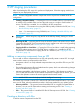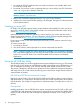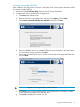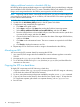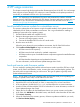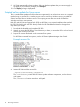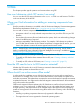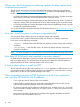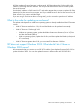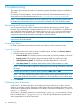HP Service Pack for ProLiant Quick Start Guide
6 Troubleshooting
This chapter gives general information for generating reports and gathering logs to troubleshoot
SPP issues.
For a listing of known limitations, see the HP Service Pack for ProLiant Release Notes for your
environment on the SPP Information Library at http://www.hp.com/go/spp/documentation.
NOTE: Due to differences between versions for gathering logs and generating reports see the
HP SUM product documentation for your particular environment on the SPP Information Library.
Generating and viewing reports
You can generate either an HTML or XML report file detailing the repository contents, target
firmware, target install details, and failed dependencies. You can view both files in a web browser,
such as Microsoft Internet Explorer. The reports support JavaScript-enabled web browsers
Internet Explorer 6.0 or Mozilla Firefox 3.5 and later. The XML reports also allow you to write
programs to extract report information and display it at other locations.
NOTE: Not all reports are available on all screens. If a report is not available, HP SUM colors
it gray and it cannot be selected..
Generating a Report
HP SUM can generate reports from the Nodes screen after you have inventoried nodes.
To generate a report
1. From the Nodes screen, select a report or multiple reports, and then click Actions→Report.
2. Select the reports you want to generate:
• Firmware details: This displays firmware versions that are currently installed on the node.
• Deploy preview: This displays components that HP SUM can install on the node.
• Failed Dependency details: This displays any failed dependencies on the node.
• Last deploy details: This displays details about what HP SUM installed on a node.
NOTE: If you cannot select a report, HP SUM might not have enough information to generate
the report.
3. Click the report format you want HP SUM to generate, HTML, CSV, or XML.
NOTE: HP SUM automatically opens the report after it finishes generating the report. If you
do not have the format associated to an application, HP SUM prompts you to save the report.
4. Click Generate.
Collecting trace directories
In HP SUM 5.x, HP SUM generates a set of debug trace logs located in the %TEMP%\HPSUM
directory on Windows systems. These files contain internal process and debug information which
can be useful in determining HP SUM failures. In HP SUM 6.x, the files are stored in the %temp%\HP
SUM for 6.x directory.
In HP SUM 5.x, the debug trace files are located under %temp%\hp_sum for Windows. The log
files are located under C:\cpqsystem\hp\log. These files provide the following information
and are appended in each HP SUM session.
20 Troubleshooting