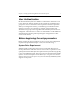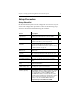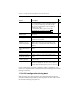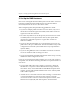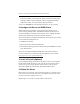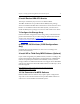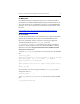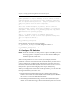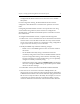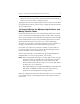HP StorageWorks X5500 Network Storage Gateway for Windows setup guide (AP809-96004, October 2009)
Chapter3:SettingUpHPStorageWorksClusteredFileSystem 8
Setup Procedure
Setup Checklist
HPClusteredFileSystemmustbeconfiguredoneachserverinyour
cluster.Theconfigurationprocedureconsistsofthefollowingsteps,
whicharedescribedindetailfollowingthischecklist.
Action Description
Review configuration
requirements.
See Chapter 2 for configuration requirements, including
disabling 802.3x Ethernet flow control on all NICs.
Set up iLO When booting, press F8 to enter the iLO
configuration mode. Set the network
information (IP address) and user/password.
Set up the DNS
hostname.
Each server must be able to resolve its
hostname in DNS. HP Clustered File System
requirements for DNS are located in section “2. Set Up
the DNS Hostname” on page 10.
Configure the server for
WINS clients.
This step is needed only if the server will be accessed by
WINS clients.
Install a firewall
(optional).
If you will be installing a firewall, ensure that the service
ports required by HP Clustered File System are open.
Reboot the server. You may also want to do a backup.
Install HBA API libraries. This step is needed only if your servers use Emulex
HBAs.
Configure the storage
array.
Set up the storage array as described in the array
product documentation.
Install the iSCSI initiator
(iSCSI Storage only).
Install the Microsoft iSCSI initiator on each server
according to the product documentation.
Install third-party MPIO
software (optional).
If you will be using HP or third-party multipath input/
output (MPIO) software, install it according to the product
documentation. If you have multiple paths to LUNs in
your storage fabric, you will need MPIO software.
The MPIO DSM software is included with the product.
Information about installing and configuring this software
is in the “SAN Connection Guide” document on the
desktop. Locate the installable MPIO software in:
C:\hpnas\Components\SANConnect\MPIO.