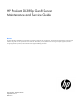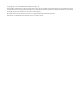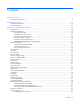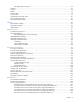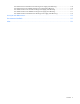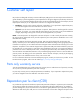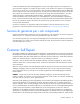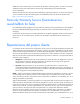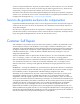HP ProLiant DL380p Gen8 Server Maintenance and Service Guide Abstract This guide describes identification and maintenance procedures, diagnostic tools, specifications, and requirements for hardware components and software. This guide is for an experienced service technician. HP assumes you are qualified in the servicing of computer equipment, trained in recognizing hazards in products, and are familiar with weight and stability precautions.
© Copyright 2012, 2013 Hewlett-Packard Development Company, L.P. The information contained herein is subject to change without notice. The only warranties for HP products and services are set forth in the express warranty statements accompanying such products and services. Nothing herein should be construed as constituting an additional warranty. HP shall not be liable for technical or editorial errors or omissions contained herein. Microsoft®, Windows®, and Windows Server® are U.S.
Contents Customer self repair ...................................................................................................................... 6 Parts only warranty service ............................................................................................................................ 6 Illustrated parts catalog ............................................................................................................... 16 Mechanical components ..........................................
Full length expansion board .............................................................................................................. 66 Heatsink .................................................................................................................................................... 67 Processor................................................................................................................................................... 69 DIMMs ...........................................
HP HP HP HP HP 750W Common Slot Platinum Plus Hot Plug Power Supply (94% efficiency) .................................... 110 750W Common Slot -48VDC Hot Plug Power Supply (94% efficiency) ........................................... 110 1200W Common Slot 277VAC Hot Plug Power Supply (94% efficiency) ....................................... 111 1200W Common Slot 380VDC Hot Plug Power Supply (94% efficiency)........................................
Customer self repair HP products are designed with many Customer Self Repair (CSR) parts to minimize repair time and allow for greater flexibility in performing defective parts replacement. If during the diagnosis period HP (or HP service providers or service partners) identifies that the repair can be accomplished by the use of a CSR part, HP will ship that part directly to you for replacement. There are two categories of CSR parts: • Mandatory—Parts for which customer self repair is mandatory.
Obligatoire - Pièces pour lesquelles la réparation par le client est obligatoire. Si vous demandez à HP de remplacer ces pièces, les coûts de déplacement et main d'œuvre du service vous seront facturés. Facultatif - Pièces pour lesquelles la réparation par le client est facultative. Ces pièces sont également conçues pour permettre au client d'effectuer lui-même la réparation.
In base alla disponibilità e alla località geografica, le parti CSR vengono spedite con consegna entro il giorno lavorativo seguente. La consegna nel giorno stesso o entro quattro ore è offerta con un supplemento di costo solo in alcune zone. In caso di necessità si può richiedere l'assistenza telefonica di un addetto del centro di supporto tecnico HP. Nel materiale fornito con una parte di ricambio CSR, HP specifica se il cliente deve restituire dei componenti.
defekte Teil nicht zurückschicken, kann HP Ihnen das Ersatzteil in Rechnung stellen. Im Falle von Customer Self Repair kommt HP für alle Kosten für die Lieferung und Rücksendung auf und bestimmt den Kurier-/Frachtdienst. Weitere Informationen über das HP Customer Self Repair Programm erhalten Sie von Ihrem Servicepartner vor Ort. Informationen über das CSR-Programm in Nordamerika finden Sie auf der HP Website unter (http://www.hp.com/go/selfrepair).
enviara el componente defectuoso requerido, HP podrá cobrarle por el de sustitución. En el caso de todas sustituciones que lleve a cabo el cliente, HP se hará cargo de todos los gastos de envío y devolución de componentes y escogerá la empresa de transporte que se utilice para dicho servicio. Para obtener más información acerca del programa de Reparaciones del propio cliente de HP, póngase en contacto con su proveedor de servicios local.
Neem contact op met een Service Partner voor meer informatie over het Customer Self Repair programma van HP. Informatie over Service Partners vindt u op de HP website (http://www.hp.com/go/selfrepair). Garantieservice "Parts Only" Het is mogelijk dat de HP garantie alleen de garantieservice "Parts Only" omvat. Volgens de bepalingen van de Parts Only garantieservice zal HP kosteloos vervangende onderdelen ter beschikking stellen.
No caso desse serviço, a substituição de peças CSR é obrigatória. Se desejar que a HP substitua essas peças, serão cobradas as despesas de transporte e mão-de-obra do serviço.
Customer self repair 13
Customer self repair 14
Customer self repair 15
Illustrated parts catalog Mechanical components Item Description Spare part number Customer self repair (on page 6) 1 Access panel — — a) Access panel, 8 bay SFF, LFF 662534-001 Mandatory1 b) Access panel, 12 bay LFF, 25 bay SFF* 696959-001 Mandatory1 2 Fan cage 662518-001 Mandatory1 3 SFF hard drive cage, 8 bay, with backplane 670943-001 Optional2 4 SFF front panel assembly — — a) 8 bay, with cables, left and right ears, no backplane 675602-001 Optional2 Illustrated parts cata
Item Description 5 b) 25 bay, with cables, left and right ears, with 696958-001 backplane* LFF front panel assembly — Optional2 6 a) 8 bay, with cables, left and right ears, with 675603-001 backplane b) 12 bay, with cables, left and right ears, with 670944-001 backplane* PCI riser cage — a) PCI riser cage, standard 662526-001 Mandatory1 b) PCI riser cage, double-wide* 709860-001 Mandatory1 c) PCI riser cage, NEBS* 709859-001 Mandatory1 7 Air baffle 662527-001 Mandatory1 8 Hard drive blan
Item Description Spare part number Customer self repair (on page 6) 19 Ball bearing rail kit, LFF 692480-001 Mandatory1 20 Friction rail kit* 662536-001 Mandatory1 21 Cable management arm (not supported with the friction rail kit)* 675606-001 Mandatory1 * Not shown 1 Mandatory—Parts for which customer self repair is mandatory. If you request HP to replace these parts, you will be charged for the travel and labor costs of this service.
Optional: Optioneel—Onderdelen waarvoor reparatie door de klant optioneel is. Ook deze onderdelen zijn ontworpen voor reparatie door de klant. Als u echter HP verzoekt deze onderdelen voor u te vervangen, kunnen daarvoor extra kosten in rekening worden gebracht, afhankelijk van het type garantieservice voor het product. 3 No: Nee—Sommige HP onderdelen zijn niet ontwikkeld voor reparatie door de klant.
System components Item Description Spare part number Customer self repair (on page 6) System components 22 Hot-plug fan 662520-001 Mandatory1 23 Power supplies, hot-plug — — a) 460 W, 92% 511777-001 Mandatory1 b) 460 W, Platinum Plus, 94%* 660184-001 Mandatory1 c) 500 W, 94%* 638549-001 Mandatory1 d) 750 W, 94%* 674890-001 Mandatory1 e) 750 W, Titanium, 96%* 700287-001 Mandatory1 f) 750 W, 92%* 511778-001 Mandatory1 g) 750 W, Platinum Plus, 94%* 660183-001 Mandatory1 h) 750
Item Description Spare part number Customer self repair (on page 6) 25 Riser boards — — a) PCIe riser board, standard 3-slot 662524-001 Optional2 b) PCIe riser board, optional 2-slot* 662525-001 Optional2 26 Power supply backplane 662528-001 Mandatory1 27 662515-001 Optional2 662516-001 Optional2 29 Systems Insight Display subassembly, LFF, with cables Systems Insight Display subassembly, SFF, with cables* HP Trusted Platform Module* 505836-001 No3 30 FlexibleLOM — — a) HP 1Gb
Item 32 Description Spare part number Customer self repair (on page 6) t) 16-GB, PC3-12800R-11, dual-rank x4* 684031-001 Mandatory1 u) 16-GB, PC3L-10600R-9, dual-rank x4* 664692-001 Mandatory1 v) 16-GB, PC3-14900R, quad-rank x4* 715274-001 Mandatory1 w) 16-GB, PC3L-12800R, quad-rank x4* 715284-001 Mandatory1 x) 16-GB 2Rx4 PC3-10600H-9 HC FIO kit* 684032-001 Mandatory1 y) 24-GB, PC3L-12800R, quad-rank x4* 718689-001 Mandatory1 z) 32-GB, PC3L-10600L-9, quad-rank x4* 664693-001 Mandato
Item 33 34 Description Spare part number Customer self repair (on page 6) w) 2.20-GHz Intel Xeon processor E5-2660, 95W* x) 2.2-GHz Intel Xeon processor E5-2660v2, 95W* y) 2.40-GHz Intel Xeon processor E5-2665, 115W* z) 2.90-GHz Intel Xeon processor E5-2667, 130W* aa) 3.0-GHz Intel Xeon processor E5-2667v2, 130W* bb) 2.60-GHz Intel Xeon processor E5-2670, 115W* cc) 2.5-GHz Intel Xeon processor E5-2670v2, 115W* dd) 2.70-GHz Intel Xeon processor E5-2680, 130W* ee) 2.
Item 35 36 Description Spare part number Customer self repair (on page 6) j) 450-GB, 15,000-rpm, LFF, 6G, dual port 653951-001 Mandatory1 k) 600-GB, 15,000-rpm, LFF, 6G, dual port 653952-001 Mandatory1 l) 500-GB, 7,200-rpm, SFF, 6G, dual port 653953-001 Mandatory1 m) 1-TB, 7,200-rpm, SFF, 6G, dual port 653954-001 Mandatory1 n) 1-TB, 7,200-rpm, LFF, 6G, dual port 653947-001 Mandatory1 Hot-plug solid state SATA* — — a) 100-GB, SFF, MLC, 3G 653965-001 Mandatory1 b) 200-GB, SFF, MLC,
Item Description Spare part number Customer self repair (on page 6) 52 FBWC cable* 681908-001 Mandatory1 Battery — — System battery, 3.
Mandatory: Obligatorio—componentes para los que la reparación por parte del usuario es obligatoria. Si solicita a HP que realice la sustitución de estos componentes, tendrá que hacerse cargo de los gastos de desplazamiento y de mano de obra de dicho servicio. 2 Optional: Opcional— componentes para los que la reparación por parte del usuario es opcional. Estos componentes también están diseñados para que puedan ser reparados por el usuario.
Illustrated parts catalog 27
Removal and replacement procedures Required tools You need the following items for some procedures: • T-10/T-15 Torx screwdriver • HP Insight Diagnostics software ("HP Insight Diagnostics" on page 87) Preparation procedures To access some components and perform certain service procedures, you must perform one or more of the following procedures: • Extend the server from the rack (on page 29).
• Press and hold the Power On/Standby button for more than 4 seconds to force the server to enter standby mode. This method forces the server to enter standby mode without properly exiting applications and the OS. If an application stops responding, you can use this method to force a shutdown. • Use a virtual power button selection through HP iLO. This method initiates a controlled remote shutdown of applications and the OS before the server enters standby mode.
Remove the server from the rack To remove the server from an HP, Compaq branded, telco, or third-party rack: 1. Power down the server (on page 28). 2. Extend the server from the rack (on page 29). 3. Disconnect the cabling and remove the server from the rack. For more information, refer to the documentation that ships with the rack mounting option. 4. Place the server on a sturdy, level surface.
To access the server rear panel: 1. Release the cable management arm. 2. Open the cable management arm. Note that the cable management arm can be right-mounted or left-mounted. Access the Systems Insight Display To access the HP Systems Insight Display in a server with a LFF configuration: 1. Press and release the panel.
2. After the display fully ejects, rotate the display downward to view the LEDs. Release the full-length expansion board retainer To remove the component: 1. Power down the server (on page 28). 2. Remove all power: a. Disconnect each power cord from the power source. b. Disconnect each power cord from the server. 3. Extend ("Extend the server from the rack" on page 29) or remove ("Remove the server from the rack" on page 30) the server from the rack. 4.
Safety considerations Before performing service procedures, review all the safety information. Preventing electrostatic discharge To prevent damaging the system, be aware of the precautions you need to follow when setting up the system or handling parts. A discharge of static electricity from a finger or other conductor may damage system boards or other static-sensitive devices. This type of damage may reduce the life expectancy of the device.
These symbols, on power supplies or systems, indicate that the equipment is supplied by multiple sources of power. WARNING: To reduce the risk of injury from electric shock, remove all power cords to completely disconnect power from the system. Server warnings and cautions Before installing a server, be sure that you understand the following warnings and cautions. WARNING: To reduce the risk of electric shock or damage to the equipment: • Do not disable the power cord grounding plug.
Air baffle CAUTION: For proper cooling, do not operate the server without the access panel, baffles, expansion slot covers, or blanks installed. If the server supports hot-plug components, minimize the amount of time the access panel is open. To remove the component: 1. Power down the server (on page 28). 2. Remove all power: a. Disconnect each power cord from the power source. b. Disconnect each power cord from the server. 3.
2U rack bezel To remove the component: Unlock the 2U rack bezel, press the latch on the 2U rack bezel, and then remove the 2U rack bezel. To replace the component, reverse the removal procedure. PCIe riser blank CAUTION: To prevent improper cooling and thermal damage, do not operate the server unless all PCI slots have either an expansion slot cover or an expansion board installed. To remove the component: 1. Power down the server (on page 28). 2. Remove all power: a.
5. Remove the PCIe riser blank. To replace the component, reverse the removal procedure. PCIe riser cage (primary) WARNING: To reduce the risk of personal injury, electric shock, or damage to the equipment, remove the power cord to remove power from the server. The front panel Power On/Standby button does not completely shut off system power. Portions of the power supply and some internal circuitry remain active until AC power is removed. To remove the component: 1. Power down the server (on page 28).
8. Remove the PCIe riser cage. To replace the component, reverse the removal procedure. PCIe riser cage (secondary) WARNING: To reduce the risk of personal injury, electric shock, or damage to the equipment, remove the power cord to remove power from the server. The front panel Power On/Standby button does not completely shut off system power. Portions of the power supply and some internal circuitry remain active until AC power is removed. To remove the component: 1. Power down the server (on page 28).
8. Remove the secondary PCIe riser cage. To replace the component, reverse the removal procedure. PCIe riser board To remove the component: 1. Power down the server (on page 28). 2. Remove all power: a. Disconnect each power cord from the power source. b. Disconnect each power cord from the server. 3. Extend ("Extend the server from the rack" on page 29) or remove ("Remove the server from the rack" on page 30) the server from the rack. 4. Remove the access panel ("Access panel" on page 34). 5.
8. Remove the PCIe riser board. To replace the component, reverse the removal procedure. Drive blank CAUTION: To prevent improper cooling and thermal damage, do not operate the server unless all bays are populated with either a component or a blank. Remove the drive blank. To replace the component, slide the component into the bay until it clicks. Hot-plug drive CAUTION: For proper cooling, do not operate the server without the access panel, baffles, expansion slot covers, or blanks installed.
3. Remove the drive. To replace the component, reverse the removal procedure. Power supply blank Remove the blank. To replace the component, reverse the removal procedure. AC power supply CAUTION: To prevent improper cooling and thermal damage, do not operate the server unless all bays are populated with either a component or a blank. To remove the component: 1. Power down the server (on page 28). 2. Remove all power: a. Disconnect each power cord from the power source. b.
WARNING: To reduce the risk of personal injury from hot surfaces, allow the power supply or power supply blank to cool before touching it. To replace the component, reverse the removal procedure. 48V DC power supply option One of the following optional HP input cables with pre-fastened ring tongues may be purchased from HP or an authorized reseller: • A5S97A—1.3-m (7.55-ft) 48V DC Power Cable Kit • A5S98A—2.5-m (3.
3. Remove the safety cover. 4. Remove the power ring tongues from the terminal block.
5. Remove the ground (earthed) wire from the ground screw and washer. 6. Attach the screws to the terminal block. IMPORTANT: The minimum nominal thread diameter of a pillar or stud type terminal must be 3.5 mm (0.138 in); the diameter of a screw type terminal must be 4.0 mm (0.157 in).
7. Remove the power supply from the power supply bay. 8. If you are not immediately replacing the power supply, install the safety cover. To replace the component: 1. If you are not using an optional HP input cable or the ring tongues you crimped previously, with the ground cable disconnected from the 48V power source, crimp the ring tongues to the power and ground cables coming from the 48V source. IMPORTANT: The power supply uses two power ring tongues and one ground ring tongue.
2. Remove the safety cover from the terminal block on the front of the power supply. 3. Remove the screws from the terminal block. IMPORTANT: The minimum nominal thread diameter of a pillar or stud type terminal must be 3.5 mm (0.138 in); the diameter of a screw type terminal must be 4.0 mm (0.157 in).
4. Attach the ground (earthed) wire to the ground screw and washer and tighten to 1.47 N m (13 lb-in) of torque. The ground wire must be connected before the positive or negative lead wires. 5. Attach the power ring tongues to the terminal block, following the polarity label below the terminal block, and then tighten the screws to 1.47 N m (13 lb-in) of torque.
6. Replace the safety cover. 7. Insert the power supply into the power supply bay until it clicks into place. 8. Route the power cord. Use best practices when routing power cords and other cables. A cable management arm is available to help with routing. To obtain a cable management arm, contact an HP authorized reseller. 9. Make sure the 48V DC power source is off or the PDU breaker is in the off position, and then connect the power cord to the 48V DC power source or PDU. 10.
Optical drive To remove the component: 1. Power down the server (on page 28). 2. Remove all power: a. Disconnect each power cord from the power source. b. Disconnect each power cord from the server. 3. Extend ("Extend the server from the rack" on page 29) or remove ("Remove the server from the rack" on page 30) the server from the rack. 4. Remove the access panel ("Access panel" on page 34). 5. Remove the air baffle ("Air baffle" on page 35). 6. Remove the fan cage ("Fan cage" on page 54). 7.
8. Remove the optical drive. 9. Remove the optical drive bracket, for use with the replacement optical drive.
10. Before replacing the component, install the optical drive bracket, retained from the optical drive you are replacing. To replace the component, reverse the removal procedure. Power supply backplane To remove the component: 1. Power down the server (on page 28). 2. Remove all power: a. Disconnect each power cord from the power source. b. Disconnect each power cord from the server. 3. Remove all power supplies ("AC power supply" on page 41). 4.
6. Disconnect the SATA cable. 7. Remove the power supply backplane. To replace the component, reverse the removal procedure. Hot-plug fan The server supports variable fan speeds. The fans operate at minimum speed until a temperature change requires a fan speed increase to cool the server. The server shuts down in the following temperature-related scenarios: • At POST: o The BIOS suspends the server for 5 minutes if it detects a cautionary temperature level.
o The BIOS performs an orderly shutdown if two or more fans have failed. o The server performs an immediate shutdown if it detects a critical temperature level. IMPORTANT: An immediate shutdown is a hardware-controlled function and it overrides any firmware or software actions. • In the operating system: o The Health Driver performs an orderly shutdown if it detects a cautionary temperature level.
Fan cage To remove the component: 1. Power down the server (on page 28). 2. Remove all power: a. Disconnect each power cord from the power source. b. Disconnect each power cord from the server. 3. Extend ("Extend the server from the rack" on page 29) or remove ("Remove the server from the rack" on page 30) the server from the rack. 4. Remove the access panel ("Access panel" on page 34). 5. Remove the air baffle ("Air baffle" on page 35). 6. Remove the fan cage.
2. Remove all power: a. Disconnect each power cord from the power source. b. Disconnect each power cord from the server. 3. Remove any attached network cables. 4. Extend ("Extend the server from the rack" on page 29) or remove ("Remove the server from the rack" on page 30) the server from the rack. 5. Remove the access panel ("Access panel" on page 34). 6. Remove the primary PCIe riser cage ("PCIe riser cage (primary)" on page 37). 7. Loosen the thumbscrew. 8. Remove the existing FlexibleLOM.
To replace the component: 1. Firmly seat the FlexibleLOM in the slot, and then tighten the thumbscrew. 2. Install the PCIe riser cage ("PCIe riser cage (primary)" on page 37). 3. Install the access panel ("Access panel" on page 34). 4. Slide the server into the rack. 5. Connect the LAN segment cables. 6. Connect each power cord to the server. 7. Connect each power cord to the power source. 8. Power up the server. SFF hard drive cage To remove the component: 1.
9. Remove the hard drive cage. To replace the component, reverse the removal procedure. Systems Insight Display To remove the component: 1. Power down the server (on page 28). 2. Remove all power: a. Disconnect each power cord from the power source. b. Disconnect each power cord from the server. 3. Extend ("Extend the server from the rack" on page 29) or remove ("Remove the server from the rack" on page 30) the server from the rack. 4. Remove the access panel ("Access panel" on page 34). 5.
c. Remove the Systems Insight Display. To replace the component, reverse the removal procedure. Front panel assembly To remove the component: 1. Power down the server (on page 28). 2. Remove all power: a. Disconnect each power cord from the power source. b. Disconnect each power cord from the server. 3. Remove the server from the rack (on page 30). 4. Remove the access panel ("Access panel" on page 34).
5. Remove the serial label pull tab (if it is an 8 LFF, 8 SFF, or 16 SFF configuration), and retain it for the new front panel assembly. 6. Remove the air baffle ("Air baffle" on page 35). 7. Remove all drives ("Hot-plug drive" on page 40). 8. If installed, remove the optical drive ("Optical drive" on page 49). 9. Remove the fan cage ("Fan cage" on page 54). 10. Disconnect all cables from the front panel assembly.
Flash-backed write cache procedures Two types of procedures are provided for the FBWC option: • • Removal and replacement of failed components: o Removing the cache module ("Flash-backed write cache module" on page 60) o Removing the capacitor pack ("Flash-backed write cache capacitor pack" on page 61) Recovery of cached data from a failed server ("Recovering data from the flash-backed write cache" on page 64) CAUTION: Do not detach the cable that connects the battery pack or capacitor pack to the ca
9. Open the ejector latches on each side of the cache module connector. Normally, the cache module is ejected from the cache module connector. If the module is not ejected automatically, remove the cache module. 10. If the cache module is connected to a capacitor pack, disconnect the capacitor pack cable from the connector on the top of the cache module. To replace the component, reverse the removal procedure.
2. Close all applications. 3. Power down the server (on page 28). 4. Remove all power: a. Disconnect each power cord from the power source. b. Disconnect each power cord from the server. CAUTION: In systems that use external data storage, be sure that the server is the first unit to be powered down and the last to be powered back up. Taking this precaution ensures that the system does not erroneously mark the drives as failed when the server is powered up. 5.
o 8 or 16 drive SFF o 12 drive LFF, 25 drive SFF, or secondary location for 8 or 16 drive SFF or 8 drive LFF Removal and replacement procedures 63
o Secondary location for 12 drive LFF or 25 drive SFF To replace the component, reverse the removal procedure. Recovering data from the flash-backed write cache If the server fails, use the following procedure to recover data temporarily stored in the FBWC. CAUTION: Before starting this procedure, read the information about protecting against electrostatic discharge ("Preventing electrostatic discharge" on page 33). 1.
Expansion slot blanks WARNING: To reduce the risk of personal injury, electric shock, or damage to the equipment, remove the power cord to remove power from the server. The front panel Power On/Standby button does not completely shut off system power. Portions of the power supply and some internal circuitry remain active until AC power is removed. CAUTION: For proper cooling, do not operate the server without the access panel, baffles, expansion slot covers, or blanks installed.
WARNING: To reduce the risk of personal injury, electric shock, or damage to the equipment, remove the power cord to remove power from the server. The front panel Power On/Standby button does not completely shut off system power. Portions of the power supply and some internal circuitry remain active until AC power is removed. To remove the component: 1. Power down the server (on page 28). 2. Remove all power: a. Disconnect each power cord from the power source. b.
a. Disconnect each power cord from the power source. b. Disconnect each power cord from the server. 3. Extend ("Extend the server from the rack" on page 29) or remove ("Remove the server from the rack" on page 30) the server from the rack. 4. Remove the access panel ("Access panel" on page 34). 5. Disconnect any external cables that are connected to the expansion board. 6. Disconnect any internal cables that are connected to the expansion board. 7.
4. Remove the access panel ("Access panel" on page 34). 5. Remove the air baffle ("Air baffle" on page 35). 6. Remove the heatsink. To replace the component: 1. Remove the thermal interface protective cover from the heatsink.
2. Install the heatsink. 3. Install the air baffle ("Air baffle" on page 35). 4. Install the access panel ("Access panel" on page 34). 5. Slide the server into the rack. 6. Connect each power cord to the server. 7. Connect each power cord to the power source. 8. Power up the server. Processor WARNING: To reduce the risk of personal injury from hot surfaces, allow the drives and the internal system components to cool before touching them.
IMPORTANT: Processor socket 1 must be populated at all times or the server does not function. To remove the processor: 1. Power down the server (on page 28). 2. Remove all power: a. Disconnect each power cord from the power source. b. Disconnect each power cord from the server. 3. Extend ("Extend the server from the rack" on page 29) or remove ("Remove the server from the rack" on page 30) the server from the rack. 4. Remove the access panel ("Access panel" on page 34). 5.
8. Remove the processor from the processor retaining bracket. CAUTION: To avoid damage to the processor, do not touch the bottom of the processor, especially the contact area. To replace the component: 1. Install the processor. Verify that the processor is fully seated in the processor retaining bracket by visually inspecting the processor installation guides on either side of the processor. THE PINS ON THE SYSTEM BOARD ARE VERY FRAGILE AND EASILY DAMAGED.
CAUTION: THE PINS ON THE SYSTEM BOARD ARE VERY FRAGILE AND EASILY DAMAGED. To avoid damage to the system board, do not touch the processor or the processor socket contacts. 2. Close the processor retaining bracket. When the processor is installed properly inside the processor retaining bracket, the processor retaining bracket clears the flange on the front of the socket. CAUTION: Do not press down on the processor.
6. Install the heatsink. 7. Install the air baffle ("Air baffle" on page 35). 8. Install the access panel ("Access panel" on page 34). 9. Slide the server into the rack. 10. Connect each power cord to the server. 11. Connect each power cord to the power source. 12. Power up the server. DIMMs IMPORTANT: This server does not support mixing RDIMMs and UDIMMs. Attempting to mix these two types causes the server to halt during BIOS initialization.
5. Remove the air baffle ("Air baffle" on page 35). 6. Remove the DIMM. To replace the component, reverse the removal procedure. For DIMM configuration information, see the server user guide. System battery If the server no longer automatically displays the correct date and time, you may need to replace the battery that provides power to the real-time clock. WARNING: The computer contains an internal lithium manganese dioxide, a vanadium pentoxide, or an alkaline battery pack.
7. Remove the battery. To replace the component, reverse the removal procedure. For more information about battery replacement or proper disposal, contact an authorized reseller or an authorized service provider. System board To remove the component: 1. Power down the server (on page 28). 2. Remove all power: a. Disconnect each power cord from the power source. b. Disconnect each power cord from the server. 3. Remove the server from the rack (on page 30). 4.
16. Remove the heatsink ("Heatsink" on page 67). 17. Remove the processor ("Processor" on page 69). 18. Remove left and right fan cage brackets. 19. Loosen the system board thumbscrews. 20. Remove the system board, using the handle to lift it out of the chassis.
To replace the component: 1. Install the spare system board. 2. Open each of the processor locking levers in the order indicated, and then open the processor retaining bracket.
3. Remove the clear processor socket cover. Retain the processor socket cover for future use. 4. Install the processor. Verify that the processor is fully seated in the processor retaining bracket by visually inspecting the processor installation guides on either side of the processor. THE PINS ON THE SYSTEM BOARD ARE VERY FRAGILE AND EASILY DAMAGED. CAUTION: THE PINS ON THE SYSTEM BOARD ARE VERY FRAGILE AND EASILY DAMAGED.
CAUTION: Do not press down on the processor. Pressing down on the processor may cause damage to the processor socket and the system board. Press only in the area indicated on the processor retaining bracket. 6. Press and hold the processor retaining bracket in place, and then close each processor locking lever. Press only in the area indicated on the processor retaining bracket. 7. Install the processor socket cover onto the processor socket of the failed system board. 8.
10. Install the heatsink. IMPORTANT: Install all components with the same configuration that was used on the failed system board. 11. Install all components removed from the failed system board. 12. Install the access panel. 13. Install the power supplies ("AC power supply" on page 41). 14. Power up the server. After you replace the system board, you must re-enter the server serial number and the product ID. 1. During the server startup sequence, press the F9 key to access RBSU. 2.
9. Press the Esc key to close the menu. 10. Press the Esc key to exit RBSU. 11. Press the F10 key to confirm exiting RBSU. The server automatically reboots. 150W PCIe power cable option WARNING: To reduce the risk of personal injury, electric shock, or damage to the equipment, remove the power cord to remove power from the server. The front panel Power On/Standby button does not completely shut off system power.
7. Disconnect the Chipset SATA cable from the system board and the hard drive backplane and remove from the cable guide. To replace the component, reverse the removal procedure. HP Trusted Platform Module The TPM is not a customer-removable part. CAUTION: Any attempt to remove an installed TPM from the system board breaks or disfigures the TPM security rivet.
Cabling SAS hard drive cabling • Hard drive cabling: 8 SFF, 25 SFF, 12 LFF • Hard drive cabling: 16 SFF (8 SFF, with optional drive cage) Cabling 83
• Hard drive cabling: 8 LFF Optical drive cabling Cabling 84
FBWC cabling • 8 or 16 drive SFF • 8 drive LFF Cabling 85
• 12 drive LFF or 25 drive SFF • PCIe option Depending on the server configuration, you may need to remove the primary PCI riser cage ("PCIe riser cage (primary)" on page 37) before cabling to a PCIe expansion board.
Diagnostic tools Troubleshooting resources The HP ProLiant Gen8 Troubleshooting Guide, Volume I: Troubleshooting provides procedures for resolving common problems and comprehensive courses of action for fault isolation and identification, issue resolution, and software maintenance on ProLiant servers and server blades. To view the guide, select a language: • English (http://www.hp.com/support/ProLiant_TSG_v1_en) • French (http://www.hp.com/support/ProLiant_TSG_v1_fr) • Spanish (http://www.hp.
HP Insight Diagnostics survey functionality HP Insight Diagnostics (on page 87) provides survey functionality that gathers critical hardware and software information on ProLiant servers. This functionality supports operating systems that are supported by the server. For operating systems supported by the server, see the HP website (http://www.hp.com/go/supportos).
USB support and functionality USB support HP provides both standard USB 2.0 support and legacy USB 2.0 support. Standard support is provided by the OS through the appropriate USB device drivers. Before the OS loads, HP provides support for USB devices through legacy USB support, which is enabled by default in the system ROM. Legacy USB support provides USB functionality in environments where USB support is not available normally.
Component identification Front panel components • SFF model (8-drive) Item Description 1 Video connector 2 SATA optical drive bay 3 Drive bays 4 Systems Insight Display 5 USB connectors (2) • Item SFF model with optional hard drive cage (16-drive) Description 1 Video connector 2 Drive bays (box 1) 3 Drive bays (box 2) 4 Systems Insight Display 5 USB connectors (2) Component identification 90
• SFF model (25-drive) Item Description 1 Video connector 2 Quick release levers (2) 3 Drive bays 4 USB connector • LFF model (8-drive) Item Description 1 Video connector 2 SATA optical drive bay 3 Drive bays 4 Systems Insight Display 5 USB connectors (2) Component identification 91
• LFF model (12-drive) Item Description 1 Video connector 2 Quick-release levers (2) 3 Drive bays 4 USB connector Front panel LEDs and buttons Item Description Status 1 Power On/Standby button and system power LED Solid green = System on Flashing green (1 Hz/cycle per sec) = Performing power on sequence Solid amber = System in standby Off = No power present* Component identification 92
Item Description Status 2 Health LED Solid green = Normal Flashing amber = System degraded Flashing red (1 Hz/cycle per sec) = System critical Fast-flashing red (4 Hz/cycles per sec) = Power fault** 3 NIC status LED Solid green = Link to network Flashing green (1 Hz/cycle per sec) = Network active Off = No network activity 4 UID button/LED Solid blue = Activated Flashing blue (1 Hz/cycle per sec) = Remote management or firmware upgrade in progress Off = Deactivated *Facility power is not present
Item Description Status 2 NIC link/activity Off = No link to network. If the power is off, view the rear panel RJ-45 LEDs for status ("Rear panel LEDs and buttons" on page 96).
Systems Insight Display Health LED LED and color Power supply (amber) Red System power LED Status Amber • • • Power supply (amber) Amber Green • • • • Power cap (off) — Amber Only one power supply is installed and that power supply is in standby. Power supply fault System board fault Redundant power supply is installed and only one power supply is functional. AC power cord is not plugged into redundant power supply.
9 iLO connector 10 Serial connector 11 FlexibleLOM ports (Shown: 4x1Gb/Optional: 2x10Gb); port 1 on right side Rear panel LEDs and buttons Item Description Status 1 UID LED/button Off = Deactivated Solid blue = Activated Flashing blue = System being managed remotely 2 Power supply 2 LED Off = System is off or power supply has failed. Solid green = Normal 3 Power supply 1 LED Off = System is off or power supply has failed.
PCIe 3-slot riser cage* PCIe 2-slot x16 riser cage 4 - FL/FH PCIe3 x16 (16,8,4,2,1) PCIe3 x16 (16,8,4,2,1) 5 - HL/FH PCIe3 x8 (8,4,2,1) PCIe3 x16 (16,8,4,2,1) 6 - HL/FH PCIe3 x8 (8,4,2,1) — *The server ships with one PCIe3 riser cage installed in the primary riser cage connector. †PCIe slot 3 is connected to the southbridge and runs at the Gen2 signaling rate. Notes: • "Primary" denotes the riser cage is installed in the primary riser connector.
System board components Item Description 1 Fan connector 6 2 Systems Insight Display connector 3 Fan connector 5 4 Processor 1 DIMM slots 5 Fan connector 4 6 Front I/O connector 7 Front USB connector 8 Fan connector 3 9 First drive cage, box 2 power connector 10 Fan connector 2 11 Processor 2 DIMM slots 12 Second drive cage, box 1 power connector 13 Fan connector 1 14 Discovery services connector 15 Front video connector 16 USB connector 17 Power supply backplane connecto
Item Description 23 System maintenance switch 24 Processor 2 socket 25 TPM connector 26 Primary (processor 1) PCI riser connector 27 FlexibleLOM 28 SAS connector 1 29 SAS connector 2 30 Cache module connector 31 Processor 1 socket 32 RDX power connector System maintenance switch Position Default Function S1 Off Off = HP iLO security is enabled. On = HP iLO security is disabled. S2 Off Off = System configuration can be changed. On = System configuration is locked.
Crash dump log analysis is an essential part of diagnosing reliability problems, such as hangs in operating systems, device drivers, and applications. Many crashes freeze a system, and the only available action for administrators is to cycle the system power. Resetting the system erases any information that could support problem analysis, but the NMI feature preserves that information by performing a memory dump before a hard reset.
• Optional SFF 16-device bay numbering • SFF 25-device bay numbering • LFF 8-device bay numbering • LFF 12-device bay numbering Component identification 101
Hot-plug drive LED definitions Item LED Status Definition 1 Locate Solid blue The drive is being identified by a host application. Flashing blue The drive carrier firmware is being updated or requires an update. Rotating green Drive activity Off No drive activity Solid white Do not remove the drive. Removing the drive causes one or more of the logical drives to fail. Off Removing the drive does not cause a logical drive to fail.
Status On = AC power is connected. Off = AC power is disconnected. FBWC module LEDs (P222, P420, P421) The FBWC module has three single-color LEDs (one amber and two green). The LEDs are duplicated on the reverse side of the cache module to facilitate status viewing. 1 - Amber 2 - Green 3 - Green Interpretation Off Off Off The cache module is not powered. Off Flashing 0.5 Hz Flashing 0.
1 - Amber 2 - Green 3 - Green Interpretation Off Off On The cache module is idle, and the capacitor pack is charged. Off On On The cache module is idle, the capacitor pack is charged, and the cache contains data that has not yet been written to the drives. Off Flashing 1 Hz Off A backup is in progress. Off On Off The current backup is complete with no errors. Flashing 1 Hz Flashing 1 Hz Off The current backup failed, and data has been lost.
For a single-processor configuration, four fans and two blanks are required in specific fan bays for redundancy. A fan failure or missing fan causes a loss of redundancy. A second fan failure or missing fan causes an orderly shutdown of the server. Installing more than the required number of fans in a single-processor configuration is not a supported configuration. For a dual-processor configuration, six fans are required for redundancy. A fan failure or missing fan causes a loss of redundancy.
Specifications Environmental specifications Specification Value Temperature range* — Operating 10°C to 35°C (50°F to 95°F) Non-operating -30°C to 60°C (-22°F to 140°F) Relative humidity (noncondensing) — Operating 10% to 90% 28°C (82.4°F), maximum wet bulb temperature Non-operating 5% to 95% 38.7°C (101.7°F), maximum wet bulb temperature * All temperature ratings shown are for sea level. An altitude derating of 1°C per 304.8 m (1.8°F per 1,000 ft) to 3048 m (10,000 ft) is applicable.
• HP 750W Common Slot Platinum Plus Hot Plug Power Supply (94% efficiency) (on page 110) • HP 750W Common Slot -48VDC Hot Plug Power Supply (94% efficiency) (on page 110) • HP 1200W Common Slot 277VAC Hot Plug Power Supply (94% efficiency) (on page 111) • HP 1200W Common Slot 380VDC Hot Plug Power Supply (94% efficiency) (on page 111) • HP 1200W Common Slot Platinum Plus Hot Plug Power Supply (94% efficiency) (on page 112) For detailed power supply specifications, see the server QuickSpecs on the
Power supply output Rated steady-state power 460 W at 100V to 120V AC input 460 W at 200V to 240V AC input Maximum peak power 460 W at 100V to 120V AC input 460 W at 200V to 240V AC input HP 500W Common Slot 277VAC Hot Plug Power Supply (94% efficiency) Specification Value Input requirements — Rated input voltage 200 V to 277 V AC Rated input frequency 50 Hz–60 Hz Rated input current 3.0 A at 200 V AC 2.
HP 750W Common Slot Titanium Hot Plug Power Supply (96% efficiency) Specification Value Input requirements — Rated input voltage 200 to 240 V AC Rated input frequency 50 Hz to 60 Hz Rated input current 4.1 A at 200 V AC 3.
HP 750W Common Slot Platinum Plus Hot Plug Power Supply (94% efficiency) Specification Value Input requirements Rated input voltage 100 to 120 VAC, 200 to 240 VAC Rated input frequency 50 Hz to 60 Hz Rated input current 8.5 A at 100 VAC 4.
If this connection is made, all of the following must be met: • This equipment must be connected directly to the DC supply system earthing electrode conductor or to a bonding jumper from an earthing terminal bar or bus to which the DC supply system earthing electrode conductor is connected.
Rated input current 5.6 A at 240 V DC 3.
Acronyms and abbreviations AMP Advanced Memory Protection FBWC flash-backed write cache FDR fourteen data rate FIO Factory Integrated Option FLR FlexibleLOM for rack servers FLR-SFP FlexibleLOM for rack servers with an SFP+ connector HP SIM HP Systems Insight Manager iLO Integrated Lights-Out IML Integrated Management Log LFF large form factor NEBS Network Equipment-Building System NMI nonmaskable interrupt Acronyms and abbreviations 113
NVRAM nonvolatile memory PCIe Peripheral Component Interconnect Express POST Power-On Self Test QDR quad data rate RBSU ROM-Based Setup Utility SAS serial attached SCSI SATA serial ATA SFF small form factor SFP small form-factor pluggable TPM Trusted Platform Module UID unit identification USB universal serial bus Acronyms and abbreviations 114
Documentation feedback HP is committed to providing documentation that meets your needs. To help us improve the documentation, send any errors, suggestions, or comments to Documentation Feedback (mailto:docsfeedback@hp.com). Include the document title and part number, version number, or the URL when submitting your feedback.
Index 1 150W PCIe power cable 80 A AC power supply 41, 106, 107, 108, 109, 110, 111 access panel 34 air baffle 35 B battery 73 blue screen event 98 buttons 28, 89 C cable management arm 30 cables 82 cabling 82, 83 cautions 34 chipset SATA cable 80 components 16, 89 components, identification 16, 89 connectors 89 crash dump analysis 98 CSR (customer self repair) 6, 16 customer self repair (CSR) 6, 16 D data recovery 63 DC power supply 42 diagnostic tools 86 diagnostics utility 86 diagram, storage and exp
Integrated Management Log (IML) 87 internal USB functionality 88 L LEDs LEDs, LEDs, LEDs, LEDs, 93, 100 front panel 100 hard drive 100 SAS hard drive 100 troubleshooting 101 M maintenance 28 management tools 86 mechanical components 16 mechanical specifications 105 memory dump 98 N NMI header 98 non-hot-plug PCI riser board slot definitions 95 O operating system crash 98 optical drive 49, 89 optical drive cable 83 P part numbers 16 PCI riser board definitions 95 PCIe riser blank 36 PCIe riser board 39
W warnings 34 Index 118