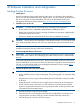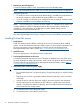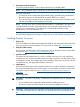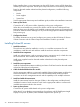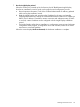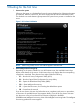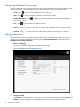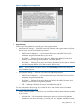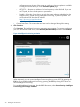HP ProLiant Gen8 Server with HP iLO Management Engine Setup Guide
Before installing front or rear components into the s6500 chassis, review s6500 chassis bay
numbering for each component. See the quick setup instructions for slot numbering information.
Based on the total number ordered and the planned configuration, install the following
components:
• Nodes
• Power supplies
• System fans
See the appropriate chassis setup and installation guide, and the node installation instructions.
6. Power up the chassis
Connect the AC or DC power cables, depending on the power configuration.
When the circuit breakers are powered, the chassis and HP ProLiant SL Advanced Power
Manager have power. By default, each installed component also powers up. Examine the HP
ProLiant SL Advanced Power Manager for any errors that might prevent installed components
from powering up.
7. Configure the chassis
For further information to set up and configure your system, see the HP ProLiant SL Servers
Solution Overview and the Chassis Setup and Installation Guide for your model.
Installing ProLiant BL servers
1. Install the enclosure
The enclosure can either be installed in a rack or in a rack-free environment. For rack
installations, install the rack rails and then install the enclosure and other components.
2. Install the front components
Install any ordered options, such as processor, memory, mezzanine card, or hard drive into
each server blade. Then install the server blades into the enclosure.
Install power supplies based on the total number ordered and on the planned power
configuration.
3. Install the rear components
Install the Onboard Administrator module(s) and Active Cool fans based on the total number
ordered and the planned configuration.
4. Cable the Onboard Administrator module
Use the appropriate cables to connect each installed Onboard Administrator module to the
external connections. The connectors on the Onboard Administrator module provide a
connection to the iLO management network and the capability to link multiple enclosures.
5. Install and cable the interconnects
Install the interconnects based on the type of fabric in the configuration and the planned
installation location of each mezzanine card. Use the appropriate cables to connect each
installed interconnect module to the network.
6. Power up the enclosure
Connect the AC power cables based on the power configuration.
When the AC circuit breakers are powered up, the enclosure and HP BladeSystem Insight
Display have power. By default, each installed component also powers up.
24 Hardware installation and configuration