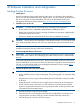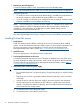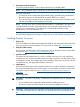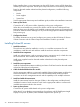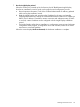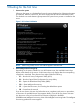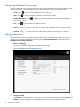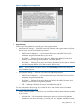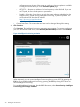HP ProLiant Gen8 Server with HP iLO Management Engine Setup Guide
Navigating Intelligent Provisioning
Use the navigation icons at the top right-hand corner of the Intelligent Provisioning window to return
to the home screen, view the help file, view system information, or power down the server.
• Home—click to return to the Intelligent Provisioning start.
• Help—click for more information about the screen being viewed.
• System Information—click to display your system information, including the Intelligent
Provisioning version.
• Exit—click to power down or reboot the server.
• Previous—click to return to the previous screen after validating and saving your choices.
• Continue—click to move to the next screen after validating and saving your choices.
Setting preferences
The Set Preferences screen displays automatically the first time Intelligent Provisioning runs on a
server. You can change preferences later by clicking Perform Maintenance, and then clicking
Intelligent Provisioning Preferences.
1. Choose a language
Choose your interface language and keyboard language.
Figure 2 Intelligent Provisioning preferences
2. Accept the EULA
Click Read to open the EULA. To continue, you must accept the EULA by clicking Accept. Click
Reboot to cancel configuration using Intelligent Provisioning and reboot the server.
28 Booting for the first time