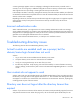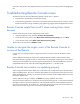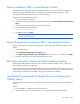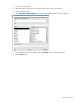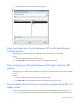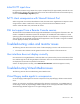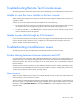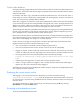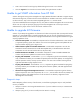HP ProLiant Gen8 Troubleshooting Guide Volume II: Error Messages
HP iLO errors 247
Initial PuTTY input slow
During initial connection using a PuTTY client, input is accepted slowly for approximately 5 seconds. This can
be addressed by changing the configuration options in the client under the Low-level TCP connection options,
uncheck the Disable Nagle's algorithm option.
PuTTY client unresponsive with Shared Network Port
When using PuTTY client with the Shared Network Port, the PuTTY session might become unresponsive when
a large amount a data is transferred or when using a Virtual Serial Port and Remote Console.
Solution: Close the PuTTY client, and restart the session.
SSH text support from a Remote Console session
The SSH access from text Remote Console supports the standard 80 x 25 configuration of the text screen. This
mode is compatible for text Remote Console for the majority of available text mode interfaces in current
operating systems. Extended text configuration beyond the 80 x 25 configuration is not displayed correctly
when using SSH. HP recommends configuring the text application in 80 x 25 mode or using the iLO Remote
Console applet provided by the web interface.
Troubleshooting video and monitor issues
The following sections discuss items to be aware of when attempting to resolve video and monitor issues.
• The client screen resolution must be greater than the screen resolution of the remote server.
User interface does not display correctly
On ProLiant servers using Red Hat EL 4.0 and some other Linux systems and iLO, the text on the buttons of the
user interface might be cut off along the bottom of the button. This error occurs because Mozilla Firefox does
not display the text size that iLO specifies for the buttons.
Solution: To display the text correctly, select View>Text Size>Decrease until the text appears correctly.
Troubleshooting Virtual Media issues
The following sections discuss troubleshooting Virtual Media issues.
Virtual Floppy media applet is unresponsive
iLO Virtual Floppy media applet can become unresponsive if the physical floppy diskette contains media
errors.
Solution: To prevent the virtual floppy media applet from becoming unresponsive, run CHKDSK.EXE (or a
similar utility) to check the physical floppy diskette media for errors. If the physical media contains errors,
reload the floppy diskette image onto a new physical floppy diskette.