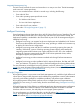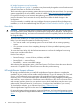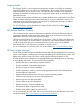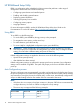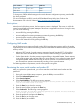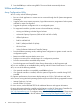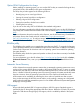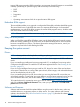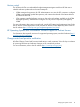HP ProLiant Gen8 Server with HP iLO Management Engine Setup Guide
RAID levelDrives usedDrives installed
RAID 53, 4, 5, or 63, 4, 5, or 6
None0More than 6
To change any ORCA default settings and override the auto-configuration process, press the F8
key when prompted.
For more information on RBSU, see the HP ROM-Based Setup Utility User Guide on the
Documentation CD or the HP website (http://www.hp.com/support/rbsu).
Boot options
Near the end of the boot process, the boot options screen is displayed. This screen is visible for
several seconds before the system attempts to boot from a supported boot device. During this time,
you can do the following:
• Access RBSU by pressing the F9 key.
• Access Intelligent Provisioning Maintenance Menu by pressing the F10 key.
• Access the boot menu by pressing the F11 key.
• Force a PXE Network boot by pressing the F12 key.
Configuring AMP modes
Not all ProLiant servers support all AMP modes. RBSU provides menu options only for the modes
supported by the server. Advanced memory protection within RBSU enables the following advanced
memory modes:
• Advanced ECC Mode—Provides memory protection beyond Standard ECC. All single-bit
failures and some multi-bit failures can be corrected without resulting in system downtime.
• Online Spare Mode—Provides protection against failing or degraded DIMMs. Certain memory
is set aside as spare, and automatic failover to spare memory occurs when the system detects
a degraded DIMM. DIMMs that are likely to receive a fatal or uncorrectable memory error
are removed from operation automatically, resulting in less system downtime.
For DIMM population requirements, see the server-specific user guide.
Re-entering the server serial number and product ID
After you replace the system board, you must re-enter the server blade serial number and the
product ID.
1. During the server blade startup sequence, press the F9 key to access RBSU.
2. Select the Advanced Options menu.
3. Select Service Options.
4. Select Serial Number. The following warning appears:
Warning: The serial number should ONLY be modified by qualified service personnel. This value should always
match the serial number located on the chassis.
5. Press the Enter key to clear the warning.
6. Enter the serial number and press the Enter key.
7. Select Product ID. The following warning appears:
Warning: The Product ID should ONLY be modified by qualified service personnel. This value should always
match the Product ID located on the chassis.
8. Enter the product ID and press the Enter key.
9. Press the Esc key to close the menu.
10. Press the Esc key to exit RBSU.
HP ROM-Based Setup Utility 15