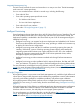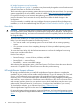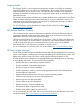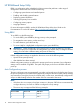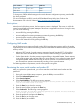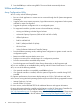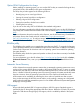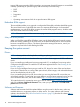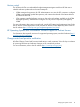HP ProLiant Gen8 Server with HP iLO Management Engine Setup Guide
Legacy USB support provides USB functionality in environments where USB support is not available
normally. Specifically, HP provides legacy USB functionality for the following:
• POST
• RBSU
• Diagnostics
• DOS
• Operating environments which do not provide native USB support
Redundant ROM support
The server blade enables you to upgrade or configure the ROM safely with redundant ROM support.
The server blade has a single ROM that acts as two separate ROM images. In the standard
implementation, one side of the ROM contains the current ROM program version, while the other
side of the ROM contains a backup version.
NOTE: The server ships with the same version programmed on each side of the ROM.
Safety and security benefits
When you flash the system ROM, ROMPaq writes over the backup ROM and saves the current
ROM as a backup, enabling you to switch easily to the alternate ROM version if the new ROM
becomes corrupted for any reason. This feature protects the existing ROM version, even if you
experience a power failure while flashing the ROM.
Keeping the system current
Drivers
NOTE: Always perform a backup before installing or updating device drivers.
The server blade includes new hardware that may not have driver support on all OS installation
media.
If you are installing an Intelligent Provisioning-supported OS, use Intelligent Provisioning and its
Configure and Install feature to install the OS and latest supported drivers. See “Booting for the
first time” (page 27).
If you do not use Intelligent Provisioning to install an OS, drivers for some of the new hardware
are required. These drivers, as well as other option drivers, ROM images, and value-add software
can be downloaded as part of an SPP.
If you are installing drivers from SPP, be sure that you are using the latest SPP version that your
server blade supports. To verify that your server blade is using the latest supported version and for
more information about SPP, see the HP website (http://www.hp.com/go/spp/download).
To locate the drivers for a particular server, go to the HP website (http://www.hp.com/go/hpsc)
and click on Drivers, Software & Firmware. Then, enter your product name in the Find an HP
product field and click Go.
Software and firmware
Software and firmware should be updated before using the server for the first time, unless any
installed software or components require an older version. For system software and firmware
updates, download the SPP (“HP Service Pack for ProLiant ” (page 13)) from the HP website (http://
www.hp.com/go/spp/).
18 Software and configuration utilities