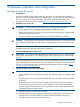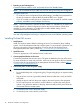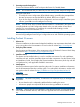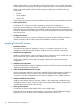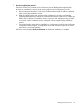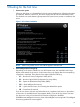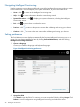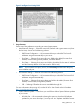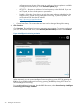HP ProLiant Gen8 Server with HP iLO Management Engine Setup Guide
5. Powering on and selecting boot
Connect an Ethernet cable to a NIC and press the Power On/Standby button.
NOTE: HP recommends that you cable only one NIC during initial setup and configuration.
During the initial boot:
• To modify the server configuration ROM default settings, press F9 when prompted from
the start up sequence to enter the RBSU. By default, RBSU runs in English.
• If you do not need to modify the server configuration and are ready to install the system
software, press F10 to access Intelligent Provisioning.
NOTE: If an HP Smart Array controller has been added or is embedded in the system, the
controller defaults to a RAID configuration based on the size and number of hard drives
installed. For more information on modifying the controller default settings, see the
documentation on the Documentation CD.
See “Booting for the first time” (page 27) for instructions on booting your server for the first
time and using Intelligent Provisioning to configure the server and install the operating system.
Installing ProLiant SL servers
1. Select a site
Select an installation site that meets the detailed installation site requirements described in the
server user guide on the Documentation CD and on the HP website http://www.hp.com.
2. Verify the pallet contents
See the names and descriptions of the components in the HP ProLiant SL Servers Quick Setup
Instructions at http://www.hp.com/go/insightcontrol/docs.
3. Install the chassis
The chassis can be installed either in a rack or rack-free environment. For rack installations,
install the rack rails, and then install the chassis and other components. See the Chassis Setup
and Installation Guide, Quick Deploy Rail System Installation Instructions (which ship with the
rack hardware kit), and applicable installation instructions.
4. Install options
Install any hardware options before initializing the node. For options installation information,
see the documentation that ships with the option. For node-specific information, see the node
user guide on the HP website at: http://h18004.www1.hp.com/products/servers/sl/
index.html.
5. Install components
WARNING! The node is very heavy. To reduce the risk of personal injury or damage to the
equipment:
• Be sure that the rack is adequately stabilized before installing the server.
• At least two people are required to lift the server during installation or removal.
CAUTION: Always plan the rack installation so that the heaviest item is on the bottom of the
rack. Install the heaviest item first, and continue to populate the rack from the bottom to the
top.
Installing ProLiant SL servers 23