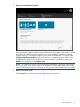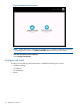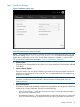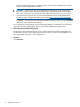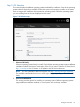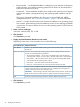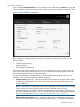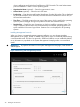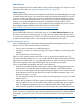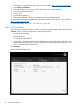HP ProLiant Gen8 Server with HP iLO Management Engine Setup Guide
Step 1: Hardware Settings
Figure 6 Hardware Settings step
Make selections from the choices available:
NOTE: If unsupported media devices, including SD cards, are connected at this point, you will
get an error stating There are no physical disks attached. Remove the unsupported
media device, and make sure you have network share information available, or a disk or ISO,
FTP, or USB drive installed when prompted in “Step 2: OS Selection” (page 35).
1. System Profiles
Select the power management for this system. Your chosen settings are automatically reflected
in the RBSU.
2. System Software Update
Using this feature, you can specify whether to get drivers and software updates from the HP
website or a local repository on your network. You can update before the OS installation or
postpone the update.
NOTE: You must have connected a NIC to the network for a system software update to be
successful, and the NIC must be selected in the Initial Network Settings field of the Set
Preferences screen.
3. Array Configuration
This feature provides high-availability configuration, management, and diagnostic capabilities
for the server's storage subsystem. Choose one of the following:
• Keep Current Settings — select this when reprovisioning a server; this setting maintains
any previously constructed arrays.
• Recommended Settings — HP recommends that you select this choice for an initial server
setup. This allows the Array Configuration Utility to poll any disks that are present and
Configure and install 33