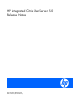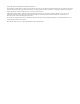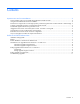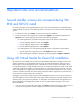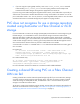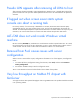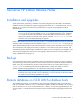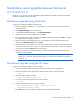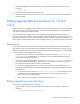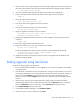HP integrated Citrix XenServer 5.0 Release Notes
XenServer HP Edition Release Notes 8
Stand-alone server upgrade between XenServer
4.1.0 and 5.0.0
XenServer 4.1.0 and 5.0.0 can be upgraded using the Stand-alone upgrade using Xencenter and the
Stand-alone upgrade using the CLI alone.
Stand-alone upgrade using XenCenter
To perform a standalone upgrade using XenCenter:
1. ENsure the XenServer HP Edition 5.0.0 upgrade file is in a location accessible to the computer
running XenCenter.
2. Select Updates Manager from the Tools menu.
3. In the Updates Manager dialog box, click Install New Update.
4. Select the server you want to update, then click Next.
5. Browse to the location where you have the embedded update file, and then click Next. A progress
bar is displayed as the update is loaded.
6. When the update has finished loading, you are prompted to select the mode for applying the
update. Select Automatic mode, then click Next.
7. When the update is finished, the server will reboot. When the server reboots, XenCenter will lose its
connection to the server. When it returns, it should reconnect automatically. If it does not, right-click
on the server and select Connect from the context menu.
8. Update the PV drivers on the VMs once the server has been upgraded. See the XenServer VM
Installation Guide for details.
NOTE: XenCenter from release 4.0.1 or 4.1.0 does not work with XenServer hosts from
release 5.0.0. However, XenCenter from release 5.0.0 does work with XenServer hosts from
release 4.1.0.
Stand-alone upgrade using the CLI alone
To perform a standalone upgrade using the CLI alone:
1. Insert the removable media containing the XenServer HP Edition 5.0.0 upgrade file.
2. Find the name of the device that holds the media with the update using the command
fdisk -l
3. Mount the media with the command
mount /dev/<device_label> /mnt
4. Find out the name of the upgrade file with the command
ls /mnt
5. Apply the upgrade to the server with the command
xe update-upload host-uuid= <uuid_of_host> file-
name=/mnt/<upgrade_filename>
Press TAB after host_uuid= and the UUID of the server automatically populates.