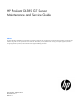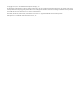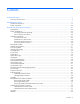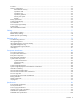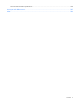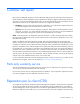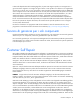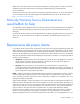HP ProLiant DL385 G7 Server Maintenance and Service Guide Abstract This guide describes identification and maintenance procedures, diagnostic tools, specifications and requirements for hardware components and software. This guide is for an experienced service technician. HP assumes you are qualified in the servicing of computer equipment, trained in recognizing hazards in products, and are familiar with weight and stability precautions.
© Copyright 2010, 2011 Hewlett-Packard Development Company, L.P. The information contained herein is subject to change without notice. The only warranties for HP products and services are set forth in the express warranty statements accompanying such products and services. Nothing herein should be construed as constituting an additional warranty. HP shall not be liable for technical or editorial errors or omissions contained herein. Microsoft®, Windows®, Windows NT®, and Windows Server® are U.S.
Contents Customer self repair ...................................................................................................................... 6 Parts only warranty service ............................................................................................................................ 6 Illustrated parts catalog ............................................................................................................... 17 Mechanical components ..........................................
Processor................................................................................................................................................... 57 Memory configurations ............................................................................................................................... 62 Advanced ECC memory.................................................................................................................... 62 Population order ...........................................
SAS and SATA hard drive specifications .................................................................................................... 100 Acronyms and abbreviations ...................................................................................................... 102 Index .......................................................................................................................................
Customer self repair HP products are designed with many Customer Self Repair (CSR) parts to minimize repair time and allow for greater flexibility in performing defective parts replacement. If during the diagnosis period HP (or HP service providers or service partners) identifies that the repair can be accomplished by the use of a CSR part, HP will ship that part directly to you for replacement. There are two categories of CSR parts: • Mandatory—Parts for which customer self repair is mandatory.
Obligatoire - Pièces pour lesquelles la réparation par le client est obligatoire. Si vous demandez à HP de remplacer ces pièces, les coûts de déplacement et main d'œuvre du service vous seront facturés. Facultatif - Pièces pour lesquelles la réparation par le client est facultative. Ces pièces sont également conçues pour permettre au client d'effectuer lui-même la réparation.
In base alla disponibilità e alla località geografica, le parti CSR vengono spedite con consegna entro il giorno lavorativo seguente. La consegna nel giorno stesso o entro quattro ore è offerta con un supplemento di costo solo in alcune zone. In caso di necessità si può richiedere l'assistenza telefonica di un addetto del centro di supporto tecnico HP. Nel materiale fornito con una parte di ricambio CSR, HP specifica se il cliente deve restituire dei componenti.
defekte Teil nicht zurückschicken, kann HP Ihnen das Ersatzteil in Rechnung stellen. Im Falle von Customer Self Repair kommt HP für alle Kosten für die Lieferung und Rücksendung auf und bestimmt den Kurier-/Frachtdienst. Weitere Informationen über das HP Customer Self Repair Programm erhalten Sie von Ihrem Servicepartner vor Ort. Informationen über das CSR-Programm in Nordamerika finden Sie auf der HP Website unter (http://www.hp.com/go/selfrepair).
enviara el componente defectuoso requerido, HP podrá cobrarle por el de sustitución. En el caso de todas sustituciones que lleve a cabo el cliente, HP se hará cargo de todos los gastos de envío y devolución de componentes y escogerá la empresa de transporte que se utilice para dicho servicio. Para obtener más información acerca del programa de Reparaciones del propio cliente de HP, póngase en contacto con su proveedor de servicios local.
Neem contact op met een Service Partner voor meer informatie over het Customer Self Repair programma van HP. Informatie over Service Partners vindt u op de HP website (http://www.hp.com/go/selfrepair). Garantieservice "Parts Only" Het is mogelijk dat de HP garantie alleen de garantieservice "Parts Only" omvat. Volgens de bepalingen van de Parts Only garantieservice zal HP kosteloos vervangende onderdelen ter beschikking stellen.
No caso desse serviço, a substituição de peças CSR é obrigatória. Se desejar que a HP substitua essas peças, serão cobradas as despesas de transporte e mão-de-obra do serviço.
Customer self repair 13
Customer self repair 14
Customer self repair 15
Customer self repair 16
Illustrated parts catalog Mechanical components Item Description Assembly part number Spare part number Customer self repair (on page 6) 1 Access panel 463177-002 602505-001 Mandatory1 2 Air baffle 579551-001 602508-001 Mandatory1 3 Hardware kit — 602506-001 Mandatory1 a) Fan blank 507009-001 — — b) Optical blank 505953-001 — — c) Power supply blank 499244-002 602506-001 — d) PCI expansion slot blank, full-length* 507011-001 — — e) PCI expansion slot blank, short, low-pr
Item Description Assembly part number Spare part number Customer self repair (on page 6) l) T-10/T-15 Torx screwdriver* 377511-001 — — 4 Front right bezel 507415-001 602511-001 Mandatory1 5 Hard drive blank, SFF 376383-002 392613-001 Mandatory1 6 Hard drive blank, slimline interlock LFF* 336461-001 389015-001 Mandatory1 7 Front left bezel 493297-001 496080-001 Mandatory1 8 Fan cage 463180-001 496067-001 Mandatory1 9 Power supply cage assembly 463179-001 496063-001 Optio
sustitución, puede o no conllevar costes adicionales, dependiendo del tipo de servicio de garantía correspondiente al producto. 3 No: No—Algunos componentes no están diseñados para que puedan ser reparados por el usuario. Para que el usuario haga valer su garantía, HP pone como condición que un proveedor de servicios autorizado realice la sustitución de estos componentes. Dichos componentes se identifican con la palabra “No” en el catálogo ilustrado de componentes.
System components Item Description Assembly part number Spare part number Customer self repair (on page 6) System components 11 Full-length expansion board shipping bracket* — 618597-001 Mandatory1 12 Hot-plug fan 463172-001 496066-001 Mandatory1 Hot-plug power supplies — — — a) 460 W 499249-001 511777-001 Mandatory1 b) 460 W HE 94%* 591553-001 599381-001 Mandatory1 c) 750 W* 506821-001 511778-001 Mandatory1 d) 750 W HE 94%* 591554-001 599383-001 Mandatory1 e) 1200 W* 49
Item 18 Description Assembly part number Spare part number Customer self repair (on page 6) b) 2.0-GHz, 8C AMD Opteron™ Model 6128HE* ** c) 2.2-GHz 8C AMD Opteron™ Model 6132HE* ** d) 2.3-GHz, 8C AMD Opteron™ Model 6134* ** e) 2.
Item Description Assembly part number Spare part number Customer self repair (on page 6) b) LFF SAS backplane* 457174-003 602510-001 Optional2 c) 6-bay hard drive backplane* 457174-002 577427-001 Optional2 22 Systems Insight Display 570048-001 583984-001 Mandatory1 23 Controller board 013233-001 462919-001 Mandatory1 24 PCI riser boards* — — — a) PCI-X 533537-001 583983-001 Mandatory1 b) PCIe 533536-001 583982-001 Mandatory1 c) Dual-port 451282-001 507688-001 Mandatory
Item Description 38 Assembly part number Spare part number Customer self repair (on page 6) c) 60-GB SFF SATA hard drive, 5,400-rpm, 1-yr 379306-B21 warranty Array controllers* — 382264-001 Mandatory1 — — a) Smart Array E200 Controller 012891-001 412799-001 Optional2 b) Smart Array E200 Controller cache module, 012970-001 64-MB c) Smart Array E200 Controller cache module, 012795-001 128-MB d) Smart Array P400 Controller 013159-003 412800-001 Optional2 413486-001 Optional2 405831-001 Opt
No: Non CSR—Alcuni componenti HP non sono progettati per la riparazione da parte del cliente. Per rispettare la garanzia, HP richiede che queste parti siano sostituite da un centro di assistenza autorizzato. Tali parti sono identificate da un “No” nel Catalogo illustrato dei componenti. 3 Mandatory: Zwingend—Teile, die im Rahmen des Customer Self Repair Programms ersetzt werden müssen. Wenn Sie diese Teile von HP ersetzen lassen, werden Ihnen die Versand- und Arbeitskosten für diesen Service berechnet.
Illustrated parts catalog 25
Removal and replacement procedures Required tools You need the following items for some procedures: • T-10/T-15 Torx screwdriver (provided inside the server) • HP Insight Diagnostics software ("HP Insight Diagnostics" on page 79) Safety considerations Before performing service procedures, review all the safety information. Preventing electrostatic discharge To prevent damaging the system, be aware of the precautions you need to follow when setting up the system or handling parts.
CAUTION: Do not operate the server for long periods with the access panel open or removed. Operating the server in this manner results in improper airflow and improper cooling that can lead to thermal damage. Preparation procedures To access some components and perform certain service procedures, you must perform one or more of the following procedures: • Extend the server from the rack (on page 28).
Extend the server from the rack 1. Pull down the quick release levers on each side of the server. 2. Extend the server from the rack. WARNING: To reduce the risk of personal injury or equipment damage, be sure that the rack is adequately stabilized before extending a component from the rack. 3. After performing the installation or maintenance procedure, slide the server back into the rack, and then press the server firmly into the rack to secure it in place.
1. Power down the server (on page 27). 2. Extend the server from the rack (on page 28). 3. Disconnect the cabling and remove the server from the rack. For more information, refer to the documentation that ships with the rack mounting option. 4. Place the server on a sturdy, level surface. Access the product rear panel Cable management arm with left-hand swing To access the server rear panel: 1. Remove the cable arm retainer. 2. Open the cable management arm.
Cable management arm with right-hand swing NOTE: To access some components, you may need to remove the cable management arm. To access the product rear panel components, open the cable management arm: 1. Power down the server (on page 27). 2. Swing open the cable management arm. 3. Remove the cables from the cable trough. 4. Remove the cable management arm.
Hot-plug SAS hard drive To remove the component: CAUTION: For proper cooling do not operate the server without the access panel, baffles, expansion slot covers, or blanks installed. If the server supports hot-plug components, minimize the amount of time the access panel is open. 1. Determine the status of the hard drive from the hot-plug SAS hard drive LED combinations ("SAS and SATA hard drive LED combinations" on page 90). 2. Back up all server data on the hard drive. 3. Remove the hard drive.
To replace the component, reverse the removal procedure. Hot-plug power supply WARNING: To reduce the risk of personal injury from hot surfaces, allow the power supply or power supply blank to cool before touching it. CAUTION: To prevent improper cooling and thermal damage, do not operate the server unless all bays are populated with either a component or a blank. To remove the component: 1.
4. Remove the hot-plug power supply. WARNING: To reduce the risk of electric shock or damage to the equipment, do not connect the power cord to the power supply until the power supply is installed. To replace the component: 1. Slide the hot-plug power supply into the power supply bay. 2. Connect the power cord to the power supply. 3. Install the cable management arm, if removed ("Access the product rear panel" on page 29). 4.
2. Remove the three T-10 Torx screws, and then detach the front bezel. To replace the component, reverse the removal procedure. Access panel WARNING: To reduce the risk of personal injury from hot surfaces, allow the drives and the internal system components to cool before touching them. CAUTION: For proper cooling do not operate the server without the access panel, baffles, expansion slot covers, or blanks installed.
2. Extend or remove the server from the rack ("Remove the server from the rack" on page 28, "Extend the server from the rack" on page 28). 3. Remove the access panel ("Access panel" on page 34). 4. Disconnect the cable from the optical drive. 5. Remove the optical drive. To replace the component, reverse the removal procedure.
2. Extend or remove the server from the rack ("Remove the server from the rack" on page 28, "Extend the server from the rack" on page 28). 3. Remove the access panel ("Access panel" on page 34). 4. Disconnect the cable from the optical drive. 5. Remove the optical drive ("Optical drive" on page 34). 6. Remove the optical drive cage. To replace the component, reverse the removal procedure.
Configuration Fan bay 1 Fan bay 2 Fan bay 3 Fan bay 4 Fan bay 5 Fan bay 6 1 processor Fan Fan Fan Fan Fan blank Fan blank 2 processors Fan Fan Fan Fan Fan Fan For a single-processor configuration, four fans and two blanks are required in specific fan bays for redundancy. A fan failure or missing fan causes all fans to spin at high speed. A second fan failure or missing fan causes an orderly shutdown of the server.
3. Remove the fan. CAUTION: Do not operate the server for long periods with the access panel open or removed. Operating the server in this manner results in improper airflow and improper cooling that can lead to thermal damage. To replace the component, reverse the removal procedure. Power supply backplane To remove the component: 1. Power down the server (on page 27). 2. Remove all power supplies ("Hot-plug power supply" on page 32). 3. Extend the server from the rack (on page 28). 4.
5. Remove the power supply backplane. To replace the component, reverse the removal procedure. SFF hard drive backplane To remove the component: 1. Power down the server (on page 27). 2. Extend or remove the server from the rack ("Remove the server from the rack" on page 28, "Extend the server from the rack" on page 28). 3. Remove the access panel ("Access panel" on page 34). 4. Remove all hot-plug hard drives ("Hot-plug SAS hard drive" on page 31). 5.
6. Remove the hard drive backplane. To replace the component, reverse the removal procedure. SFF hard drive cage To remove the component: 1. Power down the server (on page 27). 2. Extend or remove the server from the rack ("Remove the server from the rack" on page 28, "Extend the server from the rack" on page 28). 3. Remove the access panel ("Access panel" on page 34). 4. Remove all hot-plug hard drives ("Hot-plug SAS hard drive" on page 31). 5.
7. Remove the hard drive cage. To replace the component, reverse the removal procedure. LFF hard drive backplane To remove the component: 1. Power down the server (on page 27). 2. Extend or remove the server from the rack ("Remove the server from the rack" on page 28, "Extend the server from the rack" on page 28). 3. Remove the access panel ("Access panel" on page 34). 4. Remove all hot-plug hard drives ("Hot-plug SAS hard drive" on page 31). 5.
6. Remove the hard drive backplane. To replace the component, reverse the removal procedure. LFF hard drive cage To remove the component: 1. Power down the server (on page 27). 2. Extend or remove the server from the rack ("Remove the server from the rack" on page 28, "Extend the server from the rack" on page 28). 3. Remove the access panel ("Access panel" on page 34). 4. Remove all hot-plug hard drives ("Hot-plug SAS hard drive" on page 31). 5.
7. Remove the hard drive cage. To replace the component, reverse the removal procedure. Full-length expansion board shipping bracket CAUTION: To prevent damage to the server or expansion boards, power down the server and remove all AC power cords before removing or installing the PCI riser cage. 1. Power down the server (on page 27). 2. Extend the server from the rack (on page 28). 3. Remove the access panel ("Access panel" on page 34). 4.
o If full-length expansion boards are installed, remove the full-length expansion board shipping bracket as indicated. PCI riser cage To remove the component: CAUTION: To prevent damage to the server or expansion boards, power down the server and remove all AC power cords before removing or installing the PCI riser cage. 1. Power down the server (on page 27). 2. Extend or remove the server from the rack ("Remove the server from the rack" on page 28, "Extend the server from the rack" on page 28). 3.
5. Remove the PCI riser cage. To replace the component, reverse the removal procedure. Expansion slot covers CAUTION: To prevent damage to the server or expansion boards, power down the server and remove all AC power cords before removing or installing the PCI riser cage. CAUTION: For proper cooling do not operate the server without the access panel, baffles, expansion slot covers, or blanks installed. If the server supports hot-plug components, minimize the amount of time the access panel is open. 1.
o To remove slot cover 1 or 4, push in on the retainer to release it, and then slide out the cover. o To remove slot covers 2 and 3, lift up on the latch, remove the latch, and then remove the cover.
o To remove slot covers 5 and 6, push down on the latch, rotate the latch down, and then remove the cover. Expansion boards Half-length expansion board To remove the component: 1. Power down the server (on page 27). 2. Extend the server from the rack (on page 28). 3. Remove the access panel ("Access panel" on page 34). 4. Disconnect any external cables that are connected to the expansion board. 5. Remove the PCI riser cage ("PCI riser cage" on page 44). 6.
7. Remove the expansion board. To replace the component, reverse the removal procedure. Full-length expansion board To remove the component: 1. Power down the server (on page 27). 2. Extend the server from the rack (on page 28). 3. Remove the access panel ("Access panel" on page 34). 4. Disconnect any external cables that are connected to the expansion board. 5. Remove the PCI riser cage ("PCI riser cage" on page 44). 6. Disconnect any internal cables that are connected to the expansion board.
To replace the component, reverse the removal procedure. Air baffle To remove the component: CAUTION: For proper cooling do not operate the server without the access panel, baffles, expansion slot covers, or blanks installed. If the server supports hot-plug components, minimize the amount of time the access panel is open. 1. Power down the server (on page 27). 2. Extend or remove the server from the rack ("Remove the server from the rack" on page 28, "Extend the server from the rack" on page 28). 3.
CAUTION: Do not detach the cable that connects the battery pack to the cache module. Detaching the cable causes any unsaved data in the cache module to be lost. Removing the cache module To remove the component: 1. Power down the server (on page 27). 2. Extend or remove the server from the rack ("Remove the server from the rack" on page 28, "Extend the server from the rack" on page 28). 3. Remove the access panel ("Access panel" on page 34). 4.
5. Disconnect the cable, and then remove the battery pack. To replace the component, reverse the removal procedure. Recovering data from the battery-backed write cache If the server fails, use the following procedure to recover data temporarily stored in the BBWC. CAUTION: Before starting this procedure, read the information about protecting against electrostatic discharge ("Preventing electrostatic discharge" on page 26). 1. 2.
5. Power up the recovery server. A 1759 POST message is displayed, stating that valid data was flushed from the cache. This data is now stored on the drives in the recovery server. You can now transfer the drives (and controller, if one was used) to another server.
8. Open the ejector latches on each side of the cache module connector. Normally, the cache module is ejected from the cache module connector. If the module is not ejected automatically, remove the cache module. 9. If the cache module is connected to a capacitor pack, disconnect the capacitor pack cable from the connector on the top of the cache module. To replace the component, reverse the removal procedure.
CAUTION: In systems that use external data storage, be sure that the server is the first unit to be powered down and the last to be powered back up. Taking this precaution ensures that the system does not erroneously mark the drives as failed when the server is powered up. 4. Extend the server from the rack (on page 28). 5. Remove the access panel ("Access panel" on page 34). 6. Remove the PCI riser cage ("PCI riser cage" on page 44). 7.
2. Extend or remove the server from the rack ("Remove the server from the rack" on page 28, "Extend the server from the rack" on page 28). 3. Remove the access panel ("Access panel" on page 34). 4. Remove the PCI riser cage ("PCI riser cage" on page 44). 5. Remove the air baffle ("Air baffle" on page 49). 6. Remove the fan blanks. 7. Remove the fans ("Hot-plug fan" on page 36). 8. Remove the fan cage. To replace the component, reverse the removal steps.
6. Open the heatsink retaining bracket, and then remove the heatsink. To replace the heatsink: 1. Clean the old thermal grease from the processor with the alcohol swab. Allow the alcohol to evaporate before continuing. 2. Remove the heatsink protective cover.
3. Install the heatsink. 4. Close and lock the heatsink retaining latches. 5. Install the air baffle ("Air baffle" on page 49). 6. Install the PCI riser cage ("PCI riser cage" on page 44). 7. Install the access panel ("Access panel" on page 34). 8. Install the server into the rack. 9. Power up the server. Processor CAUTION: To avoid damage to the processor and system board, only authorized personnel should attempt to replace or install the processor in this server.
CAUTION: To prevent possible server malfunction and damage to the equipment, multiprocessor configurations must contain processors with the same part number. To remove a processor: 1. Power down the server (on page 27). 2. Extend or remove the server from the rack ("Remove the server from the rack" on page 28, "Extend the server from the rack" on page 28). 3. Remove the access panel ("Access panel" on page 34). 4. Remove the PCI riser cage ("PCI riser cage" on page 44). 5.
CAUTION: To avoid damage to the processor, do not touch the bottom of the processor, especially the contact area. To replace a processor: IMPORTANT: Be sure the processor remains inside the processor installation tool. 1. If the processor has separated from the installation tool, carefully re-insert the processor in the tool. Handle the processor by the edges only, and do not touch the bottom of the processor, especially the contact area. 2. The processor fits one way into the socket.
CAUTION: THE PINS ON THE SYSTEM BOARD ARE VERY FRAGILE AND EASILY DAMAGED. To avoid damage to the system board: • Never install or remove a processor without using the processor installation tool. • Do not touch the processor socket contacts. • Do not tilt or slide the processor when lowering the processor into the socket. 3. Press the tabs on the processor tool to release the processor, and then remove the processor tool. 4. Close the processor socket retaining bracket and the processor locking lever.
6. Apply all the grease to the top of the processor in the following pattern to ensure even distribution. 7. Install the heatsink.
8. Close and lock the heatsink retaining latches. 9. Install the air baffle ("Air baffle" on page 49). 10. Install the PCI riser cage ("PCI riser cage" on page 44). 11. Install the access panel ("Access panel" on page 34). 12. Install the server into the rack. 13. Power up the server. Memory configurations This server supports 2 GB to 256 GB of system memory using DDR3 2-GB, 4-GB, 8-GB, and 16-GB memory modules across 24 memory sockets.
• QR memory modules must be installed only in memory sockets 2, 5, 8, and 11, while following the population order for those memory sockets.
performance, and installing equal amounts of memory for both processors provides for best performance. • Install all memory modules of the same speed on the same processor for best performance. • Install all memory modules of the same voltage on the same processor for best power. Memory bus speed Depending on the quantity and native speed of memory modules installed, memory bus speeds can be 1333 MHz, 1066 MHz, 800 MHz, or 667 MHz. Memory bus speeds can be different for each processor.
NOTE: There may be more than one memory bus speed menu option. DIMMs To remove the component: 1. Power down the server (on page 27). 2. Extend or remove the server from the rack ("Remove the server from the rack" on page 28, "Extend the server from the rack" on page 28). 3. Remove the access panel ("Access panel" on page 34). 4. Remove the PCI riser cage ("PCI riser cage" on page 44). 5. Remove the air baffle ("Air baffle" on page 49). 6. Remove the DIMM.
To remove the component: 1. Power down the server (on page 27). 2. Extend or remove the server from the rack ("Remove the server from the rack" on page 28, "Extend the server from the rack" on page 28). 3. Remove the access panel ("Access panel" on page 34). 4. If any full-length expansion boards are installed, remove the full-length expansion board shipping bracket ("Full-length expansion board shipping bracket" on page 43). 5. Remove the PCI riser cage ("PCI riser cage" on page 44). 6.
7. Remove the Systems Insight Display. To replace the component, reverse the removal procedure. Front left bezel To remove the component: 1. Power down the server (on page 27). 2. Extend or remove the server from the rack ("Remove the server from the rack" on page 28, "Extend the server from the rack" on page 28). 3. Remove the access panel ("Access panel" on page 34). 4. Remove the PCI riser cage ("PCI riser cage" on page 44). 5. Remove the air baffle ("Air baffle" on page 49). 6.
8. Remove the three T-10 Torx screws, and then detach the front bezel. To replace the component, reverse the removal procedure. Power supply cage assembly To remove the component: 1. Power down the server (on page 27). 2. Access the product rear panel (on page 29). 3. Remove all power supplies ("Hot-plug power supply" on page 32). 4. Remove the server from the rack (on page 28). 5. Remove the access panel ("Access panel" on page 34). 6. Remove the PCI riser cage ("PCI riser cage" on page 44).
10. Remove the power supply cage assembly. To replace the component, reverse the removal procedure. System board To remove the component: 1. Power down the server (on page 27). 2. Remove all power supplies ("Hot-plug power supply" on page 32). 3. Remove the server from the rack (on page 28). 4. Remove the access panel ("Access panel" on page 34). 5. Remove the PCI riser cage ("PCI riser cage" on page 44). 6. Remove the battery pack ("Removing the battery pack" on page 50). 7.
12. Open the heatsink retaining bracket, and then remove the heatsink. 13. Open the processor socket retaining bracket and the processor locking lever.
14. Using the processor tool, remove the processor from the system board. CAUTION: To avoid damage to the processor, do not touch the bottom of the processor, especially the contact area. 15. Disconnect all cables connected to the system board. 16. Remove the retaining screw at the rear of the chassis. 17. Loosen the system board thumbscrews. 18. Remove the power supply cage assembly ("Power supply cage assembly" on page 68). 19. Remove the failed system board. To replace the system board: 1.
2. Prepare the processor socket on the spare system board: a. Remove the processor socket protective cover. b. Open the processor retaining latch and the processor socket retaining bracket. 3. Install the processor socket cover onto the processor socket of the failed system board. 4. Install the processor on the spare system board. IMPORTANT: Be sure the processor remains inside the processor installation tool.
5. If the processor has separated from the installation tool, carefully re-insert the processor in the tool. Handle the processor by the edges only, and do not touch the bottom of the processor, especially the contact area. 6. The processor fits one way into the socket. Use the alignment guides on the processor and socket to properly align the processor with the socket. Install the spare processor. THE PINS ON THE SYSTEM BOARD ARE VERY FRAGILE AND EASILY DAMAGED.
7. Press the tabs on the processor tool to release the processor, and then remove the processor tool. 8. Close the processor socket retaining bracket and the processor locking lever. CAUTION: Be sure to close the processor socket retaining bracket before closing the processor locking lever. The lever should close without resistance. Forcing the lever closed can damage the processor and socket, requiring system board replacement. 9. Clean the old thermal grease from the heatsink with the alcohol swab.
10. Apply all the grease to the top of the processor in the following pattern to ensure even distribution. 11. Install the heatsink. 12. Install all components removed from the failed system board. 13. Install the access panel ("Access panel" on page 34). 14. Install the power supplies ("Hot-plug power supply" on page 32). 15. Power up the server. IMPORTANT: Install all components with the same configuration that was used on the failed system board.
WARNING! WARNING! WARNING! The serial number is loaded into the system during the manufacturing process and should NOT be modified. This option should only be used by qualified service personnel. This value should always match the serial number sticker located on the chassis. Warning: The serial number should ONLY be modified by qualified personnel. This value should always match the serial number located on the chassis. 5. Press the Enter key to clear the warning. 6.
Cabling SAS hard drive cabling Connect the SAS power cable from the primary drive cage (drive cage containing drives 1 - 8) to the primary SAS power connector on the system board. If a secondary drive cage (drive cage containing drives 9 - 16) is installed, connect a SAS power cable from the secondary drive cage to the secondary SAS power connector on the system board.
BBWC battery cabling FBWC capacitor pack cabling Cabling 78
Diagnostic tools Troubleshooting resources The HP ProLiant Servers Troubleshooting Guide provides procedures for resolving common problems and comprehensive courses of action for fault isolation and identification, error message interpretation, issue resolution, and software maintenance on ProLiant servers and server blades. This guide includes problem-specific flowcharts to help you navigate complex troubleshooting processes. To view the guide, select a language: • English (http://www.hp.
Survey functionality is installed with every SmartStart-assisted HP Insight Diagnostics installation, or it can be installed through the HP PSP. NOTE: The current version of SmartStart provides the memory spare part numbers for the server. To download the latest version, see the HP website (http://www.hp.com/support). Integrated Management Log The IML records hundreds of events and stores them in an easy-to-view form. The IML timestamps each event with 1-minute granularity.
USB support HP provides both standard USB 2.0 support and legacy USB 2.0 support. Standard support is provided by the OS through the appropriate USB device drivers. Before the OS loads, HP provides support for USB devices through legacy USB support, which is enabled by default in the system ROM. Legacy USB support provides USB functionality in environments where USB support is not available normally.
Component identification Front panel components Item Description 1 Quick release levers (2) 2 Serial number label 3 Systems Insight Display 4 Hard drive bays 5 SATA optical drive bay 6 Video connector 7 USB connectors (2) Front panel LEDs and buttons Item Description Status 1 UID LED button Blue = Activated Flashing blue = System being remotely managed Off = Deactivated Component identification 82
Item Description Status 2 Health LED Green = Normal Flashing amber = System degraded. To identify a component in a degraded state, see "Systems Insight Display LEDs (on page 88)." Flashing red = System critical. To identify a component in a critical state, see "Systems Insight Display LEDs (on page 88).
Rear panel LEDs and buttons Item Description Status 1 Power supply 2 power LED Green = Normal Off = System is off or power supply has failed. 2 Power supply 1 power LED Green = Normal Off = System is off or power supply has failed.
System board components Item Description 1 Processor 2 memory sockets 2 Front I/O connector 3 USB tape connector* 4 SATA optical drive connector 5 USB connector 6 Power supply backplane connector 7 System maintenance switch 8 System battery connector 9 TPM connector 10 NMI jumper 11 Primary riser connector 12 SD card connector 13 Secondary riser connector 14 Secondary SAS power connector 15 Primary SAS power connector 16 Diagnostics LEDs 17 Primary SAS data connector 18
Item Description 24 Fan 4 connector 25 Processor 1 socket 26 Fan 5 connector 27 Processor 2 socket 28 Fan 6 connector *Connect the USB tape power connector to the secondary SAS power connector. System board switches System maintenance switch Position Default Function S1 Off Off = iLO 3 security is enabled. On = iLO 3 security is disabled. S2 Off Off = System configuration can be changed. On = System configuration is locked.
To force the OS to invoke the NMI handler and generate a crash dump log, the administrator can do either of the following: • Short the NMI jumper pins • Use the iLO Virtual NMI feature For more information, see the whitepaper on the HP website (http://h20000.www2.hp.com/bc/docs/support/SupportManual/c00797875/c00797875.pdf). DIMM slots DIMM slots are identified by the numbers 1 through 12.
Systems Insight Display LEDs Item Description Status 1 NIC LEDs Off = No link to network Flashing green = Network link and activity Green = Network link 2 Power Cap LED Off = Server in standby Flashing amber = Power cap exceeded Green = Power cap configured 3 AMP Status LED Off = Not enabled Green = Configured and running Amber = Failure has occurred. Flashing amber = Memory configuration is not valid.
Systems Insight Display LED and color Health LED color Status DIMM (amber) Red DIMM in slot X has failed. Amber DIMM in slot X is in a pre-failure condition. DIMM (amber) Red One or more DIMMs have failed. Test each bank of DIMMs by removing all other DIMMs. Isolate the failed DIMM by replacing each DIMM in a bank with a known working DIMM. Overtemperature (amber) Amber The Health Driver has detected a cautionary temperature level.
• LFF device bay numbering SAS and SATA hard drive LEDs Item Description 1 Fault/UID LED (amber/blue) 2 Online LED (green) SAS and SATA hard drive LED combinations Online/activity LED (green) Fault/UID LED (amber/blue) Interpretation On, off, or flashing Alternating amber and blue The drive has failed, or a predictive failure alert has been received for this drive; it also has been selected by a management application.
Online/activity LED (green) Fault/UID LED (amber/blue) Interpretation Flashing regularly (1 Hz) Amber, flashing regularly (1 Hz) Do not remove the drive. Removing a drive may terminate the current operation and cause data loss. The drive is part of an array that is undergoing capacity expansion or stripe migration, but a predictive failure alert has been received for this drive. To minimize the risk of data loss, do not replace the drive until the expansion or migration is complete.
Non-hot-plug PCI riser board slot definitions Secondary (slot - Primary (slot form factor) form factor) PCIe2 riser slot PCIe2 riser slot PCIe2 x16 description description riser slot description PCIe2/PCI-X riser slot description PCIe2 x16 (16,8,4,2,1) PCI-X 64 bit/100 MHz 4 - FL/FH 1 - FL/FH PCIe2 x16 (8,4,2,1) PCIe2 x16 (8,4,2,1) 5 - LP 2 - HL/FH PCIe2 x8 (4,2,1) PCIe2x16 (8,4,2,1) — PCI-X 64 bit/100 MHz) 6 - LP 3 - HL/FH PCIe2 x8 (4,2,1) — — PCIe2 x8 (8,4,2,1) Notes: • "Primary" deno
Battery pack LEDs Item ID Color Description 1 Green System Power LED. This LED glows steadily when the system is powered up and 12 V system power is available. This power supply is used to maintain the battery charge and provide supplementary power to the cache microcontroller. 2 Green Auxiliary Power LED. This LED glows steadily when 3.3V auxiliary voltage is detected.
LED3 pattern LED4 pattern Interpretation — One blink per second The battery pack is below the minimum charge level and is being charged. Features that require a battery (such as write cache, capacity expansion, stripe size migration, and RAID migration) are temporarily unavailable until charging is complete. The recharge process takes between 15 minutes and two hours, depending on the initial capacity of the battery.
Green LED Amber LED Interpretation Flashing (2 Hz) Alternating with amber LED Flashing (2 Hz) Alternating with green LED • • On On The flash code image failed to load. Off Off The flash code is corrupt. One of the following conditions exists: The charging process has timed out. The capacitor pack is not connected. Hot-plug fans CAUTION: To avoid damage to server components, fan blanks must be installed in fan bays 5 and 6 in a single-processor configuration.
Specifications Environmental specifications Specification Value Temperature range* Operating 10°C to 35°C (50°F to 95°F) Shipping -30°C to 50°C (-22°F to 122°F) Storage -30°C to 60°C (-22°F to 140°F) Maximum wet bulb temperature 28°C (82.4°F) Relative humidity (noncondensing)** Operating 10% to 90% Non-operating 5% to 95% * All temperature ratings shown are for sea level. An altitude derating of 1°C per 300 m (1.8°F per 1,000 ft) to 3048 m (10,000 ft) is applicable. No direct sunlight allowed.
Rated peak power For more information, see “Power supply specifications (on page 97).” *The system input requirements are based on measurements using hardware available at the publication of this document. For updated information, see the HP website (http://www.hp.com/go/proliant-energy-efficient). Power supply specifications The following specifications provide information on the parameters of the power supplies as they were designed.
Rated peak power • 750 W at 100V to 120V AC input 750 W at 200V to 240V AC input HP ProLiant 1200 W Power Supply Specification Value Input requirements Rated input voltage 100V to 120V AC 200V to 240V AC Rated input frequency 50 Hz to 60 Hz Rated input current 9.3A at 100V AC 6.
Hot-plug power supply calculations For hot-plug power supply specifications and calculators to determine electrical and heat loading for the server, refer to the HP Enterprise Configurator website (http://h30099.www3.hp.com/configurator/).
DVD-ROM drive specifications Specification Value Disk formats DVD (single and double layer), DVD-5, DVD-9, DVD-10, DVD-R, CD-ROM Mode 1 & 2, CD-DA, CD-XA (Mode 2, Form 1 & 2), CD-I (Mode 2, Form 1 & 2), CD-I ready, CD-Bridge, CD-R, PhotoCD (single and multi-session) Capacity 4.7 GB (DVD-5), 8.5 GB (DVD-9), 9.
Item 36-GB SAS drive 72-GB SAS drive 60-GB SATA drive Height 15 mm 15 mm 9 mm Interface SAS SAS Serial ATA Transfer rate 3 GB/sec 3 GB/sec 1.
Acronyms and abbreviations ABEND abnormal end ASR Automatic Server Recovery BBWC battery-backed write cache DDR double data rate FBWC flash-backed write cache iLO 3 Integrated Lights-Out 3 IML Integrated Management Log NMI non-maskable interrupt NVRAM non-volatile memory ORCA Option ROM Configuration for Arrays PCIe peripheral component interconnect express PCI-X peripheral component interconnect extended Acronyms and abbreviations 102
POST Power-On Self Test RBSU ROM-Based Setup Utility RDP Rapid Deployment Pack SAS serial attached SCSI SATA serial ATA TPM trusted platform module UID unit identification USB universal serial bus Acronyms and abbreviations 103
Index A AC power supply 33 access panel 35 air baffle 28, 50 B battery 67, 89 battery cabling for BBWC 80 battery pack LEDs 97 battery-backed write cache (BBWC) 50, 52, 97 battery-backed write cache battery pack 50 bezel 35, 69 blue screen event 90 buttons 84, 85 C cable management arm 30, 31 cables 79 cabling 79 cabling, BBWC 80 cache module 51 cache module, removing 51 cautions 27 CD-ROM drive 104 components 17, 21, 27, 78, 84 components, identification 84, 90 connectors 84 crash dump analysis 90 CSR (c
internal health LED 92, 94 K keyboard connector 86 L LED, system power 85 LEDs 84, 94 LEDs, battery pack 97 LEDs, front panel 85 LEDs, hard drive 94 LEDs, NIC 86, 87 LEDs, power supply 86, 87, 91 LEDs, rear panel 86, 87 LEDs, troubleshooting 95 LFF drive cage 43 M management tools 81 mechanical components 17 memory 64 memory bus speed 65 memory configurations 63 memory dump 90 memory module population guidelines 65 memory module population order 64 memory module population rules 65 mouse connector 86 N
T telco racks 28, 30 tool, processor 58, 71 tools 81 TPM (Trusted Platform Module) 78 troubleshooting 81 Trusted Platform Module (TPM) 78 U UID LED 85, 87, 90 USB connectors 84, 86 USB support 83 utilities 81 V video connector 84, 86 W warnings 27 Index 106