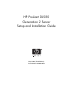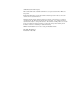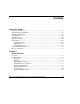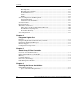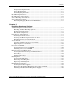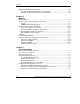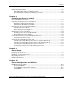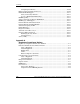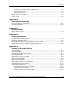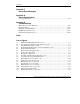HP ProLiant DL580 Generation 2 Server Setup and Installation Guide May 2003 (Third Edition) Part Number 230835-003 HP CONFIDENTIAL Writer: Karen Hale File Name: a-frnt.
© 2003 Hewlett-Packard Company Microsoft®, Windows®, and Windows NT® are U.S. registered trademarks of Microsoft Corporation. Intel® and Pentium® are registered trademarks of Intel Corporation in the U.S. and other countries and are used under license. Hewlett-Packard Company shall not be liable for technical or editorial errors or omissions contained herein. The information in this document is provided “as is” without warranty of any kind and is subject to change without notice.
Contents About This Guide Audience Assumptions......................................................................................................xv Important Safety Information ............................................................................................xv Symbols on Equipment .....................................................................................................xv Rack Stability ................................................................................................
Contents Hot-Plug Fans..........................................................................................................1-12 Hot-Plug Power Supplies ........................................................................................1-13 Standard Interfaces ..................................................................................................1-14 Video .......................................................................................................................1-14 ROM.....
Contents Temperature Requirements ....................................................................................... 4-3 Power Requirements ................................................................................................. 4-3 Grounding Requirements .......................................................................................... 4-4 Rack Planning Resources ................................................................................................
Contents Battery-Backed Write Cache Enabler ............................................................................5-48 Locating the Battery-Backed Write Cache Enabler ................................................5-48 Installing the Battery-Backed Write Cache Enabler ...............................................5-49 Chapter 6 Memory Memory Boards ...............................................................................................................
Contents PCI-X Hot Plug Utilities ............................................................................................... 7-22 PCI-X Hot Plug Utility for Windows NT ............................................................... 7-23 Novell NetWare Configuration Manager Console.................................................. 7-24 Chapter 8 Installing the Server in a Rack Server Installation Overview...........................................................................................
Contents Configuring the Memory.......................................................................................10-10 Enhanced Auto-Configuration Process........................................................................10-10 Redundant ROM Support ............................................................................................10-11 Safety and Security Benefits .................................................................................10-11 Access to Redundant ROM Settings .....
Contents Compliance with International Regulations............................................................. A-7 Laser Product Label ................................................................................................. A-7 Laser Information .................................................................................................... A-7 Battery Replacement Notice........................................................................................... A-8 Power Cords ................
Contents Appendix F Server Error Messages Appendix G Server Specifications Server Specifications ...................................................................................................... G-1 Appendix H Troubleshooting When the Server Does Not Start..................................................................................... H-3 Diagnostic Steps ............................................................................................................. H-5 Problems After Initial Boot.
Contents 5-13 5-14 5-15 5-16 5-17 5-18 5-19 5-20 5-21 5-22 5-23 5-24 5-25 5-26 5-27 5-28 5-29 5-30 5-31 5-32 5-33 5-34 5-35 5-36 5-37 5-38 5-39 5-40 5-41 5-42 5-43 5-44 5-45 5-46 6-1 6-2 6-3 6-4 Lining up the guide marks ...................................................................................... 5-17 Replacing the rear access panel .............................................................................. 5-18 Processors and PPMs .............................................................
Contents 6-5 6-6 6-7 7-1 7-2 7-3 7-4 7-5 7-6 7-7 7-8 7-9 7-10 7-11 7-12 7-13 7-14 7-15 8-1 8-2 8-3 8-4 8-5 8-6 8-7 8-8 8-9 8-10 8-11 8-12 8-13 8-14 8-15 8-16 8-17 8-18 8-19 8-20 xii Removing a DIMM .................................................................................................6-22 Installing a DIMM...................................................................................................6-23 Installing a memory board...............................................................
Contents 8-21 8-22 8-23 C-1 C-2 C-3 D-1 D-2 D-3 D-4 E-1 E-2 E-3 E-4 E-5 E-6 E-7 E-8 E-9 E-10 E-11 E-12 Pivoting the cable management arm ....................................................................... 8-23 Securing cables to the cable management arm ....................................................... 8-24 Closing the cable management arm ........................................................................ 8-24 Battery location on the system board............................................
Contents 6-3 6-4 6-5 6-6 6-7 7-1 7-2 7-3 7-4 7-5 8-1 10-1 E-1 E-2 E-3 E-4 E-5 E-6 E-7 E-8 E-9 E-10 E-11 E-12 E-13 E-14 E-15 E-16 G-1 H-1 H-2 H-3 H-4 H-5 H-6 H-7 H-8 xiv Online Spare Memory Mode.....................................................................................6-5 Single-Board Mirrored Memory Mode .....................................................................6-6 Hot-Plug Mirrored Memory Mode............................................................................
About This Guide This guide provides step-by-step instructions for installation and reference information for operation, troubleshooting, and future upgrades for the HP ProLiant DL580 Generation 2 servers. Audience Assumptions This guide is for the person who installs, administers, and troubleshoots servers. HP assumes you are qualified in the servicing of computer equipment and trained in recognizing hazards in products with hazardous energy levels.
About This Guide This symbol indicates the presence of hazardous energy circuits or electric shock hazards. Refer all servicing to qualified personnel. WARNING: To reduce the risk of injury from electric shock hazards, do not open this enclosure. Refer all maintenance, upgrades, and servicing to qualified personnel. This symbol indicates the presence of electric shock hazards. The area contains no user or field serviceable parts. Do not open for any reason.
About This Guide Rack Stability WARNING: To reduce the risk of personal injury or damage to the equipment, be sure that: • The leveling jacks are extended to the floor. • The full weight of the rack rests on the leveling jacks. • The stabilizing feet are attached to the rack if it is a single-rack installation. • The racks are coupled together in multiple-rack installations. • Only one component is extended at a time.
About This Guide Related Documents For additional information on the topics covered in this guide, refer to the following documentation: • The hardware installation and configuration poster that ships with the server • The hardware installation and configuration labels located on top of the front and rear access panels of the server • The installation documentation that ship with option kits • The Documentation CD, which includes the following resources: — HP Servers Troubleshooting Guide — Smart Ar
About This Guide Be sure to have the following information available before you call HP: • Technical support registration number (if applicable) • Product serial number • Product model name and number • Applicable error messages • Add-on boards or hardware • Third-party hardware or software • Operating system type and revision level HP Website The HP website has information on this product as well as the latest drivers and flash ROM images. You can access the HP website at www.hp.com.
About This Guide Optional Installation Service You may choose to have HP install the system. The installation service can be purchased as an HP Care Pack packaged service or as a customized service agreement to meet your specific requirements.
1 Server Features The HP ProLiant DL580 Generation 2 server is the ideal solution for enterprise customers who require a rack optimized, four-way server that delivers maximum performance and availability for highly complex, business-critical applications.
Server Features The ProLiant DL580 Generation 2 server achieves unparalleled ease of manageability and serviceability with the following: • Integration of standard remote management capability through Integrated Lights-Out (iLO) technology • Toolless and virtually cableless mechanical design • ROM-Based Setup Utility (RBSU) • Redundant ROM • Innovative advanced diagnostic capabilities (QuickFind Diagnostic Display) for troubleshooting at the server level • New rapid deployment rack rails • Eff
Server Features Overview The following features deliver superior four-way performance on the HP ProLiant DL580 Generation 2 server: • Up to four Intel Xeon Processors MP with Hyper-Threading technology • 400-MHz front-side bus • Four-way interleaved PC1600 ECC DDR SDRAM • 64-bit, 100-MHz, quad-peer PCI-X buses • Embedded Wide Ultra3 RAID and storage solutions • RJ-45 Autosensing Ethernet NIC with Wake-On Lan (WOL) support and Preboot eXecution Environment (PXE) support (installed in an expansion
Server Features • Two slimline drive bays for a diskette drive, CD-ROM drive, or optional DVD drive • SCSI backplane with simplex and duplex modes The ProLiant DL580 Generation 2 server also features management and configuration tools that are the hallmark of ProLiant servers: • Integrated Lights-Out Standard (iLO Standard) • ProLiant Essentials software • ProLiant Essentials scripting • ROM-Based Setup Utility (RBSU) • Preboot eXecution Environment (PXE) • Redundant ROM • Insight Manager
Server Features Standard Features Processors Hyper-Threading, a technology developed by Intel, improves the performance of IA-32 processors when executing multiple-processor (MP) capable operating systems and multi-threaded applications. With this technology, one physical processor looks like two logical processors to the operating system and applications. The two logical processors are able to execute two separate tasks (or code streams called threads) concurrently by using shared hardware resources.
Server Features • Support for up to 32 GB of industry-standard PC1600 registered ECC DDR SDRAM memory with two memory boards installed • ECC and Advanced ECC memory for single-bit detection and multi-bit memory error correction • 4 x 1 interleaved memory • Hot-Add functionality • Optional Advanced Memory Protection (AMP) — User selectable through server RBSU — Online spare memory — Single-board mirrored memory — Dual board hot-plug mirrored memory — Hot-Add functionality For more information on H
Server Features PCI-X Expansion Slots The ProLiant DL580 Generation 2 server offers four 64-bit, 100-MHz, peered PCI-X buses that ensure optimal availability and performance. The server provides support for six expansion slots (3.3V keyed)—four hot-plug slots and two non-hot-plug slots. • PCI-X technology The ProLiant DL580 Generation 2 server features six expansion slots operating across three buses that support the latest industry-standard technology, Peripheral Component Interconnect Extended (PCI-X).
Server Features • PCI-X Hot Plug support • Network fault tolerance System Health Indicators The ProLiant DL580 Generation 2 server contains several sets of LEDs that indicate the status of hardware components and settings. A new feature is the QuickFind Diagnostic Display. These LEDs, located on the front access panel, enable you to quickly diagnose a problem with a component in the server simply by referring to the access panel.
Server Features For more information about system LEDs, refer to Appendix E, “System LEDs and Switches.” Integrated Lights-Out Integrated Lights-Out (iLO) is an HP engineered, application-specific integrated circuit (ASIC) that embodies industry-leading Lights-Out management functionality on the ProLiant DL580 Generation 2 server. Features The iLO Standard includes basic system board management functions, diagnostics, and essential Lights-Out functionality.
Server Features • Remote Diagnostics (iLO and server) • Automatic Server Recovery • Agent integration • Alert forwarding and administration • Remote firmware update • SSL security iLO Advanced Features (Optional) The iLO Advanced option provides: • Virtual floppy drive • Virtual graphical console • Virtual CD • Directory services (future support) • PKI support (future support) SCSI Support The ProLiant DL580 Generation 2 server provides support for both internal and external SCSI devi
Server Features The Smart Array 5i Plus Controller is an embedded hardware RAID controller that ships standard on all ProLiant DL580 Generation 2 servers. When configured with the Battery-Backed Write Cache Enabler (BBWCE), the controller provides transportable data protection and increased performance.
Server Features Storage and Media Drives The ProLiant DL580 Generation 2 server offers slimline drive bays for flexibility in storage and media drives. For more information about installing storage and media drives into the slimline drive bays, refer to Chapter 5, “Installing Hardware Options.” • Up to four 1-inch, hot-plug SCSI drive bays supporting either Ultra3 or Ultra4 hard drives or an HP universal hot-plug tape drive • Two slimline drive bays occupied by: — One slimline 1.
Server Features Hot-Plug Power Supplies Improved power supply performance ensures that a single power supply provides sufficient power to the entire system. Complete redundancy can be achieved by installing an additional hot-plug power supply. The standard and redundant 800-W power supplies run simultaneously under normal operating conditions. The redundant hot-plug power supply ensures the delivery of electricity to the server, provides rapid serviceability, and minimizes the risk of system interruption.
Server Features Standard Interfaces The ProLiant DL580 Generation 2 server is equipped with the following standard interfaces: • Serial connector • Video connector • Keyboard connector • Mouse connector • Two USB connectors located at the rear of the server • RJ-45 connector for Ethernet • RJ-45 connector for iLO system management Video Standard video integration in the ProLiant DL580 Generation 2 server includes: • Integrated video controller with 64 K colors at a maximum resolution of 1600
Server Features Server Configuration and Management HP offers an extensive set of features and optional tools to support effective server configuration and management. This section provides an overview of the following server management features that are detailed in Chapter 10, “Server Configuration and Utilities.” Integrated Features • ROM-Based Setup Utility (RBSU) RBSU is an updateable configuration utility that is embedded in the server ROM.
Server Features • ROMPaq Utility Flash ROM capability enables you to upgrade the firmware (BIOS) with system or option ROMPaq utilities. • Remote ROM Flash Utility The Remote ROM Flash Utility enables administrators to upgrade the system ROMs as well as the supported HP Smart Array controllers on multiple servers from a single point of execution. The ROM upgrades can be flashed either individually or batched together to perform multiple ROM upgrades in a single step.
Server Features Software Tools and Utilities • ProLiant Essentials Foundation Pack The ProLiant Essentials Foundation Pack is a set of server integration tools and utilities that optimizes platform configuration and simplifies setup of servers. The CD includes the suite of ProLiant server software from diagnostics to drivers and supports the installation and integration of operating system software.
Server Features • Diagnostics Utility The Diagnostics Utility displays information about the server’s hardware and tests the system to be sure that it is operating properly. If you used ProLiant Essentials to install your operating system, you can access the Diagnostics Utility from the ProLiant Essentials Foundation Pack. • Automatic Server Recovery-2 (ASR-2) ASR-2 enables the server to boot automatically from either the operating system or from HP utilities.
Server Features • QuickLock • Diskette drive write control • Removable diskette drive • Removable CD-ROM drive • Diskette boot override • Serial interface control • Configuration lock • Security lock provision • NVRAM write protect Standard security features are configured through the RBSU. To access these settings, refer to Chapter 10, “Server Configuration and Utilities.
Server Features Warranties and Services The ProLiant DL580 Generation 2 server has the following standard services and warranties: • Three-Year, On-Site, Limited Global Warranty • Next Business Day Response • Pre-Failure Warranty Three-Year, On-Site, Limited Global Warranty HP covers the cost of necessary parts and labor for on-site service during the specified warranty periods.
Server Features Pre-Failure Warranty The ProLiant DL580 Generation 2 server includes a Pre-Failure Warranty for processors, hard drives, and memory purchased from HP through authorized resellers.
2 Integrated Lights-Out The ProLiant DL580 Generation 2 server includes the Integrated Lights-Out Standard (iLO Standard). The iLO Standard provides server health and remote server management. The server also supports the optional iLO Advanced feature. For additional information on iLO Advanced, refer to the documentation provided with the option kit. Integrated Lights-Out Standard (iLO Standard) provides server health and remote server management.
Integrated Lights-Out • Access advanced troubleshooting features provided by iLO Standard • Launch a web browser, use Simple Network Management Protocol (SNMP) alerting, and use Insight Manager 7 to diagnose iLO Standard Features Integrated Lights-Out Standard offers the following features: • Virtual Power Button Using any standard browser interface, iLO Standard can be used to remotely operate a host server power button.
Integrated Lights-Out • Dedicated LAN network connectivity An Ethernet chip on the iLO Standard provides administrators with a dedicated network connection to iLO Standard. The iLO Standard provides in-band SNMP notification of server problems on a real-time basis without separate telephone connections or modem-sharing devices.
Integrated Lights-Out • Auto configuration of IP address by means of DNS/DHCP The iLO Standard provides automatic network configuration. The iLO Standard comes with a default name and Dynamic Host Configuration Protocol (DHCP) client that leases an IP address from the DHCP server on the network. For systems that do not use Domain Name Service (DNS)/DHCP, iLO Standard enables static IP configuration.
Integrated Lights-Out • Virtual Media (optional) With the ROM-Based Boot Drivers, an administrator can easily direct a remote host server to boot and use standard media from anywhere on the network, thus saving time and increasing efficiency by eliminating the need to visit a remote server to insert and use a diskette.
Integrated Lights-Out Integrated Lights-Out Standard Security Override The iLO Standard Security Override enables the administrator full access to the iLO Standard processor. This is necessary in the event of a lost or forgotten administrator password and to flash the iLO Standard boot-block. The iLO Standard Security Override is located inside the server.
Integrated Lights-Out 5. Close the rear access panel. Refer to “Replacing the Access Panels” in Chapter 5, “Installing Hardware Options.” 6. Restore the server to its operating position in the rack. Refer to “Extending the Server from the Rack” in Chapter 5, “Installing Hardware Options.” 7. Power up the server. Refer to “Powering Up the Server” in Chapter 9, “Server Setup.” 8. Logon to the iLO Standard and reset the passwords.
Integrated Lights-Out Integration with Insight Manager 7 Full integration is provided with iLO Standard and Insight Manager 7 under key operating environments. This integration: • Provides support for SNMP trap delivery to a Insight Manager 7 console • Provides support for a new device type, the management processor All iLO Standard devices installed in servers on the network are discovered in Insight Manager 7 as management processors.
3 Smart Array 5i Plus Controller The HP ProLiant DL580 Generation 2 server is equipped with the Smart Array 5i Plus Controller. The Smart Array 5i Plus Controller and BBWCE is a Wide Ultra3 SCSI hard drive array controller with a 64-MB read/write embedded cache and a battery-backed write enabler that provides transportable data protection and increases overall controller performance.
Smart Array 5i Plus Controller • A user-selectable read or optional write cache allocation from 0 to 64 MB • BBWCE • Support for additional features: — RAID (0, 1 + 0, and 5) — Online RAID migration between any two levels — Online array capacity expansion — Adjustable stripe size — Performance monitoring with Insight Manager — S.M.A.R.T.
Smart Array 5i Plus Controller Battery-Backed Write Cache Enabler A BBWCE is included in some models with the Smart Array 5i Plus Controller. Also called the battery module, this component enables write cache, provides transportable data protection, increases overall controller performance, and maintains any cache data for up to 72 hours. NOTE: The data protection (and the time limit) also applies if a power outage occurs.
Smart Array 5i Plus Controller CAUTION: After the server is powered down, wait 15 seconds and then check the illumination pattern of the LEDs before unplugging the cable from the battery module. • If the amber LED blinks after 15 seconds, do not remove the cable from the battery module. This module is backing up data and data will be lost if the cable is detached. • If neither LED blinks after 15 seconds, it is safe to remove the cable from the battery module.
Smart Array 5i Plus Controller ACU-XE, a browser-based utility, helps you configure the hardware in a way that best suits your needs. Refer to the ProLiant Essentials Foundation Pack for additional information. Fault Management Features The array controller and the network operating system support several fault management and data reliability features that minimize the impact of hard drive defects on the system.
Smart Array 5i Plus Controller • Interim data recovery occurs if a drive fails in fault tolerant configurations (RAID 1 or RAID 5). In this situation, the system will still process I/O requests, but at a reduced performance level. Replace the failed drive as soon as possible to restore performance and full fault tolerance for that logical drive. Otherwise, if another hard drive fails before data has been rebuilt, the logical volume will fail and data will be lost.
4 Planning the Server Installation This chapter provides information and instructions for planning the installation of the new HP ProLiant DL580 Generation 2 server. Figure 4-1 illustrates multiple ProLiant DL580 Generation 2 servers installed in a rack. Figure 4-1: ProLiant DL580 Generation 2 servers installed in a rack The following sections describe the server and site preparations required to correctly and safely install the server.
Planning the Server Installation • Server warnings and cautions • Server shipping contents Optimum Environment When installing the ProLiant DL580 Generation 2 server in a rack, select a location that meets the environmental standards described in the following sections. Space and Airflow Requirements To enable servicing and adequate airflow, observe the following spatial requirements when deciding where to install the rack: • Leave a minimum clearance of 63.5 cm (25 in) in front of the rack.
Planning the Server Installation CAUTION: If a third-party rack is used, observe the following additional requirements to ensure adequate airflow and to prevent damage to the equipment: • Front and rear doors: If the 42U server rack includes closing front and rear doors, you must allow 5,350 sq cm (830 sq in) of holes evenly distributed from top to bottom to permit adequate airflow (equivalent to the required 64 percent open area for ventilation).
Planning the Server Installation When installing more than one server, you may need to use additional power distribution devices to safely provide power to all devices. Observe the following guidelines: • The power load must be balanced between available AC supply branch circuits. • The overall system AC current load must not exceed 80 percent of the branch circuit AC current rating. Grounding Requirements For proper operation and safety, the server must be properly grounded.
Planning the Server Installation Rack Planning Resources The following resource information is available on rack designs and products. The Rack Builder Pro Configuration Tool and Rack Products documentation information can be found on the HP website by following the storage link on the product website. The entire Rack Resource CD Kit ships with all Compaq branded racks.
Planning the Server Installation • Rack Products Documentation CD The resource information on this CD enables you to view, search, and print documentation for Compaq branded racks and rack options. It also helps you set up and optimize the new Compaq branded rack in a manner that best fits your environment.
Planning the Server Installation Server Warnings and Cautions Before installing the server, ensure you understand the following warnings and cautions: WARNING: To reduce the risk of personal injury from hot surfaces, allow the drives and the internal system components to cool before touching them. WARNING: To reduce the risk of electric shock or damage to the equipment: • Do not disable the power cord grounding plug. The grounding plug is an important safety feature.
Planning the Server Installation Figure 4-2: Rack-mounting hardware Table 4-1: Rack-Mounting Hardware Item Description Item 1 Rack rail assemblies (2) 2 Server rails (2) 3 Description Rack template Note: Cable management components are not shown in this illustration. 4-8 HP ProLiant DL580 Generation 2 Server Setup and Installation Guide HP CONFIDENTIAL Writer: Karen Hale File Name: e-ch4 Planning the Server Installation.
Planning the Server Installation Removing Shipping Bracket from PCI Basket To remove the shipping bracket from the PCI Basket, loosen the thumbscrew (1) and remove and discard the shipping bracket (2). Figure 4-3: Removing the shipping bracket NOTE: The shipping bracket is used only to secure the PCI Latches during shipment. HP ProLiant DL580 Generation 2 Server Setup and Installation Guide HP CONFIDENTIAL Writer: Karen Hale File Name: e-ch4 Planning the Server Installation.
5 Installing Hardware Options This chapter explains procedures for the installation of hot-plug and non-hot-plug options specific to the HP ProLiant DL580 Generation 2 server. To streamline the installation process, read the installation instructions for all the hardware options and identify similar steps before installing the hardware options. If you encounter any problems during installation, contact an authorized reseller.
Installing Hardware Options The following warnings apply to all procedures: WARNING: The server is very heavy, up to 44.5 kg (98 lb). To reduce the risk of personal injury or damage to the equipment: • Remove all hot-plug power supplies to reduce the weight of the server before lifting it. • Observe local occupational health and safety requirements and guidelines for material handling. • Get help to lift and maneuver the server.
Installing Hardware Options Additional Options and Procedures The ProLiant DL580 Generation 2 server supports several additional options not discussed in this chapter, including: • Rack Deployment Options The ProLiant DL580 Generation 2 server supports several rack-mounting options, including: — Telco rack mounting kit, which is a set of adjustable rack brackets that supports installation in telco racks. Refer to the following website for more information: www.racksolutions.
Installing Hardware Options • BBWCE • Memory boards and DIMMs • PCI-X expansion boards that are installed in slots 1 and 2 WARNING: To reduce the risk of personal injury or damage to the equipment, HP recommends that only trained and qualified personnel install non-hot-plug components. In particular, personnel should be trained to deal with products capable of producing hazardous energy levels.
Installing Hardware Options Front Panel Components Use Figure 5-1 and Table 5-1 to identify the front panel components.
Installing Hardware Options Rear Panel Components Use Figure 5-2 and Table 5-2 to identify the rear panel components.
Installing Hardware Options Preparing for an Installation Most internal installation procedures involve either the memory or system board. Installing components onto these boards may require the following preparatory tasks: • Powering down the server • Locating and removing the Torx T-15 tool • Extending the server from the rack • Opening and removing the access panels Powering Down the Server To install non-hot-plug options, you must first remove all power from the system.
Installing Hardware Options WARNING: The system power in the ProLiant DL580 Generation 2 server does not shut off completely from the front panel Power On/Standby button. The two positions function as on and standby, rather than on and off. The standby position removes power from most of the electronics and the drives; however, portions of the power supply and some internal circuitry remain active. To remove all power from the system, it is necessary to disconnect the power cord from the server.
Installing Hardware Options Extending the Server from the Rack To perform some installation procedures, you must extend the server from the rack. To extend the server from the rack: 1. Loosen the thumbscrews that secure the server to the front of the rack. Figure 5-4: Loosening the front panel thumbscrews HP ProLiant DL580 Generation 2 Server Setup and Installation Guide HP CONFIDENTIAL Writer: Karen Hale File Name: f-ch5 Installing Hardware Options.
Installing Hardware Options 2. Extend the server on the rack rails until the server rail-release latches engage. Figure 5-5: Extending the server from the rack WARNING: Be careful when pressing the rail-release levers and sliding the component into or out of the rack. The sliding rails could pinch your fingertips. 5-10 HP ProLiant DL580 Generation 2 Server Setup and Installation Guide HP CONFIDENTIAL Writer: Karen Hale File Name: f-ch5 Installing Hardware Options.
Installing Hardware Options 3. After performing the installation procedure, reach around the front of the server to press the rail-release levers at the front of both server rails and continue to slide the server into the rack. Figure 5-6: Sliding the server into the rack HP ProLiant DL580 Generation 2 Server Setup and Installation Guide HP CONFIDENTIAL Writer: Karen Hale File Name: f-ch5 Installing Hardware Options.
Installing Hardware Options Access Panels The ProLiant DL580 Generation 2 server has front and rear access panels that may need to be opened and removed to access the system board, processors, memory slots, expansion slots, and other internal components. Observe the following warnings and cautions when removing the access panels. WARNING: Before removing the access panels for non-hot-plug hardware options, be sure that the power cords are disconnected from the electrical outlet.
Installing Hardware Options Opening and Removing the Access Panels To open and remove the access panels: 1. Extend the server from the rack. Refer to “Extending the Server from the Rack” in this chapter. 2. Remove the rear access panel: a. Use the Torx T-15 tool, located on the back of the server, to turn the locking screw on the rear access panel counterclockwise to unlock the latch (1). b. Pull the tab on the rear access panel toward the rear of the server until it releases (2).
Installing Hardware Options c. Slide the rear access panel toward the front of the server (1). d. Push and hold the access panel release lever down (2) while sliding the rear access panel forward about 2.54 cm (1 in). IMPORTANT: The guide marks on the rear access panel and the server must line up before proceeding to the next step.
Installing Hardware Options e. Lift the rear access panel off of the server. Figure 5-9: Removing the rear access panel 3. Remove the front access panel: a. Press down on the latch at the rear of the front access panel (1). b. Pull back on the slate-blue handle (2). c. Lift the access panel off (3). Figure 5-10: Removing the front access panel HP ProLiant DL580 Generation 2 Server Setup and Installation Guide HP CONFIDENTIAL Writer: Karen Hale File Name: f-ch5 Installing Hardware Options.
Installing Hardware Options Replacing the Access Panels To replace the access panels: 1. Place the front access panel on top of the server. Be sure to line up the guide marks on the front access panel with the corresponding server guide marks. Figure 5-11: Lining up the guide marks 5-16 HP ProLiant DL580 Generation 2 Server Setup and Installation Guide HP CONFIDENTIAL Writer: Karen Hale File Name: f-ch5 Installing Hardware Options.
Installing Hardware Options 2. With even pressure, push the front access panel down and slide it toward the front of the server into the fitted slots. Figure 5-12: Replacing the front access panel 3. Place the rear access panel on top of the server. Be sure to line up the guide marks on the rear access panel with the corresponding server guide marks. Figure 5-13: Lining up the guide marks 4. Slide the rear access panel toward the back of the server until it stops.
Installing Hardware Options 5. With even pressure, push the rear access panel down and slide it toward the front of the server until it seats. Figure 5-14: Replacing the rear access panel 6. Use the Torx T-15 tool to turn the locking screw clockwise to lock the latch. 5-18 HP ProLiant DL580 Generation 2 Server Setup and Installation Guide HP CONFIDENTIAL Writer: Karen Hale File Name: f-ch5 Installing Hardware Options.
Installing Hardware Options Processors and PPMs The ProLiant DL580 Generation 2 server supports up to four Intel Xeon Processors MP. With two or more processors installed, the server supports boot functions through the processor installed in processor socket 1. If two or more processors are installed and processor 1 fails, the server automatically boots from the next available processor (after the system boots, it will indicate that processor 1 failed).
Installing Hardware Options Locating the Processors and PPMs Use Figure 5-15 and Table 5-3 to identify the processors and PPMs.
Installing Hardware Options Installing a Processor and PPM To install additional processors: 1. Power down the server. Refer to “Powering Down the Server” in this chapter. 2. Extend the server from the rack. Refer to “Extending the Server from the Rack” in this chapter. 3. Open the rear access panel. Refer to “Opening and Removing the Access Panels” in this chapter. 4. Remove the memory board from slot 1: a. Disengage the locking switch (1). b. Push the release latches inward firmly (2). c.
Installing Hardware Options 5. Remove the air baffle: a. Squeeze the tabs in on both sides of the baffle (1). b. Lift the baffle out of the server (2). Figure 5-17: Removing the air baffle 5-22 HP ProLiant DL580 Generation 2 Server Setup and Installation Guide HP CONFIDENTIAL Writer: Karen Hale File Name: f-ch5 Installing Hardware Options.
Installing Hardware Options 6. Open the processor retaining bracket: a. Loosen the thumbscrew (1). b. Tilt the processor cage up (2). 7. Open the processor locking lever (3). NOTE: Observe the “open” and “closed” icons on the processor locking lever to be sure that you are performing the correct operation when opening the locking lever.
Installing Hardware Options 8. Install the processor/heatsink assembly into the available processor socket: IMPORTANT: Mixing processor speeds and cache sizes is not supported. a. Determine the correct processor orientation by observing the three guide pins on the processor retaining bracket and the three corresponding guide holes on the processor/heatsink assembly. b. Insert the processor/heatsink assembly into the processor socket (1). 9. Close the processor locking lever (2).
Installing Hardware Options 10. Install the PPM into the available PPM slot. Be sure the key slot in the PPM is aligned with the key in the slot. Press firmly to seat the PPM securely in the slot. NOTE: PPMs with the same part number may look different, but are functionally equivalent. Figure 5-20: Installing the PPM HP ProLiant DL580 Generation 2 Server Setup and Installation Guide HP CONFIDENTIAL Writer: Karen Hale File Name: f-ch5 Installing Hardware Options.
Installing Hardware Options 11. Close the processor retaining bracket: a. Lower the processor retaining bracket into position over the processor and PPM (1). b. Secure the processor retaining bracket by tightening the thumbscrew (2). CAUTION: Before closing the processor retaining bracket, be sure that the processor locking lever is closed. Forcing the bracket shut may damage the processor or the processor socket.
Installing Hardware Options 12. Reinstall the air baffle. 13. Reinstall the memory board. a. Align the memory board with the memory slot and memory board guide clips. b. Slide the memory board into the server (1) and close the ejector levers to seat the memory board firmly (2). c. Engage the locking switch (3). Figure 5-22: Reinstalling the memory board 14. Close the rear access panel. 15. Restore the server to its operating position in the rack. 16. Power up the server.
Installing Hardware Options Internal Storage and Media Areas The ProLiant DL580 Generation 2 server ships standard with a diskette drive and an IDE CD-ROM drive in the slimline drive bays. You can replace the CD-ROM or diskette drive with a DVD drive, another diskette drive, or another CD-ROM drive.
Installing Hardware Options Locating the Internal Storage and Media Drives Use Figure 5-23 and Table 5-4 to identify the internal storage and media drives locations on the server.
Installing Hardware Options Drive Bays The ProLiant DL580 Generation 2 server supports up to four hot-plug Ultra3 hard drives (Ultra4-ready). The server ships in duplex configuration, but the SCSI backplane can be configured for either simplex or duplex mode.
Installing Hardware Options Determining the Proper Hot-Plug Hard Drive Installation Order The system reads and manages the hot-plug hard drives based on the SCSI ID number assigned to each drive. For optimal hard drive management and performance, install the hard drives in the order of SCSI ID assignments. Always populate hard drive bays starting with the lowest SCSI ID. Use Figure 5-24 and Table 5-5 to identify the hot-plug SCSI hard drives and SCSI ID numbers.
Installing Hardware Options Guidelines for Installing SCSI Devices The following guidelines apply for installing internal and external SCSI devices: • Set the drive to standby mode as directed by the operating system instructions before adding or removing any SCSI drives. • The server supports Ultra3 SCSI types. Mixing other drive standards degrades the overall performance of the drive subsystem.
Installing Hardware Options Removing a Non-Functioning SCSI Hard Drive To remove a non-functioning SCSI hard drive from the drive cage: 1. Press the ejector lever release button (1). 2. Pull the ejector lever open (2). 3. Remove the hard drive (3). Figure 5-26: Removing a non-functioning SCSI hard drive HP ProLiant DL580 Generation 2 Server Setup and Installation Guide HP CONFIDENTIAL Writer: Karen Hale File Name: f-ch5 Installing Hardware Options.
Installing Hardware Options Installing a Hot-Plug SCSI Hard Drive To install a hot-plug SCSI hard drive into the drive cage: 1. Press the ejector lever release button on the replacement hard drive to disengage the lever. 2. Insert the hot-plug SCSI hard drive into the drive cage (1). Be sure that the drive seats firmly into the connector on the SCSI backplane. 3. Close the ejector lever (2). Figure 5-27: Installing a hot-plug SCSI hard drive 4.
Installing Hardware Options Installing an HP Universal Hot-Plug Tape Drive To install an HP universal hot-plug tape drive into the drive cage: 1. Remove the drive blank from the next available hot-plug drive bay. Refer to “Removing a Drive Blank” in this chapter. 2. HP universal hot-plug tape drives require two drive bays for installation, so you must remove two drive blanks. Repeat step 1 to remove a second drive blank. 3.
Installing Hardware Options Switching from Duplex to Simplex Mode To switch from duplex to simplex mode: 1. Power down the server. Refer to “Powering Down the Server” in this chapter. 2. Extend the server from the rack. Refer to “Extending the Server from the Rack” in this chapter. 3. Remove the access panels. Refer to “Opening and Removing the Access Panels” in this chapter. 4. Locate the simplex/duplex switch. Figure 5-29: Locating the simplex/duplex switch 5. Move the switch from duplex to simplex. 6.
Installing Hardware Options Slimline Drive Bays The ProLiant DL580 Generation 2 server supports installation of removable media drives into the slimline drive bays. Drives supported include: • CD-ROM (standard) • Diskette (standard) • DVD (optional) IMPORTANT: For the diskette drive to be bootable, it must be installed in the top slimline drive bay. For the CD-ROM or DVD drive to be bootable, it must be installed in the bottom slimline drive bay.
Installing Hardware Options Table 5-6: Slimline Drive Bays Item 1 2 Description Item Eject button for slimline drive bay 1 Slimline drive bay 1 3 4 Description Slimline drive bay 2 Eject button for slimline drive bay 2 Removing a Media Drive To remove a media drive: 1. Power down the server. Refer to “Powering Down the Server” in this chapter. 2. Use the Torx T-15 tool to press the appropriate ejection button (1), and pull the drive out of the bay (2).
Installing Hardware Options Figure 5-32: Removing a drive from bay 2 Installing a Media Drive To install a media drive: 1. Power down the server. Refer to “Powering Down the Server” in this chapter. 2. Remove the existing drive. Refer to “Removing a Media Drive” in this chapter. 3. Insert the desired drive into the slimline drive bay until it seats. HP ProLiant DL580 Generation 2 Server Setup and Installation Guide HP CONFIDENTIAL Writer: Karen Hale File Name: f-ch5 Installing Hardware Options.
Installing Hardware Options Figure 5-33: Installing a media drive Hot-Plug Fans The ProLiant DL580 Generation 2 server supports redundant hot-plug fans that are divided into three zones.
Installing Hardware Options Locating Hot-Plug Fans Use Figure 5-34 and Table 5-7 to identify the hot-plug fans. Figure 5-34: Hot-plug fans Table 5-7: Hot-Plug Fans Item Description Item Description 1 Fan 1 (PCI-X zone) 5 Fan 5 (CPU zone) 2 Fan 2 (PCI-X zone) 6 Fan 6 (CPU zone) 3 Fan 3 (memory zone) 7 Fan 7 (CPU zone) 4 Fan 4 (memory zone) HP ProLiant DL580 Generation 2 Server Setup and Installation Guide HP CONFIDENTIAL Writer: Karen Hale File Name: f-ch5 Installing Hardware Options.
Installing Hardware Options Removing a Hot-Plug Fan To remove a hot-plug fan: 1. Extend the server from the rack. Refer to “Extending the Server from the Rack” in this chapter. 2. Open the rear access panel. Refer to “Opening and Removing the Access Panels” in this chapter. 3. Identify the malfunctioned fan by checking for an amber LED located at the top of each fan. 4. Remove the malfunctioning fan: a. Pull the tabs on the top of the fan (1). b. Lift the fan out of its cage (2).
Installing Hardware Options Replacing a Hot-Plug Fan To replace a hot-plug fan: 1. Align the fan with the fan bay. 2. Slide the fan down into its bay. 3. Press down on the top of the fan until the lock engages. Figure 5-36: Installing a hot-plug fan 4. Be sure that the LED on the fan and the internal health LED on the front panel LED assembly are illuminated green, indicating that the system is functioning properly. For detailed information on LEDs, refer to Appendix E, “System LEDs and Switches.” 5.
Installing Hardware Options Hot-Plug Power Supplies IMPORTANT: Do not install the power supplies until after the server is installed in the rack. Leaving the power supplies out reduces the weight of the server for purposes of rack installation. The ProLiant DL580 Generation 2 server supports a second hot-plug power supply to provide redundant power to the system in the event of a failure in the primary power supply.
Installing Hardware Options Removing a Redundant Hot-Plug Power Supply or Blank To remove a redundant hot-plug power supply or blank: 1. If present, remove the Torx T-15 shipping screw from the bottom of the server with the Torx T-15 tool that is located on the back of the server. 2. Press the release button on the locking lever upward (1). 3. Pull down on the locking lever (2). 4. Remove the power supply or blank out of the bay (3).
Installing Hardware Options Installing a Redundant Hot-Plug Power Supply To install a redundant hot-plug power supply: 1. Remove the protective cover from the connector pins on the new redundant power supply, if present. 2. Open the lever by pushing the lever release button upward. 3. Slide the power supply into the empty bay until it locks into place (1). 4. Close the locking lever (2). Figure 5-39: Installing a redundant hot-plug power supply 5.
Installing Hardware Options 6. Connect the power cord to AC inlet two. Figure 5-40: Connecting the power cord 7. Secure the power cord with the retaining clip. Figure 5-41: Securing the power cord with the retaining clip HP ProLiant DL580 Generation 2 Server Setup and Installation Guide HP CONFIDENTIAL Writer: Karen Hale File Name: f-ch5 Installing Hardware Options.
Installing Hardware Options 8. Be sure that the power LEDs on the power supply are green, indicating that the power supplies are working. For information about the power supply LED, refer to “Hot-Plug Power Supply LEDs” in Appendix E, “System LEDs and Switches.” Battery-Backed Write Cache Enabler The BBWCE, also called the battery module, enables write cache, provides transportable data protection, increases overall controller performance, and maintains any cache data for up to 72 hours.
Installing Hardware Options Table 5-9: Battery-Backed Write Cache Enabler Item Description 1 Mounting holes 2 Cable connector Installing the Battery-Backed Write Cache Enabler To install the BBWCE: 1. Power down the server. Refer to “Powering Down the Server” in this chapter. 2. Extend the server from the rack. Refer to “Extending the Server from the Rack” in this chapter. 3. Remove the access panels. Refer to “Opening and Removing the Access Panels” in this chapter. 4.
Installing Hardware Options 6. Pull up on the side of the basket at the front of the server and tilt it up to a 45° angle (2). 7. Slide the entire basket forward and lift the basket out of the chassis (3). Figure 5-43: Removing the PCI-X expansion board basket 8. Remove the memory board. Refer to “Installing a Processor and PPM” in this chapter. 9. Remove the air baffle. Refer to “Installing a Processor and PPM” in this chapter. 10. Remove hot plug fans 1, 2, 3, 5, and 6 from the front fan cage.
Installing Hardware Options Figure 5-44: Removing the front fan cage 12. Align the BBWCE with the four standoffs along the inside wall of the chassis, and press the enabler onto the standoffs until it is securely seated. Figure 5-45: Installing the BBWCE 13. Connect the cable to the BBWCE (1) and to the 5i Plus Memory Module on the system board (2). HP ProLiant DL580 Generation 2 Server Setup and Installation Guide HP CONFIDENTIAL Writer: Karen Hale File Name: f-ch5 Installing Hardware Options.
Installing Hardware Options Figure 5-46: Connecting the cable to the BBWCE 14. Secure the cable to the clip that is located on the server wall next to the BBWCE. 15. Reverse steps 1 through 12 to restore the server. Once the BBWC is installed, it takes up to 24 hours to completely charge the battery. 5-52 HP ProLiant DL580 Generation 2 Server Setup and Installation Guide HP CONFIDENTIAL Writer: Karen Hale File Name: f-ch5 Installing Hardware Options.
6 Memory This chapter explains the procedures associated with the memory system in the HP ProLiant DL580 Generation 2 server.
Memory • The hardware installation and configuration poster that ships with the server • The hardware installation and configuration labels located on the top of the front and rear access panels of the server For more information on configuring the memory through the RBSU, refer to the ROM-Based Setup Utility User Guide on the Documentation CD.
Memory Use Figure 6-1 and Table 6-1 to identify the parts of the memory board.
Memory Use Figure 6-2 and Tables 6-2 through 6-5 to identify icons and LEDs and their status on the memory board. Each table represents the LEDs for a specific memory mode. Make sure you are referring to the correct table for the specific mode. Figure 6-2: Memory board LEDs Table 6-2: Advanced ECC (Standard) Memory Mode Item Description Indicator Status 1–4 and 10 – 13 DIMMs 1 – 8 Off DIMM is not installed. Green DIMM is installed. Amber Memory error has occurred on this DIMM.
Memory Table 6-3: Online Spare Memory Mode Item Description Indicator Status 5 Online Spare text Off Bank is not configured as an online spare bank. Green Bank is configured as an online spare bank. Flashing green Failure has occurred and online spare bank is active. Off Memory board is offline. Green Memory board is online. Flashing green Memory board is busy. Amber Memory error has occurred on this memory board.
Memory Table 6-4: Single-Board Mirrored Memory Mode Item Description Indicator Status 1–4 and 10 – 13 DIMMs 1 – 8 Off DIMM is not installed. Green DIMM is installed. Amber Memory error has occurred on this DIMM. Flashing amber Configuration error has occurred. Off Memory board is offline. Green Memory board is online. Flashing green Memory board is busy. Amber Memory error has occurred on this memory board.
Memory Table 6-5: Hot-Plug Mirrored Memory Mode Item Description Indicator Status 1–4 and 10 – 13 DIMMs 1 – 8 Off DIMM is not installed. Green DIMM is installed. Amber Memory error has occurred on this DIMM. Flashing amber Configuration error has occurred. Off Memory board is offline. Green Memory board is online. Flashing green Memory board is busy. Amber Memory error has occurred on this memory board. Off Do not remove memory board—memory board is not ready for removal.
Memory Use Figure 6-3 and Table 6-6 to identify the memory board slots on the system board. Figure 6-3: Memory board slots Table 6-6: Memory Board Slots Item 6-8 Description 1 Memory board slot 1 2 Memory board slot 2 HP ProLiant DL580 Generation 2 Server Setup and Installation Guide HP CONFIDENTIAL Writer: Karen Hale File Name: g-ch6 Memory.
Memory Advanced ECC (Standard) Memory Technology This section details the features and DIMM installation requirements for advanced ECC memory. Features Advanced ECC memory has the following features and advantages: • The ProLiant DL580 Generation 2 server supports up to 32 GB of system memory. Each memory board supports up to 16 GB of system memory using 2-GB DIMMs. • Advanced ECC memory detects both single-bit and multi-bit errors, and corrects single-bit errors.
Memory IMPORTANT: HP recommends that you use only HP DIMMs. Third-party DIMMs may have additional installation requirements. For information about third-party DIMM installations, refer to the Advanced Memory Protection white paper on the ProLiant website at www.hp.com. IMPORTANT: You must power down the server before installing additional DIMMs, unless you are using Hot-Add functionality.
Memory Online spare memory can be configured with either one or two memory boards. Bank B on the memory board in slot 1 is the online spare bank, even if two memory boards are installed. The online spare bank can provide memory protection for up to three other banks: one bank on the memory board in slot 1 and two banks on the memory board in slot 2.
Memory Single-Board Mirrored Memory Technology Features Single-board mirrored memory uses mirrored banks on a single memory board to provide a comprehensive level of protection against two common types of memory errors. Single-board mirrored memory has the following advantages: • Single-board mirrored memory provides protection against both single-bit and multi-bit errors. If a DIMM on the memory board has a multi-bit error the system reads from the mirrored bank instead.
Memory As long as no errors have occurred on the memory board, the system periodically switches the bank it reads from to be sure that both banks are monitored for memory errors. DIMM Installation Requirements In addition to the DIMM configuration requirements for advanced ECC memory, observe the following DIMM configuration requirements when installing DIMMs for single-board mirrored memory: • The board must be installed in memory board slot 1. • Bank B mirrors bank A. Bank A must always be populated.
Memory To use hot-plug mirrored memory, you must install a second memory board. Both memory boards must be configured identically (DIMMs must be the same capacity), and Dual-Board Memory Mirroring Mode must be selected in RBSU.
Memory DIMM Installation Requirements In addition to the DIMM configuration requirements for advanced ECC memory, observe the following DIMM configuration requirements when installing DIMMs for hot-plug mirrored memory: • Two memory boards must be installed. • Both memory boards must be configured identically. Corresponding banks (for instance, bank A on the memory board in slot 1 and bank A on the memory board in slot 2) must be populated with DIMMs of the same capacity.
Memory More more information on Hot-Add functionality, refer to the HP ProLiant DL580 Generation 2 and HP ProLiant ML570 Generation 2 Server Hot-Add Memory booklet on the Documentation CD or in the Reference Library on www.hp.com. System Requirements • Windows Server 2003 Enterprise Edition operating system • System ROM dated January 2003 and later • Advanced System Management Controller Driver, version 5.
Memory If a DIMM configuration error is detected, unlock the board and remove it to make any DIMM configuration corrections. The board can then be re-inserted and the Hot-Add procedure completed normally. If a board insertion is aborted because of a DIMM configuration error, the Advanced System Management Controller Driver is notified. It will log in the Integrated Management Log (IML) and the NT Eventlog that a Board Insertion was attempted and suffered from a DIMM configuration error.
Memory Configuring the Memory Configuring or upgrading the server memory system requires configuring both hardware and software. To configure the memory: 1. Remove the memory board. Refer to “Removing a Memory Board” in this chapter. 2. Install the required DIMMs based on the desired memory configuration. Be sure to follow all DIMM installation requirements. Refer to “DIMM Installation Requirements” specific to the desired memory configuration in this chapter. 3. Install required memory boards.
Memory Installation, Removal, and Replacement Procedures DIMM and memory board installation, removal, and replacement procedures can be either hot-plug or non-hot-plug procedures, depending on how the server is configured.
Memory Observe the following warnings when performing a hot-plug replacement procedure: WARNING: Always comply with all electrostatic and thermal guidelines to prevent bodily injury and ensure a properly functioning system when performing hot-plug operations. For detailed information, refer to “About this Guide” in the front of this guide and Appendix B, ”Electrostatic Discharge.
Memory 3. Disengage the locking switch (1). Hot-replacement procedure: After turning the locking switch, the LEDs turn off, except the amber LEDs. Wait until all green LEDs are off before proceeding. Make note of which DIMM status LED remains illuminated amber. This is the DIMM you need to remove and replace. CAUTION: Do not attempt to unlock the memory board in an operational server when the “Ready to Hot Plug” LED is not green.
Memory Removing a DIMM To remove a DIMM: 1. Remove the memory board. Refer to “Removing a Memory Board” in this chapter. 2. Place the memory board on a level surface. 3. Open the DIMM slot latches (1) and remove the DIMM from the DIMM slot (2). Figure 6-5: Removing a DIMM 6-22 HP ProLiant DL580 Generation 2 Server Setup and Installation Guide HP CONFIDENTIAL Writer: Karen Hale File Name: g-ch6 Memory.
Memory Installing a DIMM To install a DIMM: 1. Remove the memory board. Refer to “Removing a Memory Board” in this chapter. 2. Observe all DIMM installation requirements for the desired memory mode. Refer to the “DIMM Installation Requirements” sections for each mode in this chapter. IMPORTANT: Follow all DIMM configuration requirements carefully. If the DIMMs are not configured properly, you receive an error message during POST and the DIMM LEDs blink amber. 3.
Memory Installing a Memory Board To install a memory board: 1. Align the memory board with the memory slot and memory board guide clips. 2. Slide the memory board into the server (1) and close the ejector levers (2). Hot-replacement procedure: Any LEDs that were amber when the board was removed from the server now illuminate amber again. IMPORTANT: The LEDs relight amber during this step to enable you to verify again which DIMM failed. If you have already replaced the failed DIMM, disregard the amber LEDs.
Memory 4. If the server is not currently configured for hot-plug mirrored memory, power up the server. Refer to “Powering Up the Server” in Chapter 9, “Server Setup.” Hot-plug procedure: If the server is configured for hot-plug mirrored memory, skip to step 7. 5. Configure the memory. Refer to “Configuring the Memory” in this chapter. 6. Reference the LEDs on the top of the memory board to be sure that the memory is functioning properly.
7 PCI-X Technology This chapter provides the following information: • A brief discussion of the enhanced performance delivered by Peripheral Component Interconnect Extended (PCI-X) technology over Peripheral Component Interconnect (PCI) technology • An explanation of how to operate PCI-X Hot Plug technology For more information specific to hot-plug technology, refer to the following resources on the Documentation CD: • The PCI Hot Plug Administration Guide • The PCI-X Hot Plug animation and addition
PCI-X Technology Slot Architecture and Buses Each of the six PCI-X expansion slots in the ProLiant DL580 Generation 2 server operates at a maximum frequency of 100 MHz and is managed across three data buses. The server facilitates load balancing by having no more than two slots per bus. Use Figure 7-1 and Table 7-1 to identify the PCI-X expansion slots and buses.
PCI-X Technology Performance Balancing Balancing is the paired arrangement of expansion boards for optimal performance based on the bus architecture of the expansion slots. Properly balancing the boards across buses can improve performance. To balance expansion boards: • Populate slots from the center of the server to ensure optimal thermal conditions. Slot 6 is in the center of the server and has the best cooling. • Populate slots across different buses before populating two slots on the same bus.
PCI-X Technology PCI-X Hot Plug Technology HP ProLiant DL580 Generation 2 servers support PCI-X Hot Plug technology. PCI-X Hot Plug and the operating system of the server work together to enable the following hot-plug operations: • Hot replacement of expansion boards You can replace a failed expansion board with an identical expansion board without powering down the server. • Hot addition of expansion boards You can install new expansion boards in previously empty slots without powering down the server.
PCI-X Technology For information about specific operating systems with PCI-X Hot Plug support, refer to the operating system support matrix available from the operating system support page on the HP website. CAUTION: Before adding or removing any PCI-X Hot Plug devices, be sure to remove power to the slot using the PCI-X Hot Plug application or the PCI-X Hot Plug button. Failure to do so could result in critical errors.
PCI-X Technology Hot-Plug PCI-X Expansion Slot LEDs One green and one amber LED are associated with each hot-plug expansion slot to identify the status of the slot. The LEDs are visible from the rear of the server or from inside the server when the rear access panel is open. Use Figures 7-2 through 7-4, and Tables 7-3 through 7-4 to assist in locating the LEDs and identifying their status.
PCI-X Technology Figure 7-3: External expansion slot LEDs Table 7-4: External Expansion Slot LEDs Item Description 1 Power LED (green) 2 Fault LED (amber) HP ProLiant DL580 Generation 2 Server Setup and Installation Guide HP CONFIDENTIAL Writer: Karen Hale File Name: h-ch7 PCI-X Technology.
PCI-X Technology Table 7-5 identifies PCI-X Hot Plug slot activity status according to LED description. Table 7-5: PCI-X Expansion Slot LEDs LED State Power On Fault Off Power On Fault On Power Flashing Fault On or off Power Off Fault On Power Off Fault Off OK to Open Slot Status No Power is currently applied to the slot. Do not open the expansion slot latch. The slot is functioning normally.
PCI-X Technology Performing PCI-X Hot Plug Operations Before adding or removing an expansion board, you must install: • The PCI-X Hot Plug device drivers (installed from the ProLiant Essentials Foundation Pack) • An operating system that supports PCI-X Hot Plug technology For information about specific operating systems with PCI-X Hot Plug support, refer to the operating system support matrix available from the operating system support page on the HP website.
PCI-X Technology Removing a PCI-X Hot Plug Expansion Board The ProLiant DL580 Generation 2 server includes a PCI-X slot divider and ejector to ensure slot safety and to facilitate expansion board removal. To remove an expansion board from a PCI-X Hot Plug slot: 1. Extend the server from the rack. Refer to “Extending the Server from the Rack” in Chapter 5, “Installing Hardware Options.” 2. Open the rear access panel.
PCI-X Technology 5. When the power LED for the slot is off, disconnect any cables connected to the selected expansion board. 6. If you are removing a full-length board, open the PCI-X retaining clip by pushing it toward the center wall to lock it in the open position. Figure 7-5: Locking the PCI-X retaining clip open HP ProLiant DL580 Generation 2 Server Setup and Installation Guide HP CONFIDENTIAL Writer: Karen Hale File Name: h-ch7 PCI-X Technology.
PCI-X Technology 7. Press the expansion slot latch down to release (1). 8. Flip the latch up to open the slot (2). 9. Pull upward on the expansion board release handle (3) to eject the expansion board from the slot connector and lift the expansion board out of the server (4). Figure 7-6: Removing the expansion board Installing or Replacing a PCI-X Hot Plug Expansion Board To install or replace an expansion board into a PCI-X Hot Plug slot: 1. Extend the server from the rack.
PCI-X Technology CAUTION: Do not attempt this hot-plug operation if the operating system does not provide PCI-X Hot Plug support or if you do not have the appropriate device drivers installed. Failure to properly execute a hot-plug operation can halt the system. 5. Press the port PCI-X Hot Plug button or use the PCI-X Hot Plug Utility to power down the PCI-X Hot Plug slot. CAUTION: Be sure that the slot LED is off before installing the expansion board.
PCI-X Technology 6. Press down on the expansion slot latch to release it (1). 7. Open the latch toward the rear of the unit (2). 8. Remove the expansion slot cover (3). Figure 7-8: Releasing the expansion slot latch and removing the expansion slot cover 7-14 HP ProLiant DL580 Generation 2 Server Setup and Installation Guide HP CONFIDENTIAL Writer: Karen Hale File Name: h-ch7 PCI-X Technology.
PCI-X Technology 9. If you are installing a full-length board, press the PCI-X retaining clip toward the center wall to lock it in the open position. Figure 7-9: Locking the PCI-X retaining clip open 10. Install the expansion board in the slot and apply even pressure to seat the board securely (1). 11. Flip the expansion slot latch down and lock it into place (2).
PCI-X Technology 12. Close the PCI-X retaining clip (for full-length expansion boards only). Figure 7-11: Securing the PCI-X retaining clip 13. Connect any required cables to the expansion board. 14. Press the PCI-X Hot Plug button or use the PCI-X Hot Plug Utility to power up the PCI-X Hot Plug slot. 15. Wait until the amber LED is off and the green LED stays on to be sure that you have installed the board properly. 16. Replace the rear access panel.
PCI-X Technology Installing a Non-Hot-Plug Expansion Board CAUTION: To avoid risk of damage to the system or expansion boards, remove all AC power cords before installing or removing non-hot-plug expansion boards. With the front panel Power On/Standby button in the standby position, auxiliary power is still connected to the expansion slots and may damage the board. To install an expansion board in a non-hot-plug PCI-X expansion slot: 1. Power down the server.
PCI-X Technology 5. Press down on the expansion slot latch to release it (1). 6. Open the latch toward the rear of the unit (2). 7. Remove the expansion slot cover (3). Figure 7-12: Releasing the expansion slot latch and removing the expansion slot cover 7-18 HP ProLiant DL580 Generation 2 Server Setup and Installation Guide HP CONFIDENTIAL Writer: Karen Hale File Name: h-ch7 PCI-X Technology.
PCI-X Technology 8. If you are installing a full-length board, press the PCI-X retaining clip toward the center wall to lock it in the open position. Figure 7-13: Locking the PCI-X retaining clip open HP ProLiant DL580 Generation 2 Server Setup and Installation Guide HP CONFIDENTIAL Writer: Karen Hale File Name: h-ch7 PCI-X Technology.
PCI-X Technology 9. Align the expansion board with the groove on the PCI retaining clip opposite the removed expansion slot cover (for full-length expansion boards only). 10. Install the expansion board in the slot and apply even pressure to seat the board securely (1). 11. Flip the expansion slot latch down and lock it into place (2).
PCI-X Technology 12. Close the PCI-X retaining clip (for full-length expansion boards only). Figure 7-15: Securing the PCI-X retaining clip 13. Connect any required cables to the expansion boards. 14. Replace the rear access panel. Refer to “Replacing the Access Panels” in Chapter 5, “Installing Hardware Options.” 15. Restore the server to its operating position in the rack. 16. Power up the server. Refer to Chapter 9, “Server Setup.” 17.
PCI-X Technology PCI-X Hot Plug Utilities In partnerships with Microsoft and Novell, HP has developed software support implementations for each operating system. HP is promoting standardization with operating system software leaders to ensure the broad availability of PCI-X Hot Plug technology. Each operating system supplier is responsible for its own implementation of the software.
PCI-X Technology PCI-X Hot Plug Utility for Windows NT The PCI-X Hot Plug Utility for Windows NT (located on the ProLiant Essentials Foundation Pack) enables you to view the status of the PCI-X Hot Plug slots and to initiate actions such as replacing a failed expansion board.
PCI-X Technology Novell NetWare Configuration Manager Console The Novell NetWare Configuration Manager Console (NCMCON) user interface enables you to view status information on PCI-X slots and control features, such as removing and adding PCI-X Hot Plug expansion boards all from one focal point. Navigating the NCMCON Menus The NCMCON interface constantly retrieves and displays the status of all the slots. If any errors occur, the appropriate error message displays.
PCI-X Technology Removing an Expansion Board To remove an expansion board: 1. From the Main menu, highlight the slot and expansion board to be removed. 2. Press the Enter key to go to the Slot Options menu. 3. Use the arrow keys to highlight Remove Expansion Board and press the Enter key. NCMCON then processes the remove request. 4. Be sure that the slot has a status of POWERED down and the green LED is no longer illuminated. 5. Open the expansion slot latch. 6. Remove the expansion board from the slot.
PCI-X Technology Adding an Expansion Board To add an expansion board: 1. From the Main menu, highlight the slot into which the expansion board is to be added. 2. Press the Enter key to go to the Slot Options menu. 3. Use the arrow keys to highlight Add Adapter and press the Enter key. NCMCON then processes the request. 4. Be sure that the slot has a status of POWERED down and the green LED is no longer lit. 5. Install the new expansion board in the slot. 6. Close the expansion slot latch. 7.
PCI-X Technology • General Failure—Could not perform the action because of a system failure. • No Hot-Plug Driver—The hot-plug driver is not responding. Check to be sure the device driver CPQSBD.NLM is loaded. • Remove Not Supt—The Remove action is not supported for the expansion board/slot. • Switch Open—The slot cannot be initialized because the switch is open. Close the switch and try Add/Replace again. • Unknown Slot—The Add/Remove was performed on an unknown slot. Try the command again.
8 Installing the Server in a Rack This chapter provides the required procedures for mounting an HP ProLiant DL580 Generation 2 server into a Compaq branded or industry-standard 19-in rack. For more information, refer to Chapter 4, “Planning the Server Installation.” Server cabling and configuration are discussed in Chapter 10, “Server Configuration and Utilities”and Appendix D, “Cabling Guidelines.
Installing the Server in a Rack Server Installation Overview Installing the server in the rack requires the following actions: 1. Select an appropriate site for the server based on the environmental and stability requirements discussed in Chapter 4, “Planning the Server Installation.” 2. Unpack the server and locate the rack-mounting hardware described in the “Server Shipping Contents” section of Chapter 4, “Planning the Server Installation.” 3.
Installing the Server in a Rack Preparing the Rack for Server Installation To prepare the rack for a server installation: • Measure with the rack template • Install the rack rail assemblies Measuring with the Rack Template The rack template provides an easy and reliable way to properly position the rack rail assemblies in the rack. • The template is two-sided and is printed with arrows that show you where to insert rack rail assemblies on the front and back of the rack.
Installing the Server in a Rack To identify the required space and location for the server with the template: 1. Identify the front side of the template. 2. Starting at the bottom of the rack, or at the top of a previously mounted component, secure the template against the front of the rack by pressing the two push tabs. Match the hole pattern on the template with the holes on the vertical rails of the rack. Figure 8-1: Measuring with the template 3.
Installing the Server in a Rack 4. Using a pencil, mark the locations on the rack where you insert the rack rail tabs (1). 5. On the rack, mark the top and bottom edges of the template (2). This step helps you align a template for the next component. Figure 8-2: Marking the rack for server installation 6. Move to the rear of the rack and turn the template over so you can use the backside of the template. 7. Repeat steps 2 through 5 with the back of the template on the rear of the rack.
Installing the Server in a Rack Installing the Rack Rail Assemblies To install the rack rail assemblies into the rack: 1. From the front of the rack, identify the rear rack holes on the inside of the vertical rack that you marked with the template. 2. Pull the rail compression lever toward you. Figure 8-3: Pulling the rail compression lever 8-6 HP ProLiant DL580 Generation 2 Server Setup and Installation Guide HP CONFIDENTIAL Writer: Karen Hale File Name: i-ch8 Installing the Server in a Rack.
Installing the Server in a Rack 3. Insert the two rail tabs from the end of the rack rail assembly into the marked holes on the inside of the rear of the rack. Figure 8-4: Inserting the rail tabs on the rear of the rack 4. Adjust the rack rail depth by sliding it forward. 5. Insert the two rail tabs from the rack rail assembly into the marked holes on the inside of the front of the rack.
Installing the Server in a Rack 6. Release the rail compression lever to seat the tabs in the rack post. 7. Repeat steps 1 through 6 for the other rail. Preparing the Server for Rack Installation To prepare the server for rack installation: • Attach the server rails • Remove the power supplies Attaching the Server Rails To attach the server rails on the ProLiant DL580 Generation 2 server: IMPORTANT: Install the server rails with the smooth side of the rail against the server chassis. 1.
Installing the Server in a Rack IMPORTANT: Be sure that the first rail is firmly anchored to the chassis before attaching the second rail. 3. Repeat steps 1 and 2 to secure the second rail to the server. Removing the Power Supplies To make moving and lifting the server more manageable, HP recommends that all power supplies be removed from the server. To remove the power supplies, refer to “Removing a Redundant Hot-Plug Power Supply or Blank” in Chapter 5, “Installing Hardware Options.
Installing the Server in a Rack Installing the Server in the Rack To complete the server rack installation: • Load the server into the rack rails. • Attach the cable management system reel assemblies. • Reinstall the power supplies. Loading the Server into the Rack Rails CAUTION: To avoid destabilizing the rack, install servers starting from the bottom of the rack. To install the server in the rack: 1. Pull the inner slide rail forward from each rack rail assembly until it locks into place (1). 2.
Installing the Server in a Rack 3. Use two people to lift the server by its four lift handles (1) and carefully align the open ends of the server rails on the rear of the server with the extended bearing race and inner slide rail of the rack rail assemblies (2). 4. Insert the server rails into the extended inner slide rails on both sides, and then slowly slide the server into the rack. Continue sliding the server backward until the rail-release levers engage the rack rail assemblies (3).
Installing the Server in a Rack 5. Reach around the front of the server to press the rail-release levers at the front of both server rails, and continue to slide the server into the rack. Figure 8-9: Sliding the server to the rear of the rack 6. Once the server reaches the rear of the rack, slide it all the way back out of the rack until the rack assembly is fully extended and the rails lock. This action initializes the rail lock for future use. 7.
Installing the Server in a Rack 8. Tighten the thumbscrews to secure the server to the rack. Figure 8-10: Tightening the thumbscrews HP ProLiant DL580 Generation 2 Server Setup and Installation Guide HP CONFIDENTIAL Writer: Karen Hale File Name: i-ch8 Installing the Server in a Rack.
Installing the Server in a Rack Reinstalling the Power Supplies To reinstall the power supplies, reverse the procedure “Removing a Redundant Hot-Plug Power Supply or Blank” from Chapter 5, “Installing Hardware Options.” Connecting the Power Cord and Peripheral Devices After the server has been installed in the rack, connect the power cord and peripheral devices to the connectors located on the rear panel of the server. Refer to Figure 8-11 and Table 8-1 to identify the location of the connectors.
Installing the Server in a Rack Use Figure 8-11 and Table 8-1 to identify connectors on the rear panel of the rack server.
Installing the Server in a Rack Connecting the Power Cord WARNING: To reduce the risk of electric shock or damage to the equipment: • Do not disable the power cord grounding plug. The grounding plug is an important safety feature. • Plug the power cord into a grounded (earthed) electrical outlet that is easily accessible at all times. • Do not route the power cord where it can be walked on or pinched by items placed against it.
Installing the Server in a Rack 2. Secure the retaining clip onto the power cord. Figure 8-13: Securing the retaining clip Attaching the Cable Management Arm The cable management arm ships with a round-hole bracket and a square-hole bracket. Use the appropriate bracket instructions for the server rack. Attaching the Cable Management Arm to a Square-Hole Rack IMPORTANT: If attaching the cable management arm to a round-hole rack, refer to “Attaching the Cable Management Arm to a Round-Hole Rack.” 1.
Installing the Server in a Rack Figure 8-14: Securing the cable management arm to the square-hole rack 8-18 HP ProLiant DL580 Generation 2 Server Setup and Installation Guide HP CONFIDENTIAL Writer: Karen Hale File Name: i-ch8 Installing the Server in a Rack.
Installing the Server in a Rack Attaching the Cable Management Arm to a Round-Hole Rack 1. Remove the square-hole bracket from the cable management arm by pulling out the spring-activated fasteners (1), and then pulling out the bracket (2). Figure 8-15: Removing the square-hole bracket HP ProLiant DL580 Generation 2 Server Setup and Installation Guide HP CONFIDENTIAL Writer: Karen Hale File Name: i-ch8 Installing the Server in a Rack.
Installing the Server in a Rack 2. Attach the round-hole bracket by pulling the spring-activated fasteners on the cable management arm out (1), and then inserting the bracket in between them (2). Figure 8-16: Attaching the round-hole bracket to the cable management arm 3. Slide the bracket onto the rack (1). 8-20 HP ProLiant DL580 Generation 2 Server Setup and Installation Guide HP CONFIDENTIAL Writer: Karen Hale File Name: i-ch8 Installing the Server in a Rack.
Installing the Server in a Rack 4. Attach the cable management arm to the round-hole rack, and then secure the thumbscrews (2). Figure 8-17: Attaching the cable management arm to the round-hole rack Attaching the Cable Management Arm to the Server 1. Loosen the thumbscrews on the front of the server to enable the server to slide forward. HP ProLiant DL580 Generation 2 Server Setup and Installation Guide HP CONFIDENTIAL Writer: Karen Hale File Name: i-ch8 Installing the Server in a Rack.
Installing the Server in a Rack Figure 8-18: Sliding the server forward in the rack 2. Align the keyholes on the cable management arm with the posts on the server (1), and then secure with the thumbscrew (2). Figure 8-19: Attaching the cable management arm to the server 8-22 HP ProLiant DL580 Generation 2 Server Setup and Installation Guide HP CONFIDENTIAL Writer: Karen Hale File Name: i-ch8 Installing the Server in a Rack.
Installing the Server in a Rack Securing the Cables to the Cable Management Arm 1. Align the pivot points of the cable management arm by sliding the server as needed. Figure 8-20: Aligning the cable management arm pivot points 2. Pivot the arm away from the server. Figure 8-21: Pivoting the cable management arm HP ProLiant DL580 Generation 2 Server Setup and Installation Guide HP CONFIDENTIAL Writer: Karen Hale File Name: i-ch8 Installing the Server in a Rack.
Installing the Server in a Rack 3. Secure the cables to the inside of the cable management arm using the Velcro straps. Figure 8-22: Securing cables to the cable management arm 4. Close the cable management arm and finish securing the cables. Figure 8-23: Closing the cable management arm 5. Secure the server to the rack. 8-24 HP ProLiant DL580 Generation 2 Server Setup and Installation Guide HP CONFIDENTIAL Writer: Karen Hale File Name: i-ch8 Installing the Server in a Rack.
9 Server Setup This chapter explains procedures for powering up the server, installing an operating system, and registering the server. It also provides information concerning routine maintenance. Powering Up the Server To power up the server: 1. Press the Power On/Standby button on the front of the server. 2. Observe the system power LED. When the system powers up, the LED illumination changes from amber to green. After the server has successfully powered up, you can begin the configuration process.
Server Setup Installing an Operating System To install an operating system on a new or previously unconfigured server, you must configure the server with the RBSU. To configure the server for the first time: 1. Install all of the selected hardware options. Refer to Chapter 5, “Installing Hardware Options,” for detailed instructions. 2. Power up the server. 3. Press the F9 key to launch RBSU. 4. When prompted, select a language. 5. Select the operating system you want to install on the server.
Server Setup For more information about using RBSU or the ProLiant Essentials utility to configure the server, refer to Chapter 10, “Server Configuration and Utilities” and the ROM-Based Setup Utility User Guide. For the most current information about operating system support on ProLiant DL580 Generation 2 servers, refer to the operating system support matrix on the product page at www.hp.com. If you choose to create a backup of the hardware configuration, you can use the Configuration Replication Utility.
10 Server Configuration and Utilities This chapter provides information about the following utilities and support tools: • ROM-Based Setup Utility (RBSU) • Enhanced Auto-Configuration Process • Redundant ROM Support • ROMPaq Utility • Smart Components for Remote ROM Flash • ROM Legacy USB Support • ProLiant Essentials Foundation Pack • ProLiant Essentials Diskette Builder • SmartStart Scripting Toolkit • Insight Manager 7 • Diagnostics Utility • Automatic Server Recovery-2 (ASR-2) •
Server Configuration and Utilities ROM-Based Setup Utility The RBSU is a configuration utility that is embedded in the server ROM. The RBSU helps you configure certain server hardware settings and prepare the server for operating system installation without using diskettes. The RBSU enables you to view and establish server configuration settings during initial system startup, as well as modify them after the server has been configured.
Server Configuration and Utilities Saving RBSU Configuration Settings RBSU automatically saves settings when you press the Enter key. The utility does not prompt you for confirmation of settings before you exit the utility. To change a selected setting, you must select a different setting and press the Enter key. Using RBSU RBSU does not run automatically. The first time you power up the server, the system defaults to Windows 2000 and waits so you can select a different operating system by using RBSU.
Server Configuration and Utilities System Options The System Options menu is for overall system configuration settings. The following selections are included in this menu: 10-4 • OS Selection prompts you to select the operating system. This option automatically selects appropriate advanced settings for the selected operating system and must be set before the operating system installation.
Server Configuration and Utilities PCI-X Devices The PCI-X Devices menu option enables you to view and assign the IRQs for all PCI-X devices. Standard Boot Order (IPL) The Standard Boot Order (IPL) menu option enables you to configure the order of devices used to start an operating system. This feature can be set to select which device the system scans first. Date and Time The Date and Time menu option enables you to set the system date and time.
Server Configuration and Utilities Automatic Server Recovery The Automatic Server Recovery menu includes the following items: • Automatic Server Recovery enables you to enable or disable the Automatic Server Recovery option. • Thermal Shutdown enables you to disable or enable the system automatic shutdown feature caused by a thermal caution event. This option is enabled by default. HP does not recommend disabling this feature.
Server Configuration and Utilities — Single-board mirrored memory with ECC support tests the DIMM configuration and sets the system to use the single-card mirrored memory feature. An error message is displayed during POST if the DIMMs are not configured correctly. — Dual-board hot-plug mirrored memory with ECC support tests the DIMM configuration and sets the system to use the dual-card mirrored memory feature. An error message is displayed during POST if the DIMMs are not configured correctly.
Server Configuration and Utilities Table 10-1: RBSU Default Settings Menu/Option Default Setting System Options Windows 2000 Windows Server 2003 OS Selection Embedded COM Port A COM 1; IRQ 4 Embedded COM Port B COM 2; IRQ 3 Integrated Diskette Controller NUMLOCK Power-On State Enabled Off Enabled NIC PXE Support Diskette Read/Write Control Diskette Boot Control Read and write Enabled IPL Device Boot Order CD-ROM IPL: 1 Diskette Drive (A:) IPL: 2 Hard Drive (C:) IPL: 3 PXE IPL: 4 Server P
Server Configuration and Utilities Table 10-1: RBSU Default Settings continued Menu/Option Default Setting Server Asset Tags Server Info Text None Advanced Options MPS Table Mode AutoSet Table Hot-Plug Resources AutoSet Post Speed Up Enabled POST F1 Prompt Enabled Wake On LAN Disabled ROM Selection Use current ROM Erase Non-volatile Memory Off Set CPU Corrected None (choose 1 or 2) NMI Debug Button Enabled Custom POST Message Processor Hyper-Threading None Enabled Advanced Memory Pr
Server Configuration and Utilities Configuring the Memory To configure memory through RBSU: 1. Press the F9 key to enter RBSU. 2. Select Advanced Options. 3. Select Advanced Memory Protection. 4. Select the memory mode. 5. Press the Enter key. 6. Press the Esc key twice to return to the main RBSU menu.
Server Configuration and Utilities Redundant ROM Support The ProLiant DL580 Generation 2 server enables you to upgrade or configure the ROM safely with redundant ROM support. The server has a 4-MB ROM that acts as two, separate 2-MB ROMs. In the standard implementation, one side of the ROM contains the current ROM program version, while the other side of the ROM contains a backup version.
Server Configuration and Utilities If both the current and backup versions of the ROM are corrupt, the server automatically enters the ROMPaq disaster recovery mode. To perform this procedure, refer to the “ROMPaq Disaster Recovery” section in Appendix H, “Troubleshooting.” ROMPaq Utility Flash ROM enables you to upgrade the firmware (BIOS) with system or option ROMPaq utilities. To upgrade the BIOS, insert a ROMPaq diskette into the diskette drive and boot the system.
Server Configuration and Utilities ROM Legacy USB Support When using operating systems that support USB, the ProLiant DL580 Generation 2 server supports USB devices, including, but not limited to: • CD-ROM drives • Diskette drives • Keyboard • Mouse For other operating systems, the ROM provides USB support for keyboard and mouse, but not for CD-ROM or diskette drives. ROM Legacy USB support is available during POST, DOS, and while the operating system is running.
Server Configuration and Utilities ProLiant Essentials Foundation Pack The ProLiant Essentials Foundation Pack is the recommended method for loading system software, thereby achieving a well-integrated server and ensuring maximum manageability and supportability. The ProLiant Essentials Foundation Pack contains diagnostic utilities and ROMPaq tools. IMPORTANT: Do not use the ProLiant Essentials Foundation Pack to load system software if you purchased the system with a factory-installed operating system.
Server Configuration and Utilities ProLiant Essentials Diskette Builder The ProLiant Essentials Diskette Builder is a utility that uses data stored on the ProLiant Essentials Foundation Pack to create support diskettes. You can create support diskettes for specific configuration needs or for software that cannot be used directly from the ProLiant Essentials Foundation Pack.
Server Configuration and Utilities SmartStart Scripting Toolkit The SmartStart Scripting Toolkit is a set of DOS-based utilities that enables you to configure and deploy servers in a customized, predictable, and unattended manner. These utilities provide scripted server and array replication for mass server deployment and duplicate the configuration of a configured source server onto target systems with minimum user interaction.
Server Configuration and Utilities • Performance Management—Insight Manager 7 enables you to set performance and capacity thresholds for management variables related to CPU and bus utilization, NIC throughput, logical disk capacity, and more. • Workstation Management—Insight Manager 7 enables you to monitor and manage HP Professional Workstations. • Client Management—Insight Manager 7 enables you to manage faults and assets on Deskpro computers and HP portables.
Server Configuration and Utilities Diagnostics Utility The Diagnostics utility displays information about the server hardware and tests the system to ensure it is operating properly. The utility is accessible directly from the ProLiant Essentials Foundation Pack without booting the server. Automatic Server Recovery-2 Automatic Server Recovery-2 (ASR-2) is a feature that causes the system to restart when a catastrophic operating system error occurs, such as a blue-screen, ABEND (abnormal end), or panic.
Server Configuration and Utilities Integrated Management Log The Integrated Management Log (IML) records hundreds of events and stores them in an easy-to-view form. The IML time-stamps each event with one-minute granularity.
Server Configuration and Utilities Insight Manager 7 Insight Manager 7 is a server management tool that provides in-depth fault, configuration, and performance monitoring of hundreds of HP servers from a single management console. The system parameters that are monitored describe the status of all key server components. By being able to view the events that may occur to these components, you can take immediate action.
Server Configuration and Utilities Printing the Event List To print the event list: 1. From the Insight Manager 7, select the appropriate server. The selected server is displayed with buttons around its perimeter. 2. Click Configuration. 3. Click Recovery. 4. Click Print. Survey Utility The Survey Utility is a serviceability tool available for Microsoft Windows NT, Novell NetWare, Linux, and UnixWare that delivers online configuration capture and comparison to maximize server availability.
A Regulatory Compliance Notices Regulatory Compliance Identification Numbers For the purpose of regulatory compliance certifications and identification, the HP ProLiant DL580 Generation 2 server is assigned a series number. The series number can be found on the product label, along with the required approval markings and information. When requesting certification information for this product, always refer to this series number.
Regulatory Compliance Notices Class A Equipment This equipment has been tested and found to comply with the limits for a Class A digital device, pursuant to Part 15 of the FCC Rules. These limits are designed to provide reasonable protection against harmful interference when the equipment is operated in a commercial environment.
Regulatory Compliance Notices For questions regarding the product, contact: Hewlett-Packard Company P. O. Box 692000, Mail Stop 530113 Houston, Texas 77269-2000 or call 1-800-652-6672. (For continuous quality improvement, calls may be recorded or monitored.) For questions regarding this FCC declaration, contact: Hewlett-Packard Company P. O. Box 692000, Mail Stop 510101 Houston, Texas 77269-2000 or call 281-514-3333. To identify this product, refer to the part, series, or model number found on the product.
Regulatory Compliance Notices Canadian Notice (Avis Canadien) Class A Equipment This Class A digital apparatus meets all requirements of the Canadian Interference-Causing Equipment Regulations. Cet appareil numérique de la classe A respecte toutes les exigences du Règlement sur le matériel brouilleur du Canada. Class B Equipment This Class B digital apparatus meets all requirements of the Canadian Interference-Causing Equipment Regulations.
Regulatory Compliance Notices European Union Notice Products with the CE Marking comply with both the EMC Directive (89/336/EEC) and the Low Voltage Directive (73/23/EEC) issued by the Commission of the European Community.
Regulatory Compliance Notices BSMI Notice Laser Devices All HP systems equipped with a laser device comply with safety standards, including International Electrotechnical Commission (IEC) 825. With specific regard to the laser, the equipment complies with laser product performance standards set by government agencies as a Class 1 laser product. The product does not emit hazardous light; the beam is totally enclosed during all modes of customer operation and maintenance.
Regulatory Compliance Notices Compliance with International Regulations All HP systems equipped with laser devices comply with appropriate safety standards including IEC 825. Laser Product Label The following label or equivalent is located on the surface of the HP supplied laser device. This label indicates that the product is classified as a CLASS 1 LASER PRODUCT. This label appears on a laser device installed in your product.
Regulatory Compliance Notices Battery Replacement Notice The computer is provided with an internal Lithium battery or battery pack. There is a danger of explosion and risk of personal injury if the battery is incorrectly replaced or mistreated. Replacement is to be done by an authorized service provider using the HP spare designated for this product. For more information about battery replacement or proper disposal, contact an authorized reseller or your authorized service provider.
Regulatory Compliance Notices The power cord must be rated for the product and for the voltage and current marked on the product's electrical ratings label. The voltage and current rating of the cord should be greater than the voltage and current rating marked on the product. In addition, the diameter of the wire must be a minimum of 1.00 mm² or 18AWG, and the length of the cord must be between 6 feet (1.8 m) and 12 feet (3.6 m).
B Electrostatic Discharge To prevent damaging the system, be aware of the precautions you need to follow when setting up the system or handling parts. A discharge of static electricity from a finger or other conductor may damage system boards or other static-sensitive devices. This type of damage may reduce the life expectancy of the device.
Electrostatic Discharge Grounding Methods There are several methods for grounding. Use one or more of the following methods when handling or installing electrostatic-sensitive parts: • Use a wrist strap connected by a ground cord to a grounded workstation or computer chassis. Wrist straps are flexible straps with a minimum of 1 megohm ± 10 percent resistance in the ground cords. To provide proper ground, wear the strap snug against the skin.
C System Battery HP ProLiant DL580 Generation 2 servers have memory devices that require a battery to retain stored information. Battery Replacement When the server no longer automatically displays the correct date and time, you may need to replace the battery that provides power to the real-time clock. Under normal use, battery life is usually about 5 to 10 years. Use an HP 220-mAh lithium, 3-volt replacement battery.
System Battery 3. Remove the rear access panel. Refer to “Opening and Removing the Access Panels” in Chapter 5, “Installing Hardware Options.” 4. Locate the battery on the system board. Figure C-1: Battery location on the system board 5. Remove the existing battery. Figure C-2: Removing a battery C-2 HP ProLiant DL580 Generation 2 Server Setup and Installation Guide HP CONFIDENTIAL Writer: Karen Hale File Name: n-appc System Battery.
System Battery 6. Install the new battery. Figure C-3: Installing a new battery 7. Close the rear access panel. 8. Restore the server into the rack. 9. Run the RBSU to reconfigure the system with the new battery. HP ProLiant DL580 Generation 2 Server Setup and Installation Guide HP CONFIDENTIAL Writer: Karen Hale File Name: n-appc System Battery.
D Cabling Guidelines This appendix provides guidelines that help you make informed decisions about cabling the server and hardware options to optimize performance. Internal Cabling Configurations The following sections explain internal cabling configurations for the ProLiant DL580 Generation 2 server.
Cabling Guidelines Hot-Plug SCSI Hard Drives Figures D-1 and D-2 show cabling an optional SCSI controller to the 4 x 1 drive cage in both duplex and simplex modes. Refer to Chapter 5, “Installing Hardware Options,” for information on simplex and duplex modes.
Cabling Guidelines Battery-Backed Write Cache Enabler Connector Cable Figure D-3 shows how to connect the BBWCE module to the 5i Plus Memory Module. Figure D-3: Cabling the BBWCE module to the 5i Plus Memory Module Once you have connected the cable, secure the cable in the clip that is on the side of the server next to the BBWCE connector. HP ProLiant DL580 Generation 2 Server Setup and Installation Guide HP CONFIDENTIAL Writer: Karen Hale File Name: o-appd Cabling Guidelines.
Cabling Guidelines 30-Pin Remote Insight Lights-Out Edition II Board To connect the RILOE II board to the server: 1. Connect the 30-pin connector on the remote insight internal cable to the 30-pin remote insight connector on the RILOE II. This is located on the edge of the board. 2. Connect the 30-pin connector on the other end of the remote insight internal cable to the 30-pin remote insight connector on the server system board.
E System LEDs and Switches This appendix provides information about locating and using system LEDs and switches in the HP ProLiant DL580 Generation 2 server. For additional information about troubleshooting procedures, refer to Appendix H, “Troubleshooting.” System LEDs The ProLiant DL580 Generation 2 server contains several sets of LEDs that indicate the status and settings of hardware components.
System LEDs and Switches Front Panel LEDs The front panel has four LEDs that indicate the status of the server. Use Figure E-1 and Table E-1 to identify the location and status of each of the LEDs.
System LEDs and Switches Hot-Plug SCSI Hard Drive LEDs The hard drive LEDs, located on each physical drive, are visible on the front of the server or external storage unit. They provide activity, online, and fault status for each drive when configured as part of an array and attached to a powered-on controller. Their behavior may vary depending on the status of other drives in the array. Use Figure E-2 and Table E-2 to identify the location and status of each of the LEDs.
System LEDs and Switches Table E-3: Hot-Plug SCSI Hard Drive LED Combinations E-4 Activity LED Online LED Fault LED Status On Off Off Do not remove the drive. Removing a drive during this process causes data loss. The drive is being accessed and is not configured as part of an array. On Flashing Off Do not remove the drive. Removing a drive during this process causes data loss. The drive is rebuilding or undergoing capacity expansion. Flashing Flashing Flashing Do not remove the drive.
System LEDs and Switches Hot-Plug Fan LED In the ProLiant DL580 Generation 2 server, the seven hot-plug system fans are installed as dual-fan assemblies. Each assembly is monitored by an LED attached to the system board and read from the top of the assembly inside the chassis. The hot-plug fan LED provides a visual reference for the status of each fan. Verify the status of the fans by noting the color of the LED at the fan location.
System LEDs and Switches Hot-Plug Power Supply LEDs Determine the hot-plug power supply status by noting the color of the LED on the power supply unit. Use Figure E-4 and Table E-5 to identify the location and status of each of the LEDs.
System LEDs and Switches PCI-X Hot Plug LEDs The PCI-X Hot Plug LEDs at each expansion slot provide a visual reference of the status of each board slot. The LEDs are viewed from the rear of the server or by opening the rear access panel. Use Figures E-5 and E-6, and Tables E-6 and E-7 to identify the location and status of each of the LEDs.
System LEDs and Switches Figure E-6: Internal PCI-X Hot Plug LEDs and button Table E-7: Internal PCI-X Hot Plug LEDs and Button Item 1 Description Status Slot fault LED (amber) On = Slot requires attention. There may be a problem with the slot, the PCI-X board, or the driver. Check the green LED before opening the slot. Off = Slot does not require attention. 2 Slot power LED (green) On = Power is applied to the slot. Do not open. Blinking = Power to slot is being turned off or on.
System LEDs and Switches Memory Board LEDs Use Figure E-7 and Table E-8 to identify the memory board LEDs and their statuses. Figure E-7: Memory board LEDs Table E-8: Advanced ECC (Standard) Memory Mode Item Description Indicator Status 1–4 and 10 – 13 DIMMs 1 – 8 Off DIMM is not installed. Green DIMM is installed. Amber Memory error has occurred on this DIMM. 6 7 Memory Status Flashing amber Configuration error has occurred. Off Memory board is offline. Green Memory board is online.
System LEDs and Switches Table E-9: Online Spare Memory Mode Item Description Indicator Status 5 Online Spare text Off Bank is not configured as an online spare bank. Green Bank is configured as an online spare bank. Flashing green Failure has occurred and online spare bank is active. Off Memory board is offline. Green Memory board is online. Flashing green Memory board is busy. Amber Memory error has occurred on this memory board.
System LEDs and Switches Table E-10: Single-Board Mirrored Memory LEDs Item Description Indicator Status 1–4 and 10 – 13 DIMMs 1 – 8 Off DIMM is not installed. Green DIMM is installed. Amber Memory error has occurred on this DIMM. Flashing amber Configuration error has occurred. Off Memory board is offline. Green Memory board is online. Flashing green Memory board is busy. Amber Memory error has occurred on this memory board.
System LEDs and Switches Table E-11: Hot-Plug Mirrored Memory LEDs Item Description Indicator Status 1–4 and 10 – 13 DIMMs 1 – 8 Off DIMM is not installed. Green DIMM is installed. Amber Memory error has occurred on this DIMM. Flashing amber Configuration error has occurred. Off Memory board is offline. Green Memory board is online. Flashing green Memory board is busy. Amber Memory error has occurred on this memory board.
System LEDs and Switches Battery-Backed Write Cache Enabler When the BBWCE is connected to the controller and the server is powered on, the green LED indicates the status of the battery charge. When the battery is connected to the controller and the server is powered down, the amber LED indicates the status of the data retention. Use Figure E-8 and Table E-12 to identify the location and status of each of the LEDs.
System LEDs and Switches Table E-12: BBWCE LEDs continued Server Status LED Color LED Status Battery Module Status Server is on and is in the first 30 seconds after power-up Amber or green On Temporary lock-out state, data was lost due to cable being detached Server is off and is in data retention mode Amber Blinking every 15 seconds User data held in write cache is being backed up CAUTION: After the server is powered down, wait 15 seconds and then check the illumination pattern of the LEDs bef
System LEDs and Switches QuickFind Diagnostic Display A new feature on the ProLiant DL580 Generation 2 server is the LEDs that are located on the front access panel. These LEDs enable you to quickly diagnosis a problem with a component in the server simply by referring to the top of the system. Use Figure E-9 and Table E-13 to identify the location and status of each of the LEDs.
System LEDs and Switches System Board Switches Some server operations, including adding or removing a component or changing a security feature, require that you reconfigure a system switch. If the system configuration is incorrect, the server may not work properly and you may receive error messages on the screen. Setting and verifying the system board switches is an important part of the overall troubleshooting process.
System LEDs and Switches System Maintenance Switch (SW4) Use Figure E-10 and Table E-14 to identify the system maintenance switch location and settings.
System LEDs and Switches Table E-14: System Maintenance Switch (SW4) Position Default 1 2 Function Description Settings Enables or disables configuration changes in nonvolatile RAM (NVRAM) Open (off) Reserved Off Lock configuration Configuration can be changed. Closed (on) Configuration is locked and cannot be changed.
System LEDs and Switches Table E-14: System Maintenance Switch (SW4) continued Position Default 8 Off Function Description Hot spare boot enabler Settings Open (off) Hot spare boot is disabled. Closed (on) Hot spare boot is enabled. CAUTION: When maintenance mode is turned on (the maintenance switch is set to on/closed) and the system is powered up, NVRAM configuration is invalidated.
System LEDs and Switches System ID switch (SW7) Use Figure E-11 and Table E-15 to identify the system ID switch location and settings. Figure E-11: System ID switch (SW7) Table E-15: System ID Switch (SW7) Position 1 through 3 E-20 Default Chassis ID Function Description Settings Used to allow 8 ID combinations, if used as another system. HP ProLiant DL580 Generation 2 Server Setup and Installation Guide HP CONFIDENTIAL Writer: Karen Hale File Name: p-appe System LEDs and Switches3.
System LEDs and Switches iLO/Spread Spectrum Switch (SW8) The iLO/Spread Spectrum switch (SW8) is a two-position switch that is used for miscellaneous purposes. The iLO security override switch allows the administrator full access to the iLO processor. This access is necessary if the administrator lost their password or if the iLO boot-block needs to be flashed. Use Figure E-12 and Table E-16 to identify the iLO/Spread Spectrum switch location and settings.
F Server Error Messages Use POST error messages to assist in troubleshooting and performing basic diagnostic functions in the HP ProLiant DL580 Generation 2 server. For a complete listing of error messages and other troubleshooting information, refer to the HP Servers Troubleshooting Guide provided on the Documentation CD or online on the product page at www.hp.com.
G Server Specifications Server Specifications This appendix provides operating and performance specifications for the HP ProLiant DL580 Generation 2 server. Table G-1: Server Specifications Feature Units Dimensions Height 17.5 cm (6.88 in) Depth 69.2 cm (27.25 in) Width 46.3 cm (19.0 in) Weight 30.8 kg, minimum (68 lb, minimum) 44.5 kg, maximum (98 lb, maximum) International input requirements Rated input voltage 180 V to 264 V Rated input frequency 47 Hz to 63 Hz Rated input current 6A U.
Server Specifications Table G-1: Server Specifications continued Feature Units Power supply output power Rated steady-state power 800 W Maximum peak power 800 W Temperature range Operating 10° to 35°C (50° to 95°F) Non-operating -30° to 60°C (-20° to 140°F) Relative humidity (non-condensing) G-2 Operating 20% to 80% Non-operating 5% to 90% Maximum wet bulb temperature 38.7°C (101.
H Troubleshooting This appendix provides specific troubleshooting information for the HP ProLiant DL580 Generation 2 server. Use it to find details about server startup and operation errors. For information on LEDs and switches specific to the server, refer to Appendix E, “System LEDs and Switches.
Troubleshooting This appendix includes the following topics: • When the Server Does Not Start You are provided with initial instructions on what to try and where to go for help for the most common problems encountered during the initial Power-On Self-Test (POST). A successful startup requires the server to complete this test each time you power up, before the server can load the operating system and start running software applications.
Troubleshooting When the Server Does Not Start This section provides systematic instructions on what to try and where to go for help for the most common problems encountered during initial POST. The server must first complete this test each time you power up, before it can load the operating system and start running software applications. WARNING: A risk of personal injury exists from hazardous energy levels.
Troubleshooting IMPORTANT: If the server does not restart, proceed to the following section, “Diagnostic Steps.” 8. Check the server for the following normal power-up sequence to verify that the system meets the minimal hardware requirements and is powered up during normal operations: a. The power button LED turns from standby (amber) to on (green). b. The fans start up. It is normal for the fans to initially run at full speed and then slow down. 9.
Troubleshooting Diagnostic Steps If the server does not power up, or powers up but does not complete POST, answer the questions in Table H-1 to determine appropriate actions based on the symptoms observed. The flow of questions reflects the usual flow of events during a power-on sequence. A flow chart following this table illustrates the recommended diagnostic steps and decision options. According to the answers you give, you will be directed to an appropriate secondary table in this section.
Troubleshooting Table H-2: Is the System Power LED Off? Answer Possible Reasons Possible Solutions Yes, it is off The system is not connected to AC power, or no AC power is available. Be sure that the power cord is connected to the power supply. A power supply problem exists. The power supply may not be connected or inserted properly, it may have a damaged connector, or it may have failed.
Troubleshooting Table H-3: Is the System Power LED Green? Answer Possible Reasons Possible Solutions No, it is off Power On/Standby button has not been pressed firmly. Firmly press the power button. A power supply problem exists. The power supply may not be connected or inserted properly, it may have a damaged connector, or it may have failed. Be sure that the power supply is undamaged, the power supply is fully seated, and the power supply LED is green. The system may have experienced a short.
Troubleshooting Table H-4: Is the External Health LED Green? Answer Possible Reasons Possible Solutions No, it is amber One power supply has failed; therefore, power supply redundancy is lost. Be sure that each installed power supply is securely connected to an AC power source. Locate the amber power supply LED to identify the failed power supply. Contact an authorized service provider for replacement parts and service. No, it is red All installed power supplies have experienced a failure.
Troubleshooting Table H-5: Is the Internal Health LED Green? Answer Possible Reasons Possible Solutions For component failure identification (amber LED), check the hood label. No, it is amber A processor is in pre-failure condition. Use internal component failure LEDs to identify: A DIMM is in pre-failure condition. • Missing components • Degraded components • Failed components • Improperly installed components One memory bank is valid, but another bank is missing a DIMM.
Troubleshooting Table H-5: Is the Internal Health LED Green? continued Answer Possible Reasons Possible Solutions No, it is red A processor has failed. Use internal component failure LEDs to identify: Processor 1 is not installed. A processor is an unsupported type. Processor voltage requirements are mismatched. Processor does not have an associated PPM installed. A PPM has failed. A DIMM has experienced a multibit error. DIMM pairs have mismatched DIMMs.
Troubleshooting Table H-6: Is the Monitor Displaying Information? Answer Possible Reasons Possible Solutions No The monitor may not have power. Be sure that the monitor AC power cord is plugged in and that the monitor power button has been pressed. Video may not be connected properly. If a video card is installed, be sure that the video cable is properly connected. If a RILOE II expansion board is installed, verify that the video cable is connected to the video connector on this expansion board.
Troubleshooting Problems After Initial Boot Once the server has passed POST, you may still encounter errors, such as an inability to load the operating system. Use Table H-7 to troubleshoot server installation problems that occur after the initial boot. Refer to the HP Servers Troubleshooting Guide for more information. Table H-7: Problems After Initial Boot Problem Possible Reasons Possible Solutions System cannot load ProLiant Essentials Foundation Pack.
Troubleshooting Table H-7: Problems After Initial Boot continued Problem Possible Reasons Possible Solutions ProLiant Essentials fails during installation. Error occurs during installation. Follow the error information provided. If it is necessary to reinstall, run the System Erase Utility. Read the Caution at the end of the table. Refer to the instructions in the HP Servers Troubleshooting Guide. CMOS is not cleared. Run the System Erase Utility. Read the Caution at the end of the table.
Troubleshooting CAUTION: The System Erase Utility causes loss of all configuration information, as well as loss of existing data on all connected hard drives. Please read the appropriate section and the associated warning in the HP Servers Troubleshooting Guide before performing this operation.
Troubleshooting ROMPaq Disaster Recovery A corrupted system ROM requires that you recreate the ROM BIOS by a process called disaster recovery. This operation can be accomplished only when the system is in disaster recovery (emergency repair boot) mode. When both system ROMs are corrupt, the system defaults into disaster recovery mode automatically and the server emits two extended beeps.
Troubleshooting 12. Wait until the server emits three rising beeps, indicating the completion of the ROM flash process. 13. Restart the server. Other Information Resources Refer to the following additional information for help. Table H-8: Troubleshooting Resources Resource Description HP Servers Troubleshooting Guide This is a resource for obtaining troubleshooting information that is beyond the scope of this document.
Index A access panels cautions 5-12 installing 5-16 opening 5-13 removing 5-13 replacing 5-16 warnings 5-12 adding See installing advanced ECC memory defined 6-9 DIMM installation requirements 6-9 features 6-9 protection 6-9 Advanced Memory Protection 1-6.
Index identifying 5-48 installing 5-49, 5-51 LED, locations E-13 LEDs, status E-13 locating 5-48 Smart Array 5i Plus Controller 3-3 Battery-Backed Write Cache, cabling D-3 bays CD-ROM 5-37 diskette 5-37 drive 5-30 slimline drive, locating 5-37 BBWC See Battery-Backed Write Cache Enabler blanks hard drive 5-32 hot-plug power supplies, removing 5-45 browsers launching 2-2 support 2-8 with iLO 2-1 bus numbering, white paper 7-3 buses, PCI-X 7-2 buttons front unit identification 5-5 PCI-X Hot Plug 7-5, 7-10, 7
Index DIMM banks hot-plug mirrored memory 6-15 mirrored memory 6-12 single-board mirrored memory 6-12 DIMMs See also memory replacing with exact type 6-15 types supported 6-9 diskette See diskette drive Diskette Builder Utility 1-17 diskette drive installing 5-39 location 5-37 removing 5-38 DNS name 2-4 documentation access panel labels xviii, 5-1 hardware installation and configuration poster xviii, 5-1 option kit 5-1 PCI-X Hot Plug animation 7-1 drive array technology 3-4 drive bays drive blank, removing
Index LEDs, power 7-6 locating 7-2 white paper 7-3 F fan cage, removing 5-50 fans, hot-plug features 1-12 front fan cage, removing 5-50 LED E-5 LED, location E-5 LED, status E-5 removing 5-42 replacing 5-43 features Advanced Memory Protection 1-5, 1-6 Battery-Backed Write Cache Enabler 3-3 configuration tools 1-4 diagnostic tools 1-19 expansion capabilities 1-3 expansion slots 1-7 fans, hot-plug 1-12 hot-plug capabilities 1-3 Integrated Lights-Out Advanced 1-10 Integrated Lights-Out Standard 2-2 interface
Index PCI Hot Plug Administration Guide 7-1 ROM-Based Setup Utility User Guide 10-3 H hard drives, hot-plug cabling D-2 cabling, duplex mode D-2 cabling, simplex mode D-2 installation guidelines 5-32 installation order 5-31 installing 5-30, 5-34 LEDs, location E-3 LEDs, status E-3 removing 5-33 SCSI ID numbers 5-31 help resources xviii Hot-Add memory functionality 1-6 hot-plug fans installing 5-43 LED E-5 LED, location E-5 LED, status E-5 locating 5-41 removing 5-42 hot-plug hard drive LEDs drive activity
Index diskette drive 5-39 DVD drive 5-39 expansion boards, in a PCI-X Hot Plug slot 7-12 front access panel 5-16 hard drive, hot-plug 5-34 hot-plug expansion boards with NCMCON 7-25 media drive 5-39 memory 6-23 memory board 6-24 non-hot-plug expansion board 7-17 operating system 9-2 power supply, hot-plug 5-46 processor power modules (PPMs) 5-25 processors 5-21 rack model 8-2 rack rail assemblies 8-6 rear access panel 5-16 system battery C-1, C-3 tape drive 5-35 Integrated Lights-Out Advanced defined 1-9 f
Index memory board components 6-3 memory board LEDs E-9 memory board slots 6-8 PCI-X Hot Plug button 7-6, E-8 PCI-X Hot Plug LEDs E-7 power supplies, hot-plug 5-44 power supplies, hot-plug LEDs E-6 processor power modules (PPMs) 5-20 processors 5-20 QuickFind Diagnostic Display LEDs E-15 rear panel connectors 8-15 slimline drive bays 5-38 storage devices 5-29 system battery C-2 system maintenance switch (SW4) E-17 Torx T-15 tool 5-8 locking switch 6-21 logs Integrated Management 10-19 server health 1-18 M
Index single-board mirrored, installation requirements 6-13 software 6-17 standard 6-9 memory boards advanced ECC memory LED status 6-4 aligning 5-27 components 6-3 hot replacement procedure 6-20 hot-plug mirrored memory LED status 6-7 installing 6-24 LEDs, location E-9 LEDs, proper status 6-25 LEDs, status E-9 locking switch disengaging 6-21 online spare memory LED status 6-5 removing 6-20 single-board mirrored memory LED status 6-6 slot location 6-8 Memory Module, 5i Plus cabling D-3 connecting 5-51 loca
Index support for Novell NetWare Configuration Manager Console 7-24 support for PCI-X Hot Plug 7-4 supported 9-2 optimum environment 4-2 options hot-plug 5-4 non-hot-plug 5-3 preparing 5-7 round-hole rack 5-3 telco rack 5-3 warnings and cautions 5-2 P PCI-X basket, removing 5-50 PCI-X buses, numbering 7-3 PCI-X Hot Plug error messages, NCMCON 7-26 expansion board, installing 7-12 expansion board, replacing 7-12 expansion boards, removal requirements 7-9 expansion boards, removing 7-10 expansion boards, ve
Index powering down procedure 5-7 warning 5-8 powering up LEDs 9-1 normal sequence H-4 procedure 9-1 PPMs See processor power modules (PPMs) Preboot eXecution Environment (PXE) 1-16 pre-failure warranty 1-21 processor locking lever opening 5-23 position 5-23 processor power modules (PPMs) cautions 5-19 defined 5-19 installing 5-21, 5-25 locating 5-20 when to replace H-11 processor/heatsink assembly, aligning 5-24 processors aligning 5-24 cautions 5-19 defined 5-19 features 1-5 Hyper-Threading 1-5 installin
Index rack model installation cable management arm, attaching 8-17 connectors 8-15 installation guidelines 8-2 installation overview 8-2 loading the server 8-10 peripheral devices, connecting 8-14 power cord, retaining clip 8-17 power cords, connecting 8-16 preparation tasks 8-3 rack installation, preparation 8-8 rack rail assemblies, adjusting 8-7 rack rail assemblies, installing 8-6 rack rail assemblies, rail compression lever 8-6 rack template, marking 8-5 rack template, measuring 8-4 rack templates, re
Index expansion boards 7-10 expansion slot cover 7-14 fans, hot-plug 5-42 front access panel 5-15 front fan cage 5-50 hard drive 5-33 hot-plug expansion boards with NCMCON 7-25 media drive 5-38 memory 6-22 memory board 6-20 PCI-X basket 5-50 power supplies, hot-plug 5-45 rear access panel 5-13 shipping bracket 4-9 system battery C-2 Torx T-15 tool 5-8 replacing access panels 5-16 DIMMs 6-15 fans, hot-plug 5-43 front access panel 5-16 hot-plug expansion boards, with NCMCON 7-25 PCI-X Hot Plug expansion boar
Index S screws, shipping hot-plug power supplies 5-46 SCSI backplane features 1-10 SCSI connectors 5-32 SCSI devices features 1-11 installation guidelines 5-32 switching from duplex to simplex 5-36 third-party 5-32 types supported 5-32 SCSI hard drives cabling, duplex mode D-2 cabling, simplex mode D-2 installing 5-34 removing 5-33 SCSI ID numbers 5-31 security features 1-18 IP address restrictions 2-3 passwords 2-3 user access 2-3 security override 2-6 resetting 2-7 setting 2-6 server cautions 4-7 configu
Index features 3-1 interface 3-4 supported operating systems 3-1 SmartStart Scripting Toolkit, defined 10-16 SNMP, trap delivery 2-8 software Insight Manager 7 6-17 management See Insight Manager 7 memory 6-17 ROM-Based Setup Utility 6-17 setup See ROM-Based Setup Utility (RBSU) tools and utilities 1-18 space and airflow requirements 4-2 standard memory, defined 6-9 storage devices locating 5-29 supported 5-28 switches iLO/Spread Spectrum (SW8) E-21 system board E-16 system ID (SW7) E-20 system maintenance
Index error messages F-1 external health LED H-8 factory-installed software problems H-13 how to diagnose problems H-5, H-13 installation problems H-12, H-13 internal health LED H-9 memory problems H-12 monitor information H-11 new hardware added H-13 NVRAM problems H-11 POST messages F-1 problems after initial boot H-12 ProLiant Essentials problems H-12, H-13 resources H-16 ROM problems H-13 startup problems H-3, H-13 steps to take H-3, H-5, H-13 system power LED H-6, H-7 video problems H-11 website F-1 w