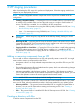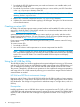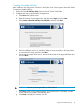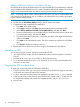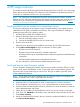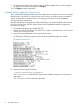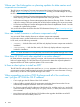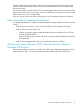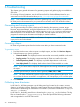HP Service Pack for ProLiant Quick Start Guide
Creating a bootable USB key
After installation, the utility places a shortcut in HP System Tools in the Programs Start menu folder.
To create a bootable USB key:
1. Double-click the HP USB Key Utility shortcut in the HP System Tools folder.
2. Complete each step as presented by the application:
a. Click Next at the splash screen.
b. Read the End-User License Agreement, and then select Agree and click Next.
c. Select Create a bootable USB key from CD/DVD, and then click Next.
d. Place the USB flash drive in an available USB port. Insert the media in the optical drive
or mount the ISO image, and then click Next.
e. Choose the drive letter of the source, choose the drive letter of the target USB flash drive,
and click Next.
CAUTION: All data on the target USB key will be deleted.
f. Click Next on the warning message screen. The USB flash drive is formatted, and the
source contents are copied to the USB flash drive.
g. Click Finish to display the README.TXT file.
Using the HP USB Key Utility 13