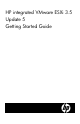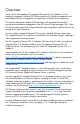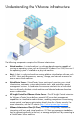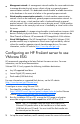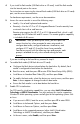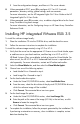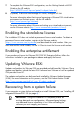HP integrated VMware ESX Server 3i Getting Started
f. Save the configuration changes, and then exit. The server reboots.
8. When prompted at POST, press F8 to configure iLO 2 or iLO 3 network
parameters, directory settings, global settings, and user accounts.
For more information, see the HP Integrated Lights-Out 2 User Guide or the HP
Integrated Lights-Out 3 User Guide.
9. When prompted, press F8 to create, view, or delete a logical drive for the Smart
Array Controller using local storage.
For more information, see the Configuring Arrays on HP Smart Array Controllers
Reference Guide.
Installing HP integrated VMware ESXi 3.5
To install the software image locally:
1. Place the installation CD into the CD-ROM drive, and then boot the server.
2. Follow the onscreen instructions to complete the installation.
To install the software image remotely using iLO 2 or iLO 3:
1. Verify that the server has the appropriate iLO license to use Virtual Media, open
a web browser on your local machine, and then log in to iLO 2 or iLO 3.
HP Blade System c-Class server blades include a license for Virtual Media. For
other servers, the HP iLO 2 or iLO 3 Advanced Pack license is required and is
sold separately. For more information, contact an HP authorized reseller.
2. Select the Virtual Media tab, and then select the Virtual Media Applet.
3. Choose from one of the following options:
o Local Media Drive—Proceed to step 4.
o Local Image File—Proceed to step 5.
4. For the local media drive option:
a. Under the Virtual CD/DVD-ROM section, select Local Media Drive.
b. From the menu, select the drive letter of the physical CD/DVD-ROM drive on
which the software image will be installed.
c. Click Connect. The connected drive icon turns green.
5. For the local image file option:
a. Under the Virtual CD/DVD-ROM section, select Local Image File.
b. Enter the path or file name of the image (ISO file) in the text box, or click
Browse to locate the image file.
c. Click Connect. The connected drive icon turns green.
6. To complete the installation, follow the prompts generated by the installation CD.
If performing a restoration or recovery, when installation is complete, restore
data from backup files.