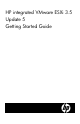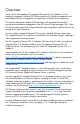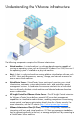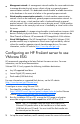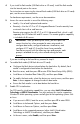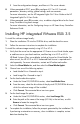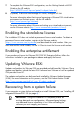HP integrated VMware ESX Server 3i Getting Started
7. To complete the VMware ESXi configuration, see the Getting Started with ESXi
Guide on the HP website
(
http://h20392.www2.hp.com/portal/swdepot/index.do).
8. (Optional) To discover and manage this server, configure HP SIM.
For more information about hosting and managing a VMware ESXi virtualization
environment on ProLiant servers, see the HP website
(
http://www.hp.com/go/VMware).
For more information about VMware and setting up a virtualized environment,
see the VMware website (
http://www.vmware.com/products/vi/esx/).
Enabling the standalone license
The installation ISO does not include a permanent license serial number. To obtain a
permanent license serial number, register at the VMware website
(
https://www.vmware.com/tryvmware) and download the serial number. After you
have received the serial number, use the VI Client to insert the license serial number.
Enabling the enterprise entitlement
If you purchase a license for VMware ESX/ESXi VI3 Enterprise Edition, follow the
instructions included in your package to redeem and apply the license.
Updating VMware ESXi
Updates and patches for VMware ESXi are provided and delivered by VMware. These
updates and patches include the latest ESXi software from VMware as well as updated
CIM providers from HP.
The updates and patches are delivered and installed by VMware Update Manager
(VUM). For more information on this process, see the VUM Administration Guide
(
http://www.vmware.com/pdf/vi3_vum_10_admin_guide.pdf).
Recovering from a system failure
If you encounter a system failure and need to re-install VMware ESXi, see "Installing HP
integrated VMware ESXi 3.5 (on page 6)."
IMPORTANT: Using the installation CD completely erases all
existing data and user configuration. All preconfigured settings,
user data and license information is lost. After reinstalling the
software you must reapply your licenses.