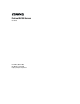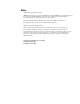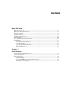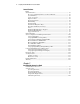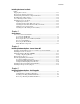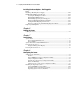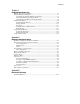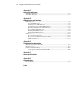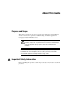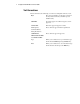ProLiant DL760 Servers User Guide First Edition (March 2001) Part Number 173774-001 Compaq Computer Corporation Compaq Confidential – Need to Know Required Writer: Bryce Miller Project: Compaq ProLiant DL760 Servers User Guide Comments: Part Number: 173774-001 File Name: a-frnt.
Notice © 2001 Compaq Computer Corporation COMPAQ, the Compaq logo, Compaq Insight Manager, ProLiant, ROMPaq, and SmartStart Registered in U. S. Patent and Trademark Office. ActiveAnswers is a trademark of Compaq Information Technologies Group, L.P. in the United States and other countries. Microsoft, MS-DOS, Windows, Windows NT are trademarks of Microsoft Corporation. Intel, Pentium, Celeron, and Xeon are trademarks of Intel Corporation. UNIX is a trademark of The Open Group.
Contents About This Guide Purpose and Scope......................................................................................................ix Important Safety Information .....................................................................................ix Text Conventions.........................................................................................................x Symbols in Text..........................................................................................................
iv Compaq ProLiant DL760 Servers User Guide Server Features continued Standard Features..................................................................................................... 1-5 Processor and Redundant Processor Power Modules ....................................... 1-5 System Memory................................................................................................ 1-5 Cache Accelerator.............................................................................................
Contents v Installing the Server in a Rack continued Shipping Box Contents .......................................................................................... 2-11 Removing the Shipping Safeguards....................................................................... 2-12 Install any Expansion Boards or Optional Features............................................... 2-14 Rack Warnings and Precautions ............................................................................
vi Compaq ProLiant DL760 Servers User Guide Installing Hardware Options - Hot Pluggable continued Installing a Hot-Plug Power Supply....................................................................... 5-10 PCI Hot-Plug I/O Expansion Boards ..................................................................... 5-14 Locating the I/O Expansion Slots ................................................................... 5-15 PCI Hot Plug LED Indicators .........................................................
Contents vii Chapter 9 Integrated Management Log Multiple Ways of Viewing the Log ......................................................................... 9-2 Integrated Management Display .............................................................................. 9-2 Configuring the Integrated Management Display............................................. 9-2 Customizing Management Display Fields........................................................
viii Compaq ProLiant DL760 Servers User Guide Appendix C Server Error Messages POST Error Messages..............................................................................................C-1 ADU Error Messages ...............................................................................................C-1 Appendix D LED Indicators and Switches LED Indicators........................................................................................................ D-1 System LED Indicator.............
About This Guide Purpose and Scope This guide is designed to be used as step-by-step instructions for installation, and as a reference for operation, troubleshooting, and future upgrades for Compaq ProLiant™ DL760 servers. WARNING: To reduce the risk of personal injury from electrical shock and hazardous energy levels, only authorized service technicians should attempt to repair this equipment. Improper repairs could create conditions that are hazardous.
x Compaq ProLiant DL760 Servers User Guide Text Conventions This document uses the following conventions to distinguish elements of text: Keys Keys appear in boldface. A plus sign (+) between two keys indicates that they should be pressed simultaneously. USER INPUT User input appears in a different typeface and in uppercase. FILENAMES File names appear in uppercase italics. Menu Options, Command Names, Dialog Box Names These elements appear in initial capital letters.
About This Guide Symbols in Text The following symbols are found in the text of this guide to indicate different types of information. WARNING: Text set off in this manner indicates that failure to follow directions in the warning could result in bodily harm or loss of life. CAUTION: Text set off in this manner indicates that failure to follow directions could result in damage to equipment or loss of information.
xii Compaq ProLiant DL760 Servers User Guide Symbols on Equipment The following symbols are placed on equipment to indicate the presence of potentially hazardous conditions: This symbol in conjunction with any of the following symbols indicates the presence of a potential hazard. The potential for injury exists if warnings are not observed. Consult your documentation for specific details. This symbol indicates the presence of hazardous energy circuits or electric shock hazards.
About This Guide This symbol indicates that the component exceeds the recommended weight for one individual to handle safely. Weight in kg WARNING: To reduce the risk of personal injury or damage to the Weight in lb equipment, observe local occupational health and safety requirements and guidelines for manual material handling. Rack Stability WARNING: To reduce the risk of personal injury or damage to the equipment, be sure that: ■ The leveling jacks are extended to the floor.
xiv Compaq ProLiant DL760 Servers User Guide Access Panel Label and Indicators A significant amount of server configuration and options installation information is provided on the panel labels. As shown in Figure 1, these labels are located on the top of the unit and on the sides of the Processor and Memory Module. To access the appropriate label, see Chapter 3, “Server Access.” NOTE: These labels do not contain warning and caution information.
About This Guide Getting Help If you have a problem and have exhausted the information in this guide, you can get further information and other help in the following locations. Compaq Technical Support In North America, call the Compaq Technical Phone Support Center at 1-800-OK-COMPAQ. This service is available 24 hours a day, 7 days a week. For continuous quality improvement, calls may be recorded or monitored. Outside North America, call the nearest Compaq Technical Support Phone Center.
xvi Compaq ProLiant DL760 Servers User Guide Compaq Authorized Reseller For the name of your nearest Compaq authorized reseller: ■ In the United States, call 1-800-345-1518. ■ In Canada, call 1-800-263-5868. ■ Elsewhere, see the Compaq website for locations and telephone numbers.
Chapter 1 Server Features Compaq ProLiant DL760 Servers The Compaq ProLiant™ DL760 server, the ultimate high-density data center server, delivers breakthrough 8-Way scalable performance for 24x7 multiserver rack environments.
1-2 Compaq ProLiant DL760 Servers User Guide Server Components In Compaq ProLiant DL760 servers, you can access options and accessories easily through a sliding top access panel and three removable modules–the Processor and Memory Module, the media module, and the I/O module. See Figure 1-1 and Figure 1-2 for identification of these modules and other components. 2 1 3 5 4 Figure 1-1.
Server Features 1 2 3 Figure 1-2. Compaq ProLiant DL760 server - rear view Table 1-2 Compaq ProLiant DL760 Server - Rear View Item Component I/O module with system fans Integrated server lift handles Hot-plug power supplies Compaq Confidential – Need to Know Required Writer: Bryce Miller Project: Compaq ProLiant DL760 Servers User Guide Comments: Part Number: 173774-001 File Name: b-ch1 Server Features.
1-4 Compaq ProLiant DL760 Servers User Guide New Technology The Compaq ProLiant DL760 server has several new technology features. PCI-X Support PCI-X technology leverages the wide acceptance of the PCI bus and provides an evolutionary I/O upgrade to conventional PCI. PCI-X technology increases bus capacity to more than eight times the conventional PCI bus bandwidth — from 133 MB/s with the 32-bit, 33-MHz PCI bus to 1066 MB/s with the 64bit, 133-MHz PCI-X bus.
Server Features Standard Features The following features are available on Compaq ProLiant DL760 server models.
1-6 Compaq ProLiant DL760 Servers User Guide Expansion Slots The server has eleven 64-bit I/O expansion slots that are spread over three separate buses. ■ The Primary Bus (slots 7-9) will support PCI expansion boards at 33 MHz. ■ The Secondary Bus (slots 1-6) will support PCI expansion boards at 33 MHz or PCI-X expansion boards up to 50 MHz. ■ The Tertiary Bus (slots 10-11) will support PCI expansion boards up to 66 MHz or PCI-X expansion boards up to 100 MHz.
Server Features PCI Hot Plug PCI Hot Plug provides the ability to remove, replace, upgrade, and add PCI/PCI-X expansion boards without powering down the server. Any PCI/PCI-X board can be placed in a PCI Hot Plug slot. PCI Hot Plug device drivers and operating system support, however, are required to enable PCI Hot Plug. The PCI Hot Plug button allows for PCI Hot Plug access directly at each PCI/PCI-X slot.
1-8 Compaq ProLiant DL760 Servers User Guide Video The Compaq Integrated PCI Video Controller with 2 MB of RAM provides maximum resolution of 1024 x 768 non-interlaced resolution. It supports: ■ 16 to more than 256 colors, depending on graphics mode ■ SVGA, VGA, and EGA graphics resolution Redundant Hot-Plug Power Supplies ■ The Compaq ProLiant DL760 server supports 1150/500W hot-plug redundant power supplies.
Server Features Supported Interfaces Supported interfaces include: ■ Ultra2 SCSI VHDCI connector ■ Serial (two connectors) ■ Video port ■ Parallel port ■ Keyboard connector ■ Mouse connector Optional Features The ProLiant DL760 server supports a wide range of server hardware options. Compaq server options are available from a Compaq authorized reseller or Compaq authorized service provider. Additional information on Compaq servers and options can be found at the Compaq website.
1-10 Compaq ProLiant DL760 Servers User Guide Server Configuration and Management Features Compaq offers an extensive set of features and tools to support effective server configuration and management.
Server Features Compaq ROM-Based Setup Utility The Compaq ROM-Based Setup Utility (RBSU) automatically configures the system based on the selected operating system.
1-12 Compaq ProLiant DL760 Servers User Guide Compaq Remote-Flash Redundant ROM This server is equipped with a Remote-Flash Redundant ROM that gives the system the ability to recover the last known good system ROM in the event that the current system ROM has been corrupted. When the server leaves the factory, both system ROMs contain the same image.
Server Features Microsoft Windows NT Utilities Compaq servers running Windows NT 4.
1-14 Compaq ProLiant DL760 Servers User Guide SCO UnixWare Utilities Compaq servers running SCO UnixWare take advantage of the C22SSD Utility. This utility is provided as part of the Compaq Extended Feature Supplement (EFS) for SCO UnixWare. The EFS is available on the SmartStart and Support Software CD. Compaq Insight Manager/Insight Manager XE Compaq Insight Manager is a systems management tool delivering performance, configuration, and fault management for Compaq servers and clients.
Server Features Compaq Web-Enabled Server Management Compaq Web-Enabled Server Management allows you to access your managed Device List and the Compaq Insight Manager Alarm Log with a Web browser, either locally at the management console or from another machine. If you have devices that are running Compaq Insight Management Agents v5.x, you can also view the device data using a Web browser. Starting with the web release, two buttons have been added to the button bar in Compaq Insight Manager.
1-16 Compaq ProLiant DL760 Servers User Guide Diagnostic Tools Some of the software, firmware, and hardware diagnostic features of the Compaq ProLiant DL760 server include: ■ All diagnostic LEDs viewable from the exterior ■ Power-On Self-Test (POST) ■ Diagnostics (DIAGS) ■ ROMPaq™ utilities to upgrade flash ROMs ■ Array Configuration Utility (ACU) ■ Integrated Management Display (IMD) ■ Integrated Management Log (IML) For information about Compaq diagnostic tools, refer to either the Compaq
Server Features Security Features For detailed information about security features, refer to the Server Documentation CD. Software Security The following software security features are established through the Compaq ROM-Based System Utility: ■ Administrator password—prevents changes to the configuration unless you enter the password. ■ Diskette drive control—enables and disables the diskette drive. When disabled, the diskette drive will not read, write, or boot.
1-18 Compaq ProLiant DL760 Servers User Guide Routine Maintenance For information about routine maintenance and safety precautions, refer to the Server Documentation CD included in the Reference Information pack of the shipping box.
Chapter 2 Installing the Server in a Rack This chapter specifies the procedures required to install a ProLiant DL760 server in a Compaq or industry-standard 19-inch rack. Figure 2-1. Compaq ProLiant DL760 Server Compaq Confidential – Need to Know Required Writer: Bryce Miller Project: Compaq ProLiant DL760 Servers User Guide Comments: Part Number: 173774-001 File Name: c-ch2 Installing the Server in a Rack.
2-2 Compaq ProLiant DL760 Servers User Guide Rack Installation Overview Installing the ProLiant DL760 server in the rack requires the following steps (detailed later in this chapter): 1. Select a site and unpack the server. See the next sections, “Selecting a Site” and “Shipping Box Contents” in this chapter. 2. Remove the power supply, I/O Module, and Processor and Memory Module shipping brackets. Refer to “Removing the Shipping Safeguards” later in this chapter. 3. Release the top access panel latch.
Installing the Server in a Rack Selecting a Site When installing your ProLiant DL760 server in a rack, the following standards must be met: ■ Space requirements ■ Power requirements ■ Grounding requirements ■ Temperature requirements ■ Airflow requirements Space Requirements Consider the following items when deciding where to install your Compaq rack: ■ Clearance in the front of the rack should be a minimum of 25 inches for servicing.
2-4 Compaq ProLiant DL760 Servers User Guide Power Requirements WARNING: To reduce the risk of personal injury, fire, or damage to the equipment, do not overload the AC supply branch circuit that provides power to the rack.
Installing the Server in a Rack Power Supplies ■ The ProLiant DL760 server has two hot-plug, redundant power supplies. Depending upon the system load configuration, more than one power supply may be required to power the system. See Table 2-1 to determine power supply requirements. ■ Power supplies are load-balancing and have microcontroller monitoring for advanced health and configuration management. Refer to Table 2-1 to determine the number of power supplies needed for the server.
2-6 Compaq ProLiant DL760 Servers User Guide Power supply advanced features include: ■ Auto Line Sensing capability. No switch is needed to select the appropriate line voltage. ■ Power Supply Viewer Utility under Microsoft Windows NT and Windows 2000 ■ Power Down Manager Utility under Microsoft Windows NT and Windows 2000 ■ Power Supply Utility under NetWare The utilities developed for Windows NT are provided as part of the Compaq Support Paq (CSP) for Microsoft Windows NT 4.0.
Installing the Server in a Rack System Power Management Guidelines The following guidelines are provided to assist you in calculating power usage. NOTE: The following guidelines are general. Use the Compaq Power Subsystem Utility and option documentation to obtain the most accurate power capacity and of power margin assessment.
2-8 Compaq ProLiant DL760 Servers User Guide Grounding Requirements WARNING: To reduce the risk of electrical shock due to high leakage currents, a reliable grounded connection (earthed) is essential before connecting the unit to an AC supply. For proper operation and safety, this equipment is required to be properly grounded. In the United States, install the equipment in accordance with ANSI/NFPA 70, 1999, Article 250, as well as any local and regional building codes.
Installing the Server in a Rack Temperature Requirements To ensure continued safe and reliable operation of the equipment, install the system in a well-ventilated, climate-controlled environment. The Compaq Maximum Recommended Ambient Operating Temperature (TMRA) for most server products is 95°F (35°C). The temperature in the room where the rack is located should not exceed 95°F (35°C).
2-10 Compaq ProLiant DL760 Servers User Guide Airflow Requirements The Compaq ProLiant DL760 server draws cool air in through the front door and exhausts warm air out through the rear door. Therefore, the front door of the rack must be adequately ventilated to allow ambient room air to enter the cabinet, and the rear door must be ventilated adequately to allow the warm air to escape from the cabinet. Do not block the ventilation apertures.
Installing the Server in a Rack Shipping Box Contents Unpack the shipping boxes by following the instructions and illustrations printed on the outside of the boxes. Locate the following materials: ■ ProLiant DL760 server ■ Power cords (located inside country kit box with documentation pack) ■ Documentation inside the server (Most of the option installation and setup instructions are located on hood labels on top of the unit and on the sides of the Processor and Memory module.
2-12 Compaq ProLiant DL760 Servers User Guide Removing the Shipping Safeguards To protect the power supply, Processor and Memory Module, and I/O module from any damage during shipment, each is installed with a protective covering bracket. 1. Loosen the screws and remove the power supply bracket as shown in Figure 2-2 and Figure 2-3. IMPORTANT: Save the bracket in a safe location. You will need to replace it if you have to ship the server in the future. 2.
Installing the Server in a Rack 4. Remove the I/O shipping bracket by loosening the retaining screws and lifting the bracket up and out . 2 1 Figure 2-3. Removing the I/O shipping bracket The ProLiant DL760 server has a top latch security screw, as shown in Figure 2-4. The screw prevents access to the Processor and Memory Module and the I/O module. 5. Unlock the top latch security screw and then pull the latch forward Slide the top access panel toward the front of the server .
2-14 Compaq ProLiant DL760 Servers User Guide 6. Open the air baffle . 7. Loosen the shipping screw between the Processor and Memory Module and the I/O module as shown in Figure 2-5 . 2 1 Figure 2-5. Loosening the shipping screw Install any Expansion Boards or Optional Features The installation of any I/O expansion boards or other hardware options, such as additional memory, can be done before mounting the server in the rack.
Installing the Server in a Rack Rack Warnings and Precautions Before beginning these procedures, make sure you understand the following warnings: WARNING: To reduce the risk of personal injury or damage to the equipment: 42 - 62 kg 93 - 137 lb ■ Observe local occupational health and safety requirements and guidelines for manual material handling. ■ Obtain adequate assistance to lift and stabilize the chassis during installation or removal. The product will be unstable when not fastened to the rails.
2-16 Compaq ProLiant DL760 Servers User Guide Server Warnings and Precautions WARNING: To reduce the risk of electric shock or damage to the equipment: ■ Do not disable the power cord grounding plug. The grounding plug is an important safety feature. ■ Plug the power cord into a grounded electrical outlet that is easily accessible at all times. ■ Install the power supply before connecting the power cord to the power supply. ■ Unplug the power cord before removing the power supply from the server.
Installing the Server in a Rack Installing the Server in a Rack Lightening the Chassis Using the following steps, remove the modules from the chassis to lighten the server: 1. Remove the Processor and Memory Module and Media module from the server. 1 2 Figure 2-6. Removing the front modules from the server 2. Remove the power supplies. 3 1 2 Figure 2-7.
2-18 Compaq ProLiant DL760 Servers User Guide Attaching the Inner Slide Rails to the Server Carefully align the three screw holes on each side of the server and the slide rail assembly. Attach the server to the inner slide with six 8-32 x 1/4-inch slotted head screws. Figure 2-8.
Installing the Server in a Rack Attaching the Outer Slide Rail Assembly to the Rack Attaching the slide rail assembly to the rack consists of the following steps: ■ Marking the server’s rack position with the template ■ Inserting the cage nuts into the rack frame ■ Installing the outer slide rail assembly into the rack Marking the Rack with the Template Use the template provided with the kit to mark the rack for cage nut and mounting bracket positions.
2-20 Compaq ProLiant DL760 Servers User Guide 2. Use a pencil to mark the top two locations indicated on the template for the cage nuts that will hold the captive thumbscrews on the rack mount front panel. 3. Remove the template from the rack by grasping the middle of the top and bottom edges and gently pulling the template as shown in Figure 2-10. This should allow the template to pull away from the plastic rail covers leaving the rail covers in place. Figure 2-10.
Installing the Server in a Rack Inserting Cage Nuts into the Rack Frame The cage nuts fit inside the rails at the marked locations. 1. Use the cage nut fitting tool to insert a cage nut into the rails. Squeeze the prongs together and insert the cage nut into the appropriate hole in the rack . 1 2 1 Figure 2-11. Inserting cage nuts 2. Repeat step 1 for all of the cage nuts on the front and the back rails of the rack. Also mark where the top of the template is on the rack.
2-22 Compaq ProLiant DL760 Servers User Guide Installing the Outer Slide Rail Assembly into the Rack To install the outer slide rail assembly: 1. Place a mounting bracket in position according to the pencil marks made earlier. 2. Attach the front of the bracket on the inside of the front of the rack with one M6 x 1.0-12L Phillips screw in the bottom hole as shown in Figure 2-12. Do not use washers. IMPORTANT: Use one screw only in the bottom hole of the bracket; otherwise, proper alignment is impossible.
Installing the Server in a Rack 3. Secure the back of each mounting bracket on the outside of the back of the rack with one cage nut and one M6 x 1.0-12L Phillips screw in the bottom hole of the bracket as shown in Figure 2-13. IMPORTANT: Make sure that the mounting bracket is level from front to back. Use one screw only in the bottom hole of the bracket; otherwise, proper alignment is impossible. Figure 2-13.
2-24 Compaq ProLiant DL760 Servers User Guide Sliding the Server into the Rack WARNING: To reduce the risk of personal injury or damage to the equipment: ■ Observe local Occupational Safety requirements and guidelines for heavy equipment handling. ■ Obtain adequate assistance to lift and stabilize the chassis during installation or removal. ■ Remove all pluggable power supplies and modules to reduce the weight of the chassis. ■ Use caution—the unit will be unstable when not mated with the rails.
Installing the Server in a Rack 4. Depress the slide safety tabs to push the server into the rack . 5. Slide the server between the extended slides into the rack as far as the server will go . 2 1 Figure 2-15. Setting the server on the slide rails WARNING: To reduce the risk of personal injury, be careful when pressing the component rail release latches and sliding the component into the rack. The slide rails could pinch your fingertips.
2-26 Compaq ProLiant DL760 Servers User Guide 6. Replace any hardware that was removed for installation (power supplies, Processor and Memory Module, and Media module). 7. Secure the server to the rack with thumbscrews. Figure 2-16. Securing the server in the rack with thumbscrews Compaq Confidential – Need to Know Required Writer: Bryce Miller Project: Compaq ProLiant DL760 Servers User Guide Comments: Part Number: 173774-001 File Name: c-ch2 Installing the Server in a Rack.
Installing the Server in a Rack Attaching the Cable Management Assembly The cable management bracket and arm assembly organizes and secures the cables in the back of the server. The cable management arm attaches to the cable management arm bracket on the server and to the rack. All cables to and from the server are tied to this arm and swing out of the way when you access the server. Installing the Cable Management Arm Bracket The cable management arm bracket holds the cable management arm on the server.
2-28 Compaq ProLiant DL760 Servers User Guide Installing the Cable Management Arm To install the cable management arm into the rack: NOTE: The following procedure describes installing the cable management arm supplied with the ProLiant DL760 server. For complex rack installations including a large number of cables, you can obtain a high capacity cable management arm as an option kit, part number 124711-B21. 1. Slide the server into the rack. 2.
Installing the Server in a Rack 3. Align the other end of the cable management arm on the outside of the rear rack frame. Attach the end with the M6 x 1.0-12L washer face Phillips-head screws. Figure 2-19. Attaching the cable management arm to the rack Compaq Confidential – Need to Know Required Writer: Bryce Miller Project: Compaq ProLiant DL760 Servers User Guide Comments: Part Number: 173774-001 File Name: c-ch2 Installing the Server in a Rack.
Chapter 3 Server Access The ProLiant DL760 server provides easy access to all internal components for installation and maintenance. The information in this chapter provides details concerning system power and power supply indicators and removal of the server modules. Compaq Confidential – Need to Know Required Writer: Bryce Miller Project: Compaq ProLiant DL760 Servers User Guide Comments: Part Number: 173774-001 File Name: d-ch3 Server Access.
3-2 Compaq ProLiant DL760 Servers User Guide Server Access Panel and Modules The Compaq ProLiant DL760 server chassis facilitates the installation of hardware upgrades through the use of three removable modules and a sliding top access panel. Table 3-1 describes the contents of the modules and how to access the components. 1 2 3 Figure 3-1.
Server Access The following sections provide instructions for removing the I/O module, Processor and Memory Module, and Media module. For information pertaining to PCI Hot Plug and hot-plug fan access, see Chapter 5, “Installing Hardware Options - Hot Pluggable.” CAUTION: Do not attempt to open any of the three modules while power is applied to the system. They are not hot-pluggable. Immediate system shutdown and loss of data will occur.
3-4 Compaq ProLiant DL760 Servers User Guide Removing the I/O Module CAUTION: Do not attempt to open any of the three modules while power is applied to the system. They are not hot-pluggable. Immediate system shutdown and loss of data will occur. NOTE: Use the procedure in the preceding section, “Accessing the I/O Module,” to install or replace hot-plug fans or hot-plug PCI boards. To replace or service non-hot-plug components or problems in the I/O module, remove the module from the chassis: 1.
Server Access 3 1 2 Figure 3-4. Releasing the I/O module 6. Press in the module stop latches and pull the module out of the chassis , as shown in Figure 3-5. 4 5 Figure 3-5. Removing the I/O module from the chassis 7. Set the module aside for servicing non-hot-plug components. WARNING: To reduce the risk of personal injury from hot surfaces, allow the internal system components to cool before touching them. 8.
3-6 Compaq ProLiant DL760 Servers User Guide NOTE: These top panel labels provide instructions on installing expansion boards, setting switches, and installing hot-plug fans, as well as information on PCI Hot Plug. See Chapter 5, “Installing Hardware Options - Hot Pluggable,” for hot-plug procedures. 9. To reassemble the server, slide the module in until the ejectors begin to rotate. Then push the ejectors shut until they snap into place.
Server Access Removing the Processor and Memory Module WARNING: To reduce the risk of personal injury or damage to the equipment: 42 - 62 kg 93 - 137 lb ■ Observe local occupational health and safety requirements and guidelines for manual material handling. ■ Obtain adequate assistance to lift and stabilize the chassis during installation or removal. ■ Use caution—the product will be unstable when not fastened to the rails.
3-8 Compaq ProLiant DL760 Servers User Guide 4. At this point you can remove the memory board to add or replace memory modules as described in Chapter 4, “Installing Hardware Options – Server Power Off.” 5. Press the module stop latches in and pull the module out of the chassis , as shown in Figure 3-7. 4 5 Figure 3-7. Removing the Processor and Memory Module WARNING: To reduce the risk of personal injury from hot surfaces, allow the internal system components to cool before touching them. 6.
Server Access Removing the Media Module CAUTION: Do not attempt to open any of the three modules while power is applied to the system. They are not hot-pluggable. Immediate system shutdown and data loss will occur. To remove the media module: 1. If the server is on, place it in Standby mode and disconnect the power cord or cords. See Chapter 7, “Server Power.” 2. Push in the sides of the cam levers on the media module and rotate the top of the levers downward , as shown in Figure 3-8. 3.
3-10 Compaq ProLiant DL760 Servers User Guide 4. Press the module stop latches in chassis . and pull the module out of the 5 4 Figure 3-9. Removing the media module WARNING: To reduce the risk of personal injury from hot surfaces, allow the internal system components to cool before touching them. 5. To reassemble the server, slide the module in until the ejectors begin to rotate . Then push ejectors shut until they snap into place . 2 1 Figure 3-10.
Server Access Media Module Components Refer to Figure 3-11 to identify components in the media module. 1 2 3 4 8 5 7 6 Figure 3-11.
Chapter 4 Installing Hardware Options - Server Power Off The following instructions are provided as an overview for installing hardware option upgrades. Compaq recommends that you use the documentation provided with the hardware option for complete installation instructions. You can also refer to the Compaq ProLiant DL760 Quick Installation and Hardware Configuration poster included in the shipping box or the labels attached to the top panel of the server.
4-2 Compaq ProLiant DL760 Servers User Guide Installing a Pentium III Xeon Processor and Processor Power Module The ProLiant DL760 server ships with one to eight Pentium III Xeon processors installed, and it is capable of supporting up to eight processors and eight Processor Power Modules. Each processor requires an associated Processor Power Module. A ninth Processor Power Module is always present to provide processor bus termination power.
Installing Hardware Options - Server Power Off 1 2 3 13 4 11 14 12 5 9 6 7 8 10 Figure 4-2.
4-4 Compaq ProLiant DL760 Servers User Guide When adding processors of these speeds, be aware of the following guidelines: CAUTION: The server will NOT boot if the Intel Pentium III Xeon processors are NOT the same speed. ■ You must install the processors starting from slot 1. ■ Each pair of processor slots must contain processors of the same cache size. Processor slot pairs are slots 1, 2; slots 3, 4; slots 5, 6; and slots 7, 8.
Installing Hardware Options - Server Power Off To install a Processor Power Module and a Pentium III Xeon processor in the Processor and Memory Module, refer to one of the following installation sources: ■ For a text and illustrated procedure, refer to the documentation provided with the option kit.
4-6 Compaq ProLiant DL760 Servers User Guide 4. Rotate the ejector levers fully to unseat the processor terminator board from the socket . Remove the processor terminator board by pulling it out by the handle . Retain the board for future use. NOTE: If you remove a Pentium III Xeon processor, the processor terminator board must be reinstalled before powering up the server. 2 1 1 Figure 4-4. Removing the processor terminator board 5.
Installing Hardware Options - Server Power Off 8. Align the new Processor Power Module with the Processor Power Module socket. Install and secure the Processor Power Module by rotating the ejector levers inward . You should hear the ejectors click into a locked position. CAUTION: The Processor Power Module must be installed before the accompanying Pentium III Xeon processor.
4-8 Compaq ProLiant DL760 Servers User Guide 9. Align the new Pentium III Xeon processor with the processor socket. Install the processor , and rotate the ejector levers inward to fully seat and lock the processor. NOTE: Place thumbs on either side of the heat pipe to prevent touching it. 2 2 1 Figure 4-6. Installing the Pentium III Xeon processor IMPORTANT: Do not push on the heat pipe when installing the Pentium II Xeon or Pentium III Xeon processor.
Installing Hardware Options - Server Power Off Installing the Cache Accelerator The Cache Accelerator is required for a server employing five or more processors. Do not use the Cache Accelerator option for less than five processors. The following paragraphs provide guidelines on determining which configuration is best for your system. ProLiant DL760 servers have two processor buses. 1 2 3 13 4 11 14 12 5 9 6 7 8 10 Figure 4-7.
4-10 Compaq ProLiant DL760 Servers User Guide To install the Cache Accelerator in the Processor and Memory Module, refer to one of the following installation sources: ■ For a text and illustrated procedure, refer to the documentation provided with the option kit. ■ For an overview of the installation, see the following procedure. 1. If the server is on, place it in Standby and disconnect the power cord or cords. 2. Remove the Processor and Memory Module. See Chapter 3, “Server Access.
Installing Hardware Options - Server Power Off 5. Align the Cache Accelerator module with the socket closest to installed processors. Install the Cache Accelerator by pushing it into the socket and secure it with the lever . 2 1 Figure 4-9. Installing the Cache Accelerator 6. If there are more than four processors installed, install a second Cache Accelerator module following the instructions in step 5. 7. Replace the air baffle and fasten the thumbscrew. 8.
4-12 Compaq ProLiant DL760 Servers User Guide Dual Inline Memory Modules (DIMMs) You can expand computer memory by installing industry-standard Dual Inline Memory Modules (DIMMs) into the memory expansion boards. Be aware of the following when installing additional memory: ■ The ProLiant DL760 server supports 100-MHz Registered SDRAM 128-MB, 256-MB, 512-MB, and 1-GB DIMMs. ■ The memory is expandable to 16 GB using 1-GB DIMMs.
Installing Hardware Options - Server Power Off 3. Remove the memory board by rotating the ejectors outward pulling the board out . and 4. Place the memory expansion board, components facing up, on a flat surface. 1 1 2 Figure 4-10. Removing the memory board NOTE: The memory board is part of the system interconnect scheme and must be seated properly for server startup. For more information see the “System Interconnect Status Indicators” section in Chapter 7, “Server Power.
4-14 Compaq ProLiant DL760 Servers User Guide 5. Open the DIMM socket latches , as shown in Figure 4-11. 6. Align the key slot on the bottom edge of each DIMM with the tab in the DIMM socket. 7. Insert each DIMM directly into the socket until the module is properly seated . 8. Secure the DIMM by closing the socket latches . 2 3 1 Figure 4-11. Installing a DIMM memory module in memory board 9.
Installing Hardware Options - Server Power Off 10. Replace the memory expansion board and Processor and Memory Module by reversing steps 1 through 3. 11. Turn on the server. 12. If the server does not power up, verify that system interconnect status indicators are normal. See Table 7-3 in Chapter 7, “Server Power.” 13. Verify that the memory was installed correctly by reviewing the POST messages on the system console or memory information under the System Information Menu of the IMD.
4-16 Compaq ProLiant DL760 Servers User Guide 4. Connect the other end of the SCSI cable to the appropriate external SCSI connector on the rear panel of the external storage device. 0 0 I 0 Figure 4-13. Connecting the external mass storage device 5. Reconnect the power cords and take the computer out of Standby. See Chapter 2, “Installing the Server in a Rack,” for more information. 6. Restore power to the external storage device. 7. To configure the device, run the ROM-Based Setup Utility (RBSU).
Installing Hardware Options - Server Power Off Non-Hot-Plug I/O Expansion Boards The PCI/PCI-X slots of the ProLiant I/O board support a variety of industry-standard expansion boards. WARNING: To reduce the risk of personal injury from hazardous energy or damage to the equipment when working on energized servers: ■ Remove all watches, rings, and any other loose fitting jewelry. ■ Avoid the use of conductive tools that could bridge live parts.
4-18 Compaq ProLiant DL760 Servers User Guide Locating the I/O Expansion Slots The I/O expansion slots are located in the I/O module, and are accessed by sliding the server out of the rack and opening the top access panel as described in Chapter 3, “Server Access.” WARNING: To reduce the risk of personal injury from hot surfaces, allow the internal system components to cool before touching them. 11 10 9 8 7 6 5 4 3 2 1 Figure 4-14.
Installing Hardware Options - Server Power Off PCI-X and PCI Bus Distribution Guidelines The I/O board in the ProLiant DL760 server has 11 PCI Hot Plug I/O expansion slots. The ProLiant DL760 server is shipped with a Network Interface Card (NIC) in a slot on Bus 1. Figure 4-15 and Table 4-4 identify the PCI/PCI-X expansion slots associated with each of the three buses. Bus balancing is not required. 11 10 9 8 7 6 5 4 3 2 1 Figure 4-15.
4-20 Compaq ProLiant DL760 Servers User Guide Adding Non-Hot-Plug Expansion Boards You can use non-hot-plug expansion boards in the ProLiant DL760 server, but you must install them according to the following procedure. Prepare the server by performing the following: 1. Back up your server data. 2. Shut down the operating system as directed in your operating system instructions. 3. Power down the server. 4. Slide the I/O module out and open the top access panel. To add an expansion board: 1.
Installing Hardware Options - Server Power Off 5. Insert the expansion board into the appropriate expansion slot pushing firmly until the board is securely seated. 6. Close the air baffle , . 7. Close the expansion slot release lever from the rear of the unit to secure the board . Make sure that the lever latches into the closed position. 3 1 2 Figure 4-17. Inserting an expansion board 8. Connect the expansion board I/O cable as appropriate. 9.
4-22 Compaq ProLiant DL760 Servers User Guide Installing the Remote Insight Lights-Out Edition The Remote Insight Lights-Out Edition should be installed into slot 9 of the server with the adapter cable connected to it. 1. If you have not powered up the server for the first time, skip to step 4. If you have powered up the server, back up your server data. 2. Shut down the operating system as directed in your operating system instructions. 3. Power down the server and disconnect the power cables. 4.
Installing Hardware Options - Server Power Off 8. Locate the ProLiant DL760 server Remote Insight Lights-Out Edition adapter cable next to slot 9. Figure 4-19. Location of the ProLiant DL760 server Remote Insight Lights-Out Edition adapter cable 9. Insert the Remote Insight Lights-Out Edition into slot 9 firmly until the board is securely seated. , pushing 10. Close the expansion slot release lever from the rear of the unit to secure the board . 2 1 Figure 4-20.
4-24 Compaq ProLiant DL760 Servers User Guide 11. Connect the adapter cable to the cable connector on the Remote Insight Lights-Out Edition . 12. Close the air baffle . 2 1 Figure 4-21. Connecting the ProLiant DL760 server Remote-Insight LightsOut Edition adapter cable to the board 13. Slide the I/O module into the server until the cam levers engage with the server chassis. Secure it by rotating the cam levers upward. 14. Close the top access panel.
Installing Hardware Options - Server Power Off 15. Connect the auxiliary power cable as shown in the in Figure 4-22 to provide a redundant power supply to the board. Figure 4-22. Connecting the auxiliary power cable IMPORTANT: If a Remote Insight Lights-Out Edition is installed, do not connect the mouse and keyboard cables to the board. 16. Reconnect the server power cables. 17. Power up the server.
4-26 Compaq ProLiant DL760 Servers User Guide Installing the Integrated Array Bypass Use the Compaq ProLiant DL760 server Integrated Array Bypass kit to bypass the Integrated Smart Array Controller (Ultra2 support) and use an optional controller such as the Compaq 4200 Array Controller. The Integrated Smart Array Controller is routed to the internal drives through a daughter board, the Array Enabler Board, in the I/O module.
Installing Hardware Options - Server Power Off 4. Lift the locking lever to release the Array Enabler Board Array Enabler Board , as shown in Figure 4-23. . Remove the 2 1 Figure 4-23. Removing the Array Enabler Board NOTE: Retain the Array Enabler board for future use. 5. Install the Integrated Array assembly, as shown in Figure 4-24. Figure 4-24.
4-28 Compaq ProLiant DL760 Servers User Guide 6. Install the optional SCSI controller board 7. Close the air baffle , as shown in Figure 4-25. . 8. Close the expansion slot release lever from the rear of the unit to secure the board . Make sure that the lever latches into the closed position. 3 1 2 Figure 4-25.
Installing Hardware Options - Server Power Off 9. Connect the Integrated Array Bypass assembly cable to the optional array controller board, as shown in Figure 4-26. Figure 4-26. Connecting the Integrated Array Bypass assembly cable NOTE: The actual appearance and routing of the cable in Figure 4-26 depends on which slot the optional array controller board occupies. 10. Close the top access panel and reconnect the server power cables 11. Power up the server.
Chapter 5 Installing Hardware Options - Hot Pluggable The following instructions are provided as an overview for installing hardware option upgrades. Compaq recommends that you use the documentation provided with the hardware option for complete installation instructions. You can also refer to the Compaq ProLiant DL760 Quick Installation poster included in the shipping box or the labels attached to the top panel of the server.
5-2 Compaq ProLiant DL760 Servers User Guide Mass Storage The following sections provide overviews for installing hard disk drives. The ProLiant DL760 server supports up to four 1-inch, Ultra2 or Ultra3, Single Connector Assembly (SCA), hot-plug hard drives. NOTE: When combining Ultra2 and Ultra3 hard drives, all of the drives will run at the slower speed. The server ships with the Media module occupied by a diskette drive and slimline CD-ROM drive. An IMD is included on some models.
Installing Hardware Options - Hot Pluggable SCSI Hard Drive Installation Guidelines The following guidelines should be noted when adding SCSI hard drives: ■ A maximum of four 1-inch, Ultra2 or Ultra3 SCSI drives may be added in the Media module. ■ If only one SCSI hard drive is used, it should be installed in the lowest numbered bay. If several drives are installed, the system boot drive should be installed in the lowest numbered bay.
5-4 Compaq ProLiant DL760 Servers User Guide Installing a Hot-Plug SCSI Hard Disk Drive CAUTION: Before adding or removing any hot-plug SCSI drives, consult your operating system instructions. Failure to do so could result in loss of data or damage to equipment. To install a hot-plug SCSI hard drive: 1. Remove the blanking panel in an unused drive bay by pushing the side of the retaining clip inward , then pulling the blanking panel outward . 1 2 Figure 5-2.
Installing Hardware Options - Hot Pluggable 3. Insert the new hot-plug drive into the empty drive bay, pushing until the unit is securely seated . 4. Secure the hot-plug drive in the drive cage by swinging the ejector lever inward , as shown in Figure 5-3. 1 2 Figure 5-3. Installing a SCSI hard drive Removing a Hot Plug SCSI Hard Disk Drive CAUTION: Before removing any hot-plug hard drive, read the important guidelines in the following two sections. 1.
5-6 Compaq ProLiant DL760 Servers User Guide Hot-Plug SCSI Hard Drive LED Indicators The hot-plug SCSI hard drive LED indicators, located on each physical drive, are visible on the front of the server or external storage unit. They provide: Activity, Power/Online, and Fault status for each corresponding drive when configured as a part of an array, and attached to a powered-on controller. Their behavior may vary, depending on the status of other drives in the array. 1 2 3 Figure 5-4.
Installing Hardware Options - Hot Pluggable Drive Indicators OK to remove drive if not part of fault-tolerant configuration OK to remove failed drive DO NOT remove drive DO NOT remove drive DO NOT remove drive DO NOT remove drive OFF Online Drive Access Drive Failure Figure 5-5.
5-8 Compaq ProLiant DL760 Servers User Guide Important Guidelines About Replacing Hot-Plug SCSI Hard Drives You should be able to hot-plug a drive during normal activity. Be aware, however, that hot-plugging a disk drive will affect system performance and fault tolerance. NOTE: Depending upon your configuration, both a drive failure and the subsequent rebuild process will cause storage subsystem performance degradation.
Installing Hardware Options - Hot Pluggable ■ Never remove a working drive when another drive has failed. Drives that have been failed by the controller are indicated by the amber Drive Failure LED on the drive tray. Permanent data loss will occur if a working drive is removed when replacing a failed drive. ■ Never remove a drive while another drive is being rebuilt. A drive’s Online LED will be flashing green whenever it is being rebuilt.
5-10 Compaq ProLiant DL760 Servers User Guide Installing a Hot-Plug Power Supply The ProLiant DL760 server ships with either one or two hot-plug power supplies depending on the model. The system power in the ProLiant DL760 server does not have to be shut off to replace one of the power supplies. WARNING: To reduce the risk of electric shock or damage to the equipment: ■ Install the power supply before connecting the power cord to the power supply.
Installing Hardware Options - Hot Pluggable 2. Squeeze upward on the release in the middle of the power supply handle . 3. Rotate the power supply handle down chassis , as shown in Figure 5-7. and slide the supply out of the NOTE: When you remove the power supply, a spring-loaded trap door will close to block the opening. This door preserves the air path required to cool the internal components of the server. 3 1 2 Figure 5-7. Removing a power supply 4.
5-12 Compaq ProLiant DL760 Servers User Guide 6. Slide the hot-plug power supply into the power supply cage until the supply is seated securely . This will automatically push the springloaded trap door open. 7. Raise the handle to lock the power supply into place . The power supply fan will start immediately if the system is running. 2 1 Figure 5-8.
Installing Hardware Options - Hot Pluggable 8. Plug in the power cord. If desired, use the plastic clip to secure the AC cord to the power supply. This will prevent the plug from becoming disengaged accidentally. Figure 5-9. Securing the AC cord to the power supply 9. Verify that the AC status LED is green. If the installation is performed with the system power on, the power supply indicators should activate immediately. 10.
5-14 Compaq ProLiant DL760 Servers User Guide PCI Hot-Plug I/O Expansion Boards The ProLiant DL760 server supports PCI Hot Plug. PCI Hot Plug and the server’s operating system work together to allow the following hot-plug actions: ■ Hot replacement of expansion boards–This feature allows you to replace a failed expansion board with an identical expansion board without powering down the server.
Installing Hardware Options - Hot Pluggable Locating the I/O Expansion Slots The I/O expansion slots are located in the I/O module, and are accessed by sliding the server out of the rack and opening the top access panel as described in Chapter 3, “Server Access.” WARNING: To reduce the risk of personal injury from hot surfaces, allow the internal system components to cool before touching them. 11 10 9 8 7 6 5 4 3 2 1 Figure 5-10.
5-16 Compaq ProLiant DL760 Servers User Guide PCI Hot Plug LED Indicators The PCI Hot Plug amber and green LED indicators (as shown in Figure 5-11 for one slot) provide a visual reference of the status of each slot. The LEDs are viewed from the rear of the server or by opening the top access panel. 1 2 Figure 5-11.
Installing Hardware Options - Hot Pluggable 1 5-17 2 3 Figure 5-12. PCI Hot Plug LED indicators in the I/O module Table 5-3 PCI Hot Plug LED Indicators and Button Amber LED Indicator OK to Open Slot Condition and Status Off Slot does not require attention. On Slot requires attention. There may be a problem with the slot, the PCI board, or the driver. Check the green LED before opening the slot.
5-18 Compaq ProLiant DL760 Servers User Guide PCI Hot Plug Operating System Support Software support is an integral part of PCI Hot Plug. Compaq, in partnership with Microsoft, Novell, and SCO, has developed PCI Hot Plug software support for each operating system. You can use either the PCI Hot Plug button on the server or your operating system PCI Hot Plug software to control the PCI Hot Plug slots.
Installing Hardware Options - Hot Pluggable CAUTION: Before removing any PCI/PCI-X expansion board, be sure to turn off power to the PCI/PCI-X slot by using either the PCI/PCI-X power button or the Windows 2000 Eject/Remove Hardware applet. Failure to do so will result in a “surprise style” removal and may result in system failure. Software Components PCI Hot Plug support for Windows 2000 is provided through the PCI Hot Plug Filter driver, the Compaq Systems Management driver, and hot-plug-aware drivers.
5-20 Compaq ProLiant DL760 Servers User Guide Software Components The software components include the Compaq PCI Hot Plug Utility, the Compaq Remote Monitor service (CPQRCMC), the Compaq Systems Management driver (SYSMGMT.SYS), and hot-plug-aware drivers. The Compaq PCI Hot Plug Utility allows you to monitor and control PCI Hot Plug slots. You can accomplish the following tasks: ■ View the current power and fault status of all PCI Hot Plug slots in the system.
Installing Hardware Options - Hot Pluggable Installing PCI Support Compaq Support Paqs for Microsoft Windows NT 4.0 (CSPs), contains all of the software components required to support Compaq PCI Hot Plug. Included in the Compaq Support Paq for Windows NT are hot-plug-aware device drivers, such as Compaq NC 3131 Controllers and the Smart Array 3200 Controller. The CSP for Windows NT also provides the PCI Hot Plug Utility, Hot Plug service, and the System Management driver.
5-22 Compaq ProLiant DL760 Servers User Guide Novell NetWare Supported PCI Functionality Compaq PCI Hot Plug support under Novell NetWare provides full PCI Hot Plug capability for most PCI expansion boards including: ■ Hot Replacement ■ Hot Upgrade ■ Hot Addition ■ Hot Removal To protect hardware investments, the Novell PCI Hot Plug architecture leverages the modularity of NetWare to minimize the changes required of third-party expansion board board software.
Installing Hardware Options - Hot Pluggable Installing PCI Support Compaq provides PCI Hot Plug support for NetWare via Compaq Support Paq for Novell NetWare. For more information, refer to the PCI Hot Plug Administration Guide on the Documentation CD, the NetWare online documentation, or the Compaq white paper, PCI Hot Plug Expand Feature on Compaq Servers in Novell NetWare Environments, located on the Compaq website: http://www.compaq.
5-24 Compaq ProLiant DL760 Servers User Guide The device driver interface specification defines how device drivers communicate with the UnixWare operating system and hot-plug software. SCO’s Device Driver Interface version 8 (DDI-8) and other device driver interfaces are enhanced to provide the functions for adding or removing driver instances and suspending or resuming operation in conjunction with hot-plug operations.
Installing Hardware Options - Hot Pluggable PCI-X and PCI Bus Distribution Guidelines The I/O board in the ProLiant DL760 server has 11 PCI Hot Plug I/O expansion slots. The ProLiant DL760 server is shipped with a Network Interface Card (NIC) in a slot on Bus 1. Figure 5-13 and Table 5-4 identify the PCI/PCI-X expansion slots associated with each of the three buses. Bus balancing is not required. 11 10 9 8 7 6 5 4 3 2 1 Figure 5-13.
5-26 Compaq ProLiant DL760 Servers User Guide Adding PCI Hot Plug Expansion Boards The PCI/PCI-X slots of the ProLiant DL760 server I/O board are hot-plugcapable and support a variety of industry-standard expansion boards. IMPORTANT: Hot addition is not supported under Windows NT 4.0. Empty slots are powered up at boot and opening the slot release lever will cause the slot to be powered off. If you add a board in this manner, you will not be able to power up the slot.
Installing Hardware Options - Hot Pluggable 3. Press on the top of the appropriate expansion slot release lever open the lever toward the rear of the expansion slot . 4. Remove the expansion slot cover 5. Open the air baffle and . . 1 3 2 4 Figure 5-14.
5-28 Compaq ProLiant DL760 Servers User Guide 6. Insert the PCI/PCI-X expansion board into the appropriate expansion slot , pushing firmly until the board is securely seated. 7. Close the air baffle . 8. Close the expansion slot release lever from the rear of the unit to secure the board. Make sure that the lever latches into the closed position. 3 1 2 Figure 5-15. Inserting the PCI/PCI-X expansion board 9. Connect the expansion board I/O cable as appropriate. 10.
Installing Hardware Options - Hot Pluggable 11. Activate power to the slot through the PCI Hot Plug software application or by pressing the PCI Hot Plug Button above the corresponding I/O expansion slot . 12. Check the amber and green LED indicators for slot status. The green LED will flash during the power-up transition and will remain lit when the power-up process is complete. For details on PCI Hot Plug LED indicators, see “PCI Hot Plug LED Indicators” earlier in this chapter.
5-30 Compaq ProLiant DL760 Servers User Guide Removing or Replacing a PCI Hot Plug Expansion Board To remove or replace a PCI Hot Plug expansion board: 1. Open the top access panel of the server. 2. Use the PCI Hot Plug button or software application to turn off power to the slot. The green LED indicator will flash during the power-down transition and will turn off when the power-down process is complete.
Installing Hardware Options - Hot Pluggable Replacing Hot-Plug Fans The ProLiant DL760 server ships with two hot-plug fans. Fan 1 is closest to the rear of the server. Each fan has LED indicators that indicate the status of the fan as follows: ■ No light—power is not applied to the fan ■ Green light ■ —power is applied to the fan and the fan is functional Amber light —the fan has failed 1 2 Figure 5-17.
5-32 Compaq ProLiant DL760 Servers User Guide To replace the hot-plug fan: 1. Open the top access panel. 2. Press the locking latch in and lift the failed hot-plug fan (either 1 or 2) out of the I/O module . 2 1 Figure 5-18. Removing hot-plug I/O Fan 2 3. Lower the new hot-plug fan into the I/O module until it rests on the I/O board connector , holding the locking latch . Push the fan into the connector and release the locking latch to engage the fan. 1 2 Figure 5-19.
Chapter 6 Cabling the Server This chapter provides you with the information on how to cable a ProLiant DL760 server. Compaq Confidential – Need to Know Required Writer: Bryce Miller Project: Compaq ProLiant DL760 Servers User Guide Comments: Part Number: 173774-001 File Name: g-ch6 Cabling the Server.
6-2 Compaq ProLiant DL760 Servers User Guide Cabling the Server The Figure 6-1 and Table 6-1 identify the peripheral connectors on the back of the server. 1. Connect the power cords and peripheral devices, such as the keyboard, mouse, and monitor. NOTE: When the power cord is connected, the IMD display should light up, if installed, indicating that the server is now in Standby mode. 1 7 6 2 3 5 4 Figure 6-1.
Cabling the Server 2. Secure the AC cord with the retention clip provided on the power supply, as shown in Figure 6-2, to prevent the cord from being accidentally disengaged. Figure 6-2. Securing the power cord with the clip provided WARNING: To reduce the risk of electric shock or damage to the equipment: ■ Install the power supply before connecting the power cord to the power supply. ■ Unplug the power cord before removing the power supply from the server.
6-4 Compaq ProLiant DL760 Servers User Guide 3. Bundle all of the cables, including the power cables, and secure them to the cable management arm using the attached Velcro loops. Figure 6-3. Routing and securing the cables 4. To route cables to the other side of the rack, attach the bundled cables to the cable support and join the other cables in the opposite cable channel. 5. Extend the bundled cables down the rack’s cable channel.
Chapter 7 Server Power This chapter provides information on the operation of the server power supplies. Compaq Confidential – Need to Know Required Writer: Bryce Miller Project: Compaq ProLiant DL760 Servers User Guide Comments: Part Number: 173774-001 File Name: h-ch7 Server Power.
7-2 Compaq ProLiant DL760 Servers User Guide System Power The system power in the ProLiant DL760 server does not shut off completely with the front panel Power On/Standby switch. The two modes of the power switch are ON and STANDBY, rather than ON and OFF.
Server Power Power Supply LED Indicators Each power supply has status and AC power indicators. See Figure 7-1 and Table 7-1 for a detailed description of both indicators. 1 2 Figure 7-1. Power supply indicators Table 7-1 Power Supply Indicators Item Status AC Power Condition Meaning Green Normal operation Green/Amber alternating Power supply failed to restart after a prolonged fault. Green flashing Power supply will restart within 20 seconds. Amber Fault detected in this power supply.
7-4 Compaq ProLiant DL760 Servers User Guide Power Supplies The ProLiant DL760 server can support two hot-plug, redundant power supplies. See Chapter 5, “Installing Hardware Options – Hot Pluggable,” or the option documentation to replace or add a power supply. 2 1 Figure 7-2.
Server Power System Interconnect Status LED Indicators To prevent damage to critical system components, the ProLiant DL760 server will not power up if it detects that certain components are not installed or are installed incorrectly. The system interconnect indicators provided with ProLiant DL760 servers provide a closed-loop checking mechanism for verifying proper component mating and interconnections between critical server components.
7-6 Compaq ProLiant DL760 Servers User Guide 1 3 5 7 9 11 13 15 2 Shutdown P8 P7 P6 P5 P4 P3 P2 P1 Memory 9 VRM Host Mod I/O Mod Media Mod SCSI Bd 1 SCSI Bd 2 Reset 4 6 8 10 12 14 16 17 Figure 7-3.
Server Power Powering Up the Server When you power up the server, it should go through the following sequence. Record any discrepancies and any error messages that appear: 1. Turn on the machine by pressing the momentary contact switch. The system LED indicator should blink to indicate that the system is trying to power up.
7-8 Compaq ProLiant DL760 Servers User Guide 2. Check the IMD video message. If there is a monitor connected, you should see the Compaq initialization screen. 3. Check for the IMD memory test message. The monitor shows the memory count and the memory initialization. 4. Observe the memory count displayed. 5. Check for the IMD BIOS message. The monitor shows the number of processors, their speed, and their cache size. 6.
Server Power Powering Down the Server The system power in the ProLiant DL760 server does not shut off completely with the front panel Power On/Standby switch. The two switch modes are ON and STANDBY, rather than ON and OFF. The STANDBY position removes power from most of the electronics and the drives, but portions of the power supply, the IMD, the system interlock circuitry, and some internal circuitry remain active.
Chapter 8 Configuring the Server This chapter discusses how to configure the Compaq ProLiant DL760 server by first setting up the hard drive SCSI array and then installing the Operating System. Compaq Confidential – Need to Know Required Writer: Bryce Miller Project: Compaq ProLiant DL760 Servers User Guide Comments: Part Number: 173774-001 File Name: i-ch8 Configuring the Server.
8-2 Compaq ProLiant DL760 Servers User Guide Setting Up the SCSI Array This portion of the chapter describes the features and setup of the ProLiant DL760 server Integrated Smart Array Controller (Ultra2 support). Features The ProLiant DL760 server Dual Channel Integrated Smart Array Controller is a dual Ultra2 SCSI array controller. Both channels support Low Voltage Differential (LVD) SCSI devices.
Configuring the Server The location of the external VHDCI SCSI connector Figure 8-1. for Port 1 is shown in 1 Figure 8-1. External VHDCI SCSI Connector (tape port) To use a SCSI controller other than the integrated controller for the internal hard drives, you can bypass the internal controller using the Integrated Array Bypass Kit and an optional controller such as the Compaq 4200 Array Controller. See “Installing the Integrated Array Bypass” in Chapter 5 for installation instructions.
8-4 Compaq ProLiant DL760 Servers User Guide Option ROM-Based Array Configuration Utility The Option ROM-based Array Configuration Utility allows you to set up a simple configuration during the Power-On Self-Test (POST). During POST the configuration state of the internal SCSI drives is detected. If either of the following conditions exist, the initial start screen will be displayed: ■ There are no logical drives configured.
Configuring the Server Array Configuration Utility The Compaq Array Configuration Utility (ACU) is an easy-to-use graphical configuration utility to help you set up and change drive array configurations. It can be used to configure the standard internal drive controller as well as any option controller boards that you install.
8-6 Compaq ProLiant DL760 Servers User Guide Starting the Compaq Array Configuration Utility The Compaq ProLiant DL760 server is shipped with the ACU on the SmartStart and Support Software CD. Start the utility as described in the following procedure. If, for any reason, you can not start the utility as described here, the utility is available in a variety of locations as described in a section titled “Alternate Sources of the Array Configuration Utility” later in this chapter. 1.
Configuring the Server Capacity Expansion Capacity expansion involves adding storage capacity to an array that has already been configured. If an existing array is nearly full of data, you can expand the capacity without disturbing the existing data. The Smart Array 322DC capacity expansion feature allows new physical drives to be added to the array. The ACU checks the drive hardware and configuration.
8-8 Compaq ProLiant DL760 Servers User Guide RAID Level and Stripe Size Migration Use the Online RAID Level or Stripe Size Migration screen to: ■ Reconfigure a currently configured logical drive to a new fault-tolerance (RAID) level ■ Change an existing logical drive’s stripe size to a new stripe size Both migrations can be done online on Windows NT 4.0 or NetWare 5.0 without causing any data loss.
Configuring the Server Alternate Sources of the Array Configuration Utility Running ACU from within the Operating System If the server you are configuring is running under Windows 2000, Windows NT or NetWare, you can install and run the configuration utility online. ■ Windows 2000—When you install the Compaq Support Paq for Windows 2000, the Array Configuration Utility is automatically installed on your server.
8-10 Compaq ProLiant DL760 Servers User Guide Installing the Operating System If you are installing the operating system using the SmartStart and Support Software CD, configure it using the instructions in the following section. Otherwise, follow the instructions in the “Operating System–Factory Installed” section later in this chapter. NOTE: In this chapter, configuring the server means creating partitions on the hard drive, installing Compaq utilities, and installing the operating system.
Configuring the Server Operating System—Purchased Separately If you purchased the operating system separately, you need to configure the server and install the operating system using the SmartStart and Support Software CD. NOTE: If you do not use the SmartStart and Support Software CD, see the Compaq Array Controller Driver Installation kit for your boot device drivers.
8-12 Compaq ProLiant DL760 Servers User Guide Operating System—Factory Installed If you ordered your server with the operating system factory installed, your server is preconfigured with your chosen operating system. Everything required to install the operating system is already on the server but you will still need to complete some configuration tasks. Refer to the Compaq FactoryInstalled Operating System Software User Guide for further instructions.
Chapter 9 Integrated Management Log The Compaq Integrated Management Log records system events and stores them in an easily viewable form. The Integrated Management Log (IML) provides greater serviceability to your Compaq server by being capable of recording hundreds of events when service is required. It also marks each event with a time-stamp with one-minute granularity.
9-2 Compaq ProLiant DL760 Servers User Guide Multiple Ways of Viewing the Log You can view an event in the IML in four ways: ■ From the Integrated Management Display (IMD) ■ From within Compaq Insight Manager ■ From within Compaq Survey Utility ■ From online operating system utilities NOTE: You can only view the event list on the IMD; you cannot print it. Also, events are shown in a shorter form on the display than in Compaq Insight Manager.
Integrated Management Log To run the ROM-Based Setup Utility: 1. Boot the computer from the Compaq SmartStart and Support Software CD. 2. From the Compaq System Utilities screen, select Run ROM-Based Setup Utility. 3. Select Continue. 4. Select Review or Modify Hardware Settings and press Enter. 5. Select Step 3: View or Edit Details and press Enter. 6. Scroll down until you find the section entitled Embedded Compaq IMD Module. 7. Highlight the field to be modified.
9-4 Compaq ProLiant DL760 Servers User Guide Setting up with the Compaq Integrated Management Display Utility After installing the hardware and software, you need to configure the IMD using the Compaq Integrated Management Display Utility. To run the Compaq Integrated Management Display Utility: 1. Boot the computer and log on to the system as Administrator or a user with administrator privileges. 2. Select Start, Programs, Compaq System Tools, Compaq Integrated Management Display Utility. 3.
Integrated Management Log Customizing Management Display Fields You can customize many of the fields shown on the IMD. The following sections define each of the menu choices and include examples of some fields. Idle Screen Text After the display has been idle for five minutes, the IMD shows the default screen text in Figure 9-1. COMPAQ ProLiant XXXX LCD-012.EPS MAIN MENU ESC Figure 9-1. Idle screen text You can change this text by entering up to 3 lines, with no more than 16 characters on each line.
9-6 Compaq ProLiant DL760 Servers User Guide Custom Menu Screen Custom menu screen is a user-defined field that can be used for customizing your server. You can enter up to 4 lines of 14 characters each. Server Information Server Name Enter up to 2 lines of no more than 14 characters each. For example, to name the server by department, type: CUST SERVICE WESTERN REGION NOTE: The Server Name cannot be changed in the Compaq Integrated Management Display Utility.
Integrated Management Log Administrator Information Administrator Name The administrator name field contains the name of the system administrator. You can enter up to 2 lines of no more than 14 characters each. Administrator Phone Number The administrator phone number field contains the phone number of the system administrator. Enter up to 2 lines of no more than 14 characters each. Administrator Pager Number The administrator pager number field contains the pager number of the system administrator.
9-8 Compaq ProLiant DL760 Servers User Guide Service Information Service Contact Name The service contact name field contains the name of the service provider. Enter up to 2 lines of no more than 14 characters each. Service Contact Phone Number The service contact phone number field contains the phone number of the service provider. Enter up to 2 lines of no more than 14 characters each.
Integrated Management Log Standard Integrated Management Display Fields In addition to the user-defined fields customized during configuration, the IMD automatically provides the following standard fields. System Information Events Selecting this menu choice enables you to scroll through a list of all error events starting with the most recent event. ROM Date The ROM date is the month, date, and year of the current server ROM.
9-10 Compaq ProLiant DL760 Servers User Guide Navigating the Menus The Compaq IMD is menu-driven and easy to use. This section provides information on how to navigate and use the menus. Normal Run-time Behavior After configuring the display and rebooting the server, a series of server POST operations appears. The first screen you will see after rebooting the server shows the model number and IMD firmware revision of your display, then the POST screen appears.
Integrated Management Log Display Symbols There are three display symbols used to indicate your menu options. These symbols are the Up, Down, and Selector arrows. Table 9-1 Integrated Management Display Symbols Type of Symbol Symbol Meaning Right Arrow Selector arrow shows the current menu item. Press Enter on the IMD to select the menu item to the right of this arrow. Up Arrow If present in the upper right corner, arrow indicates previous information exists.
9-12 Compaq ProLiant DL760 Servers User Guide Navigation To navigate through the menus, use the four buttons shown in the Figure 9-2. The up and down arrow keys and allow you to move through the menu screens and choose menu items. The right button acts as an Enter key and allows you to travel down through the menus. The left button acts as an Escape key and allows you to travel back up the menu. LCD-011.EPS COMPAQ PROLIANT XXXX ESC 4 1 3 2 Figure 9-2.
Integrated Management Log System Behavior with Error Events If there is an F1 error condition, after system POST, the IMD flashes the message displayed in Figure 9-3. LCD-013.EPS !ALERT! Press Any Key to View New Events ESC Figure 9-3. New event message At this point, you must scroll through each screen of the event information menu before the IMD will allow you to move on to other menu choices.
9-14 Compaq ProLiant DL760 Servers User Guide Administration Information ■ ■ ■ Server Information G Server Name G Server Asset Tag G Primary Operating System G Server Other Administrator Information G Administrator Name G Administrator Phone Number G Administrator Pager Number G Administrator Other Service Information G Service Contact Name G Service Contact Phone Number G Service Contact Pager Number G Service Contact Other ■ Custom Menu Item (if entered) ■ Custom Menu Scree
Integrated Management Log Compaq Insight Manager Compaq Insight Manager is a server management tool capable of in-depth fault, configuration, and performance monitoring of hundreds of Compaq servers from a single management console. System parameters that are monitored describe the status of all key server components. By being able to view the events that may occur in these components, you can take immediate action.
9-16 Compaq ProLiant DL760 Servers User Guide Printing the Event List You can only view the list from the Recovery/Integrated Management Log. To print the list, follow these instructions: 1. From the Insight Manager, select the appropriate server. The selected server is displayed with buttons around its perimeter. 2. Select Configuration. 3. Select Recovery. 4. Select Print.
Appendix A Regulatory Compliance Notices Regulatory Compliance Identification Numbers For the purpose of regulatory compliance certifications and identification, your Compaq ProLiant DL760 server is assigned a Compaq series number. The Compaq series number for this product is: Series ES2000. The Compaq ProLiant DL760 server series number can be found on the Regulatory Compliance label, along with the required approval markings and information.
A-2 Compaq ProLiant DL760 Servers User Guide Class B devices are those that may reasonably be expected to be installed in a residential environment (that is, personal computers). The FCC requires devices in both classes to bear a label indicating the interference potential of the device as well as additional operating instructions for the user. The rating label on the device shows which class (A or B) the equipment falls into. Class B devices have a FCC logo or FCC ID on the label.
Regulatory Compliance Notices For questions regarding this FCC declaration, contact: Compaq Computer Corporation P. O. Box 692000, Mail Stop 510101 Houston, Texas 77269-2000 Or call 281-514-3333. To identify this product, refer to the part, series, or model number found on the product.
A-4 Compaq ProLiant DL760 Servers User Guide European Union Notice Products with the CE Marking comply with both the EMC Directive (89/336/EEC) and the Low Voltage Directive (73/23/EEC) issued by the Commission of the European Community.
Regulatory Compliance Notices Laser Devices All Compaq systems equipped with a laser device comply with safety standards, including International Electrotechnical Commission (IEC) 825. With specific regard to the laser, the equipment complies with laser product performance standards set by government agencies as a Class 1 laser product. The product does not emit hazardous light; the beam is totally enclosed during all modes of customer operation and maintenance.
A-6 Compaq ProLiant DL760 Servers User Guide Laser Product Label The following label or equivalent is located on the surface of the Compaq supplied laser device. This label indicates that the product is classified as a CLASS 1 LASER PRODUCT. This label appears on a laser device installed in your product. Laser Information Laser Type Semiconductor GaAIAs Wave Length 780 nm +/- 35 nm Divergence Angle 53.5 degrees +/- 0.5 degrees Output Power Less than 0.
Regulatory Compliance Notices Battery Replacement Notice Your computer is provided with a Lithium Manganese Dioxide, a Vanadium Pentoxide, or an alkaline internal battery or battery pack. There is a danger of explosion and risk of personal injury if the battery is incorrectly replaced or mistreated. Replacement is to be done by a Compaq authorized service provider using the Compaq spare designated for this product.
Appendix B Electrostatic Discharge To prevent damage to the system, be aware of the precautions you need to follow when setting up the system or handling parts. A discharge of static electricity from a finger or other conductor can damage system boards or other static-sensitive devices. This type of damage can reduce the life expectancy of the device. To prevent electrostatic damage, observe the following precautions: ■ Avoid hand contact by transporting and storing products in static-safe containers.
B-2 Compaq ProLiant DL760 Servers User Guide Grounding Methods There are several methods for grounding. Use one or more of the following methods when handling or installing electrostatic-sensitive parts: ■ Use a wrist strap connected by a ground cord to a grounded workstation or computer chassis. Wrist straps are flexible straps with a minimum of 1 megohm ± 10 percent resistance in the ground cords. To provide proper ground, wear the strap snug against the skin.
Appendix C Server Error Messages POST Error Messages All Power-On Self-Test (POST) error messages provided for this server are included in the Compaq Servers Troubleshooting Guide. For a complete listing of possible error messages generated during POST, along with steps to take to correct each problem, refer to the Compaq ProLiant Servers Troubleshooting Guide.
Appendix D LED Indicators and Switches LED Indicators There are a variety of status LED indicators located on the front, back, and inside of your server. These LED indicators communicate the current status of varying aspects of your server’s components and operations, thus aiding you in diagnosing problems. The following ProLiant DL760 server LED indicators are explained in this chapter.
D-2 Compaq ProLiant DL760 Servers User Guide System LED Indicator Figure D-1 shows the location of the system LED indicator . 1 Figure D-1. System LED indicator Auxiliary Power LED Indicator Figure D-2 shows the location of the auxiliary power LED indicator . 1 Figure D-2. Auxiliary power LED indicator Compaq Confidential – Need to Know Required Writer: Bryce Miller Project: Compaq ProLiant DL760 Servers User Guide Comments: Part Number: 173774-001 File Name: n-appd LED Indicators and Switches.
LED Indicators and Switches System Interconnect Status LED Indicators Figure D-3 and Table D-1 show the location and identification of the system interconnect status LED indicators. IMPORTANT: To check system interconnect status LED indicators, place the server in STANDBY mode with the power supplies plugged in. 1 3 5 7 9 11 13 15 2 Shutdown P8 P7 P6 P5 P4 P3 P2 P1 Memory 9 VRM Host Mod I/O Mod Media Mod SCSI Bd 1 SCSI Bd 2 Reset 4 6 8 10 12 14 16 17 Figure D-3.
D-4 Compaq ProLiant DL760 Servers User Guide Table D-1 System Interconnect Status LED Indicators Item Component Emergency Shutdown Processor 8 Processor 7 Processor 6 1 Component Memory board Termination PPM Processor and Memory Module I/O module Processor 5 Media module Processor 4 SCSI backplane 1 Processor 3 Item Processor 2 SCSI backplane 2 2 System Reset Processor 1 Note 1: AC power to the system has been cut to avert imminent component damage and data loss.
LED Indicators and Switches Hot-Plug SCSI Hard Drive LED Indicators The hot-plug SCSI hard drive LED indicators, located on each physical drive, are visible on the front of the server or external storage unit. They provide: Activity, Power/Online, and Fault status for each corresponding drive when configured as a part of an array, and attached to a powered-on controller. Their behavior may vary, depending on the status of other drives in the array. 1 2 3 Figure D-4.
D-6 Compaq ProLiant DL760 Servers User Guide Drive Indicators OK to remove drive if not part of fault-tolerant configuration OK to remove failed drive DO NOT remove drive DO NOT remove drive DO NOT remove drive DO NOT remove drive OFF Online Drive Access Drive Failure Figure D-5.
LED Indicators and Switches Power Supply LED Indicators Each power supply has status and AC power indicators. See Figure D-6 and Table D-2 for a detailed description of both indicators. 1 2 Figure D-6. Power supply indicators Table D-2 Power Supply Indicators Item Status AC Power Condition Meaning Green Normal operation Green/Amber alternating Power supply failed to restart after a prolonged fault. Green flashing Power supply will restart within 20 seconds.
D-8 Compaq ProLiant DL760 Servers User Guide Hot-Plug Fan LED Indicators The ProLiant DL760 server ships with two hot-plug fans. Fan 1 is closest to the rear of the server. Each fan has LED indicators that indicate the status of the fan as follows: ■ No light—power is not applied to the fan ■ Green light ■ —power is applied to the fan and the fan is functional Amber light —the fan has failed 1 2 Figure D-7.
LED Indicators and Switches PCI Hot Plug LED Indicators The PCI Hot Plug amber and green LED indicators (shown in the following figure for one slot) provide a visual reference of the status of each slot. The LEDs are viewed from the rear of the server or by opening the top access panel. 1 2 Figure D-8. PCI Hot Plug LED indicators from rear of server 1 2 3 Figure D-9.
D-10 Compaq ProLiant DL760 Servers User Guide Table D-3 indicates the appropriate slot condition and status for each state of the two LED indicators and PCI Hot Plug button. Table D-3 PCI Hot Plug LED Indicators and Button Amber LED Indicator OK to Open Slot Condition and Status Off Slot does not require attention. On Slot requires attention. There may be a problem with the slot, the PCI board, or the driver. Check the green LED before opening the slot.
LED Indicators and Switches Switches This section contains graphics and tables showing switch locations and settings on the I/O and processor boards. ■ Processor board switches ■ I/O board switches Processor Board Switches Figure D-10 and Table D-4 show the location and describe each of the processor board switch banks. 1 1 2 2 SW1 on SW2 on 1234 1234 Figure D-10.
D-12 Compaq ProLiant DL760 Servers User Guide Processor Board Bus/Core Frequency Ratio Processor board bus/core frequency ratio switches can be set manually or by the system BIOS. Figure D-10 shows the location of the two processor board bus/core frequency ratio switch banks. Table D-5 shows the bus/core frequency ratio switch settings. CAUTION: Setting the processor switchbanks incorrectly can result in permanent damage to the processor or in data loss.
LED Indicators and Switches I/O Board Switches Figure D-11 and Table D-6 show the location and describe the I/O board switches . on 1 1 2 3 4 5 6 Figure D-11.
Appendix E Troubleshooting Information This appendix provides step-by-step instructions on what to try and where to go for help for the most common problems encountered during the initial Power-On Self-Test (POST). The server must complete this test each time you power up your server, before the server can load the operating system and start running software applications. If the server completes POST and attempts to load the operating system, go to “Server Operation Errors” later in this appendix.
E-2 Compaq ProLiant DL760 Servers User Guide When the Server Does Not Start Complete these steps if the server does not start: 1. Verify that the computer and monitor are plugged into a working outlet. 2. Make sure your power source is working properly: G Check status using the system LED indicator. See Appendix D for the location of the system LED. G Was the momentary contact power switch pressed firmly? See “System Power” in Chapter 7 for an explanation of this operation.
Troubleshooting Information 7. Check the Integrated Management Display (IMD) for the following “normal power-up sequence” to verify that your system meets the minimal hardware requirements and is powered up under normal operation: a. The front panel system LED turns from standby (blinking green) to on (solid green). b. The fans start up. c. The IMD displays messages regarding the server name and LCD firmware version. d.
E-4 Compaq ProLiant DL760 Servers User Guide Diagnosis Steps If your server does not power up, or powers up but does not complete the Power-On Self-Test (POST), answer the questions in the following table to determine appropriate actions based on the symptoms observed. Based on the answers you give, you will be directed to the appropriate table in the section immediately following.
Troubleshooting Information Table E-2 Did Power Supply Turn On? Check to see if the power supply and system fans are running. Verify this visually. Answer Possible Reasons The Next Step No Power switch has not been pressed. Press the power switch. There is a broken connection between the system board and power switch. If the server does not start, further information is needed. No AC power. Go to Question 3 in Table E-1. A power supply problem exists.
E-6 Compaq ProLiant DL760 Servers User Guide Table E-3 Did the System LED on the Front Panel Turn On? See “System LED Indicator” in Appendix D. Answer Possible Reasons The Next Step No There is a broken connection between the system board and power switch. Further information is needed. Go to Question 4. The system is not connected to AC power, or no AC power is available. A power supply problem exists.
Troubleshooting Information Table E-3 Did the System LED on the Front Panel Turn On? continued Answer Possible Reasons The Next Step Yes, amber A temperature violation may have occurred, causing a thermal shutdown. The system interconnect LED indicators have power connected and can be used for further diagnosis. The system may be trapped in reset. A system interconnect problem exists. Yes, green If the system LED is green, and the power supply LED is amber: ■ A power supply problem may exist.
E-8 Compaq ProLiant DL760 Servers User Guide Table E-4 Is the Auxiliary Power LED On? See “Auxiliary Power LED Indicator” in Appendix D for the location of this LED indicator. IMPORTANT: The auxiliary power LED indicator is located on the system board. To check the auxiliary power LED indicator, the server should be placed in standby mode with the power supplies plugged in. Answer Possible Reasons The Next Step No The auxiliary power LED indicator may be burned out and need to be replaced.
Troubleshooting Information Table E-4 Is the Auxiliary Power LED On? continued Answer Possible Reasons The Next Step Yes There is a broken connection between the system board and power switch. The system LED is not on, but there is auxiliary power. The power switch cable may not be connected to the system board. Try reconnecting the power switch cable. A power supply problem may exist. The power supply may not be connected or inserted properly, may have a damaged connector, or it may have failed.
E-10 Compaq ProLiant DL760 Servers User Guide Table E-5 Are all of the System Interconnect Status LED Indicators Off? See “System Interconnect LED Indicators” in Appendix D. IMPORTANT: To prevent damage to critical system components, the ProLiant DL760 server will not power up if it senses that certain components are not installed, or are installed incorrectly.
Troubleshooting Information Table E-5 Are all of the System Interconnect Status LED Indicators Off? continued Answer Possible Reasons The Next Step Yes There is a broken connection between the system board and power switch. ■ Check your power source to verify an adequate supply of AC power. A power supply problem may exist. The power supply may not be connected or inserted properly, may have a damaged connector, or it may have failed. ■ Remove the power supply and check for a damaged connector.
E-12 Compaq ProLiant DL760 Servers User Guide Table E-6 Is the IMD On or Does the server Have Video? Answer Possible Reasons Yes The Next Step Video is available for diagnosis. Determine next action by observing Power-On SelfTest (POST) progress and error messages. Refer to the Compaq Servers Troubleshooting Guide for a complete description of each POST error message. No Video may not be connected properly. Switches may not be set correctly on the system board. A processor has failed.
Troubleshooting Information Problems After Initial Boot Once your server has passed the Power-On Self-Test, you may still encounter errors, such as an inability to load your operating system. Use Table E-7 to troubleshoot server installation problems that occur after the initial boot. Refer to “Software Problems” in the Compaq Servers Troubleshooting Guide for more information. For updated information on supported operating systems, log on to the Internet at http://www.compaq.
E-14 Compaq ProLiant DL760 Servers User Guide Table E-7 Problems After Initial Boot continued Problem Possible Cause Possible Solution Server cannot load operating system. Required operating system step missed. Follow these steps: Installation problem occurred. 1. Note at which phase the operating system failed. 2. Remove any loaded operating system. 3. Refer to your operating system documentation. 4. Install again.
Troubleshooting Information Compaq Remote-Flash Redundant ROM Through subsequent boots of the server, if any integrity errors are detected by the Bootblock, the system will automatically launch the redundant image and continue the Power-On Self-Test (POST) process. If this situation occurs, you will see a “105” error message indicating which system ROM is faulty. The ROMPaq utility flashes the failed system ROM to the latest released version.
Appendix F Server Specifications Table F-1 Compaq ProLiant DL760 Server Specifications Dimensions Height Depth Width Weight (no drives and two power supplies) Input Requirements (per power supply) Rated Input Voltage Rated Input Frequency Rated Input Current Power Supply Output Power (per power supply) Rated Steady-State Power Maximum Peak Power Temperature Range Operating Shipping Relative Humidity (noncondensing) Operating Nonoperating Maximum Wet Bulb Temperature Note: Altitude rating: 1°C/1000 ft to
Appendix G System Battery This appendix provides information on the Compaq ProLiant DL760 server system battery. Compaq Confidential – Need to Know Required Writer: Bryce Miller Project: Compaq ProLiant DL760 Servers User Guide Comments: Part Number: 173774-001 File Name: q-appg System Battery.
G-2 Compaq ProLiant DL760 Servers User Guide Internal Battery To remove the internal battery: 1. Shut down the operating system in an orderly manner as directed in your operating system instructions. 2. Power down the server. 3. Open the top access panel. 4. Locate the battery on the I/O board behind slots 10 and 11. 5. Pull the battery out of the battery socket . CAUTION: Replace the lithium battery within 15 minutes of removal to avoid the loss of BIOS settings.
Index A ACU (Array Configuration Utility) features 8-5 Option ROM-based 8-4 running from SmartStart 8-9 running online 8-9 starting 8-6 adding memory 4-12 non-hot-plug devices 4-20 PCI Hot Plug expansion boards 5-26 Administration information, IMD 9-14 Administrator information, IMD 9-7 ADU (Array Diagnostic Utility) C-1 agents See Compaq Insight Manager airflow requirements 2-10 Array Configuration Utility (ACU) features 8-5 Option ROM-based 8-4 running from SmartStart 8-9 running online 8-9 starting 8-6
2 Compaq ProLiant DL760 Servers User Guide C cable management assembly, installing 2-27 cables, FCC compliance A-3 cabling of server components 6-2 Cache Accelerators accessing 3-2 features 1-5 installing 4-9 Canadian regulatory notice A-3 capacity expansion, defined 8-7 cautions See also warnings batteries G-2 Compaq System Erase Utility E-13 data backup 4-26 electrostatic discharge 4-1 hot-plug fans 5-31, D-8 memory installation 4-12, 4-13 module access 3-3 PCI Hot Plug installation 5-26 processor handl
Index configuration factory-installed operating system 8-12 IMD 9-2 RBSU 8-10 ROM-Based Setup Utility 1-11 SCSI array controller setup 8-2 separately installed operating system 8-11 server 1-14 tools 1-10 configuration switches 3-2 connection problems E-9 Contrast, IMD 9-14 controllers 10/100 TX UTP 1-6 Integrated Array Bypass 4-26 Integrated Smart Array 8-2 video 1-8 CPQRCMC 5-20 CPU See processors CSPs (Compaq Support Paqs) ACU 8-9 NetWare 5-23 Windows 2000 5-19 Windows NT 5-21 Custom menu item, IMD 9-5
4 Compaq ProLiant DL760 Servers User Guide F2 key 5-9 factory-installed operating systems 8-12, E-14 fans accessing 3-2 redundant hot-plug 1-8 replacing hot-plug 5-31 status D-8 fault tolerance hot-plug installation 5-8 LED indicators 5-9 RAID levels 8-8 FCC notice A-1 features diagnostics tools 1-16 introduction 1-1 optional 1-9 processor serial number 3-8 security 1-17 server configuration and management 1-10 standard 1-5 Federal Communications Commission (FCC) notice A-1 fins, processor cooling 4-2 fix
Index icons safety xii warnings and cautions xi idle screen text, IMD 9-5 IMD (Integrated Management Display) cabling server 6-2 configuring 9-2 customizing fields 9-5 display symbols 9-11 error events 9-13 illustrated 1-2 menu structure 9-13 normal power-up sequence E-3 normal run-time behavior 9-10 overview 1-15 standard fields 9-9 standby mode 7-2 troubleshooting 7-7 viewing events 9-2 IML (Integrated Management Log) IMD 9-2 Insight Manager 9-15 overview 1-15, 9-1 Survey Utility 9-16 viewing events 9-2
6 Compaq ProLiant DL760 Servers User Guide Integrated Management Display Utility 9-4 Integrated Management Log (IML) IMD 9-2 Insight Manager 9-15 overview 1-15, 9-1 Survey Utility 9-16 viewing events 9-2 integrated server lift handles 1-3 Integrated Smart Array Controller 8-2 integrity errors, server E-15 Interconnect Status Indicators 7-5, D-3 interfaces See also IMD CPQRCMC 5-20 Insight Manager 1-14 supported 1-9 internal battery, removing G-2 internal hot-plug drive bays 1-7 K keyboard interface 1-9
Index modules server components 1-2 monitor features 1-8 troubleshooting E-12 mouse compliance statement A-3 interface 1-9 multi-bit error detection 1-5 multiple network adapter issues 5-21 multiple sources of power, safety issues xii N navigation, IMD 9-10, 9-12 NCM (Novell Configuration Manager) 5-22 NCMCON (Novell Configuration Manager Console) 5-22 NEB (Novell Event Bus) 5-22 Netscape AutoConfig Subsystem 5-23 NetWare configuration support 8-9 hot-plug support 5-22 power supply utilities 2-6 utilities
8 Compaq ProLiant DL760 Servers User Guide P PCI Hot Plug access information 3-2 adding expansion boards 5-26 bus distribution 4-19 features 1-7 I/O expansion boards 5-14 LED indicators 5-17, D-9 operating system support 5-18 removing expansion board 5-30 troubleshooting 7-8 PCI/PCI-X bus distribution 4-19 I/O expansion boards 5-25 power caution 5-19 PCI/PCI-X features 1-7 Pentium III Xeon processors installing 4-2 performance hot-plug installation effects 5-8 physical drives,configuration 8-7 POST (Power
Index R rack cabling server components 6-2 environmental requirements 2-3 installing server in 2-17 server shipping box contents 2-11 stability warning xiii temperature requirements 2-9 warnings and precautions 2-15 Radio Frequency (RF) emission limits A-1 RAID levels, migrating 8-8 rapid recovery services 1-14 RBSU (ROM-Based Setup Utility) configuring storage devices 4-16 features 1-11 installation 2-2, 2-14 installing operating systems 8-10 setting up IMD 9-2 rear panel connectors 6-2 recovery SmartStar
10 Compaq ProLiant DL760 Servers User Guide SCO Admin 5-23 SCO UnixWare hot-plug support 5-23 utilities 1-14 screwdriver icon xii SCSI devices connecting 4-16 features 8-2 installing controller board 4-28 installing drives 5-3 LED indicators 5-6, D-5 SDRAM See memory security features 1-14 security features 1-17 serial number, processor 3-8 server configuration and management features 1-10 configuring 1-14 controlling 1-14 fault management 1-14 IML management 1-15 installing in rack 2-1 performance 1-14 s
Index System Interconnect Status Indicators 7-5, D-3 system partition, upgrading 9-3 system short problems E-2 Systems Management Driver 5-20 T technical support xv telephone numbers xvi temperature preventing overheating 1-8 violation problems E-7 temperature requirements for 2-9 terminator boards 4-2, 4-4 text conventions x third-party options, installing 2-9, 2-10 TMRA (Maximum Recommended Ambient Operating Temperature) 2-9 tools conductive field service B-2 required for installation 2-11 troubleshooti
12 Compaq ProLiant DL760 Servers User Guide W warnings ACU 8-8 battery replacement A-7 electric shock ix electrical safety 2-4, 5-10, 5-14, 6-3 hot surfaces 3-5, 3-10, 4-5 laser devices A-5 NIC receptacles 6-3 options installation 4-1 personal injury ix power cords 7-2 power supplies 1-8, 7-9 rack installation 2-15, 2-24 rack stability xiii server safety 3-7, 4-17 symbol explanations xii warranty 1-18 Web-Based Management 1-15 websites Compaq xv, 4-4, 4-15, E-13 server and option information 1-9 Wide Ult