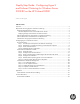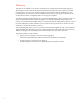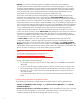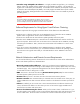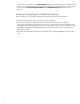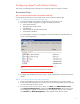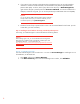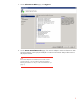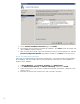Step-By-Step Guide: Configuring Hyper-V and Failover Clustering for Windows Server 2008 R2 on the HP ProLiant DL980 Technical white paper Table of contents Overview.....................................................................................................................................2 Requirements for Using Hyper-V and Failover Clustering....................................................................3 Hardware Requirements for Hyper-V .....................................................
Overview The Hyper-V role enables you to create a virtualized server computing environment using Hypervisor technology that is part of the Windows Server® 2008 R2 operating system. This solution is provided through Hyper-V. You can use a virtualized computing environment to improve the efficiency of your computing resources and improve server availability without using as many physical computers as you would need in a failover configuration that uses only physical computers.
Requirements for Using Hyper-V and Failover Clustering This section describes the hardware, software, accounts, and network infrastructure needed to use the Hyper-V role on a failover cluster with two nodes. Windows Server 2008 R2 introduced a new failover clustering feature called Cluster Shared Volumes (CSV). With CSV, the configuration of clustered virtual machines is much simpler than before.
• Storage: You must use shared storage that is compatible with Windows Server 2008 R2. A feature of failover clusters called Cluster Shared Volumes is specifically designed to enhance the availability and manageability of virtual machines. Cluster Shared Volumes are volumes in a failover cluster that multiple nodes can read from and write to at the same time. This feature enables multiple nodes to concurrently access a single shared volume.
• Consider using multipath I/O software: In a highly available storage fabric, you can deploy failover clusters with multiple host bus adapters by using multipath I/O software. This provides the highest level of redundancy and availability. For Windows Server 2008 R2, the multipath solution must be based on Microsoft Multipath I/O (MPIO). HP usually supplies an MPIO device-specific module (DSM) for the storage, although Windows Server 2008 R2 includes one or more DSMs as part of the operating system.
Domain Users account that is in the Administrators group on each clustered server. In addition, if the account is not a Domain Admins account, the account (or the group of which the account is a member) must be given the Create Computer Objects and Read All Properties permissions in the domain. Limitations for Using Hyper-V and Failover Clustering Specific limitations for using Hyper-V and the Failover Clustering feature are outlined below.
Configuring Hyper-V with Failover Clusters This section provides step-by-step information for configuring Hyper-V with Failover Clusters. Environment Setup Step 1: Connect Physical Computers to the Network and Storage Use the following instructions to connect both cluster servers to networks and storage. Step 1A: To connect to the cluster network, follow these steps: 1. Connect and configure the networks that the servers in the cluster will use. 2.
4. If you want to have a storage volume larger than 2 terabytes and you are using the Windows interface to control the format of the disk, convert that disk to the partition style called GUID partition table (GPT). To do this, back up any data on the disk, then, in Disk Management, right-click the disk (not a partition) and click Convert to GPT Disk. For volumes smaller than 2 terabytes, instead of using GPT, you can use the partition style called master boot record (MBR).
3. On the Select Server Roles page, click Hyper-V. 4. On the Create Virtual Networks page, if the network adapters’ names are identical on both physical computers, select a physical adapter to create a virtual network that provides access to the physical network. Note If the network adapters are not identical, do not create a virtual network at this time. You can create the virtual network later by following the instructions in “Step 3: Create a Virtual Network.” (on page 11).
5. On the Confirm Installation Selections page, click Install. 6. The computer must be restarted to complete the installation. Click Close to finish the wizard, and then click Yes to restart the computer. 7. After you restart the computer, log on with the same account you used to install the role. After the Resume Configuration Wizard completes the installation, click Close to finish the wizard.
Step 3: Create a Virtual Network Important You will need to perform this step on both physical computers if you did not create the virtual network when you installed the Hyper-V role; see “Step 2: Install Hyper-V and Failover Clustering on Both Physical Computers” (on page 8). This virtual network provides the highly available virtual machine with access to the physical network. To create a virtual network, follow these steps: 1. Open Hyper-V Manager. 2. Select the server on the left pane. 3.
8. Click OK to save the virtual network and close Virtual Network Manager. Step 4: Validate the Cluster Configuration Before you create the cluster, we strongly recommend that you run a full validation test of your configuration. Validation helps you confirm that the configuration of your servers, network, and storage meets a set of specific requirements for failover clusters. You can validate either an existing cluster or one or more servers that are not yet clustered.
3. Follow the instructions in the wizard to specify the servers. Run all tests to fully validate the cluster before creating a cluster. The Summary page appears after the tests run. 4. While still on the Summary page, click View Report and read the test results. To view Help topics that will help you interpret the results, click More about cluster validation tests.
To view the results of the tests after you close the wizard, see SystemRoot\Cluster\Reports\Validation Report date and time.html where SystemRoot is the folder in which the operating system in installed (for example: C:\Windows). 5. As necessary, make changes to the configuration and rerun the tests. Cluster and Virtual Machine Creation Step 5: Create the Cluster To create a cluster, you run the Create Cluster wizard, as follows: 1.
3. The servers to include in the cluster. The name of the cluster. Any IP address information that is not automatically supplied by your Dynamic Host Configuration Protocol (DHCP) setting. After the wizard runs and the Summary page appears, to view a report of the tasks the wizard performed, click View Report. To view the report after you close the wizard, see SystemRoot\Cluster\Reports\ where SystemRoot is the folder in which the operating system is installed (for example: C:\\Windows).
Step 6: Configure Cluster Shared Volumes Cluster Shared Volumes are volumes in a failover cluster that multiple nodes can read from and write to at the same time. The nodes coordinate the reading and writing activity so that the disk is not corrupted. In contrast, disks (LUNs) in cluster storage that are not Cluster Shared Volumes are always owned by a single node. Cluster Shared Volumes have the same requirements as non-Cluster Shared Volumes disk resources.
Step 6B: To add a disk to the cluster shared volume: 1. In the Failover Cluster Manager snap-in, if the cluster that you want to configure is not displayed, in the console tree, right-click Failover Cluster Manager, click Manage a Cluster, and then select or specify the cluster that you want. 2. If the console tree is collapsed, expand the tree under the cluster that you want to add a disk to the Cluster Shared Volumes. 3. Click Cluster Shared Volumes. 4. Under Actions (on the right), click Add storage. 5.
The storage location appears as SystemDrive\ClusterStorage on all nodes of the failover cluster. Under SystemDrive\ClusterStorage, a specific folder appears for each volume on the disk (or disks) that was added to the Cluster Shared Volumes. You can view the list of volumes in Failover Cluster Manager.
4. To change the metric setting to 800 for the network named CSV Network 1, type: Get-ClusterNetwork “CSV Network” | %{$_.Metric=800} Refer to Configuring cluster networks for CSV redirected access for more information. The AutoMetric setting changes from True to False after you manually change the Metric setting. This is to prevent the failover cluster from automatically assigning a Metric setting.
3. On the Specify Name and Location page, specify a name for the virtual machine, such as VM1. Click Store the virtual machine in a different location, and then type the full path or click Browse and navigate to the Cluster Shared Volume folder. 4. On the Memory page, specify the amount of memory required for the operating system that will run on this virtual machine. For example, specify 1024 MB to run Windows Server 2008 R2. The memory will be static by default when you create a new virtual machine.
7. On the Installation Options page, click Install an operating system later. Important Do not start the virtual machine at this point. The virtual machine must be turned off so that you can make it highly available.
Step 7B: To configure automatic start action for the virtual machine: Automatic actions let you automatically manage the state of the virtual machine when the Hyper-V Virtual Machine Management service starts or stops. However, when you make a virtual machine highly available, the management of virtual machine state should be controlled through the Cluster service. In this step, you reconfigure the automatic start action for the virtual machine.
1. Open Hyper-V Manager. Click Start, point to Administrative Tools, and then click HyperV Manager. 2. Right-click the virtual machine and select Settings. 3. Select Memory from the virtual hardware list on the left. 4. In the settings panel, select Dynamic and specify the startup and maximum RAM for the virtual machine. (Note: Dynamic Memory support is only available in SP1 and forward.) 5. Select Processor from the virtual hardware list on the left. 6.
7. To add additional networks for the virtual machine, select Add Hardware. 8. An additional network adapter will appear in the hardware list on the left. If you are using the existing virtual network, check Enable virtual LAN identification if necessary. As an alternative, you may create a new virtual switch using Hyper-V Virtual Network Manager as shown in “Step 3: Creating a Virtual Network” (on page 11). 9. Click OK to apply settings.
Note If you are installing a different operating system, integration services may not be available. For more information, see “About Virtual Machines and Guest Operating Systems” (http://go.microsoft.com/fwlink/?LinkId=128037). To install the guest operating system on the virtual machine, follow these steps: 1. Open Hyper-V Manager. Click Start, point to Administrative Tools, and then click Hyper-V Manager. 2. Right-click the virtual machine and select Settings. 3.
5. 6. 7. 8. The Virtual Machine Connection tool opens. From the Action menu in the Virtual Machine Connection window, Click Start. The virtual machine starts, searches the startup devices, and loads the installation package. Proceed through the installation. Note Depending on the operating system being installed, the mouse pointer may change to a small dot when you move the mouse cursor over the image of the setup window. If this occurs, click anywhere in the virtual machine window.
5. Click the Network for live migration tab, and select one or more cluster networks to use for live migration. Use the buttons on the right to move the cluster networks up or down to ensure that a private cluster network is the most preferred. The default preference order is as follows: networks that have no default gateway should be located first; networks that are used by cluster shared volumes and cluster traffic should be located last.
Note • When you configure a network for live migration for a specific virtual machine, the setting is global and, therefore, applies to all virtual machines. • If you have more than one cluster network listed in Network for live migration, you should change the priority order to avoid having live migration and Cluster Shared Volume use the same network.
4. You can verify that the move succeeded by inspecting the details of each node. Step 12: Test an Unplanned Failover To test an unplanned failover, you stop the Cluster service, as follows. 1. Open Failover Cluster Manager snap-in and click Manage a Cluster, and then select or specify the cluster that you want. 2. To minimize disruption to clients, before stopping the Cluster service on a node, move the applications that are currently owned by that node to another node.
Note This procedure is a quick workaround to duplicate multiple virtual machines quickly. You will need to change static IP address and hostname for each guest that is duplicated. You can also do this using the Window PowerShell cmdlet. 1. Use the Failover Cluster Manager snap-in to take the virtual machine offline. Under Services and Applications, right-click the VM1 virtual machine and select Shut down virtual machines. Click Yes to confirm. 2.
4. Copy VM1.vhd and paste into each virtual machine folder. For example, if three virtual machines need to be created, VM1.vhd will need to be copied and pasted 3 times. 5. Rename the copied VM1.vhd to the new name of the cloned virtual machine. 6. Open Failover Cluster Manager. Right-click Services and applications and select Virtual Machines… > New Virtual Machine… and select any node. 7. The New Virtual Machine Wizard will now open.
9. Do not create a new virtual hard disk. Select Use an existing virtual hard disk and browse to the vhd file that was copied. 10. Click next and confirm virtual machine settings. The wizard will take a moment to create your new virtual machine. 11. Failover Cluster Manager will now show your new virtual machine. 12. Right click VM2 and select Start virtual machines and connect to the virtual machine. 13.
Step 15: Remove a Virtual Machine from a Cluster The procedure to remove a virtual machine from a cluster varies depending on whether you want to keep the virtual machine or not. Both scenarios are described here. Step 15A: To remove a virtual machine from a cluster and retain the virtual machine 1. Open Failover Cluster Manager snap-in and select the virtual machine to be removed. 2. Under Services and Applications, right-click the virtual machine and select Shut down virtual machines. 3.
Important If you plan to import the virtual machine to another cluster, use either Hyper-V Manager or Microsoft System Center Virtual Machine Manager (VMM). 4. In Hyper-V Manager, verify that the VM1 virtual machine is selected. Under Actions, click Delete. 5. Switch to the Failover Cluster Manager snap-in. Expand Services and Applications, and then select the VM1 virtual machine. Right-click VM1 and then click Delete. This action removes the virtual machine from the cluster.
Appendix A Cluster Network and Fiber Channel Cabling The following diagram is an example of a cluster without Single Point of Failure (SPOF), including all essential hardware required and cabling scheme. Note that this is not an actual configuration used in this guide, but just an illustration of minimum configuration.
For More Information For an overview of the HP ProLiant DL980 G7 server: http://www.hp.com/servers/dl980 For more information about the HP DL980 G7 server with HP PREMA Architecture: http://h10010.www1.hp.com/wwpc/us/en/sm/WF25a/15351-15351-3328412-241644-42225844231377.html To download any recommended HP components described in this document, along with other drivers and software, visit the HP DL980 G7 Support web page: http://www.hp.