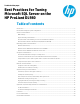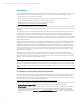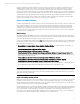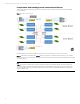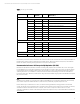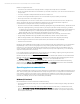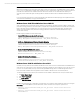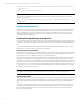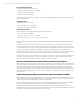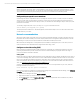Best Practices for Tuning Microsoft SQL Server on the HP ProLiant DL980
Technical white paper | Best Practices for Tuning Microsoft SQL Server on the HP ProLiant DL980
10
Note
While increasing the queue depth often provides benefits for a given server, it can also have detrimental effects on other
servers utilizing the same storage array. You should refer to the HP SAN Design Guide and consider the potential impact to
other servers if you increase the queue depth beyond the values recommended in the HP SAN Design Guide.
Verify switch port speed is set to maximum
Use the diagnostic LEDs to verify that the switch is operating at its maximum speed. To set the port speed on a Brocade
switch, access the switch using its IP address via telnet or web browser. Autosense for HBAs should set the speed to its
required value (or explicit speed value). On QLogic switches, use the SanSurfer Switch Manager utility to set the port speed
(Autosense is the default).
To manually configure the speed of a port, use the portcfgspeed command as follows:
Switch:admin> portcfgspeed port [speed]
The speed parameter is defined as 0 = AN (Auto Negotiate). Use the interface Help tool for more information about other
possible values for your switch.
Network recommendations
SQL network traffic packets are typically small, so the maximum achievable bandwidth of a network link often cannot be
fully utilized. HP recommends that you not exceed 15,000 packets/second on a Gigabit link. Network Interface Controller
(NIC) teaming is an option, but does require additional overhead that could affect performance.
With 10 Gb links, the limiting factor is usually the CPU power available for handling interrupts. For this reason, there is a
need to enable some more advanced features using Receive Side Scaling, or RSS.
Configure receive side scaling (RSS)
RSS is a technique for distributing network traffic received from a single NIC over multiple CPUs while at the same time
preserving sequential delivery to TCP connections. It allows for better scalability by varying the number and range of
processors allotted to each network interface.
Setting up RSS
Receive-side scaling is enabled by default in Windows Server 2008, Windows Server 2008 R2, and Windows Server 2012. In
order to take advantage of RSS, network drivers must be written with RSS capabilities. RSS cannot make use of more than
64 processors with Windows 2008 R2 even with SP1, at the time of SP1’s release in February, 2011; however, Windows
Server 2012 addresses this issue and enables K-group support. (For more information about RSS under Windows Server
2012, see technet.microsoft.com/en-us/library/jj574168#bkmk_rss.)
Use the netsh command to enable or disable RSS. If for some reason it is currently disabled on your server, enter the
following command to turn it back on:
netsh interface tcp set global rss=enabled
Modern network drivers are configured to use RSS through settings found in the Windows Device Manager, in the Advanced
Properties of the network interface, by following these steps:
1. Open the Device Manager and expand Network Adapters.
2. Right-click the adapter you want to configure, and select Properties.
3. On the Advanced tab, locate the Receive-side Scaling property and verify that the value is enabled. If not, enable it.
4. Click OK and exit the Device Manager.