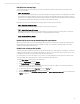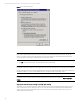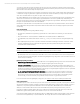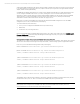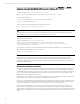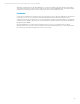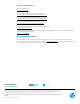Best Practices for Tuning Microsoft SQL Server on the HP ProLiant DL980
Technical white paper | Best Practices for Tuning Microsoft SQL Server on the HP ProLiant DL980
11
Other advanced properties can be enabled too, depending upon driver implementation. These properties correspond to the
registry entries described in the following table:
Table 2. Advanced properties with corresponding registry entries
Network Adapter Advanced Property
Corresponding Registry Entry
Maximum number of CPUs allotted:
Sets the desired maximum number of processors
for each interface. The number can be different for
each interface. Restart the network adapter when
you change this registry key.
HKLM\SYSTEM\CurrentControlSet\Control\Class\{XXXXX72-
XXX}\<network adapter number>\*MaxRSSProcessors
Base CPU number:
Sets the desired base CPU number for each
interface. The number can be different for each
interface. This allows for partitioning CPUs across
network adapters. Restart the network adapter
when you change this registry key.
HKLM\SYSTEM\CurrentControlSet\Control\Class\{XXXXX72-
XXX}\<network adapter number>\*RssBaseProcNumber
NUMA node affinitization:
The preferred NUMA node used for memory
allocations by the network adapter. Also, the
operating system attempts to use the CPUs from
the preferred NUMA node first for RSS.
HKLM\SYSTEM\CurrentControlSet\Control\Class\{XXXXX72-
XXX}\<network adapter number>\*NumaNodeID
Processor Group:
Sets the desired group of CPUs. At the time of this
writing, this value is always set to 0 (zero).
HKLM\SYSTEM\CurrentControlSet\Control\Class\{XXXXX72-
XXX}\<network adapter number>\*RssBaseProcGroup
Note
These settings apply only to R2 and NDIS 6.2-compliant drivers.
For 6.1-compliant drivers, use the global NDIS RSS settings documented in the white paper Receive-Side Scaling
Enhancements in Windows Server 2008 at msdn.microsoft.com/en-us/windows/hardware/gg463253.
The values for these properties can vary depending on the cards and their configuration. In most cases these properties are
configured correctly by default. But it is important to verify those default assignments on servers with several network
interfaces, and override them if necessary, to better handle receive-intensive workloads. Before making changes to these
settings however, HP also advises the engagement of HP support or consulting services to provide configuration-specific
advice.
Enable options for offload processing
Checksum Offloads, TCP Segmentation (Large Send), and Interrupt Coalescing are all advanced adapter properties that
serve to minimize CPU utilization and improve network throughput.
To verify that the network adapter’s advanced property for Checksum Offload is enabled for Transmit/Receive TCP/IP,
follow these steps:
1. Open the Device Manager and expand Network Adapters.
2. Right-click the adapter you want to configure, and select Properties.
3. On the Advanced tab, locate the Checksum Offload property and verify that the value is set to Tx/Rx TCP/IP Checksum.
4. Click OK and exit the Device Manager.
5. If you change the setting, you must reboot the server.
On the Gigabit Ethernet NIC driver, Coalescing is enabled by default. Coalesce buffers are used to copy fragments of a
transmit packet before assigning them a transmit descriptor. This reduces the number of transmit descriptors required for
each packet transmission.
For Intel NIC drivers, set the Interrupt Moderation Rate to High or Extreme. For other NICs, set the Interrupt Moderation Rate
to minimize CPU utilization at the expense of higher latencies, or lower latency for higher CPU utilization (and more