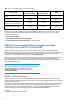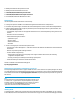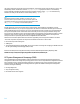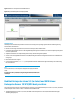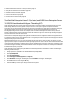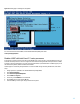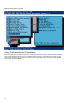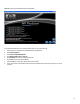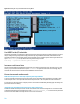Best Practices When Deploying Linux on the HP ProLiant DL980 (updated December 2012)
16
Disable x2APIC with Intel Xeon E-7 series processors (page 17)
Verify 40-bit mode before OS installation (page 18)
Use NOOP in the I/O scheduler (page 20)
Increase crash kernel size (page 20)
Known issues and workarounds (page 20)
Test Red Hat Enterprise Linux 5.5 (or later) and SUSE Linux Enterprise Server
10 SP3/SP4 workloads with Hyper-Threading (HT)
Hyper-Threading (HT) refers to Intel’s proprietary technology for increasing parallel computational power (processor
multi-tasking). With HT, the entire pipeline of the processor core is set up to recognize two separate streams of
instructions (one for each hardware thread). All the resources in the pipeline are either shared or duplicated among the
two hardware threads. Various events cause the pipeline to switch from decoding/dispatching one stream to
decoding/dispatching the other stream. For example, when one thread is waiting for data from a memory read, the
pipeline is stalled and idle; HT takes advantage of these idle situations to get more work done by switching the pipeline
to execute instructions from the other thread.
The benefit from HT depends highly on the application workload and server configuration. While some applications see
an overall performance boost, some applications see no or negative performance improvement. HP highly recommends
testing HT with your particular workload.
While Red Hat Enterprise Linux 5.5 (or later) and SUSE Linux Enterprise Server 10 SP3 (or later) can support over 160
logical processors, they are not optimized for these high logical processor counts. This can result in increased kernel CPU
consumption when attempting to schedule tasks across the available logical processors. Unless your workload is proven
to benefit from Hyper-Threading, HT should be disabled to reduce this system overhead. HT can always be enabled later
if additional CPU capacity is required.
Hyper-Threading is controlled by the system BIOS and is enabled by default on the DL980. To enable or disable Hyper-
Threading, follow these steps:
1. During system boot, press F9 to run the ROM-Based Setup Utility (RBSU).
2. Select System Options.
3. Select Processor Options.
4. Select Intel Hyper-Threading Options (see Figure 6).
5. Select Disabled to turn Hyper-Threading OFF or Select Enabled to turn Hyper-Threading ON.
6. Exit all RBSU menu screens using the Esc key.
7. Press the F10 key to confirm your changes and reboot the system.