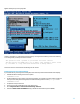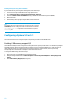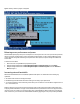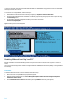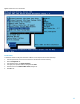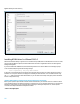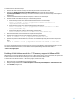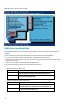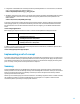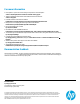Best Practices When Deploying VMware vSphere on the HP ProLiant DL980 (updated October 2012)
13
Figure 6: Enabling 2 GB Memory Mapped I/O Using RBSU
Balancing server performance and power
The default BIOS power policy favors power consumption over server performance. For scale-up workloads in particular,
this policy may have an adverse effect on server throughput and performance. In order to allow the VMware kernel to
control CPU power saving while maximizing server performance when required, set power management in BIOS to OS
Control Mode.
To enable OS Control Mode:
1. Reboot the server and press F9 when prompted during POST.
2. Navigate through the BIOS menu to Power Management Options > HP Power Profile and select Custom.
3. Navigate through the BIOS menu to Power Management Options > HP Power Regulator and select OS Control
Mode (see Figure 7).
Increasing network bandwidth
VMware introduced Network I/O Control (NetIOC) capabilities with vSphere 4.1. NetIOC delivers the following key
capabilities:
All network traffic shares the same physical adapter
Bandwidth is apportioned between the various traffic types according to your specifications
You can take advantage of 10 Gb connectivity, which allows you to increase the concurrent vMotion migrations from 4
(for a 1 Gb network) to 8.
NetIOC is configured in conjunction with the network switch (vDS) to isolate and prioritize network traffic. Rather than
employing a fixed bandwidth for each type of traffic, NetIOC allocates a specified share of the server’s physical network
resources to each. For example, you can assign a higher share of the bandwidth to vMotion traffic than to management
traffic. Furthermore, you can increase the total bandwidth available by upgrading the 1 Gb ports provided by the DL980