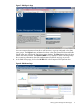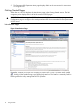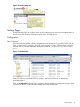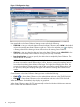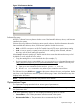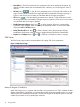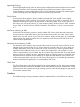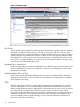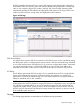HP ESO 1.0 User Guide, Edition 2.1
• New Value ⇒ This field contains the new parameter value to be applied to the system. By
default, this field contains the recommended value. However, you can change this value if
desired.
• SET ALL button ( ) ⇒ Sets all of the parameters shown in the New Value fields on the
page. Click this button to make the changes take effect immediately. Changes requiring a
system or SQL Server service restart are indicated after the changes are applied.
• SET button ( ) ⇒ Sets the specific parameter shown beside it. Click this button to make
the change take effect immediately. Changes requiring a system or SQL Server service restart
are indicated after the change is applied.
• Enable Parameter Change check box ( ) ⇒ When checked, allows the corresponding
parameter to be changed. When unchecked, the parameter retains its current value after
clicking the SET or SET ALL buttons.
• Select/Unselect All check box ( ) ⇒ When checked, causes the parameter changes
enablement check boxes under its section to toggle between Selected and Unselected.
• Expand and Collapse buttons ( and ) ⇒ Expand or Collapse a section in a page.
SQL Server
The SQL Server page contains recommendations for setting SQL Server parameters.
Figure 14 SQL Server Page
Maximum Degree of Parallelism
When SQL Server runs on a system with more than one microprocessor or CPU, it detects the best
degree of parallelism. Specifically, it recognizes the number of processors employed to run a single
statement, for each parallel plan execution. Use the Max Degree of Parallelism option to limit the
number of processors to use in parallel plan execution.
16 Using HP ESO