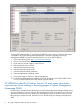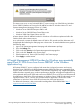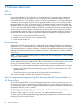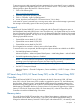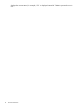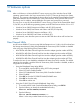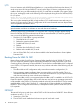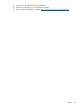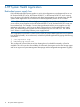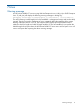HP ProLiant DL 980 G7 Server System Errata
5 Hardware options
TPM
After a cold boot on a ProLiant DL980 G7 server running any of the Windows Server 2008
operating systems listed in the Scope section below, Event 15, TPM may be listed in the System
Event Log. This message indicates that the device driver for the attached Trusted Platform Module
(TPM) encountered a non-recoverable error in the TPM hardware, which prevents TPM services
from being used. In addition, Microsoft Bitlocker Encryption may prompt for a password.
This can occur on any HP ProLiant DL980 G7 server running a version of the System ROM dated
3/24/2011, any of the following operating systems, and HP TPM Firmware Version 3.16 or 3.17:
• Windows Server 2008, Enterprise x64 Edition with SP2 (SP2 required)
• Windows Server 2008, Data Center x64 Edition with SP2 (SP2 required)
• Windows Server 2008 R2, Enterprise x64 Edition ( SP1)
• Windows Server 2008 R2, Data Center x64 Edition (SP1)
As a workaround, warm boot the system one time and the TPM device driver will load and run
properly.
Fibre Channel HBAs
An HP ProLiant DL980 G7 server running Red Hat Enterprise Linux 5 (x86_64) will not boot from
the Storage Area Network (SAN) if the embedded HP Smart Array P410i controller is disabled
when using any of the following Fibre Channel HBAs:
• HP 41B PCIe 4Gb Fibre Channel Single Port Host Bus Adapter (product number AP767A)
• HP 42B PCIe 4Gb Fibre Channel Dual Port Host Bus Adapter (product number AP768A)
• HP 81B PCIe 8Gb Fibre Channel Single Port Host Bus Adapter (product number AP769A)
• HP 82B PCIe 8Gb Fibre Channel Dual Port Host Bus Adapter (product number AP770A)
To resolve this issue do not disable the embedded HP Smart Array P410i controller. The default
setting for this controller is enabled. If the HP Smart Array P410i controller is disabled, enable it
using either of the following:
• Using the ROM-Based Setup Utility (RBSU):
1. To access RBSU, press the F9 key during POST when prompted.
2. Select "PCI Device Enable/Disable."
3. Select "PCI Embedded HP Smart Array P410i Controller Disabled."
4. Select "Enabled."
5. Select ESC to close the PCI DEVICE ENABLE/DISABLE menu.
6. Select ESC to close the utility.
7. Select F10 to confirm exit.
• Using the CLI, BIOS Serial Console ROM-Based Setup Utility:
1. To access the BIOS Serial Console ROM-Based Setup Utility, press ESC+9.
2. Type the following to identify the embedded P410i entry:
SHOW PCI DEVICE ENABLE/DISABLE
3. Type the following:
SET PCI DEVICE ENABLE/DISABLE x 1
Where x is the entry number obtained in the prior step
TPM 13