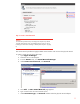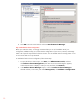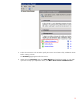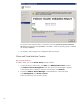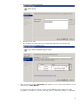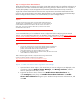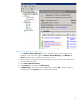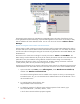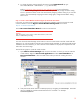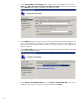Step-By-Step Guide: Configuring Hyper-V and Failover Clustering for Windows Server 2008 R2 on the HP ProLiant DL980, rev 1
16
Step 6: Configure Cluster Shared Volumes
Cluster Shared Volumes are volumes in a failover cluster that multiple nodes can read from and write to at
the same time. The nodes coordinate the reading and writing activity so that the disk is not corrupted. In
contrast, disks (LUNs) in cluster storage that are not Cluster Shared Volumes are always owned by a
single node. Cluster Shared Volumes have the same requirements as non-Cluster Shared Volumes disk
resources. The storage location in the Cluster Shared Volumes is under
SystemDrive/ClusterStorage.
When creating the virtual machine, we recommend that you use this storage location.
Important
For Hyper-V to function properly when used with Cluster Shared Volumes, the
operating system (%SystemDrive%) of each server in your cluster must be set
so that it boots from the same drive letter as all other servers in the cluster. In
other words, if one server boots from drive letter C, all servers in the cluster
should boot from drive letter C.
It is recommended that you first validate the cluster configuration before configuring Cluster Shared
Volume. For more information about how to validate a cluster configuration, see the
Failover Cluster Step-
by-Step Guide: Validating Hardware for a Failover Cluster
8
and The Microsoft Support Policy for
Windows Server 2008 Failover Clusters
9
.
Note
• The network connection that is used by Cluster Shared Volumes is fault tolerant;
therefore, if the network that is used by Cluster Shared Volumes experiences
problem, network traffic will be moved to another network.
• Cluster Shared Volumes can only be enabled once per cluster.
• By enabling Cluster Shared Volumes for a failover cluster, all nodes in the cluster
will be enabled to use shared volumes.
Refer to the following link for details on “Requirements for Using Cluster Shared
Volumes in a Failover Cluster in Windows Server 2008 R2”:
http://technet.microsoft.com/en-us/library/ff182358(WS.10).aspx.
Step 6A: To enable cluster shared volumes using failover cluster manager:
1. Open the failover cluster snap-in, if the cluster that you want to configure is not displayed, in the
console tree, right-click Failover Cluster Manager, click Manage a Cluster, and then
select or specify the cluster that you want.
2. Right-click the failover cluster, and then click Enable Cluster Shared Volumes. Or,
under Configure (center pane), click Enable Cluster Shared Volumes. The Enable
Cluster Shared Volumes dialog box opens. Read and accept the terms and restrictions, and
click OK.