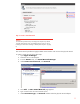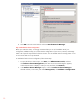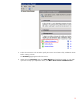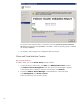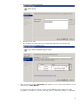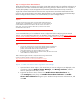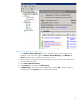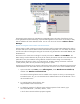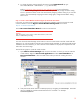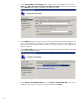Step-By-Step Guide: Configuring Hyper-V and Failover Clustering for Windows Server 2008 R2 on the HP ProLiant DL980, rev 1
19
4. To change the metric setting to 800 for the network named CSV Network 1, type:
Get-ClusterNetwork “CSV Network” | %{$_.Metric=800}
Refer to
Configuring cluster networks for CSV redirected access for more information.
The AutoMetric setting changes from True to False after you manually change the Metric setting.
This is to prevent the failover cluster from automatically assigning a Metric setting. If you want the
cluster to start automatically assigning the Metric setting again, change the AutoMetric setting
back to True.
Step 7: Create a Virtual Machine and Reconfigure the Automatic Start Action
In this step, you create a virtual machine and reconfigure the automatic action that controls the virtual
machine's behavior when the Hyper-V Virtual Machine Management service starts.
Step 7A: To create a virtual machine:
Use the New Virtual Machine Wizard to create a virtual machine.
Important
If the virtual machine is to be saved on a Cluster Shared Volume, make sure this
feature is enabled before proceeding.
You must choose the shared storage as the location to store the virtual machine and the virtual hard disk.
Otherwise, you will not be able to make the virtual machine highly available. To make the shared storage
available to the virtual machine, you must create the virtual machine on the physical computer that is the
node which owns the storage.
Use the following steps to create the virtual machine:
1. Open Failover Cluster Manager and connect to the cluster on which you want to create the
virtual machine. Right-click Service and applications and select Virtual Machines… >
New Virtual Machine. It does not matter which node you select for creating the virtual
machine.
2. Verify that Cluster Share Volume is enabled properly by navigating to
C:/ClusterStorage. Each LUN
that you enabled has a Cluster Shared Volume shown as a folder. For example
C:\ClusterStorage/Volume1.