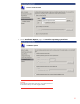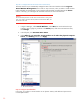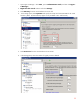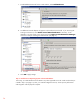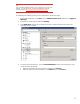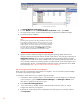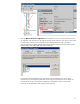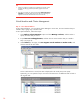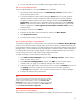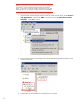Step-By-Step Guide: Configuring Hyper-V and Failover Clustering for Windows Server 2008 R2 on the HP ProLiant DL980, rev 1
22
Step 7B: To configure automatic start action for the virtual machine:
Automatic actions let you automatically manage the state of the virtual machine when the Hyper-V
Virtual Machine Management service starts or stops. However, when you make a virtual machine
highly available, the management of virtual machine state should be controlled through the Cluster
service. In this step, you reconfigure the automatic start action for the virtual machine.
Important
Do not intentionally shut down a node while a virtual machine is running on the
node. If you need to shut down the node, take the virtual machine offline, and
then shut down the node.
1. In Hyper-V Manager, under Virtual Machines, select VM1, the virtual machine that you
created in Step 7 (page 19), and then in the Action pane, under the virtual machine name,
click Settings.
2. In the left pane, click Automatic Start Action.
3. Under What do you want this virtual machine to do when the physical computer
starts?, click Nothing and then click Apply.
Step 8: Configure Virtual Machine
In this step, you configure a virtual machine to use dynamic memory and add virtual processors to
increase performance.