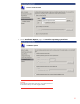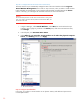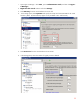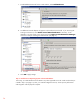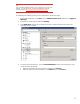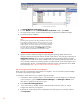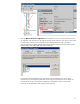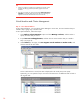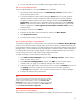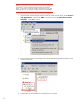Step-By-Step Guide: Configuring Hyper-V and Failover Clustering for Windows Server 2008 R2 on the HP ProLiant DL980, rev 1
26
5. The Virtual Machine Connection tool opens.
6. From the Action menu in the Virtual Machine Connection window, Click Start.
7. The virtual machine starts, searches the startup devices, and loads the installation package.
8. Proceed through the installation.
Note
Depending on the operating system being installed, the mouse pointer
may change to a small dot when you move the mouse cursor over the
image of the setup window. If this occurs, click anywhere in the virtual
machine window. This action "captures" the mouse so that keyboard
and mouse input is sent to the virtual machine. To return the mouse
input to the physical computer, press Ctrl+Alt+Left arrow and then
move the mouse pointer outside of the virtual machine window.
9. Hyper-V includes a software package for supported guest operating systems that improves
integration between the physical computer and the virtual machine. This package is referred to as
integration services. Newer versions of supported Windows operating systems include the
integration services and do not require installation after you install the guest operating system. For
more information about which operating systems are supported and which of those require you to
install integration services, see the deployment content for Hyper-V at the Windows Server 2008
Technical Library (http://go.microsoft.com/fwlink/?LinkID=128037).
Step 10: Configure Cluster Networks for Live Migration
Cluster networks are automatically configured for live migration. You can use Failover Cluster Manager
to customize using the following procedure
.
To configure a cluster network for live migration, follow these steps:
1. In the Failover Cluster Manager snap-in, if the cluster that you want to configure is not displayed,
in the console tree, right-click Failover Cluster Manager, click Manage a Cluster, and
then select or specify the cluster that you want.
2. Expand Services and applications.
3. In the console tree (on the left), select the clustered virtual machine for which you want to
configure the network for live migration.
4. Right-click the virtual machine resource displayed in the center pane (not on the left), and then
click Properties.