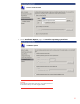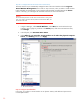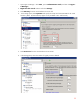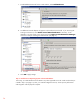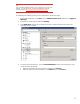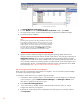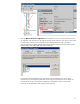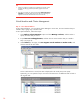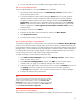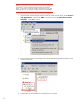Step-By-Step Guide: Configuring Hyper-V and Failover Clustering for Windows Server 2008 R2 on the HP ProLiant DL980, rev 1
29
4. You can verify that the move succeeded by inspecting the details of each node.
Step 12: Test an Unplanned Failover
To test an unplanned failover, you stop the Cluster service, as follows.
1. Open Failover Cluster Manager snap-in and click Manage a Cluster, and then select or
specify the cluster that you want
.
2. To minimize disruption to clients, before stopping the Cluster service on a node, move the
applications that are currently owned by that node to another node. To do this, expand the
console tree under the cluster that you want to manage, and then expand Services and
Applications. Click each service or application and (in the center pane) view the Current
Owner. If the owner is the node on which you want to stop the Cluster service, right-click the
service or application, click Live migrate virtual machine to another node, and then
choose the node
3. Expand the console tree under Nodes.
4. Right-click the node that runs the virtual machine, and then click More Actions.
5. Click Stop Cluster Service.
6. The virtual machine will be moved to the other node.
Step 13: Modify the Settings of a Virtual Machine
To change the configuration of a virtual machine, we recommend using the Failover Cluster Manager
snap-in to access the virtual machine settings. When you do this, the cluster is updated automatically with
the configuration changes. However, if you make changes to the virtual machine settings from the Hyper-V
Manager snap-in, you must update the cluster manually after you make the changes. If the configuration is
not refreshed after networking or storage changes are made, a subsequent failover may not succeed or
may succeed but result in the virtual machine being configured incorrectly.
To modify the settings of a virtual machine, follow these steps:
1. Open Failover Cluster Manager snap-in and click Manage a Cluster, and then select or
specify the cluster that you want.
2. Expand Services and Applications, and then click VM1, the virtual machine that you
created in Step 7 (on page 19), to modify the settings for this virtual machine.
3. In the center pane, right-click the virtual machine resource, and then click Settings. (If you do not
see Settings in the menu, collapse the virtual machine resource and then right-click it.)
The Settings interface appears. This is the same interface that you see in Hyper-V Manager.
4. Configure the settings for the virtual machine.
Note
If you use Hyper-V Manager instead of Failover Cluster Manager to configure
settings for a virtual machine, be sure to refresh the configuration of the virtual
machine in Failover Cluster Manager. To do this, expand Services and
Applications, and then click the virtual machine for which you want to refresh
the configuration. In the Actions pane, scroll down, click More Actions, and
then click Refresh virtual machine configuration.
Step 14: Duplicate a Virtual Machine
Sometimes you want to duplicate a virtual machine in a cluster to avoid having to reinstall guest OS.