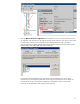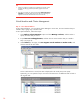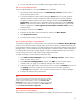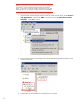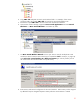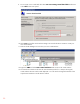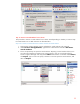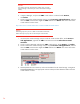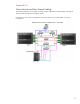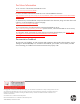Step-By-Step Guide: Configuring Hyper-V and Failover Clustering for Windows Server 2008 R2 on the HP ProLiant DL980, rev 1
34
Important
If you plan to import the virtual machine to another cluster, use either
Hyper-V Manager or Microsoft System Center Virtual Machine Manager
(VMM).
4. In Hyper-V Manager, verify that the VM1 virtual machine is selected. Under Actions,
click Delete.
5. Switch to the Failover Cluster Manager snap-in. Expand Services and Applications, and then
select the VM1 virtual machine. Right-click VM1 and then click Delete. This action removes the
virtual machine from the cluster.
Step 15B: To remove a virtual machine from a cluster and delete the virtual machine
Important
The following steps show you how to delete a virtual machine and its files.
Perform these steps only if you do not want to keep the virtual machine.
1. Use the Failover Cluster Manager snap-in to take the virtual machine offline. Under Services
and Applications, right-click the VM1 virtual machine and select Shut down virtual
machines.
2. Switch to Hyper-V Manager and select the VM1 virtual machine. Under Actions, click Delete.
3. Switch to the Failover Cluster Manager snap-in. Expand Services and Applications, and then
select the VM1 virtual machine. Right-click VM1 and then click Delete. This action removes the
virtual machine from the cluster.
4. Manually delete the virtual machine, and virtual hard disk from the shared storage. Navigate to
C:\ClusterStorage\Volume1 (or the appropriate volume number) and then delete the folder where the
virtual machine is saved.