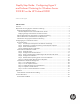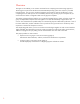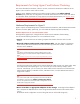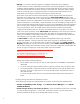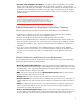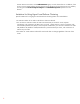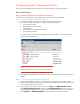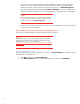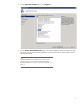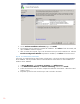Step-By-Step Guide: Configuring Hyper-V and Failover Clustering for Windows Server 2008 R2 on the HP ProLiant DL980, rev 1
7
Configuring Hyper-V with Failover Clusters
This section provides step-by-step information for configuring Hyper-V with Failover Clusters.
Environment Setup
Step 1: Connect Physical Computers to the Network and Storage
Use the following instructions to connect both cluster servers to networks and storage.
Step 1A: To connect to the cluster network, follow these steps:
1. Connect and configure the networks that the servers in the cluster will use.
2. For Failover Clusters using Hyper-V, configure the following networks:
Virtual machine access
Management for cluster network
Live Migration
Cluster and Cluster Shared Volumes (CSV)
Private Cluster heartbeat
As a good practice, network for Live Migration and CSV should be on separate subnets, as
shown in the example below:
Note
The names of the network connections must be the same on all notes.
3. Configure static IP addresses for each network. Verify communication with PDC and join the
domain.
Step 1B: To connect to the cluster storage, following these steps:
1. Follow the manufacturer’s instructions for physically connecting the servers to the storage.
2. Ensure that the disks (LUNs) that you want to use in the cluster are presented to the servers that
you will cluster (and only those servers).
3. On one of the servers that you want to cluster, click Start, click Administrative Tools,
click Computer Management, and then click Disk Management. (If the User Account
Control dialog box appears, confirm that the action it displays is what you want, and then
click Continue.) In Disk Management, confirm that the cluster disks are visible.