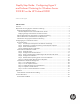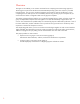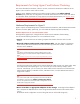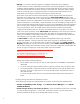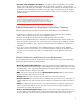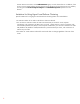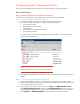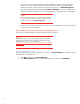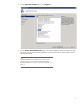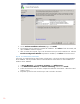Step-By-Step Guide: Configuring Hyper-V and Failover Clustering for Windows Server 2008 R2 on the HP ProLiant DL980, rev 1
8
4. If you want to have a storage volume larger than 2 terabytes and you are using the Windows
interface to control the format of the disk, convert that disk to the partition style called GUID
partition table (GPT). To do this, back up any data on the disk, then, in Disk Management,
right-click the disk (not a partition) and click Convert to GPT Disk. For volumes smaller than 2
terabytes, instead of using GPT, you can use the partition style called master boot record (MBR).
Important
You can use either the MBR or the GPT partition style for a disk that is
used by a failover cluster, but you cannot use a disk that you have
converted to dynamic by using Disk Management.
5. Check the format of any exposed volume or LUN. We recommend NTFS for the format. (For the
witness disk, you must use NTFS.)
Step 2: Install Hyper-V and Failover Clustering on Both Physical Computers
In this step, you install the Hyper-V role and the Failover Clustering feature.
Important
Before enabling Hyper-V role, you must uninstall HP Network Configuration
Utility (NCU) if it is installed onto the system already. Enable Hyper-V, then
reinstall NCU afterwards. For more information, see:
http://h20000.www2.hp.com/bc/docs/support/SupportManual/c01663264
/c01663264.pdf
Step 2A: To install the Hyper-V Role:
You must install the Hyper-V role on both servers. You can use Server Manager to install Hyper-V on a
full installation, as described here.
1. Click Start, and then click Server Manager.
2. In the Roles Summary area of the Server Manager main window, click Add Roles.