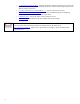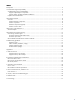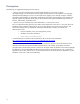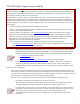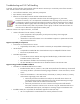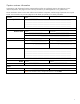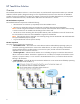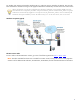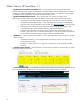Supporting HP TeachNow, v1.1 Update June 2010 Abstract: In January 2010, HP released the HP TeachNow 1.0 solution for a new education market. This initial version was implemented in pilots at selected education institutions. The user and administrative experience from these pilots was closely tracked. Based on that feedback, and HP’s existing development plans, the HP TeachNow application was enhanced. This V1.
o C: HP TeachNow technical detail – Describes the general solution organization, the use of virtual hard disk techniques to support the streamed OS function, and the technical requirements for the different solution components. o D: Known and fixed issues, HP TeachNow v1.1 – Known issues as of June 2010. o E: 2LS, Client Boot Troubleshooting Tips – 2LS/TC-level troubleshooting tips for diagnosing connectivity/boot issues between the server-switch-clients.
INDEX Prerequisites........................................................................................................................................ 4 1LS Call Center Support responsibility.................................................................................................... 5 Troubleshooting and 1LS Call Handling .............................................................................................. 6 Support responsibility for components ........................................
Prerequisites The following are suggested prerequisites for this solution. • Attend or view the recorded version of the HP Image Manager 5.0 course ID 01140271 HP Image Manager 5.0 introduced the initial prototype for the interfaces in HP TeachNow. This prototype, called the Desktop Manager Console, was the initial test for applying a user friendly “wrapper” interface around HP Image Manager.
1LS Call Center Support responsibility 1LS Call Center support is not responsible for in-depth troubleshooting on the HP TeachNow software or any of the TeachNow hardware or operating system components. However, the Call Center should examine the customer’s issue and perform basic client hardware and connection troubleshooting procedures to try to address issues that can be resolved before elevation to the next level support level.
Troubleshooting and 1LS Call Handling In general, verify that the thin client hardware and local network connectivity is not the likely cause of the customer’s issue. Provide customer with advice/direction on: • Initial software installation, setup, and basic prerequisites • Basic Teacher console operation • Effective use of the Admin and User Guides and QuickStart Guides. The 1LS responsibility is comparable to HP Thin Client call handling (power on, pass POST, connection to network).
Capture customer information Capturing the right information from the customer before transfer can significantly improve the customer’s service response experience. This page lists some of the key information you should gather but it is a guideline only. The HP TeachNow solution involves both software and hardware components, and the range of potential issues is quite broad. You will need to use your best judgment on the details you provide, on a case by case basis.
HP TeachNow Solution Overview The standard HP TeachNow solution is a mix of PSG/DSO, ISS, and Microsoft components that make up a combined hardware/software product, designed to bring low-cost computer-based instruction to the classroom. HP TeachNow provides an easy-to-use interface for a teacher to manage a classroom full of student desktop devices, and to prepare electronic content before the class, and then deliver that content once the class is in session.
For Students, their stations are booted to Windows (XP or 7) when the units are started by the Teacher. They provide basic identification information through a web page and TeachNow automatically connects them to their class session. Admin and Teacher accounts have individual logon identities/credentials on the Windows 2008 Server OS. These identities are configured by the Admin using the TeachNow_Teacher and TeachNow_Admin user groups.
What’s New in HP TeachNow 1.1 • Updated and revised documentation set – the documentation set of three guides (Quick Start, Teacher, and Admin) were rewritten to document the improved interface features and application procedures. In addition, to address the feedback from customers who piloted TeachNow 1.0, additional technical detail was added to clarify configuration requirements and operational processes.
Wizard example Based on feedback from TeachNow 1.0, the process for importing pre-built images, and for creating images from a reference device, was not easily understood. Importing from the Supplementary Disk DVD The import process for pre-built images is simplified. The images on the DVD are named using the following template: base-client-type_OStype_HP-version-number.exe, so XP Pro for an st5742 would be 5740_XP_Pro_VL_1-1-0.exe. You can drag and drop the file onto the shortcut, or double-click the .
Import existing (an existing TeachNow image, a pre-built, or a backup copy) Select “Import” and click Next. Select the desired suite from the list of “ready to use” and provide a name and description. Click Edit to modify the Application Suite. The Edit Application Suite Wizard launches. Select “Skip backup” if you want to go straight to edit when you click Next, or just click Next to let the system create a backup copy.
HP TeachNow and volume licensing HP TeachNow student desktops execute on either the HP st5742 or HP st5747 flashless (diskless) “streaming” thin clients. • The st5742 is used with a standard Microsoft volume licensing agreement (VLA). • The st5747 is designed for use with a Microsoft VECD type licensing scheme. These thin clients are the only supported student desktop devices for HP TeachNow. The customer device selection depends on the type of Microsoft licensing they will use.
Microsoft MAK and KMS license activation methods The streamed images used with HP TeachNow must be activated. Microsoft has two primary OS license activation methods for activating desktop OS images in an enterprise: Multiple Activation Key (MAK) and Key Management Service (KMS). HP TeachNow is designed to be used with the MAK (Multiple Activation Key) style of Microsoft volume licensing.
Troubleshooting guidelines Back to document index.
HP ProCurve switch verification Yes: Continue examination. Is the customer using the HP ProCurve 1810G switch? No: Is it a different (more feature rich) ProCurve model? Yes: Continue examination. The ProCurve 1810G is the recommended switch for TeachNow. However, more feature rich ProCurve switches are an acceptable alternative. HP cannot provide support for non-ProCurve switches unless there is a valid HP support agreement. No: Refer the customer to the switch vendor.
Admin interface (installation, usage) Return to top Question Responses/actions Explanation Does the issue seem related to one of the Appendix D: Known issues? Known issue? Yes: Provide customer with the guidance/workaround for the issue as described in Appendix D: Known Issues. The known issues listed in this document are based on June 2010 information. No: Continue. Installation: Is the issue related to HP TeachNow installation? Yes: Continue.
Usage: other Admin tasks (setting up TeachNow for the classroom, capturing and importing images, adding desktops, etc.) … Yes: If the Admin has performed all of the tasks described in “Setting Up TeachNow for Classroom Use” and is still having difficulties, Elevate to 2LS. No: Advise Admin to perform the tasks in the “Setting Up TeachNow for Classroom Use” section in the Admin User Guide. These Admin tasks must be successfully completed before the solution is available for use by a Teacher or Student user.
Use Have you reviewed the tutorial in the TeachNow Teacher User Guide (Chapter 3)? Has the interface generated an error? Yes: Continue. No: Use the guide to help walk the teacher through the basic steps. Yes: Were you able to recover after restarting the browser? Yes: Continue. No: Document the error, recommend getting the local Admin involved, and elevate to 2LS.
Student interface (usage) Return to top HP does not anticipate any support calls from students. This section is to highlight known issues and potential misunderstandings related to the Student interface that may be reported by the teacher or administrator. Question Responses/actions Explanation Does the issue seem related to one of the Appendix D: Known Issues? The known Student interface issues include: o Student UI indicates wrong Internet Explorer version.
Appendices Back to document index. • A: Call Flow Process Call flow diagram for handling and elevating HP TeachNow issues. • B: Hardware troubleshooting considerations T/S considerations for the HP ProLiant ML110 G6, HP ProLiant 1810G, and HP st5742/st5747. • C: HP TeachNow technical detail Describes the general solution organization, the use of virtual hard disk techniques to support the streamed OS function, and the technical requirements for the different solution components.
A: Call Flow Process Back to Appendices Back to document index. Support functions, first 90 days This is the North American Call Flow process diagram for the first 90 days following installation. Initially, this solution is for North America release only. When the solution is introduced in other regions, the Call Center management in those regions will define the specific work instructions and guidelines that you will use when dealing with your customers.
Support functions, after 90 days • Software Upgrades – Requires SW Assurance Care Pack • SW Assurance Verification • SW Support Care Pack Verification (1 year, 9x5) • License Generation – Licensing is managed by the HP Licensing Centers in the various regions. Both the Admin and Teacher User Guides include contact information. Customers should refer to http://licensing.hp.com/slm/licenseAdmins.slm for the phone number of the HP Licensing Center in their region.
B: Hardware troubleshooting considerations Back to Appendices Back to document index. This appendix contains TeachNow-related T/S considerations for the three main hardware components in the HP TeachNow solution. The available topics are: • HP ProLiant ML110 G6 • HP ProCurve 1810G 24 Port Switch • HP st5742/st5747 HP ProLiant ML110 G6 Network connection The HP ProLiant ML110 G6 has two RJ45 network connectors on the rear of the chassis but only one will work with TeachNow.
HP ProCurve 1810G 24 Port Switch Suspected hardware issues elevate to 2LS. The switch is an HP ProCurve product, not a PSG product and switch hardware issues are handled by ISS.
Configure switch IP addressing If you want to manage the switch from a locally attached PC in the future: • • Navigate to the Network Setup page Assign a static IP address (from the TeachNow subnet but excluded from the DHCP pool) or enable DHCP to have the switch automatically receive a local IP address. Note: If you use DHCP addressing, you will need an alternate method for determining the switch IP address if you want to configure the device in the future.
HP st5742/st5747 The HP st5742 and st5747 thin clients are based on the t5740 but they are flashless. Differences between HP t5740/45 and st574x streaming products BIOS Differences In Advanced BIOS Features, first boot device must = “Network” (Note: this should be the factory default BIOS setting for the st5742/47) Tool Differences Standard thin clients boot locally, streaming clients PXE boot from a disk image in a “virtual hard drive” file on the server.
Interpreting the client DHCP boot display: This table describes the meaning and significance of the information that is displayed during a PXE (network) boot sequence. Item: MAC Address GUID Description Response If a MAC address is listed, the NIC portion of the system board is OK. If no MAC Address appears, the NIC does not have a physical address. All NICs must have a factory configured NIC hardware address. Every NIC in use world-wide must have a unique hardware address.
HP st574x specs The basic specs for the st574x models are very similar to the t574x thin clients, but there are some significant differences as shown in the table below. For support purposes, the differences are important because: • No wireless support: The st574x units cannot boot or run a streaming OS over a wireless connection.
C: TeachNow, technical detail Back to Appendices Back to document index. How it works HP TeachNow uses the HP Image Manager (HPIM) technology as the “engine” for the student stations. The specific functions are configured through the Teacher and Admin interfaces, but HPIM provides the virtual hard drive (VHD) capability that is used by all of the student stations. When the student station PXE boots, the OS image streams to the RAM of the client.
HP TeachNow technical requirements The HP ProLiant ML110 G6 is the recommended server. However, customers can choose to use any server that meets the specifications noted below. Server computer Minimum server specs Note: If the customer is not using an HP server model (with a valid warranty or service agreement), HP is not responsible for the performance or operation of the server hardware. The non-HP server must meet or exceed the minimum server specifications listed in this table.
Ethernet 100 Mb/s full-duplex required 1000 Mb/s or better recommended Ethernet switching 100 Mb/s full-duplex required 1000 Mb/s or better recommended Note: The HP TeachNow server hardware must be connected to the HP TeachNow student machines with a high-speed Ethernet connection. • The HP TeachNow server must be connecting into the switching network with a gigabit network connection. All student devices must be connected to the switching network with at least a 100Mbit/s connection.
D: Known and fixed issues, TeachNow V1.1 Back to Appendices Back to document index. These are the known issues and system limitations that have been determined from system testing of the HP TeachNow v1.1 release. The information is current as of June, 2010. DSO will publish additional information as it becomes available.
with the “admin1” username will be presented with the “Edit Image” wizard – the system assumes it’s the same person. o If the second user had logged into the system with the username “admin2”, then the first user’s session would be stopped, and then next time he or she tries to perform any action, they will be presented with the admin console login screen. The person who logged in as “admin2” now has control of the system.
Issues fixed in 1.1 • Non-specific error messages – Many operations on the administrator console would display “Problem” page instead of a specific error. o • Console display issues – (Teacher and Admin) V1.0 had many layout and presentation issues with the administrator console; the data would be poorly presented or the operator would have to click through several pages to complete an action. o • V1.1 implements wizards to guide the user when an operation requires multiple steps.
E: 2LS/TC, client boot troubleshooting tips Back to Appendices Back to document index. Providing a bootable OS image is one of the primary roles for the HP TeachNow solution. Client boot issues are not common in a stable, established installation. However, minor change in an installation’s hardware, network, of HP TeachNow configuration can affect the connectivity between the clients and the TeachNow server.
Section B, Check server Summary: Need to check the following services are available on this network: DHCP (from environment) – can check from the HP st574x thin client fail to PXE boot screen o If no DHCP response is received by the TC, things to check are: o Make sure the switch they are connected to is configured correctly. o Make sure the DHCP domain isn’t “locked” to MAC addresses. o Make sure there are available addresses in the scope reservation.
Check for NIC issues On the NIC, check that the IP address is valid and reserved for this server o TeachNow is not supposed to run on the same machine as a DHCP server o If the customer absolutely MUST use the same server for TeachNow and DHCP, you will need to provide them with the special instructions that are in the HP Image Manager 4.x User Guide, Appendix D. This information is not in any of the current HP TeachNow documentation.
AV and Firewall If everything checks out to here, check that there are no anti-virus or firewalls configured on the server. Temporarily disable firewall and antivirus on the server to determine whether the problems disappear. If the problems resolve when you disable AV or firewall, then make sure that the server AV/firewall is not blocking the following ports. (NVDD = the TeachNow Network Virtual Disk Driver.) Standard Ports Required Port Protocol Purpose 67 & 68 UDP PXE – Bootstrap.
F: Reference links Back to Appendices Back to document index. HP sources • HP TeachNow Solution main page Updated product documentation and other important information is available from the HP Web site at: http://www.hp.com/go/teachnow You can obtain the HP TeachNow QuickSpecs, Solution Brief, Teacher User Guide, and Admin User Guide from this site. • HP TeachNow Software Trial site Customers (or internal HP) can download a free, 90-day full function evaluation license good for up to 20 seats.
G: Terminology This table provides definitions for common TeachNow-related terminology. Term Description Administrative Console This is an administrator interface on the TeachNow server used by the TeachNow Administrator to manage application suites and desktops. Administrator The administrator can be a local administrator or a domain administrator. The administrator has certain rights depending on the type of administrator.
© 2010 Hewlett-Packard Development Company, L.P. The information contained herein is subject to change without notice. The only warranties for HP products and services are set forth in the express warranty statements accompanying such products and services. Nothing herein should be construed as constituting an additional warranty. HP shall not be liable for technical or editorial errors or omissions contained herein. Version 2.