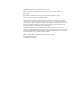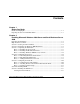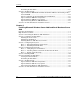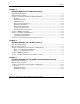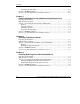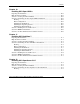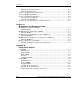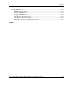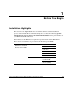HP ProLiant ML150 Server NOS Installation and Software Guide January 2004 (Third Edition) Part Number 343330-003 HP CONFIDENTIAL Writer: Pauline Tsai File Name: a-frnt.
© 2004 Hewlett-Packard Development Company, L.P. Microsoft, Windows, and Windows NT are US registered trademarks of Microsoft Corporation. Intel, Pentium, and Itanium are US registered trademarks of Intel Corporation. Unix is a registered trademark of The Open Group. Hewlett-Packard Company shall not be liable for technical or editorial errors or omissions contained herein. The information in this document is provided “as is” without warranty of any kind and is subject to change without notice.
Contents Chapter 1 Before You Begin Installation Highlights ..................................................................................................... 1-1 Preparing the Server for NOS Installation....................................................................... 1-3 Chapter 2 Installing Microsoft Windows 2000 Server and Small Business Server 2000 Preparing the Installation.................................................................................................
Contents Performing the Installation......................................................................................2-13 Section 8. Troubleshooting ............................................................................................2-14 Tip #1. Windows 2000 Installation Halts about Three Minutes after Starting to Boot from CD-ROM ........................................................................................................2-14 Tip #2.
Contents Chapter 4 Installing Red Hat Linux 9.0 Professional Preparing the Installation................................................................................................. 4-1 High Level Process Flow ................................................................................................ 4-1 Section 1. Performing the Red Hat Linux Installation .................................................... 4-2 Booting................................................................................
Contents Performing the Installation........................................................................................6-4 Section 2. MSHD Installation ..........................................................................................6-5 Section 3. On-Line Information and Software Sources ...................................................6-5 Chapter 7 Installing United Linux 1.0 (turbolinux enterprise server 8) Preparing the Installation ......................................................
Contents Chapter 10 Installing SCO Open UNIX 8 Preparing the Installation............................................................................................... 10-1 High Level Process Flow .............................................................................................. 10-1 Section 1. Creating the Driver Diskette......................................................................... 10-2 Section 2. Performing the SCO Open UNIX 8 Installation.........................................
Contents Installing the Operating System ..............................................................................12-3 Install the Network Driver.......................................................................................12-5 Section 3. Enabling the Second Processor .....................................................................12-7 Section 4. MSHD-O Installation....................................................................................12-7 Section 5.
Contents Using MSHD-O/-U ...................................................................................................... A-17 MSHD-O/-U Features............................................................................................ A-17 Starting MSHD-O/-U............................................................................................. A-17 Stopping MSHD-O/-U ........................................................................................... A-17 Checking the Program Status..
1 Before You Begin Installation Highlights This section is for expert users who are familiar with the standard installation process of their NOS. HP recommends taking into accounts the following specific information in order to adapt your usual NOS installation to the particularities of your HP ProLiant ML150 server. Listed below are the HP drivers required for specific NOSs and the HP utilities. These drivers and utilities are provided on the HP Startup CD-ROM.
Before You Begin continued Microsoft Windows Server 2003 (Enterprise Edition) and Small Business Server 2003 HP drivers LAN driver ZCR driver HP utilities HP Server Diagnostics for Windows HP ML150 System Monitor (MSM)* Red Hat Linux 9.0 Professional HP drivers ZCR driver HP utilities HP ML150 Server Health Driver (MSHD)* United Linux 1.
Before You Begin continued SCO OpenServer 5.0.7 HP drivers SCSI driver LAN driver ZCR driver HP utilities HP ML150 Server Health Driver for OpenServer (MSHD-O)* * Must be installed to support important server health functions. NOTE: The HP Startup CD-ROM is not bootable. The detailed instructions relative to each specific step (location of drivers, workarounds) are provided in the respective NOS chapters (Chapters 2 to 12). The installation information for the HP utilities is provided in Chapter 13.
Before You Begin • 1-4 HP recommends that you update your server BIOS with the latest system BIOS version to enjoy the most recent compatibility fixes. Insert the HP Startup CDROM in a Windows PC and follow the on-screen instructions. For more information, refer to the HP ProLiant ML150 Server Operations and Maintenance Guide. HP ProLiant ML150 Server NOS Installation and Software Guide HP CONFIDENTIAL Writer: Pauline Tsai File Name: b-ch1 Before You Begin.
2 Installing Microsoft Windows 2000 Server and Small Business Server 2000 Preparing the Installation Please refer to “Preparing the Server for NOS Installation” in Chapter 1 for recommendations on server preparation.
Installing Microsoft Windows 2000 Server and Small Business Server 2000 High Level Process Flow 1. Creating the driver diskette using the HP Startup CD-ROM 2. Performing Windows 2000 Server installation 3. Completing the installation (Microsoft Service Pack, HP drivers, Recovery Console) 4. Configuring the system 5. Configuring the network 6. Installing MSM 7. Installing the ZCR driver 8. Troubleshooting 9. On-line information and software sources Section 1. Creating the Driver Diskette 1.
Installing Microsoft Windows 2000 Server and Small Business Server 2000 3. Always press F6 when the system briefly shows the message of Press F6 if you need to install a third party SCSI or RAID controller at the bottom of the display. NOTE: Unfortunately, Windows 2000 setup only gives you a short time to press the F6 key. If you miss it, reboot the system and start from step 1 above. a. Press the S key to specify additional SCSI adapters. b.
Installing Microsoft Windows 2000 Server and Small Business Server 2000 11. The system will reboot and launch Windows 2000 graphic interface. Be sure to remove the driver diskette before the reboot. 12. At the Installation Wizard first dialog box, click Next to continue. 13. The Installing Devices screen will be shown with a progress bar on the display. This may take 10 to 15 minutes. 14. You can now proceed through the customization of your installation using the graphical interface.
Installing Microsoft Windows 2000 Server and Small Business Server 2000 Section 3. Completing the Installation Phase 1 – Installing the Servi ce Pack 1. How to get a copy of Windows 2000 Service Packs: — If the HP server is already connected to the internet, you can download the latest Service Pack from Microsoft website at: http://www.microsoft.com/windows2000/downloads/servicepacks/default.
Installing Microsoft Windows 2000 Server and Small Business Server 2000 3. Click Start > Settings > Control Panel > System > Hardware > Device Manager. 4. Update the LAN driver for the Intel® PRO/1000 M T Port Network Connection by browsing for HP Startup CD-ROM\drivers\w2k_LAN. 5. Update the SCSI Backplane driver for the SDR GEM318P SCSI Processor Device by browsing for HP Startup CD-ROM\drivers\w2k_gem318. 6. Exit all open windows and restart the server in order to initialize the server properly.
Installing Microsoft Windows 2000 Server and Small Business Server 2000 3. Verify if the installed drivers are digitally signed. a. In the Device Manager, select the device (e.g. Adaptec AIC-7902 based Ultra 320 SCSI) that you want to verify. b. Right click Properties > Driver. c. Locate the Digital Signer:. If the driver of that device is digitally signed then it will display MS Windows 2000 Publisher or Microsoft Windows Hardware Compatibility Publisher.
Installing Microsoft Windows 2000 Server and Small Business Server 2000 To start the disk administrator use the following procedure. 1. Click Start > Programs > Administrative Tools >Computer Management. 2. Double click Storage > Disk Management in the tree. 3. The Write Signature and Upgrade wizard will start if you have new hard drives with no signatures on them. Follow the on-screen instructions to create this signature. 4.
Installing Microsoft Windows 2000 Server and Small Business Server 2000 9. Click Yes to restart the system. (Remove the CD-ROM). 10. After the system reboots, login to the system. 11. Open Start > Settings > Control Panel > Administrative Tools. Check that the following services are now available: Terminal Services Client Creator, Terminal Services Configuration and Terminal Services Manager. Creating Client Installation Diskettes 1. Double click Terminal Services Client Creator. 2.
Installing Microsoft Windows 2000 Server and Small Business Server 2000 Section 5. Configuring the Network Phase 1 – Configuri ng Server IP Address During the installation process the system was configured to use DHCP (Dynamic Host Configuration Protocol). If no DHCP server is found on the network, the system will auto-configure a random IP address to start functioning. It is important that you configure the proper IP address to be able to communicate with the clients: 1.
Installing Microsoft Windows 2000 Server and Small Business Server 2000 From one of the clients, open a command prompt and type: ping computername where computername is the server name you entered during Windows 2000 installation. You should get four replies from the new server. If there is a link problem, it must be fixed before going any further.
Installing Microsoft Windows 2000 Server and Small Business Server 2000 5. Click Next at the Domain Controller Type to accept the default: Domain Controller for a new Domain. 6. Click Next at the Create Tree or Child Domain to accept the default: Create a new domain tree. 7. Click Next at the Create or Join Forest to accept the default Create a new forest of domain trees. 8. At the text box for Full DNS name for new domain: type in the assigned DNS name for the server (for example: mycompany.com). 9.
Installing Microsoft Windows 2000 Server and Small Business Server 2000 Section 6. Installing MSM Please refer to “Installing MSM” in Chapter 13 for the detailed instructions on installing MSM from the Startup CD-ROM. Section 7. Installing the ZCR Driver If an optional ZCR card is installed in your server, an appropriate driver is required for the ZCR controller to operate properly. You can create the driver diskette from the HP Startup CD-ROM for easy installation. Creating the Driver Diskette 1.
Installing Microsoft Windows 2000 Server and Small Business Server 2000 a. Press the S key to specify additional SCSI adapters. b. When prompted, insert the ZCR driver diskette you created from the Startup CD-ROM. c. Press the Enter key to continue. d. Select Adaptec I20 RAID Adapters for Windows 2000 & XP 32 bit, and then press the Enter key. e. Press the Enter key to continue. 4. Press the Enter key to proceed to the Welcome to Setup screen.
Installing Microsoft Windows 2000 Server and Small Business Server 2000 3. Using a disk imaging utility to duplicate a hard drive will create a duplicate signature. At this time, Microsoft has no fix for this problem. For more information please refer to Microsoft document ID: Q226361. HP recommends that you use the following workaround for this problem. 1. If you experience this problem, remove all drives with the exception of the target boot drive.
Installing Microsoft Windows 2000 Server and Small Business Server 2000 Tip #3. Windows 2000 Drivers Signatures Windows 2000 checks for digital signatures on driver files to help maintain system integrity. During the installation or update of a driver, if there is no matching signature file Windows 2000 displays a “Digital Signature not Found” box. • To expedite release of new products, HP may ship drivers without signature files.
Installing Microsoft Windows 2000 Server and Small Business Server 2000 Recovery option #2: Safe Mode Boot This is activated by pressing the F8 key during the OS boot. It provides a minimal configuration with required drivers and services. The safe mode boot provides three options: • Standard safe mode boot – provides no network services or drivers. • Networking disabled – excludes network services and drivers.
Installing Microsoft Windows 2000 Server and Small Business Server 2000 1. Insert the Windows 2000 CD-ROM and start the reboot sequence. 2. Press any key when prompted to start booting from the Windows 2000 CDROM. 3. Press the F10 key on the Welcome to Setup screen. NOTE: This is an undocumented option. The bottom of the display is asking you to press the Enter, R, or F3 key. 4. The system will display a menu asking to select the instance of the NOS you want to boot. For example: 1: C:\WINNT 5.
Installing Microsoft Windows 2000 Server and Small Business Server 2000 6. At the command prompt, type help and proceed to achieve your objective. 7. Type exit when done troubleshooting. NOTE: The file access security can prevent you from getting to certain files. Tip #5. Restarting Windows 2000 Installation If you want to restart the Windows 2000 installation from the very beginning, use a utility such as FDISK to erase all data and partitions from your hard drive.
3 Installing Microsoft Windows Server 2003 and Small Business Server 2003 Preparing the Installation Please refer to “Preparing the Server for NOS Installation” in Chapter 1 for recommendations on server preparation, and then gather the following materials: • The HP Startup CD-ROM for the HP ProLiant ML150 server • Microsoft Windows 2003 CD-ROM(s), as well as the latest Microsoft Windows 2003 Service Pack (if there exists one) NOTE: For ease of reading, we will refer to both Windows Server 2003 and Sma
Installing Microsoft Windows Server 2003 and Small Business Server 2003 5. Installing MSM 6. Installing the ZCR driver 7. Troubleshooting 8. On-line information and software sources Section 1. Performing the Windows 2003 Installation 1. Boot your new server from the Windows 2003 CD-ROM. 2. For Windows Small Business Server 2003, press the Enter key to continue on the Setup Notification screen. 3. Press the Enter key to continue on the Welcome to Setup screen. 4.
Installing Microsoft Windows Server 2003 and Small Business Server 2003 NOTE: The network settings may need to be customized to your environment. Please refer to Microsoft 2003 manuals should you need further details on the network settings. 10. The Installing Windows screen starts with a progress bar. It may take up to 20 minutes to complete this section. 11. The wizard will then automatically start the Finalizing installation section to complete the installation.
Installing Microsoft Windows Server 2003 and Small Business Server 2003 Section 2. Completing the Installation Installing the Service Pack Microsoft has not released any Service Pack at the time of the publication of this guide. Please check from Microsoft at http://www.microsoft.com/ for the information on the Service Pack. Installing the LAN Driver 1. Insert the HP Startup CD-ROM in the CD-ROM drive of the server. 2. When the Startup menu appears, exit the menu. 3.
Installing Microsoft Windows Server 2003 and Small Business Server 2003 Section 3. Configuring the System Phase 1 – Performi ng Hardware Status Check In this section, you will run the Windows Device Manager tool to identify any issues with the installed devices or resource conflicts. 1. Open Start > Control Panel > System > Hardware > Device Manager. Verify that no devices have either a yellow band (!) or question mark (?) symbol next to it.
Installing Microsoft Windows Server 2003 and Small Business Server 2003 Phase 2 – Initializing Hard Disk Drive NOTE: There are two types of hard drive configurations: Dynamic and Basic. You can select the appropriate type by right clicking on the disk drive icon. Dynamic drives are used to create volumes, which can contain more than one physical hard drive. Basic drives are used to create primary or local partitioned drives. To manage your different drives and partitions: 1.
Installing Microsoft Windows Server 2003 and Small Business Server 2003 3. Enter an appropriate IP address and its subnet mask (if necessary). 4. Click OK then Close to exit the Local Area Connection Properties window. Phase 2 – Attaching Clients to Network and Test Network Link 1. Create shares: create a folder on the HP server hard drive then share it (by right– clicking the folder and selecting Sharing and Security). 2.
Installing Microsoft Windows Server 2003 and Small Business Server 2003 Phase 3 – Dom ain Controller Setup In order to promote the server to a domain controller, proceed with the following: For Windows Server 2003: 1. Click Start > All Programs > Administrative Tools > Manage Your Server to open the Manage Your Server window. 2. Select Add or remove a role. 3. Windows will advise you of preliminary steps to take before proceeding with Server configuration. 4. Click Next to continue. 5.
Installing Microsoft Windows Server 2003 and Small Business Server 2003 14. Click Next at the NetBIOS Domain Name dialog box to accept the default: Domain NetBIOS name:. 15. Click Next to accept the Database and Log Folders default directories. 16. Click Next to accept the default Shared System Volume. 17. Click Next to accept the default permissions: Permissions compatible only with Windows 2000 or Windows Server 2003 operating systems. 18. Enter and confirm the Administrator password and click Next. 19.
Installing Microsoft Windows Server 2003 and Small Business Server 2003 NOTE: If you use a routable IP address for the local network adapter, the DHCP service cannot be installed and configured on the server. 8. Make sure the IP address and subnet mask values are correct. Click Next to continue. 9. Click Yes on the warning message. 10. On the Logon Information screen, select Log on automatically and enter the password if you do not want to log on every time the server restarts.
Installing Microsoft Windows Server 2003 and Small Business Server 2003 Section 6. Installing the ZCR Driver If an optional ZCR card is installed in your server, an appropriate driver is required for the ZCR controller to operate properly. You can create the driver diskette from the HP Startup CD-ROM for easy installation. Creating the Driver Diskette 1. Insert one blank, formatted 3.5” diskette into the flexible diskette drive of a PC running Microsoft Windows. 2.
Installing Microsoft Windows Server 2003 and Small Business Server 2003 c. Press the Enter key to continue. d. Select Adaptec I20 RAID Adapters for 32bit Windows 2000, XP, & 2003, and then press the Enter key. e. Press the S key to install the ZCR driver from the driver diskette. f. Press the Enter key to continue. 4. For Windows Small Business Server 2003, press the Enter key to continue on the Setup Notification screen. 5. Press the Enter key to proceed to the Welcome to Setup screen.
Installing Microsoft Windows Server 2003 and Small Business Server 2003 • Digital signatures are a powerful way to ensure system integrity as you add drivers to your systems - whether provided by HP or others. Tip #2.
Installing Microsoft Windows Server 2003 and Small Business Server 2003 5. Directory Services Restore Mode – This option is used to assist in restoring the SYSVOL directory and the Active Directory services on a Domain Controller. Recovery option #3: Recovery Console (RC) Boot The Recovery Console (RC) can be used when safe boot fails.
Installing Microsoft Windows Server 2003 and Small Business Server 2003 Installing RC 1. Insert the Windows 2003 CD-ROM. If CD-ROM auto-start is enabled, close the applet. 2. Open a command prompt, and type D:\I386\WINNT32 /CMDCONS (Where D: is the CD-ROM drive letter). 3. Follow the on-screen instructions to complete the RC installation. Booting RC 1. Shut down and restart the system. 2. Select Microsoft Windows Recovery Console from the OS selection menu and press the Enter key. 3.
Installing Microsoft Windows Server 2003 and Small Business Server 2003 To access the ASR restore mode: 1. Boot from the Windows 2003 CD-ROM. 2. When prompted during the text mode portion of setup, press the F2 key to initiate Automated System Recovery. 3. Insert the Windows Automated System Recovery Disk diskette created from ASR backup. 4. Follow the on-screen instructions to complete the system recovery.
4 Installing Red Hat Linux 9.0 Professional Preparing the Installation Please refer to “Preparing the Server for NOS Installation” in Chapter 1 for recommendations on server preparation. Then gather the following materials: • The HP Startup CD-ROM for the HP ProLiant ML150 server • Red Hat Linux 9.0 Installation CD-ROMs • Two or more clients for testing purposes (Optional) NOTE: If an optional ZCR card is installed in the server, you need one blank, formatted 3.
Installing Red Hat Linux 9.0 Professional Section 1. Performing the Red Hat Linux Installation Booting 1. Boot your new server from the Red Hat 9.0 Professional Installation CD-ROM. 2. When you see the boot: prompt, press the Enter key. 3. If your correct SCSI controller was correctly detected, you should see a Loading SCSI Driver window appear with the name of the SCSI controller in your system. 4. Next, you should see the Welcome to Red Hat Linux screen. Click Next. Installation Settings 1.
Installing Red Hat Linux 9.0 Professional 4. Create at minimum 3 new partitions for the Linux installation as follows: Table 4-1: Partitions for Linux Installation Mount Point Partition Type Size /boot Boot Partition Ext3 100Mb / Root Partition Ext3 2Gb+ swap Swap Partition swap 2xRAM size 5. Click New. a. For Mount point, enter /boot. b. Be sure File System Type: is set to ext3. c. Under Allowable Drives, be sure only your boot device is selected.
Installing Red Hat Linux 9.0 Professional 7. Click New. a. For Mount Point, enter /. b. Be sure File System Type: is set to ext3. c. Be sure that only your boot device is selected under Allowable Drives. d. Set Additional Size Options to Fill to maximum allowable size. e. Select Force to be a primary partition. f. Click OK. g. Click Next. Boot Loader Configuration 1. Click the checkbox for Configure advanced boot loader options. 2. Click Next. 3. Click Change Drive Order. 4.
Installing Red Hat Linux 9.0 Professional 2. If you chose DHCP, you can skip to step 7. Otherwise, deselect Configure using DHCP. 3. Enter the IP address and netmask that corresponds to your network. Click OK 4. Repeat steps 1 through 3 for each NIC. 5. Select manually for Set the host name and enter a host name for your machine (e.g., HP-server1). 6. Enter any required addresses for Gateway, Primary, Secondary, and Tertiary DNS. 7.
Installing Red Hat Linux 9.0 Professional Post Installation Configuration Boot Diskette Creation It is recommended to create a boot diskette. If you create a diskette and for some reason your system will not boot on its own, you may be able to boot it from the diskette and try to determine what went wrong. The creation of this diskette is optional. If you choose to create the diskette, insert a diskette into the flexible diskette drive, select Yes, I would like to create a boot disk and click Next.
Installing Red Hat Linux 9.0 Professional Welcome Your installation is complete. You have just installed Red Hat 9.0 Professional. You may now click Exit to reboot the system (be sure to remove the installation CDROM from the CD-ROM drive). NOTE: You will receive a Welcome screen after rebooting the first time. Select the correct date and time, then choose whether or not to register with the Red Hat Network (Note: this is a subscription service). You can then choose to install additional packages.
Installing Red Hat Linux 9.0 Professional Additional CDs If you have any of the CDs, you can install packages from then by inserting the CD and clicking the appropriate button. Click Forward on the Additional CDs screen. You will then be brought to the Finish Setup screen. Finish Setup Your system is now set up and ready to use. Please click Forward in the GUI menu to continue. Then it will enter the login prompt. Section 2.
Installing Red Hat Linux 9.0 Professional 3. Select the proper driver to install. 4. Follow the on-screen instructions to create the driver diskette. NOTE: If the PC does not auto-start the Startup menu, start it by opening startup.htm, found at the root level of the Startup CD-ROM. Performing the Installation 1. Boot the server from the Red Hat 9.0 Professional Installation CD-ROM. 2. When you see the boot: prompt, enter linux dd and press the Enter key. a.
Installing Red Hat Linux 9.0 Professional Section 4. On-Line Information and Software Sources 4-10 • HP World Wide Web access: http://www.hp.com/ • RedHat World Wide Web access: http://www.redhat.com/ HP ProLiant ML150 Server NOS Installation and Software Guide HP CONFIDENTIAL Writer: Pauline Tsai File Name: e-ch4 Installing Red Hat Linux 9.0 Professional.
5 Installing United Linux 1.0 (SCO Linux 4) Preparing the Installation Please refer to “Preparing the Server for NOS Installation” in Chapter 1 for recommendations on server preparation. Then gather the following material: • The HP Startup CD-ROM for the HP ProLiant ML150 server • United Linux 1.
Installing United Linux 1.0 (SCO Linux 4) Section 1. Performing the United Linux 1.0 Installation Phase 1 – Launchi ng the Installation Start the installation using GUI. 1. Turn on the server and insert the United Linux 1.0 bootable CD-ROM. 2. The system will display a graphic menu. Select Installation to begin the process of loading the operating system using the graphic interface. Phase 2 – Configuri ng the Server The installation program now displays a graphical interface.
Installing United Linux 1.0 (SCO Linux 4) 1. Select Change > Partition. 2. Choose create custom partition setup. 3. Select Custom partitioning – for expe rts. 4. Choose Custom partition. a. Select Create. b. Select Primary partition. c. Set the parameters for the boot partition as follows: Format (file system): ext2 Size: Start: 0 End: +20M Mount point: /boot 5. Create a swap partition. a. Select Create. b. Select Primary partition. c.
Installing United Linux 1.0 (SCO Linux 4) c. Set the parameters for the root partition as follows: Format (file system): ext2 Size: Start: Default End: Default Mount point: / 7. Click Next to proceed. System Boot Configuration SuSE Linux uses GRUB as its boot manager. Review and modify as necessary. Click Next to continue. Confirm Installation 1.
Installing United Linux 1.0 (SCO Linux 4) Section 2. MSHD Installation Please refer to “Installing MSHD” in Chapter 13 for the detailed instructions on installing MSHD from the Startup CD-ROM. Section 3. On-Line Information and Software Sources • HP World Wide Web access: http://www.hp.com/ • SCO World Wide Web access: http://www.sco.com • United Linux World Wide Web access: http://www.unitedlinux.com • SuSE World Wide Web access: http://www.suse.
6 Installing United Linux 1.0 (SuSE Linux Enterprise Server 8) Preparing the Installation Please refer to “Preparing the Server for NOS Installation” in Chapter 1 for recommendations on server preparation. Then gather the following material: • The HP Startup CD-ROM for the HP ProLiant ML150 server • United Linux 1.
Installing United Linux 1.0 (SuSE Linux Enterprise Server 8) Section 1. Performing the United Linux 1.0 Installation Booting 1. Turn on the server and insert the United Linux 1.0 (SuSE Linux Enterprise Server 8) bootable Installation CD-ROM. 2. Select Installation to begin the process of loading the operating system. 3. Click Accept for the SUSE’S END USER LICENSE FOR SLES. Language Selection Select English (US) for your language, and click Accept. The operating system will start to analyze your system.
Installing United Linux 1.0 (SuSE Linux Enterprise Server 8) c. Set the parameters as follows: Format (file system): Ext3 Size: Start cylinder: 0 Size: End: +20M Mount point: /boot d. Click OK. 5. Create a swap partition. a. Select Create. b. Select Primary partition, and click OK. c. Set the parameters as follows: Format (file system): Swap Size: Start cylinder: (by default value) Size: End: (2 x server memory size) Mount point: Swap d. Click OK. 6. Create a root partition. a. Select Create. b.
Installing United Linux 1.0 (SuSE Linux Enterprise Server 8) 7. Click Next to finish the partitioning schemes. 8. Click Accept to proceed. 9. Click Yes, install on the warning message to proceed with the installation. Performing the Installation 1. Insert the SuSE Linux enterprise server 8 UnitedLinux v1.0 CD 1/3 when prompted, and click OK. 2. Insert the SuSE Linux enterprise server 8 UnitedLinux v1.0 CD 2/3 when prompted, and click OK. 3.
Installing United Linux 1.0 (SuSE Linux Enterprise Server 8) Section 2. MSHD Installation Please refer to “Installing MSHD” in Chapter 13 for the detailed instructions on installing MSHD from the Startup CD-ROM. Section 3. On-Line Information and Software Sources • HP World Wide Web access: http://www.hp.com/ • United Linux World Wide Web access: http://www.unitedlinux.com • SuSE World Wide Web access: http://www.suse.
7 Installing United Linux 1.0 (turbolinux enterprise server 8) Preparing the Installation Please refer to “Preparing the Server for NOS Installation” in Chapter 1 for recommendations on server preparation. Then gather the following material: • The HP Startup CD-ROM for the HP ProLiant ML150 server • United Linux 1.
Installing United Linux 1.0 (turbolinux enterprise server 8) Section 1. Performing the United Linux 1.0 Installation Booting 1. Turn on the server and insert the United Linux 1.0 (turbolinux enterprise server 8) bootable Install CD-ROM. 2. Select Installation to begin the process of loading the operating system. 3. Click Accept for the turbolinux enterprise server 8 END USER LICENSE AGREEMENT. Language Selection Select English (US) for your language, and click Accept.
Installing United Linux 1.0 (turbolinux enterprise server 8) c. Set the parameters as follows: Format (file system): Ext3 Size: Start cylinder: 0 Size: End: +20M Mount point: /boot d. Click OK. 5. Create a swap partition. a. Select Create. b. Select Primary partition, and click OK. c. Set the parameters as follows: Format (file system): Swap Size: Start cylinder: (by default value) Size: End: (2 x server memory size) Mount point: Swap d. Click OK. 6. Create a root partition. a. Select Create. b.
Installing United Linux 1.0 (turbolinux enterprise server 8) 7. Click Next to finish the partitioning schemes. 8. Click Accept to proceed. 9. Click Yes, install on the warning message to proceed with the installation. Performing the Installation 1. Insert the turbolinux enterprise server 8 Disk 1 Install CD when prompted, and click OK. 2. Insert the turbolinux enterprise server 8 Disk 2 UnitedLinux v1.0 Binary CD1 when prompted, and click OK. 3.
Installing United Linux 1.0 (turbolinux enterprise server 8) Section 2. MSHD Installation Please refer to “Installing MSHD” in Chapter 13 for the detailed instructions on installing MSHD from the Startup CD-ROM. Section 3. On-Line Information and Software Sources • HP World Wide Web access: http://www.hp.com/ • United Linux World Wide Web access: http://www.unitedlinux.com • Turbo Linux access: http://www.turbolinux.
8 Installing Turbolinux 8 Server Preparing the Installation Please refer to “Preparing the Server for NOS Installation” in Chapter 1 for recommendations on server preparation. Then gather the following material: • The HP Startup CD-ROM for the HP ProLiant ML150 server • One blank, formatted 3.
Installing Turbolinux 8 Server Section 1. Performing the Turbolinux 8 Server Installation Booting 1. Turn on the server and insert the Turbolinux 8 Server CD-ROM. 2. On boot prompt, press the Enter key. 3. After loading the SCSI driver, select a language (English as the default setting) and press the Enter key to begin the installation. Installing the Operating System 1. Accept the default setting for the type of the installation, and click Next. 2. Select the type of your keyboard, and click Next. 3.
Installing Turbolinux 8 Server Mount Point: swap Size(in megabytes): (2 x server memory size) Click OK. d. Select DOS Free, and click Add a partition, then OK. Set the parameters as follows: Partition Type: Linux ext3 Mount Point: / Size(in megabytes): (by default value) Click OK. e. Click Next to continue. f. When the “Choose partitions to format” message appears, click OK. 6. Uncheck the Create boot disk item if you do not want to create a boot disk. Make sure to check the Install boot loader item.
Installing Turbolinux 8 Server 13. The system will display the configuration information. Click Next. 14. Click OK on the warning message to start the installation. 15. After the installation, you can install additional packages from the CD-ROM. If you do not want to install additional packages, check the Skip additional package installation item and click Next. 16. Select a desired security level, and click Next. 17. If the Create boot disk item is checked in step 1, insert one blank, formatted 3.
9 Installing Red Flag Linux 4.0 Advanced Server Preparing the Installation Please refer to “Preparing the Server for NOS Installation” in Chapter 1 for recommendations on server preparation. Then gather the following material: • The HP Startup CD-ROM for the HP ProLiant ML150 server • One blank, formatted 3.5-inch diskette (Optional) • Red Flag Linux 4.0 Professional Server CD-ROM • Red Flag Linux 4.
Installing Red Flag Linux 4.0 Advanced Server Section 1. Performing the Red Flag Linux 4.0 Installation NOTE: You must install Red Flag Linux 4.0 Professional Server first, and then Red Flag Linux 4.0 Advanced Server. Installing Red Flag Linux 4.0 Professional Server 1. Turn on the server and insert the Red Flag Linux 4.0 Professional Server bootable CD-ROM. 2. After loading the SCSI driver, click 同意 (Agree) for the Red Flag Linux Software Agreement V1.1. Then click 下一步 (Next). 3.
Installing Red Flag Linux 4.0 Advanced Server c. Select 空闲 (Free Space) again, and then select 新建 (New) to create a root partition. Set the parameters as follows: 挂载点 (Mount Point): / 文件系统类型 (file system): ext3 大小 (Size) (MB): check the 使用全部可用空间 (Fill to maximum allowable size) item. Then click 确定 (OK) to continue. 5. Click 下一步 (Next). 6. Accept the default setting for 引导记录安装位置 (Install Boot Loader record on). Click 下一步 (Next) to continue. 7.
Installing Red Flag Linux 4.0 Advanced Server 12. The installation of Red Flag Linux 4.0 Professional Server is finished. Make sure that the CD-ROM and flexible diskette drives are empty. Click 下一步 (Next) to reboot the system. 13. Your system is now set up and ready to use. It will enter the login prompt. Enter “root” for the login name, and the root password. Then type startx to start XWindows. Installing Red Flag Linux 4.0 Advanced Server 1. Insert the Red Flag Linux 4.
10 Installing SCO Open UNIX 8 Preparing the Installation Please refer to “Preparing the Server for NOS Installation” in Chapter 1 for recommendations on server preparation. Then gather the following material: • The HP Startup CD-ROM for the HP ProLiant ML150 server • One blank, formatted 3.5-inch diskette • SCO Open UNIX 8 (Release 8.0.0) CD-ROMs • Two or more clients for testing purposes (Optional) NOTE: SCO Open UNIX 8 does not support the USB mouse.
Installing SCO Open UNIX 8 Section 1. Creating the Driver Diskette 1. Insert one blank, formatted 3.5” diskette into the flexible diskette drive of a PC running Microsoft Windows. 2. Insert the HP Startup CD-ROM into the CD-ROM drive of the above PC and click HP ProLiant ML150 drivers on the Startup menu. 3. Select the proper driver to install. 4. Follow the on-screen instructions to create the SCO Open UNIX 8 AIC-7902W SCSI driver diskette (HP ProLiant ML150 SCO Open UNIX 8 SCSI drivers diskette).
Installing SCO Open UNIX 8 Installing the SCSI Driver 1. Insert the SCO Open UNIX 8 AIC-7902W SCSI driver (HP ProLiant ML150 SCO Open UNIX 8 SCSI drivers) diskette you created from the HP Startup CDROM. Select Install HBA diskette and press the F10 key to load the diskette. 2. After loading the diskette, select Proceed with installation, and press the F10 key. Installing the Operating System 1. Select Do not enter the DCU (auto-configure drivers), and press the F10 key. 2.
Installing SCO Open UNIX 8 5. Press the F10 key. 6. Select Use Default filesystem sizes and types, and press the F10 key. 7. Select Use default disk options, and press the F10 key. 8. Select License-Based Defaults, and press the F10 key. 9. Select Defer network configuration, and press the F10 key. 10. Enter the date and time values. Or, if date and time settings are correct, press the F10 key. 11. Select a desired security level, and press the F10 key. 12. Enter the system owner’s information: a.
Installing SCO Open UNIX 8 18. After rebooting, select the type of mouse, and then press the F10 key. If your selection is not the No Mouse option, then you need to enter the number of buttons and click any of the mouse buttons to test if the mouse is working properly. 19. Insert the Base Operating System CD 2/ Upgrade CD CD 2 - RELEASE 8.0 Disk 2 of 4, and press the F10 key to continue. 20. Select the products to install and press the Enter key. 21.
Installing SCO Open UNIX 8 Installing the Network Driver 1. Insert the Startup CD-ROM and mount the CD-ROM. # mount /dev/cdrom/cdrom1 /mnt 2. Copy the e1008g.pkg file to any directory, like /tmp. # cp /mnt/drivers/ou8uw7xl/e1008g.pkg /tmp 3. Make sure that no other users log on the system, and all user applications are closed. 4. If there is an older version of the e1008g driver on the system (to find out the driver version, type pkginfo -l e1008g): a. Run netcfg and remove any configured NICs. b.
Installing SCO Open UNIX 8 Section 3. Enabling the Second Processor If a second processor is installed in your server, then you must install an additional OS Multiprocessor Support (OSMP) package to enable this second processor in SCO Open UNIX 8. 1. Turn on the server and log in the system as “root.” 2. Insert the Base Operating System CD 1 - RELEASE 8.0 Disk 1 of 4. 3. Run the terminal program. When the window displays, mount the CD-ROM. # mount /dev/cdrom/cdrom1 /mnt 4.
Installing SCO Open UNIX 8 Section 4. MSHD-U Installation Please refer to “Installing MSHD-U” in Chapter 13 for the detailed instructions on installing MSHD-U from the Startup CD-ROM. Section 5. On-Line Information and Software Sources 10-8 • HP World Wide Web access: http://www.hp.com/ • SCO World Wide Web access: http://www.sco.com HP ProLiant ML150 Server NOS Installation and Software Guide HP CONFIDENTIAL Writer: Pauline Tsai File Name: k-ch10 Installing SCO Open UNIX 8.
11 Installing SCO UnixWare 7 Preparing the Installation Please refer to “Preparing the Server for NOS Installation” in Chapter 1 for recommendations on server preparation. Then gather the following material: • The HP Startup CD-ROM for the HP ProLiant ML150 server • One blank, formatted 3.5-inch diskette • SCO UnixWare 7 (Release 7.1.3) CD-ROMs • Two or more clients for testing purposes (Optional) NOTE: SCO UnixWare 7 (Release 7.1.3) does not support the ZCR card. High Level Process Flow 1.
Installing SCO UnixWare 7 Section 1. Creating the Driver Diskette 1. Insert one blank, formatted 3.5” diskette into the flexible diskette drive of a PC running Microsoft Windows. 2. Insert the HP Startup CD-ROM into the CD-ROM drive of the above PC and click HP ProLiant ML150 drivers on the Startup menu. 3. Select the proper driver to install. 4. Follow the on-screen instructions to create the SCO UnixWare 7 AIC-7902W SCSI driver diskette (HP ProLiant ML150 SCO Unixware 7.1.3 SCSI drivers diskette).
Installing SCO UnixWare 7 Installing the SCSI Driver 1. Insert the SCO UnixWare 7 AIC-7902W SCSI driver (HP ProLiant ML150 SCO Unixware 7.1.3 SCSI drivers) diskette you created from the HP Startup CDROM. Select Install HBA diskette and press the F10 key to load the diskette. 2. After loading the diskette, select Proceed with installation, and press the F10 key. Installing the Operating System 1. Select Do not enter the DCU (auto-configure drivers), and press the F10 key. 2.
Installing SCO UnixWare 7 14. Enter the system owner’s information: a. Type the owner’s name, and press the Enter key. b. Type the owner’s login ID, and press the Enter key. c. Type the owner’s user ID (UID) number, and press the Enter key. Default is 101. d. Type the owner’s password, and press the Enter key. e. Type the password again, and press the F10 key. 15. Enter the root password, press the Enter key to re-enter it, and then press the F10 key. 16.
Installing SCO UnixWare 7 25. Insert the UnixWare 7.1.3 Base Operating System Disk 4 of 4, and press the F10 key. 26. Select one of the profiles, and press the Enter key. 27. The installation of the Linux Kernel Personality for UnixWare is complete. Press the Enter key or the F10 key to continue. 28. Press the F10 key to continue for the information page. 29. Your system is now set up and ready to use. It will enter the login prompt. Enter “root” for the user name and the root password.
Installing SCO UnixWare 7 6. Run netcfg to add and configure the NICs. a. On the pop-up window, click Hardware > Add new LAN adapter. b. Select Ethernet-Intel(R) PRO/1000MT Network Connection (DDI 8)(7.2.10)-PCI Slot 0 Bus 4 Device 1 Function 0, and click Continue. c. On the Network Driver Configuration window, click OK. d. On the Add protocol window, select TCP/IP and click Add. e.
Installing SCO UnixWare 7 6. Umount the CD-ROM and remove it from the CD-ROM drive after the installation of the OSMP package is finished. # umount /mnt 7. Shut down and reboot the server. # shutdown –y –g0 –i6 The second processor is now ready to use in your server. Section 4. MSHD-U Installation Please refer to “Installing MSHD-U” in Chapter 13 for the detailed instructions on installing MSHD-U from the Startup CD-ROM. Section 5.
12 Installing SCO OpenServer 5.0.7 Preparing the Installation Please refer to “Preparing the Server for NOS Installation” in Chapter 1 for recommendations on server preparation. Then gather the following material: • The HP Startup CD-ROM for the HP ProLiant ML150 server • One blank, formatted 3.5-inch diskette • SCO OpenServer 5.0.7 CD-ROM • Two or more clients for testing purposes (Optional) NOTE: If an optional ZCR card is installed in the server, you need one blank, formatted 3.
Installing SCO OpenServer 5.0.7 Section 1. Creating the Driver Diskette 1. Insert one blank, formatted 3.5” diskette into the flexible diskette drive of a PC running Microsoft Windows. 2. Insert the HP Startup CD-ROM into the CD-ROM drive of the above PC and click HP ProLiant ML150 drivers on the Startup menu. 3. Select the proper driver to install. 4. Follow the on-screen instructions to create the (ad320) package BTLD diskette (HP ProLiant ML150 SCO OpenServer 5.0.7 SCSI drivers diskette).
Installing SCO OpenServer 5.0.7 Installing the Operating System 1. Insert the (ad320) package BTLD diskette (HP ProLiant ML150 SCO OpenServer 5.0.7 SCSI drivers diskette), and press the Enter key. 2. When the RESTRICTED RIGHTS LEGEND message appears, press the Enter key. 3. Select Accept upon the End User License Agreement (EULA), and press the Enter key. 4. Select the installation media device. Press the direction keys to move between the items, and the Space Bar to change the setting for each item.
Installing SCO OpenServer 5.0.7 13. Configure the optional software settings. Press the direction keys to move between the items, and the Space Bar to change the setting for each item. Network card: Deferred Network address: No networking card configured Video and graphics: VESA SVGA Mouse: (Select the type of your mouse.) Email system: MMDF Then select Accept above choices, and press the Enter key. 14. Enter the root password, and re-enter it to confirm.
Installing SCO OpenServer 5.0.7 Install the Network Driver 1. Insert the Startup CD-ROM and mount the CD-ROM. For example: # mount /dev/cd0 /mnt As the system is mounting a read-only CD-ROM, an error message may appear. Click Close to continue. 2. Make sure that no other users log on the system, and all user applications are closed. 3. Copy the eeG.vol file to any directory, like /tmp, on the SCO system, and then rename the file as VOL.000.000. Use the chmod command to make it a readonly file.
Installing SCO OpenServer 5.0.7 e. Type the directory path to the VOL.000.000 file. For example, if you copied the file to /tmp in step 3, type /tmp. Click OK. f. Click Install to start the installation. g. After the installation is complete, click OK, and then exit custom. 6. To add the adapters: a. Run netconfig. b. Click Hardware > Add new LAN adapter, and click Continue. c. Select SCO TCP/IP and click Add to enter the SCO TCP/IP Configuration. d. Enter the information and click OK.
Installing SCO OpenServer 5.0.7 Section 3. Enabling the Second Processor If a second processor is installed in your server, then you must install the specified software to enable this second processor in SCO OpenServer 5.0.7. 1. Turn on the server and log in the system as “root.” 2. Insert the Base Operating System installation CD-ROM. 3. Run the terminal program. When the window displays, mount the CD-ROM. # mount /dev/cd0 /mnt 4. Start the Software Manager program by typing: # custom 5.
Installing SCO OpenServer 5.0.7 Section 5. Installing the ZCR Driver If an optional ZCR card is installed in your server, an appropriate driver is required for the ZCR controller to operate properly. You can create the driver diskette from the HP Startup CD-ROM for easy installation. Creating the Driver Diskette 1. Insert one blank, formatted 3.5” diskette into the flexible diskette drive of a PC running Microsoft Windows. 2.
Installing SCO OpenServer 5.0.7 Section 6. On-Line Information and Software Sources • HP World Wide Web access: http://www.hp.com/ • SCO World Wide Web access: http://www.sco.com HP ProLiant ML150 Server NOS Installation and Software Guide HP CONFIDENTIAL Writer: Pauline Tsai File Name: m-ch12 Installing SCO OpenServer 5.0.7.
13 Management and Diagnostics Tools HP ML150 System Monitor (MSM) NOTE: The HP ML150 System Monitor (MSM) is available for Windows 2000 and Windows 2003 only. The HP ML150 System Monitor (MSM) is a browser-based management software that provides remote administration and monitoring of server components, as well as some of the critical server health functions. It consists of two major parts: • MSM Server is the data engine of MSM. It monitors the hardware and performs all the management actions.
Management and Diagnostics Tools NOTE: If the server does not auto-start the Startup menu, start it by opening startup.htm, found at the root level of the HP Startup CD-ROM. 2. Click MSM (Remote Management Software) on the screen. 3. Click Click here to install MSM Server on the screen to install MSM Server engine on the HP ProLiant ML150 server. After the installation, you can click Control Panel > Administrative Tools > Services > MSMDataEngine to see if the installation is successful.
Management and Diagnostics Tools HP ML150 Server Health Driver (MSHD) The HP ProLiant ML150 Server Health Driver (MSHD) is a Linux program that provides the critical server health functions. Installing MSHD NOTE: The lm-sensors driver (preinstalled in Linux systems by default) is used to access the reading data of the system fans. If you re-compile the kernel source, MSHD may not be activated. If this happens, make sure the lm-sensors driver of the kernel is enabled. 1.
0DQDJHPHQW DQG 'LDJQRVWLFV 7RROV # rpm –i /tmp/mshd-1.0.i386.un.rpm (for United Linux 1.0 – SCO Linux 4, SuSE Linux Enterprise Server 8, and turbolinux enterprise server 8) 3. Shut down and reboot the server. MSHD is ready to use.
Management and Diagnostics Tools NOTE: For the detailed instructions on using MSHD-U, please refer to the “Using MSHD-O/-U” section in Appendix A of this guide. HP ML150 Server Health Driver for OpenServer (MSHD-O) The HP ML150 Server Health Driver for OpenServer (MSHD-O) is a Unix program that provides the critical server health functions. Installing MSHD-O 1. Insert the HP Startup CD-ROM in the CD-ROM drive of the HP ProLiant ML150 server running SCO OpenServer 5.0.7. 2. Run the terminal program.
Management and Diagnostics Tools HP Server Diagnostics for Windows NOTE: The HP Server Diagnostics for Windows is available for Windows 2000 and 2003 only. The users may use the HP Server Diagnostics for Windows to examine the server for possible hardware problems. Installing the HP Server Diagnostics for Windows 1. Insert the HP Startup CD-ROM in the CD-ROM drive of the HP ProLiant ML150 server running Microsoft Windows 2000 or 2003. The HP Startup CDROM should start automatically.
A Using the HP Utilities Using MSM MSM Features MSM contains the following features: • Authentication MSM Server Agent authenticates the user to log in MSM Server Agent and verifies corresponding privileges. When logging in, please specify the server name (or IP address; localhost is shown for a local system), user name and password, domain (empty if no domain). • Remote Browsing You can use MSM Console to remotely browse the sensor readings from the console.
Using the HP Utilities • Scope In MSM Console, you can view the sensor readings, and set the threshold and alert settings in the Scope panel. • Sensor Threshold Setting In MSM Console, you can set the sensor threshold setting to lower or upper in the Scope panel. • Alert and Error Action MSM Server Agent supports the alert and error action on the host server, such as email, power-off and reboot, when the sensor reading is abnormal. You can configure the settings in the Scope panel.
Using the HP Utilities Starting MSM When you log in MSM, there are several items for setup: • Server Name or IP Enter the name or IP of the server to be monitored. • Server Status The login status or warning message will be displayed when you use this login console. • User login Select an identity to log in MSM Console. • Log On Log in MSM Console to monitor the system you select. • Cancel Exit the login console.
Using the HP Utilities appears displaying the reading values of A mini window the system’s fan, voltage and temperature one at a time. NOTE: You can disable or enable the mini window by right-clicking the MSM Console icon on the taskbar and then selecting Disable MiniWin or Enable MiniWin from the pop-up menu. Changing the Server You can change the server to be monitored without having to exit MSM. Right-click the MSM Console icon on the taskbar and then select Change Server from the pop-up menu.
Using the HP Utilities Indicators There are three indicators and a LED on the upper right corner of the MSM window. The indicators display the status of WatchDog, OEC, and Monitor with the on/off indication below. The LED displays the status of the system monitoring. Starting Auto Refresh of Sensor Readings Click off below Monitor. The LED turns from red to green indicating that auto refresh of the sensor readings has been enabled. To turn off the auto refresh function, click on below Monitor.
Using the HP Utilities Configuring MSM You can configure the MSM settings by using the System Monitoring, General Settings, and Scope panels. System Monitoring To access the System Monitoring panel, do one of the following: • Click the System Monitoring panel in the MSM window. • Right-click the MSM Console icon Monitor from the pop-up menu. on the taskbar and then select System In this panel, you can monitor all reading values of sensors about the fan, voltage and temperature of the system.
Using the HP Utilities • When the Auto Fan Control function is disabled: • When the Auto Fan Control function is enabled: NOTE: You can enable/disable the Auto Fan Control function in the Auto tab of the General Settings panel. Refer to the later section for details. HP ProLiant ML150 Server NOS Installation and Software Guide HP CONFIDENTIAL Writer: Pauline Tsai File Name: o-appa Using the HP Utilities.
Using the HP Utilities Voltage Tab The Voltage tab displays the information on System 3.3V/5V/12V and Battery Volt. Temperature Tab The Temperature tab displays the temperature information on CPU1, CPU2, and VRM. A-8 HP ProLiant ML150 Server NOS Installation and Software Guide HP CONFIDENTIAL Writer: Pauline Tsai File Name: o-appa Using the HP Utilities.
Using the HP Utilities General Settings To access the System Monitoring panel, do one of the following: • Click the General Settings panel in the MSM window. • Right-click the MSM Console icon Setting from the pop-up menu. on the taskbar and then select General After changing the settings, click the Apply button on the lower right corner for the change to take effect.
Using the HP Utilities General Tab A-10 • MONITOR PERIOD sets the period for refreshing MSM Console. • WATCH DOG sets the Watch Dog timeout value. If the server hangs, it will reboot automatically as the hardware counter timer reaches the timeout value. • SYSTEM displays the system information and events about the monitored server. HP ProLiant ML150 Server NOS Installation and Software Guide HP CONFIDENTIAL Writer: Pauline Tsai File Name: o-appa Using the HP Utilities.
Using the HP Utilities Alert Tab • E-MAIL sets the e-mail address and mail server for receiving alert messages. The server agent can send multiple e-mails to the same SMTP server upon the system’s alert. • ALERT HISTORY Click Retrieve File to view all alert events and related information; click Clear File to delete all alert records. HP ProLiant ML150 Server NOS Installation and Software Guide HP CONFIDENTIAL Writer: Pauline Tsai File Name: o-appa Using the HP Utilities.
Using the HP Utilities Auto Tab • READING LOG All reading values of sensors are recorded in the SystemMonitor text file when the Enable Logging Function item is enabled. • OEC sets the OEC duration. To automatically reset the threshold values of all sensors, follow this procedure: a. Enable the Auto Set New Threshold item. b. Click the Apply button on the lower right corner. c. Click off (to turn it into on) below the OEC indicator on the upper right corner of the MSM window.
Using the HP Utilities Server Tab This tab allows you to remotely turn off, turn on, or reboot the monitored server through MSM Console. Scope To access the System Monitoring panel, do one of the following: • Click the Scope panel in the MSM window. • Right-click the MSM Console icon the pop-up menu. on the taskbar and then select Scope from You can monitor the reading values and threshold values of appeared components, and set alert functions when the reading value is over the threshold value.
Using the HP Utilities Using MSHD MSHD Features A-14 • Fan Status Check MSHD detects if the CPU or system fans are in a healthy state. An alert message will be logged when a bad fan status is detected, and a notice message will be logged when the fan status is recovered. • Auto Fan Control The Auto Fan Control function allows the system to automatically adjust the fan speed to high, medium or low speed according to the system’s or CPU’s temperature.
Using the HP Utilities Starting MSHD To start MSHD, type /etc/init.d/mshdd start, or redhat-config-service under Red Hat 9 or other Linux kernel operating systems supported by the HP ProLiant ML150 server. Stopping MSHD To stop MSHD, type /etc/init.d/mshdd stop, or redhat-config-service under Red Hat 9 or other Linux kernel operating systems supported by the HP ProLiant ML150 server. Checking the Program Status To check the program status, type /etc/init.
Using the HP Utilities • chklog all -f [filename.log]: logging the results to file For example: chklog all -f test.log Displaying the Fan and Temperature Status To display the MSHD results and log messages, type chkval.
Using the HP Utilities Using MSHD-O/-U MSHD-O/-U Features • Fan Status Check MSHD-O/-U detects if the CPU or system fans are in a healthy state. An alert message will be logged when a bad fan status is detected, and a notice message will be logged when the fan status is recovered. • Auto Fan Control The Auto Fan Control function allows the system to automatically adjust the fan speed to high, medium or low speed according to the system’s or CPU’s temperature.
Using the HP Utilities Checking the Log Information To check the MSHD-O/-U results and log messages, type chklog. NOTE: The alert messages are automatically appended and logged to the system log file when the fan speed is lower than the MSHD-O/-U pre-defined limit value. NOTE: The notice messages are automatically appended and logged to the system log file when the fan speed returns to the normal condition from the condition of beyond the MSHD-O/-U pre-defined limit value.
Index B boot diskette, creating 4-6 D disk partitioning 4-2 driver diskette 2-2, 10-2, 11-2, 12-2 H HP driver, installing 2-5 HP Server diagnostics 13-6 L LAN driver, installing 3-4 M Microsoft SBS 2000, installing 2-1 Microsoft Windows 2000 Server, installing 2-1 Microsoft Windows 2003 recovery console 3-4 Microsoft Windows Server 2003 installing 3-1 Service Pack 3-4 Microsoft Windows Small Business Server 2003 installing 3-1 ML150 Server Health Driver for SCO Open UNIX 8, MSHD-U 13-4 ML150 Server He
Index Red Hat Linux 9.0 Professional, installing 4-1 remote management 13-1 T Turbolinux 8 Server installing 8-1 S U SCO Open UNIX 8 installing 10-1 SCO OpenServer 5.0.7 installing 12-1 SCO UnixWare 7 installing 11-1 second processor, enabling 10-7, 11-6, 12-7 server IP address, configuring 2-10, 3-6 Service Pack, installing 2-5 Index-2 United Linux 1.